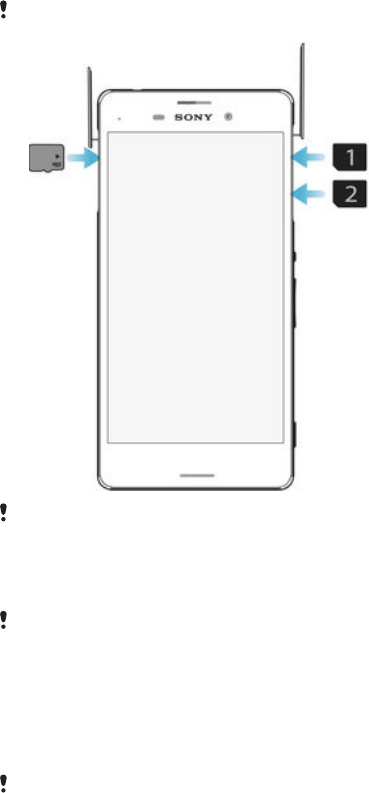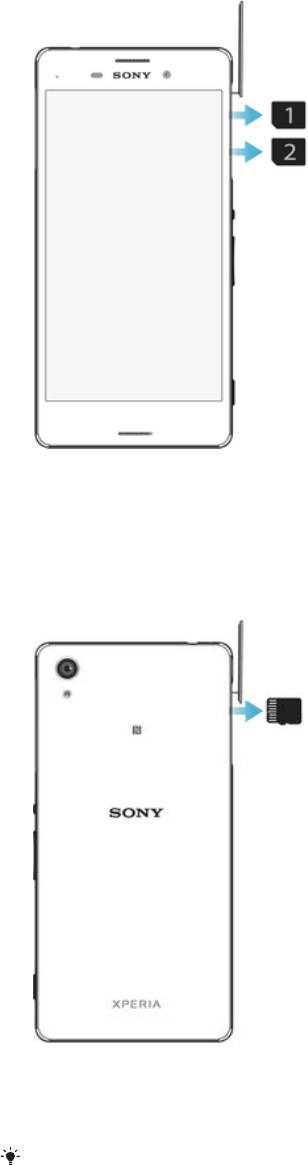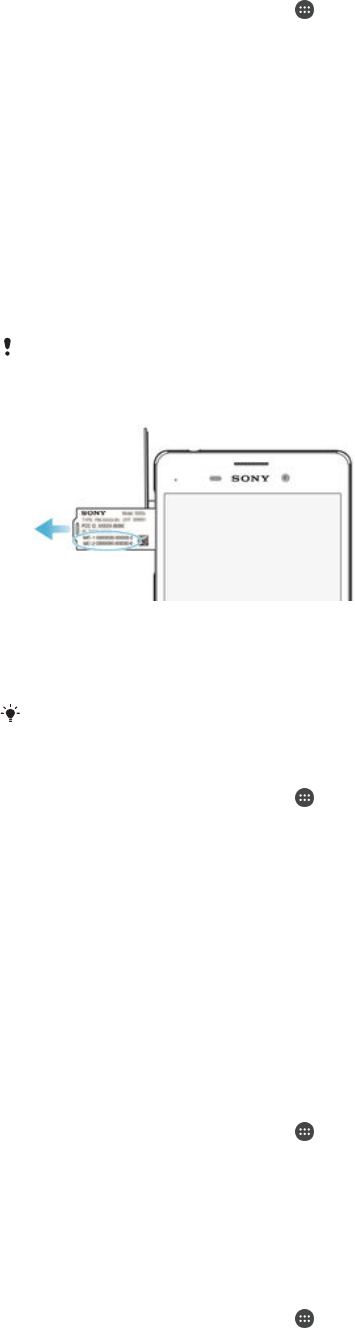Basic settings...............................................................................41
Accessing settings...........................................................................41
Sound, ringtone and volume ...........................................................41
Managing notifications.....................................................................42
SIM card protection ........................................................................ 43
Using multiple SIM cards.................................................................44
Screen settings................................................................................ 45
Daydream.........................................................................................46
Screen lock...................................................................................... 46
Language settings............................................................................47
Date and time...................................................................................47
Enhancing the sound output............................................................48
Typing text................................................................................... 49
On-screen keyboard........................................................................ 49
Phonepad.........................................................................................50
Entering text using voice input........................................................ 51
Editing text.......................................................................................51
Personalising the on-screen keyboard............................................ 52
Calling.......................................................................................... 54
Making calls.....................................................................................54
Receiving calls................................................................................. 55
Ongoing calls................................................................................... 57
Using the call log............................................................................. 57
Forwarding calls...............................................................................58
Restricting calls................................................................................59
Multiple calls.................................................................................... 59
Conference calls.............................................................................. 60
Voicemail..........................................................................................61
Emergency calls...............................................................................61
Contacts ......................................................................................62
Transferring contacts.......................................................................62
Searching and viewing contacts......................................................63
Adding and editing contacts............................................................64
Adding medical and emergency contact information......................65
Favourites and groups.....................................................................66
Sending contact information............................................................67
Avoiding duplicate entries in the Contacts application................... 67
Backing up contacts........................................................................67
Messaging and chat.....................................................................68
Reading and sending messages......................................................68
Organising your messages.............................................................. 69
Calling from a message................................................................... 70
3
This is an Internet version of this publication. © Print only for private use.