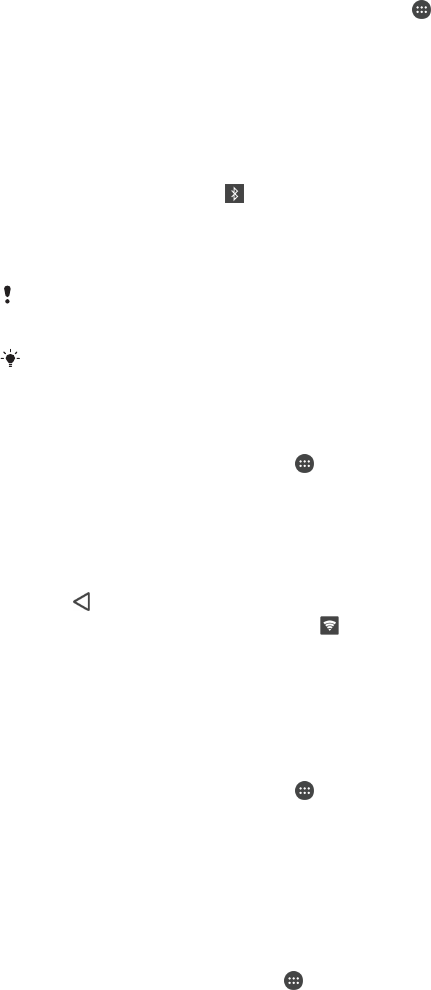-
Hallooo waarom word er geen antwoord gegeven want die K.T SMS werkt niet, aangezien ik hem soms moet gebruiken!!! Gesteld op 29-3-2016 om 21:29
Reageer op deze vraag Misbruik melden-
Omdat niet het antwoord weet misschien? Wat gebeurt er als u een sms wilt versturen? Komt er een foutmelding? Geantwoord op 30-3-2016 om 11:11
Waardeer dit antwoord Misbruik melden
-
-
In de auto kan ik niemand bellen omdat de telefoon vraagt welke simkaart te gebruiken. Gesteld op 20-1-2016 om 09:40
Reageer op deze vraag Misbruik melden-
Heb je al geprobeerd om de SIM kaart van sim 1 naar sim 2 te doen.?? Geantwoord op 20-1-2016 om 10:02
Waardeer dit antwoord Misbruik melden
-
-
Geen reacties meer? Wat dit de oplossing? Geantwoord op 16-2-2016 om 09:19
Waardeer dit antwoord (1) Misbruik melden -
Met de laatste update naar Android 6.0 kun je een default sim instellen welke gebruikt wordy om te bellen. Geantwoord op 12-12-2016 om 23:04
Waardeer dit antwoord Misbruik melden -
Hallo, is er ook een handleiding in het nederlands te vinden op internet ?. Gesteld op 31-12-2015 om 21:11
Reageer op deze vraag Misbruik melden-
nee , heb overal gezocht maar kon geen vinden Geantwoord op 27-3-2016 om 10:43
Waardeer dit antwoord Misbruik melden
-
-
Ik kan mijn telefoon niet zelf opslot zetten, dan gaat hij uit en na een poosje gaat hij van zelf weer aan. ik heb een sony xperia c5 ultra Gesteld op 25-12-2015 om 10:06
Reageer op deze vraag Misbruik melden-
Hallo ik heb ook een sony xperia c5 ultra met de zelfde probleem, hoe heb je dit opgelost?
Waardeer dit antwoord (3) Misbruik melden
Geantwoord op 14-3-2016 om 19:51
-
-
Ik heb net het zelfde start altijd maar opnieuw op moet zelf mijn pin-code niet ingeven vd
Waardeer dit antwoord Misbruik melden
de simkaart,hoe kan dit???? Geantwoord op 5-5-2016 om 10:57 -
Sony Xperia C5 Ultra Dual heb ik nieuw sinds zaterdag maar kan geen sms versturen Gesteld op 14-12-2015 om 11:55
Reageer op deze vraag Misbruik melden-
Hallo, ik heb sinds vanmiddag ook een xperia en kan ook geen mail versturen, vraagje , is er ook een nederlandse gebruiksaanwijzing. Geantwoord op 29-12-2015 om 20:28
Waardeer dit antwoord (1) Misbruik melden
-
-
Wij kunnen ook geen SMS versturen.
Waardeer dit antwoord (8) Misbruik melden
Is er al een oplossing? Geantwoord op 25-3-2016 om 12:07