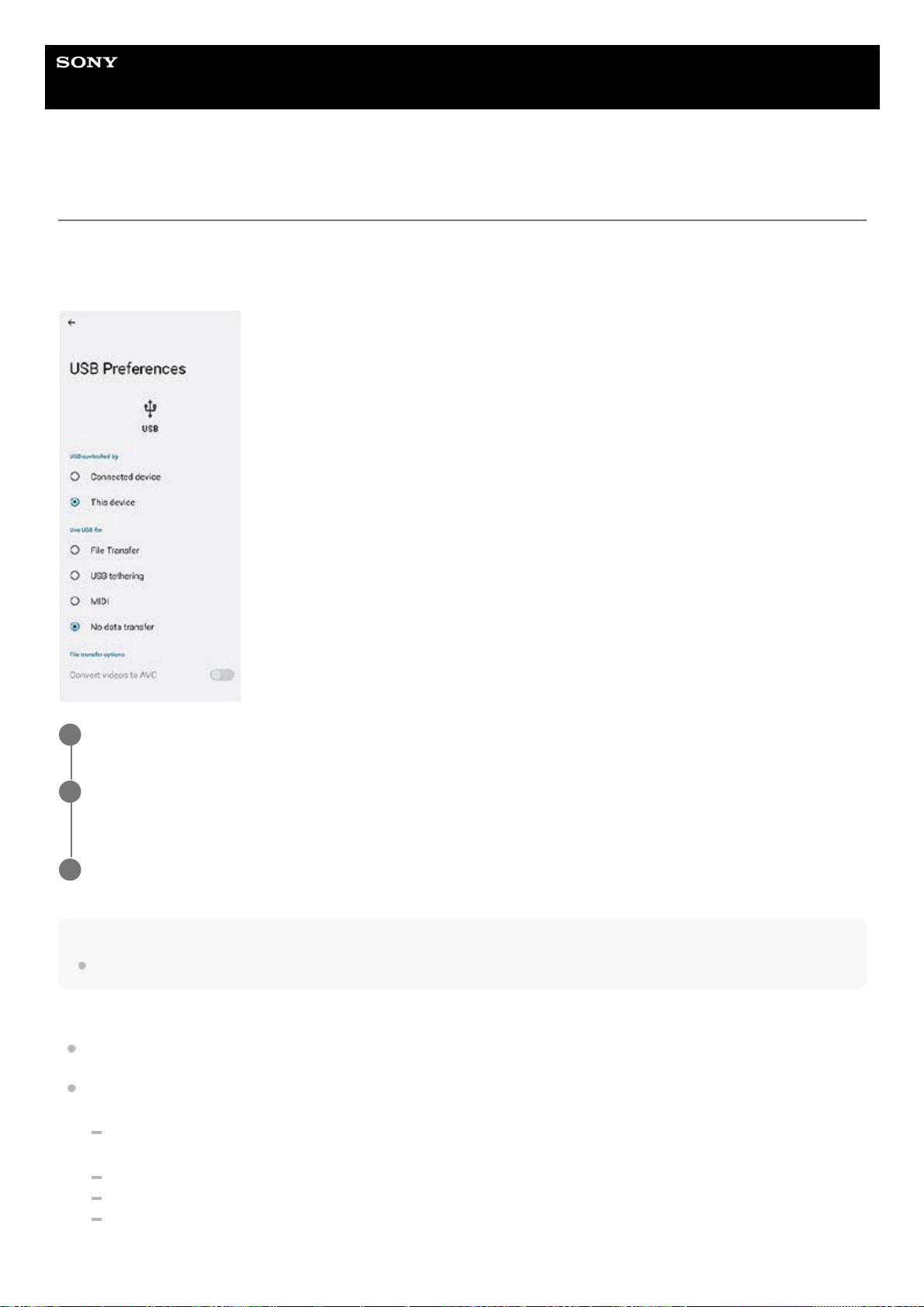Help Guide
Smartphone
Xperia 5 V XQ-DE54/XQ-DE72
Connecting your device to USB devices
You can set the USB preferences according to the computer or USB device connected to your device.
You can use a USB host adapter to connect your device to USB devices, such as USB mass storage devices,
headphones, game controllers, USB keyboards, and USB mice.
Hint
You can also set the USB preferences by finding and tapping [Settings] > [Device connection] > [USB].
USB Preferences
USB controlled by: You can choose which device controls the other, your device, or the USB-connected device.
Use USB for: You can choose the purpose of the USB connection.
File Transfer: Manage files or update the device software. This option is used with Microsoft® Windows®
computers. Charging is enabled by default.
USB tethering: Your device can function as a tethering device.
MIDI: Your device can function as the MIDI input for musical instrument applications.
No data transfer: Just charge your device when [USB controlled by] is set to [This device]. When [USB
controlled by] is set to [Connected device], you can use your device as a power supply and charge the other
Connect your device to the USB device using a USB cable.
1
Drag down the status bar to open the notification panel, and then tap the USB connection setting
notification.
2
Tap [Tap for more options.], and then select an option.
3