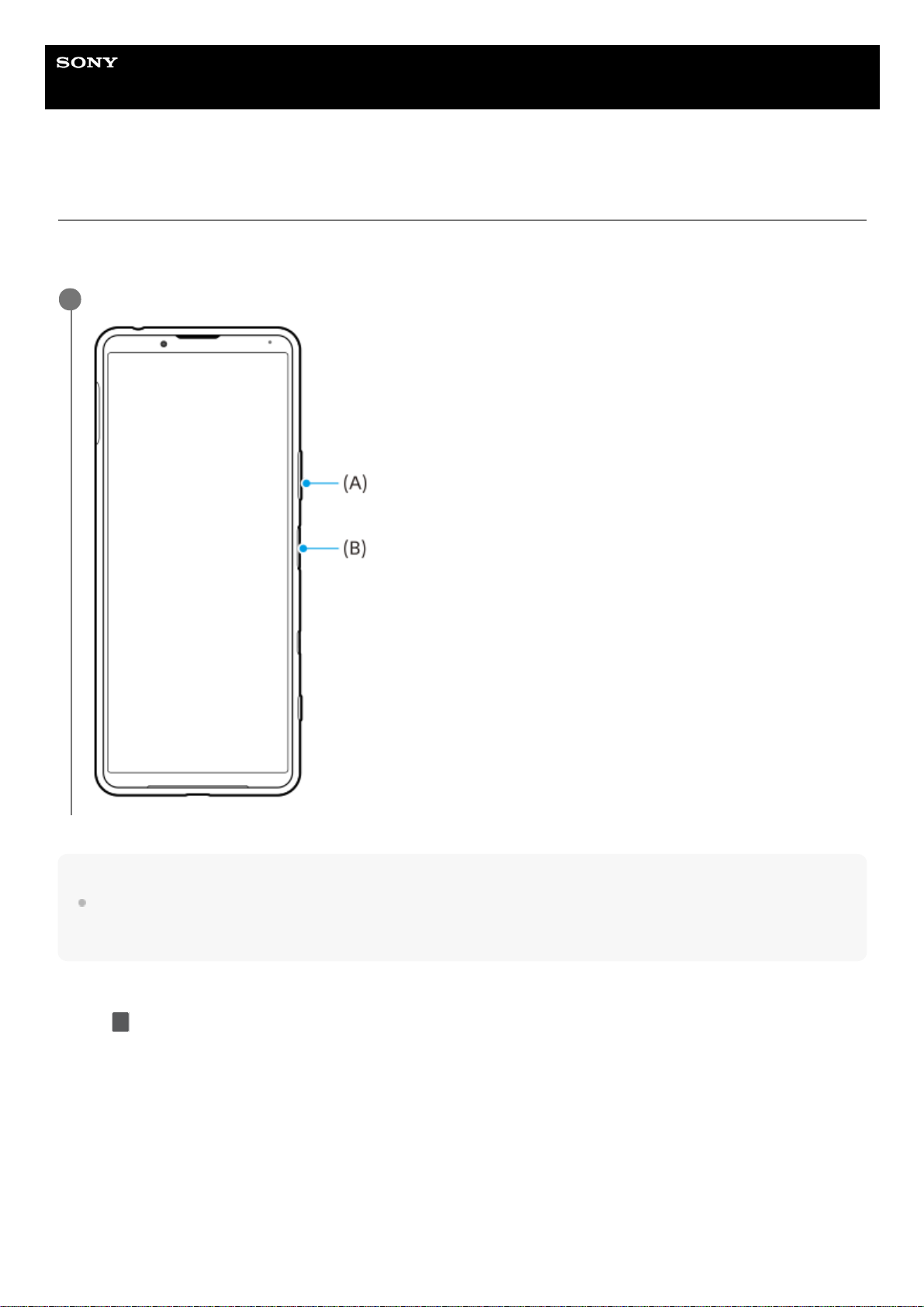Help Guide
Smartphone
Xperia 5 III XQ-BQ52/XQ-BQ62/XQ-BQ72
Taking a screenshot
You can capture still images of any screen on your device as a screenshot. After you take a screenshot, you can view,
edit, and share the image. Screenshots you take are automatically saved in your device’s internal storage.
Hint
You can assign taking screenshots to a gesture on the Side sense bar. To take a screenshot using the Side sense bar, find and
tap [Settings] > [Display] > [Side sense] > [Gestures], select a gesture from among [Double-tap], [Slide up], and [Slide down], and
then tap [Take screenshot].
To take a screenshot of a recently used app
Long press the volume down key (A) and power key (B) at the same time.
1
Tap (Overview button) in the navigation bar.1.