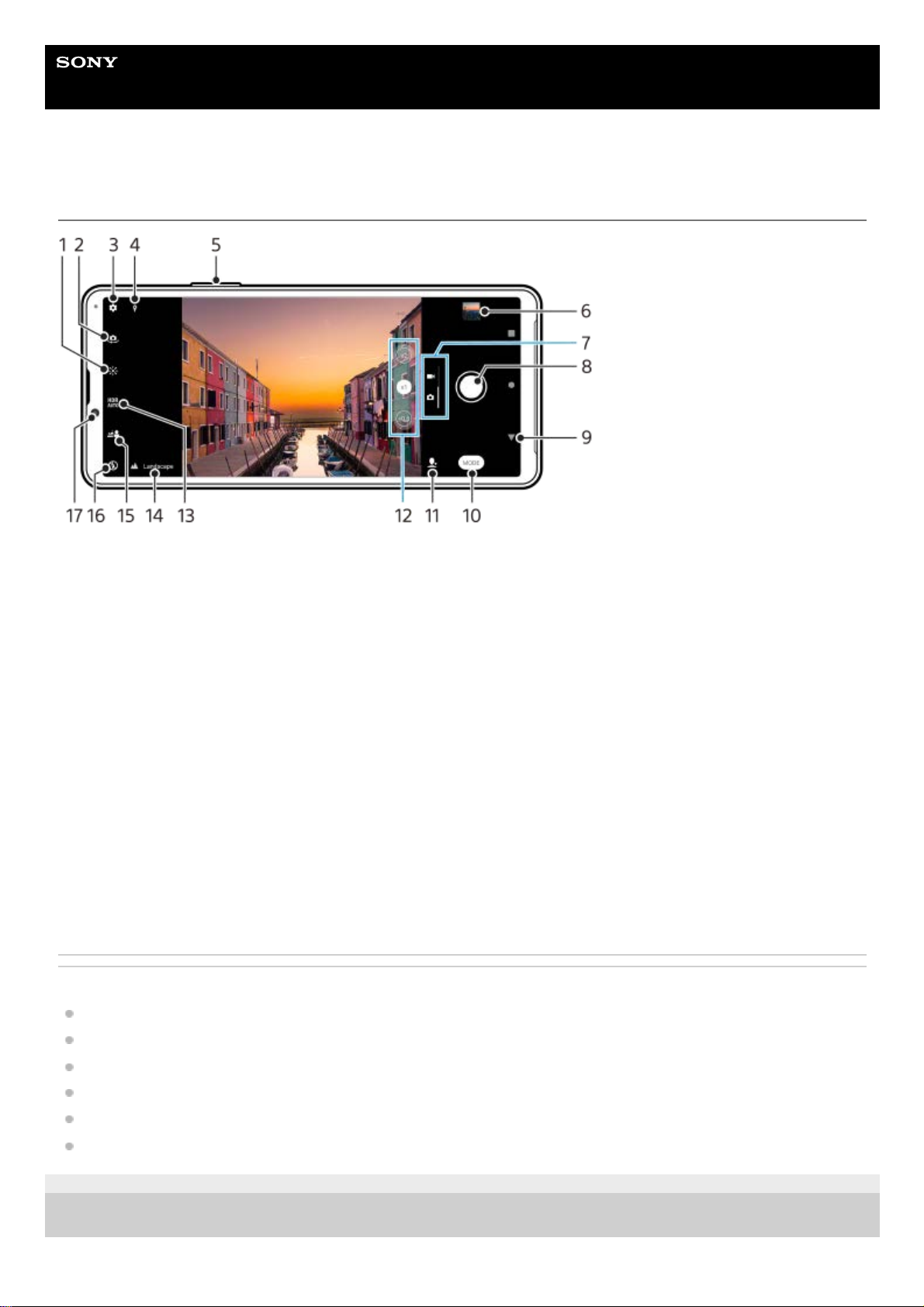Help Guide
Smartphone
Xperia 10 IV XQ-CC54/XQ-CC72
Camera overview
Related Topic
Taking a photo or recording a video
Basic camera features
Selecting a capturing mode
Viewing photos and videos
Bokeh effect
Scanning QR codes
G-441-100-11 Copyright 2022 Sony Corporation
Tap to adjust color and brightness1.
Switch between the front and main camera2.
Camera settings3.
Geotagging status4.
Use the volume button to zoom in or out5.
Tap the thumbnail to view, share, or edit photos and videos6.
Switch between taking photos and videos7.
Use the shutter button to take photos or record videos8.
Go back or exit the camera9.
Select a capturing mode10.
Shortcut to the capturing mode last selected11.
Tap to switch between the x1, x2, and x0.6 angles12.
Select an HDR (High Dynamic Range) setting.13.
Scene recognition icon and conditions icon
These icons appear when the camera automatically recognizes a scene or condition.
14.
Tap to adjust the Bokeh effect15.
Select a flash setting. The icon turns orange when the flash or flashlight activates.16.
Front camera lens17.