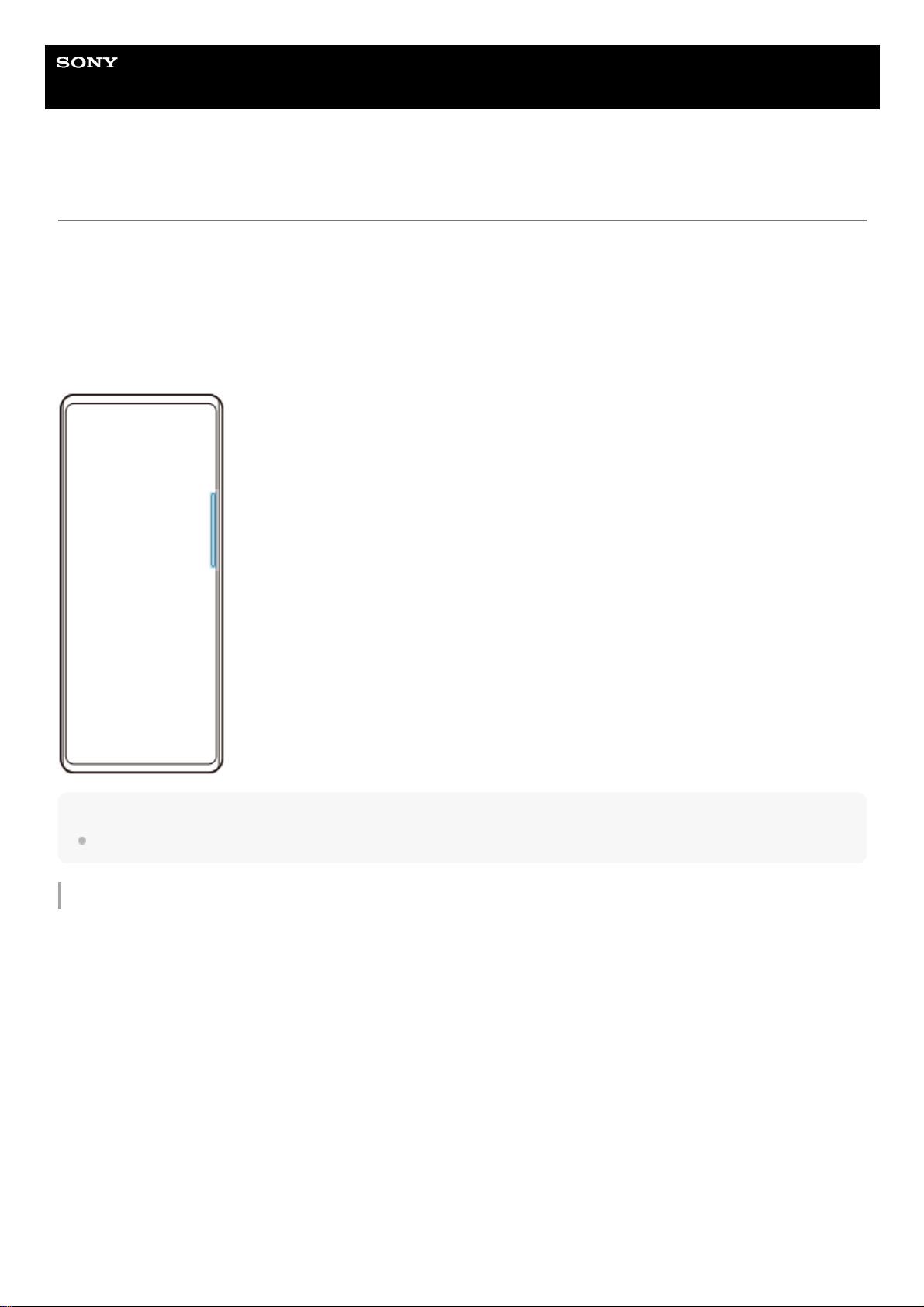Help Guide
Smartphone
Xperia 10 IV XQ-CC54/XQ-CC72
Using Side sense
You can tap the Side sense bar on the edge of the screen or slide it with one hand in order to use your device more
easily.
You can display the Side sense menu as a shortcut to applications and settings, or the Multi-window menu to select two
applications in the split-screen mode. The Side sense menu and Multi-window menu can be switched by tapping each
tab.
You can also return to the previous screen by sliding down along the Side sense bar on the edge of the screen.
Make sure to tap or slide your finger within the Side sense bar.
Note
Side sense may not be available depending on the apps and functions that you are using.
Customizing the Side sense bar
To move the Side sense bar up or down, touch and hold the Side sense bar, and then drag it up or down.
To place the touch position anywhere you want on the screen, touch and hold the Side sense bar, and then drag it
toward the center of the screen. The shape of the Side sense bar changes to a circle, and you can drag and place it
anywhere you want on the screen.