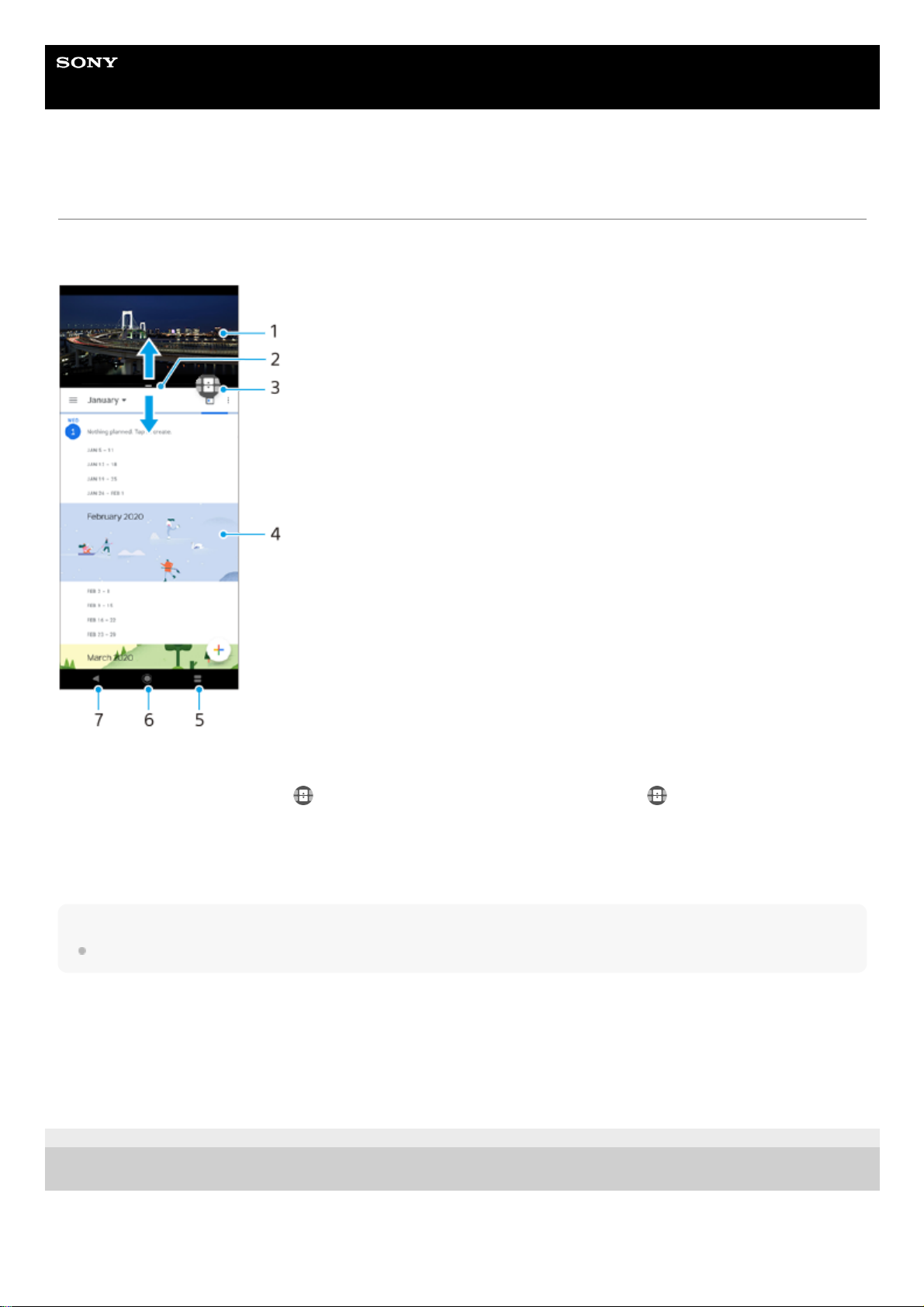Help Guide
Smartphone
Xperia 1 II XQ-AT51/XQ-AT52
Using the Split-screen mode
Split-screen mode enables you to view two applications at once, for example, if you want to view your photos and the
Calendar at the same time.
Note
Not all applications support split-screen mode.
To resize the split-screen windows
To exit the split-screen mode
E-987-100-14 Copyright 2020 Sony Mobile Communications Inc.
Application 11.
Split-screen border – Drag to resize windows2.
Multi-window switch icon – Tap (Multi-window switch icon) to select applications. (Multi-window switch icon)
appears when you drag the split-screen border.
3.
Application 24.
Split-screen button – Select a recently used application for the lower window5.
Home button – Go back to the Home screen6.
Back button – Go back to the previous screen within an application or close the application7.
Drag the split-screen border in the center.1.
Drag the split-screen border to the top or bottom of the screen.1.