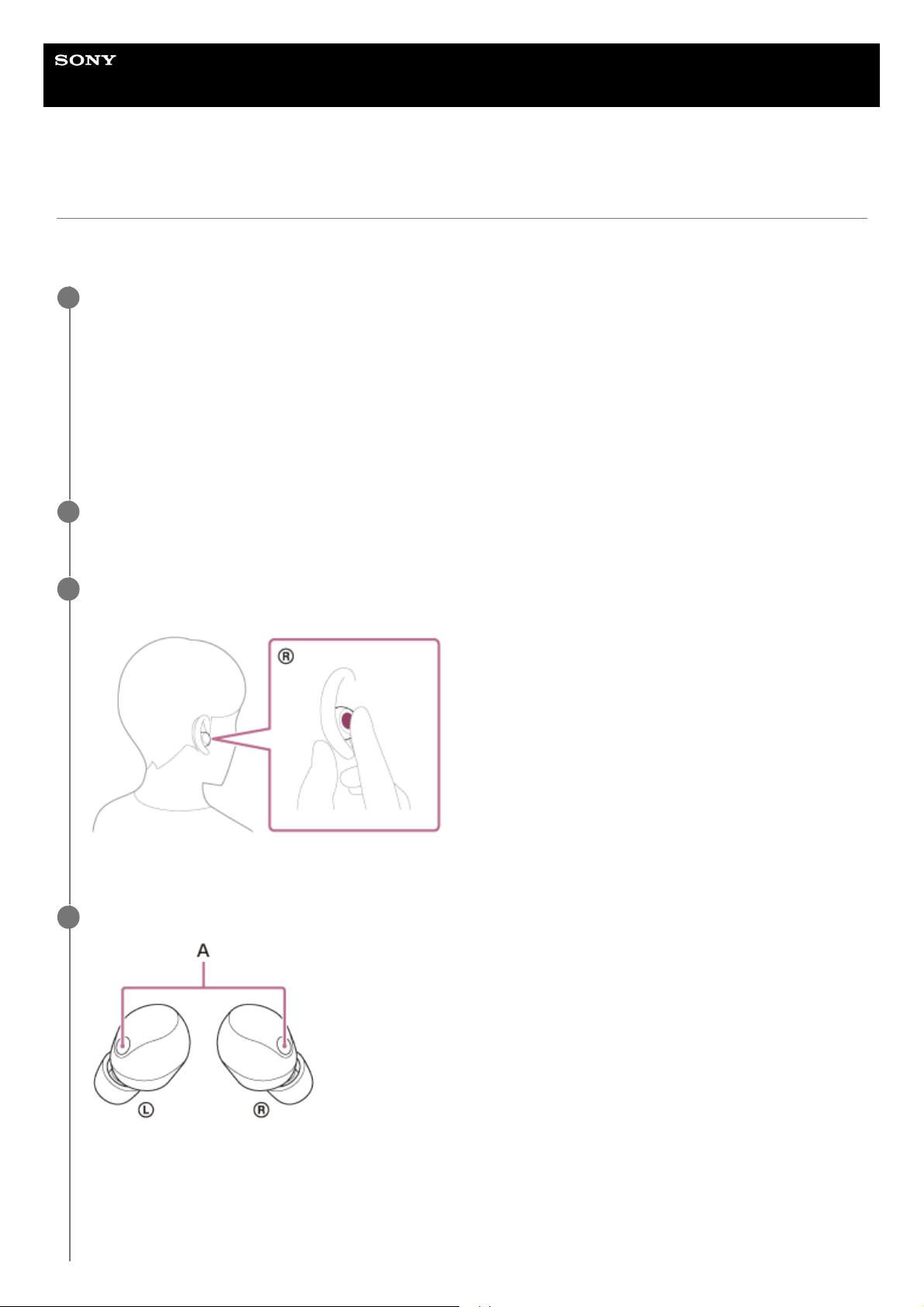Help Guide
Wireless Noise Canceling Stereo Headset
WF-1000XM5
Using the voice assist function (Google app)
By using the Google app that comes with the Android smartphone, you can speak to the headset’s microphones to
operate the Android smartphone.
Set the assist and voice input selection to the Google app.
On the Android smartphone, select [Settings] - [Apps & notifications] - [Advanced] - [Default apps] - [Assist & voice
input], and set [Assist app] to the Google app.
The operation above is an example. For details, refer to the operating instructions for the Android smartphone.
Note: The latest version of the Google app may be required.
For details on the Google app, refer to the operating instructions or the support website of the Android smartphone,
or the Google Play store website.
The Google app may not be activated from the headset depending on specifications of the Android smartphone.
1
Put the headset units into your ears and connect the headset to the Android smartphone via a Bluetooth
connection.
2
When the Android smartphone is in standby or playing music, hold your finger to the touch sensor on the
right headset unit for about 2 seconds or more.
The Google app is activated.
3
Talk to Google through the app using the headset’s microphone.
A: Microphones (left, right)
For details on the apps which work with the Google app, refer to the operating instructions for the Android
smartphone.
After activating the Google app, the voice command is canceled when a certain time has passed without requests.
4