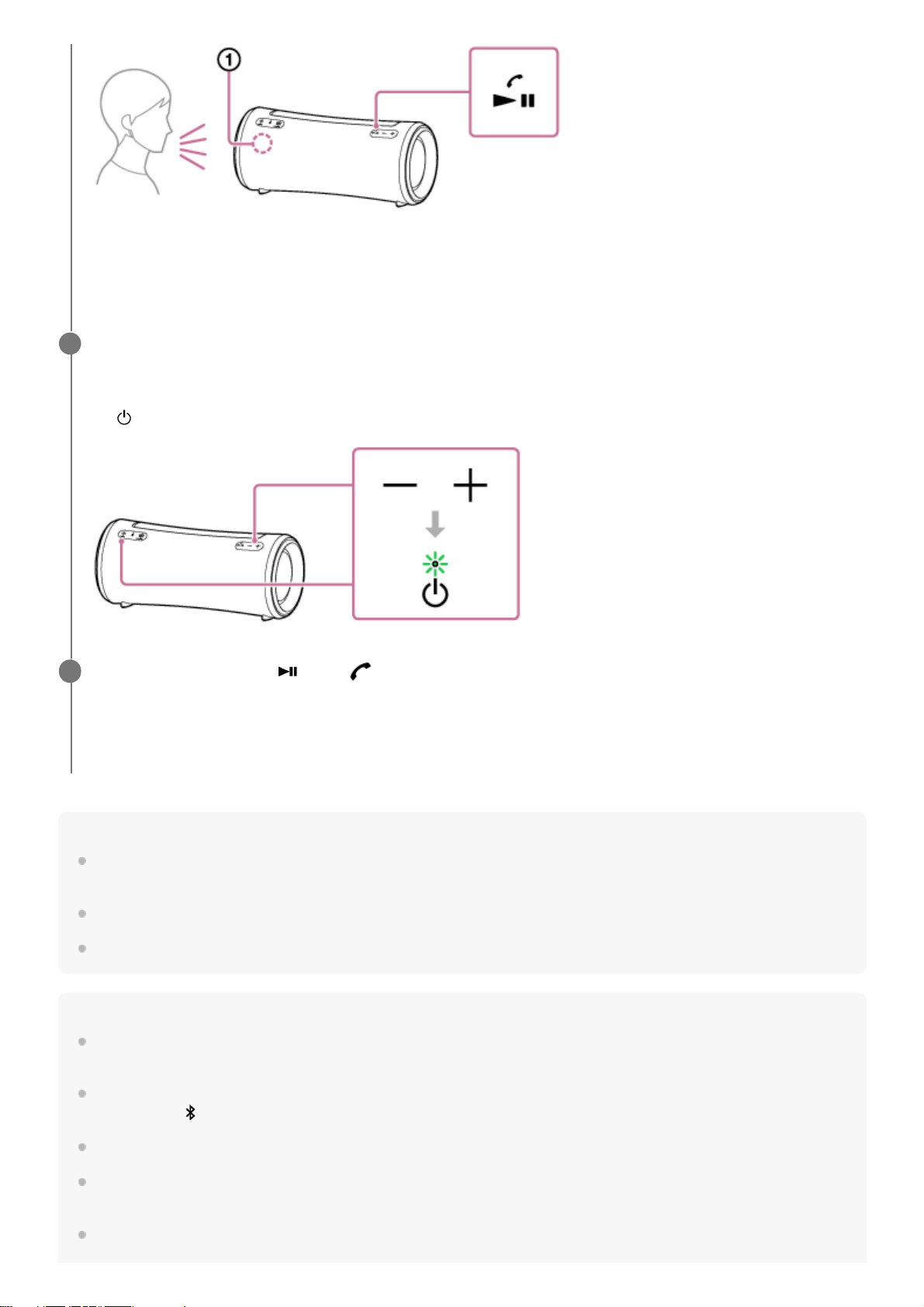Hint
Some smartphones or mobile phones have handset use priority when receiving a call. In the case of the HFP connection, switch
the call device to the speaker by operating your smartphone or mobile phone.
If the caller cannot hear or can barely hear your voice, lean closer to the speaker and then talk into its microphone.
The volume of music playback and calling is set independently in the speaker.
Note
For Apple iOS devices, the speaker is compatible with iOS 10.0 or later. A BLUETOOTH connection is not available on the
devices with iOS 9.x or earlier.
When using the Stereo Pair function or the Party Connect function, the sound of the phone call is output only from the speaker
with the blue lit (BLUETOOTH) indicator.
Depending on the smartphone or mobile phone, playback may not pause when an incoming call arrives.
Use a smartphone or mobile phone at least 50 cm (1.6 ft) away from the speaker. Noise may result if the speaker and the
smartphone or mobile phone are too close.
If an audio cable is connected to the AUDIO IN jack of the speaker, you cannot listen to music of the BLUETOOTH device.
However, when the BLUETOOTH connection is active, the hands-free function is available.
If no ring tone is heard via the speaker
The speaker may not be connected with a smartphone or mobile phone with HFP. Check the connection status on
the smartphone or mobile phone.
While the phone is ringing or a phone conversation is in progress, adjust the volume by pressing the –/+
(volume) buttons on the speaker or operating the smartphone or mobile phone.
When you press the –/+ (volume) buttons on the speaker or adjust the volume on the smartphone or mobile phone,
the (power) indicator flashes once or 3 times.
3
To end the call, press the (play)/ (call) button.
If you were listening to music before the call, playback will resume when the call ends. If you end a call by operating
the smartphone or mobile phone, playback will also resume when the call ends if you were listening to music before
the call.
4