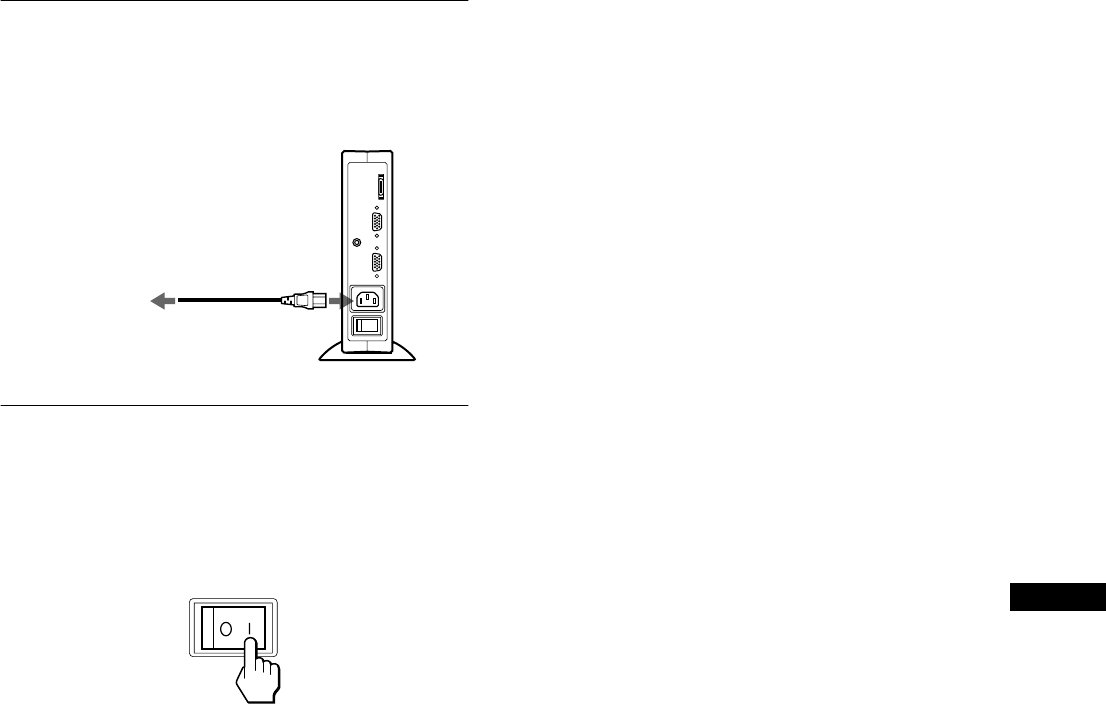-
kan ik van u eenhandleding krijgen van een sonyn50 Gesteld op 31-7-2017 om 17:49
Reageer op deze vraag Misbruik melden-
ik verklaar dat ik geen misbruik maakt van de handleiding Geantwoord op 31-7-2017 om 17:55
Waardeer dit antwoord (6) Misbruik melden
-
-
Is het mogelijk om de sony N50 op te laden aan de computer? Gesteld op 24-7-2013 om 15:24
Reageer op deze vraag Misbruik melden-
hoe kom ik aan zo een kabeltje Geantwoord op 13-12-2013 om 12:41
Waardeer dit antwoord (5) Misbruik melden
-
-
Als ik de camera aanzet kan ik geen opnames maken. In het scherm staat: "Schakel uit en weer in" Als je dit doet gebeurt er verder niets, alleen dezelfde melding komt weer terug. Gesteld op 17-12-2012 om 21:31
Reageer op deze vraag Misbruik melden-
Ik heb even de memorycard verwijderd. Daarna werkte het toestel weer met de mededeling "no card". Daarna heb ik de card weer ingestoken en was het probleem opgelost. Gr. Lambert Geantwoord op 6-8-2013 om 17:23
Waardeer dit antwoord (6) Misbruik melden
-
-
is de gebruiksaanwijzing er ook in het nederlands? Gesteld op 6-8-2011 om 08:40
Reageer op deze vraag Misbruik melden-
is de handleiding van afstand bediening n50 van de sony kdl 32 ex 500 ook te verkrijgen alvast hartelijke dank a.hofstede Geantwoord op 18-11-2011 om 11:54
Waardeer dit antwoord (10) Misbruik melden
-