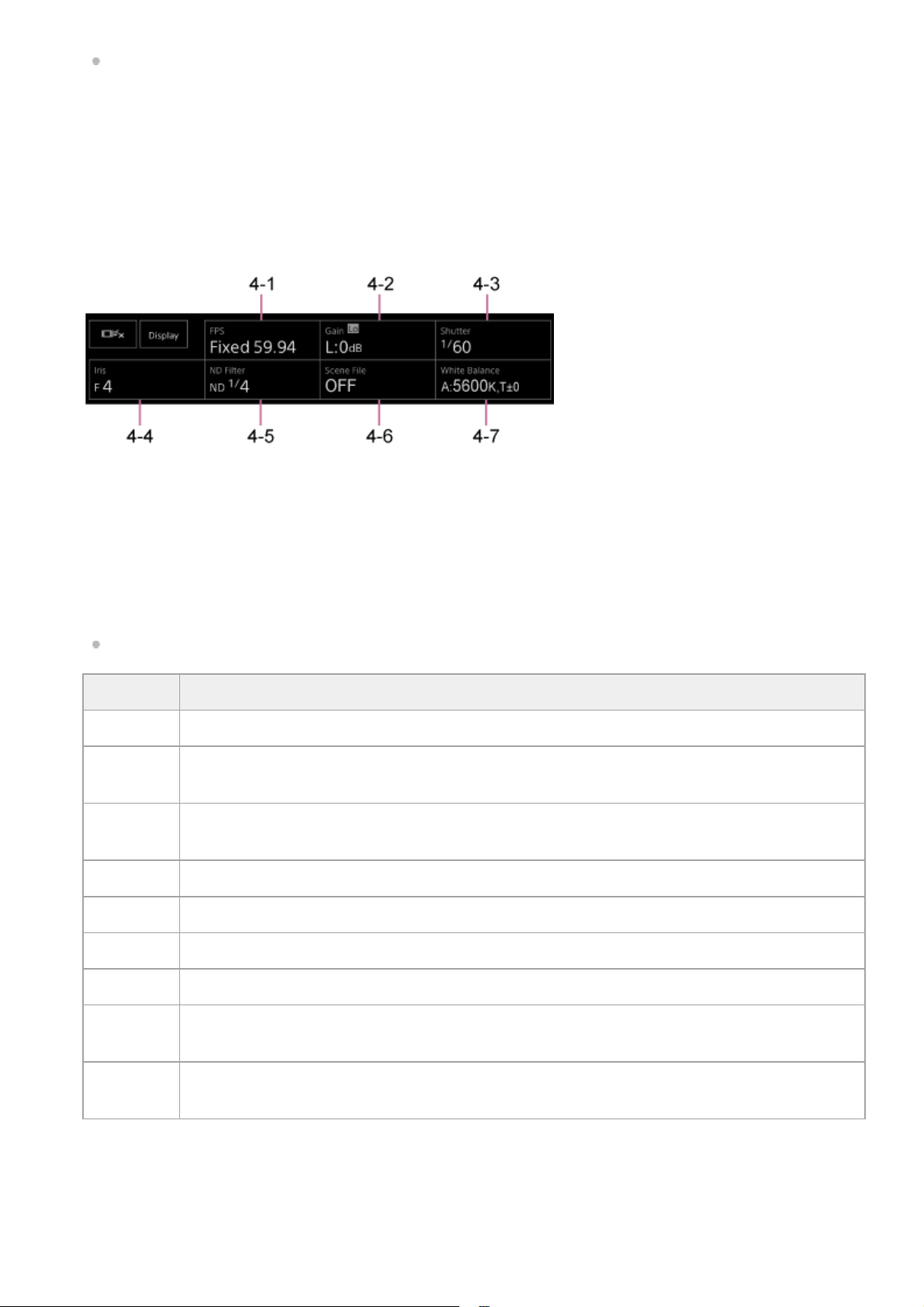For details about tracking, see “Tracking a Specified Subject (Realtime Tracking AF).”
Record START/STOP button
Press the button to start recording. During recording, the record START/STOP button lights up red.
Press during recording to stop recording.
You can set the Hold switch to the Hold state to prevent misoperation of the record START/STOP button.
3.
Camera basic configuration panel
Displays settings for basic functions required for shooting on buttons. Press a button to display the corresponding
setup screen for each function in the camera basic configuration adjustment panel below (5).
4-1 [FPS]
4-2 [ISO/Gain / Exposure Index]
4-3 [Shutter]
4-4 [Iris]
4-5 [ND Filter]
4-6 [Scene File / Base Look/LUT]
4-7 [White Balance]
For details, refer to the description of each function.
4.
Function Reference
FPS “Slow & Quick Motion”
ISO/Gain “Setting the Base Sensitivity,” and “Adjusting the Gain Automatically” and “Adjusting the Gain
Manually” in “Adjusting the Gain”
Exposure
Index
“Setting the Base Sensitivity,” “Changing the Distribution of Dark and Bright Areas in the Recorded
Image”
Shutter “Adjusting the Shutter Automatically” and “Adjusting the Shutter Manually” in “Adjusting the Shutter”
Iris “Adjusting the Iris Automatically” and “Adjusting the Iris Manually” in “Adjusting the Iris”
ND Filter “About the ND Filter” in “Adjusting the Light Level (ND Filter)”
Scene File “Look Overview” and other topics in “Shooting with the Desired Look”
Base
Look/LUT “Shooting with Look Adjustment in Post-Production”
White
Balance “White Balance Adjustment Screen”
Assignable buttons/Camera basic configuration adjustment panel
Displays assignable buttons during normal operation. Press the “Camera setup panel” button to display the
corresponding setup items. Press the [X] button or press the camera setup panel button again to return to the
assignable button display.
5.