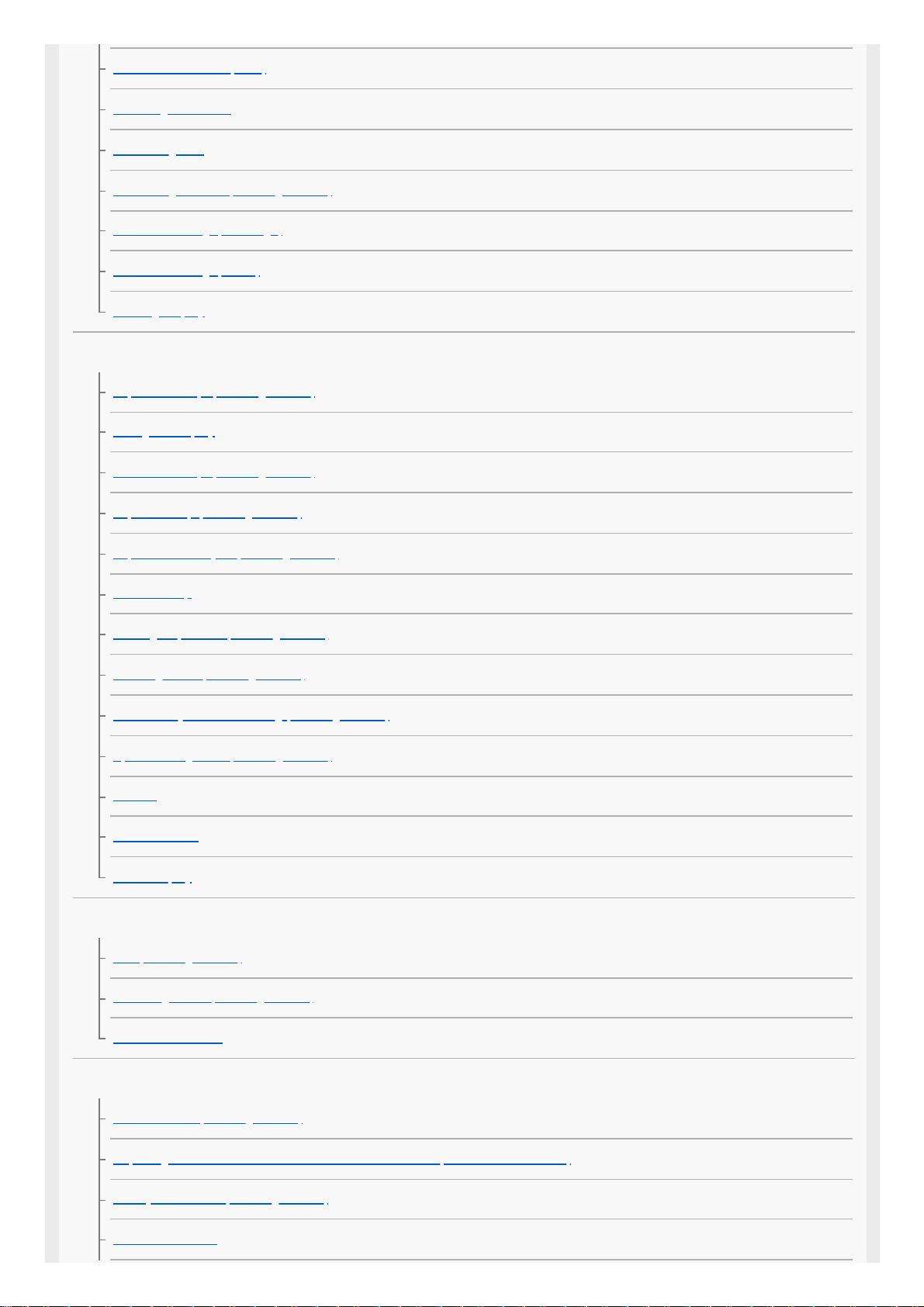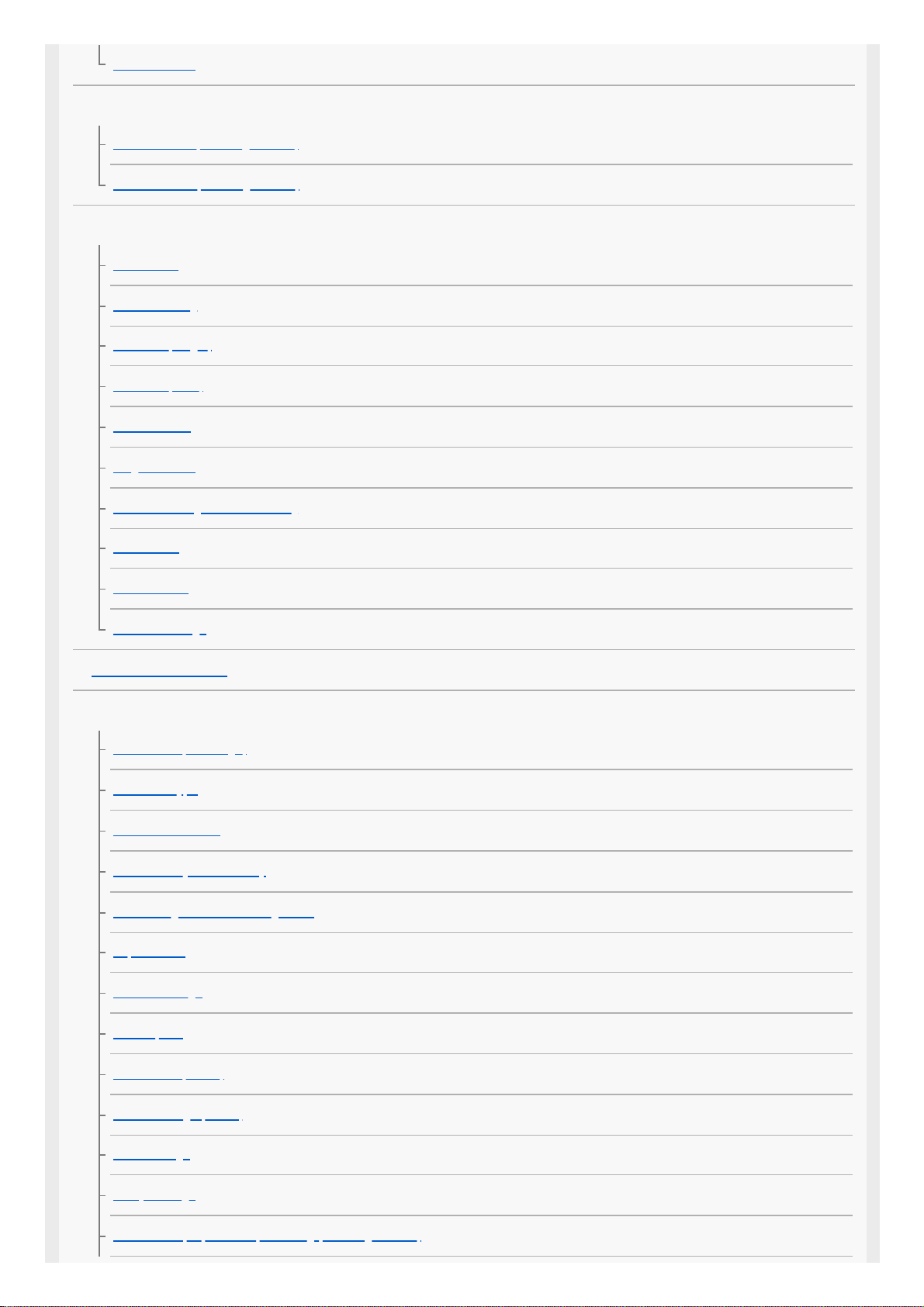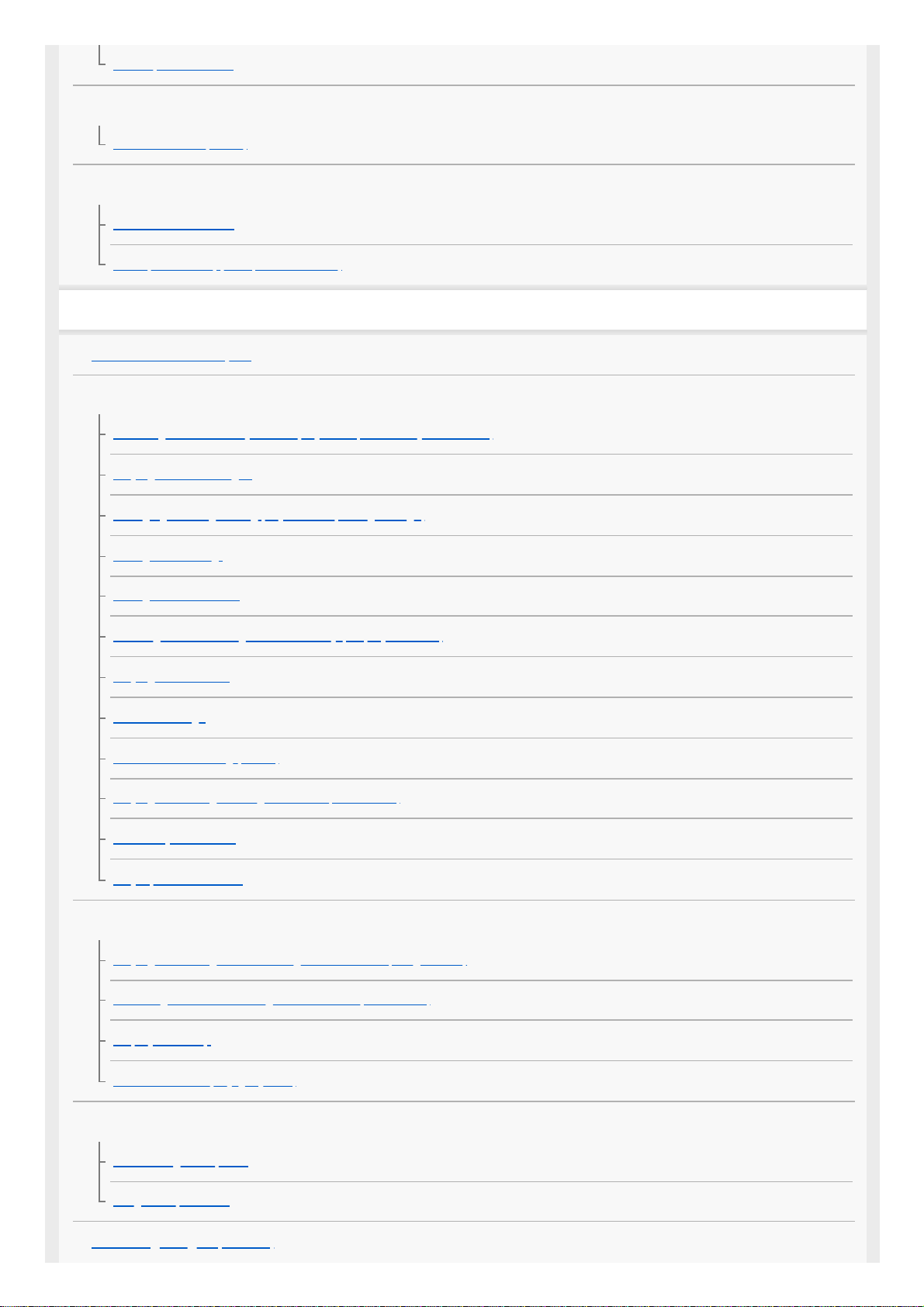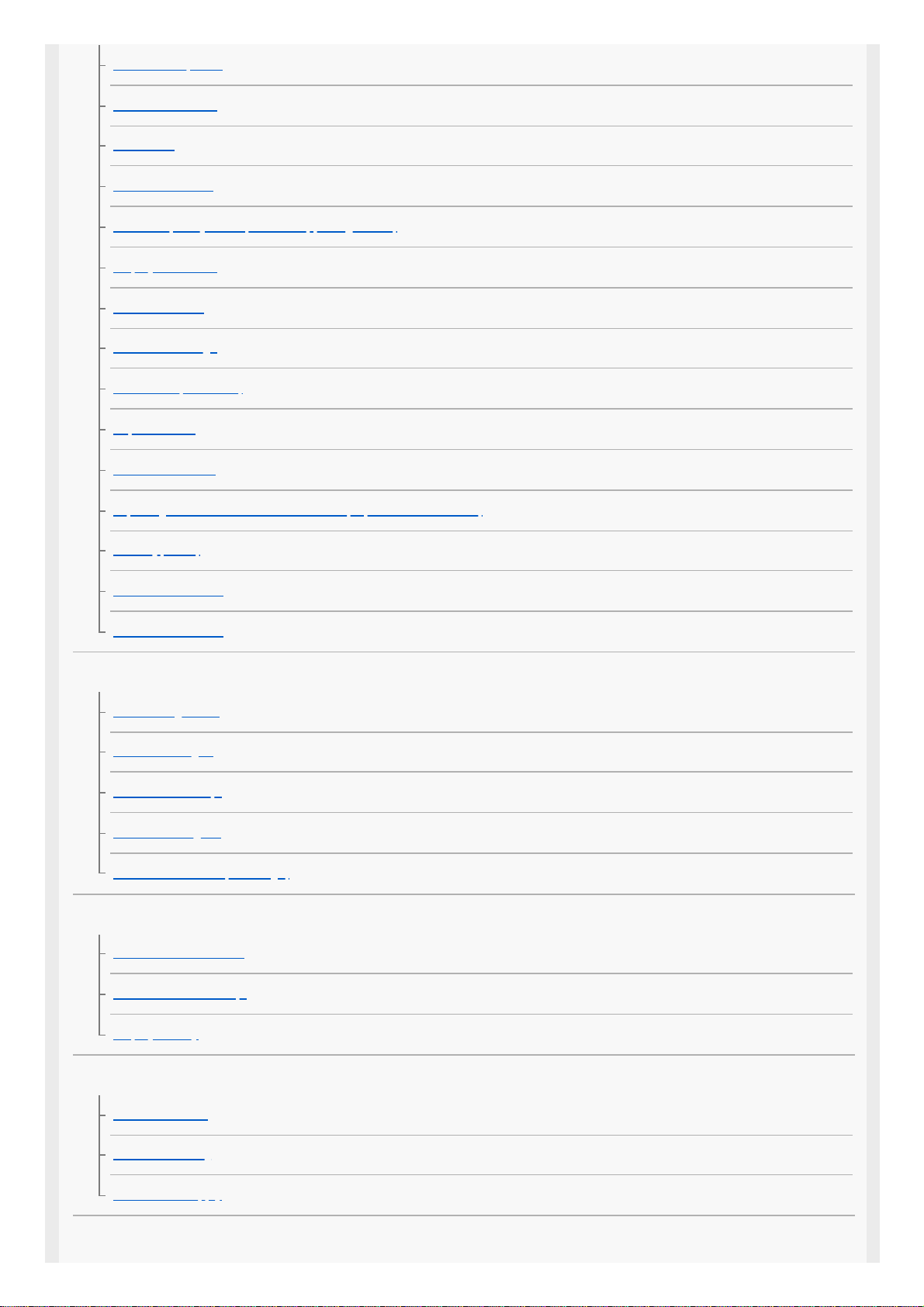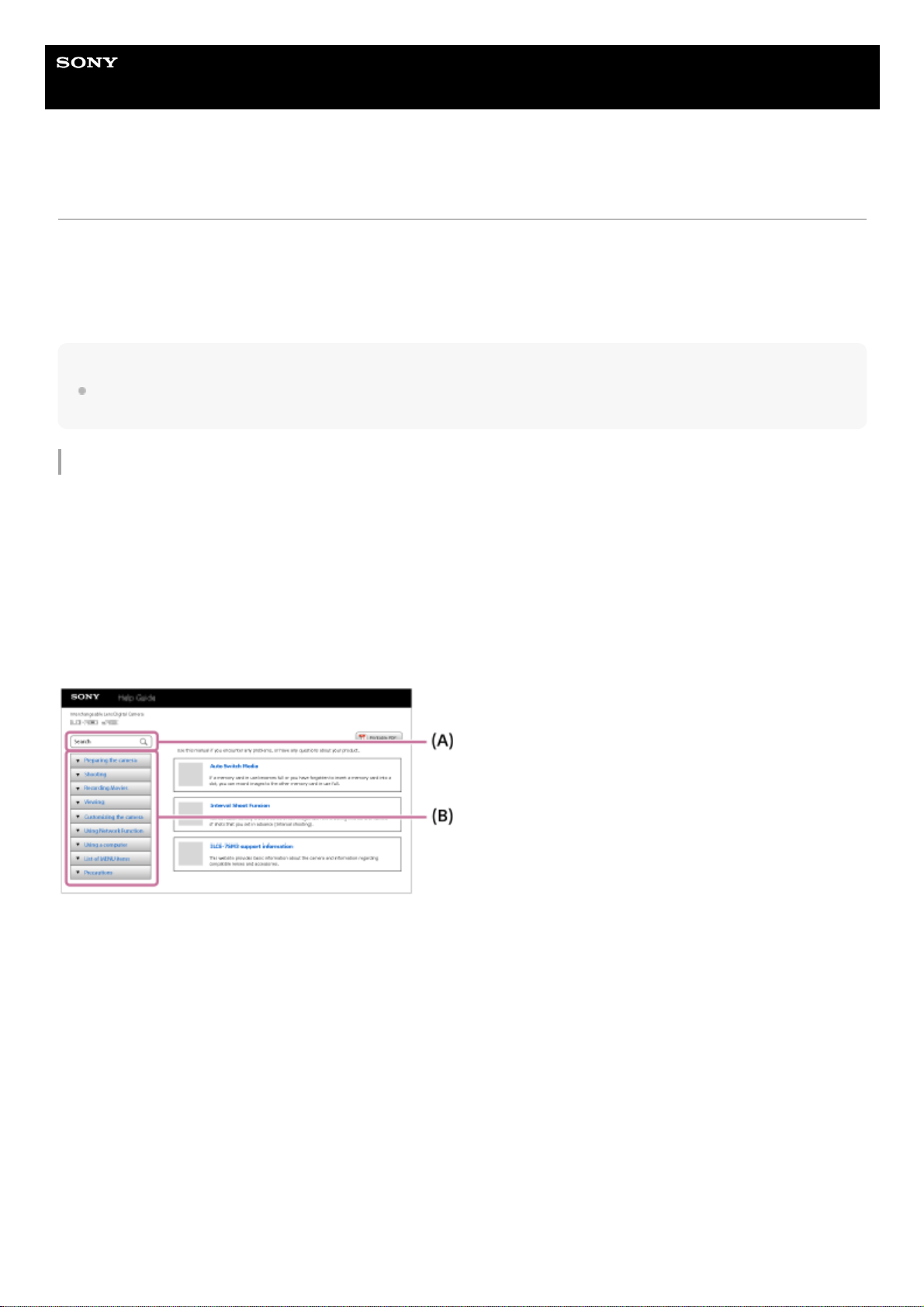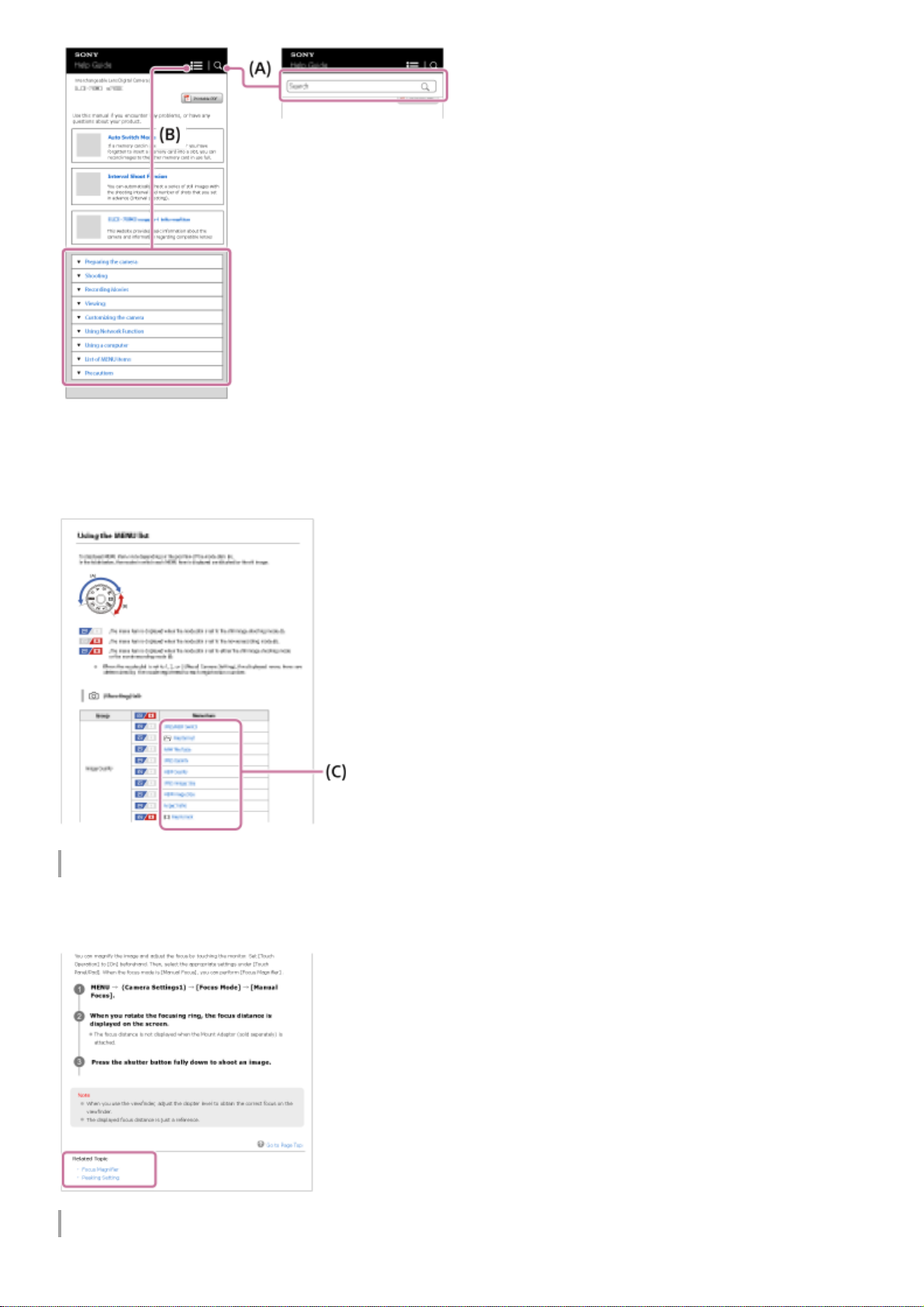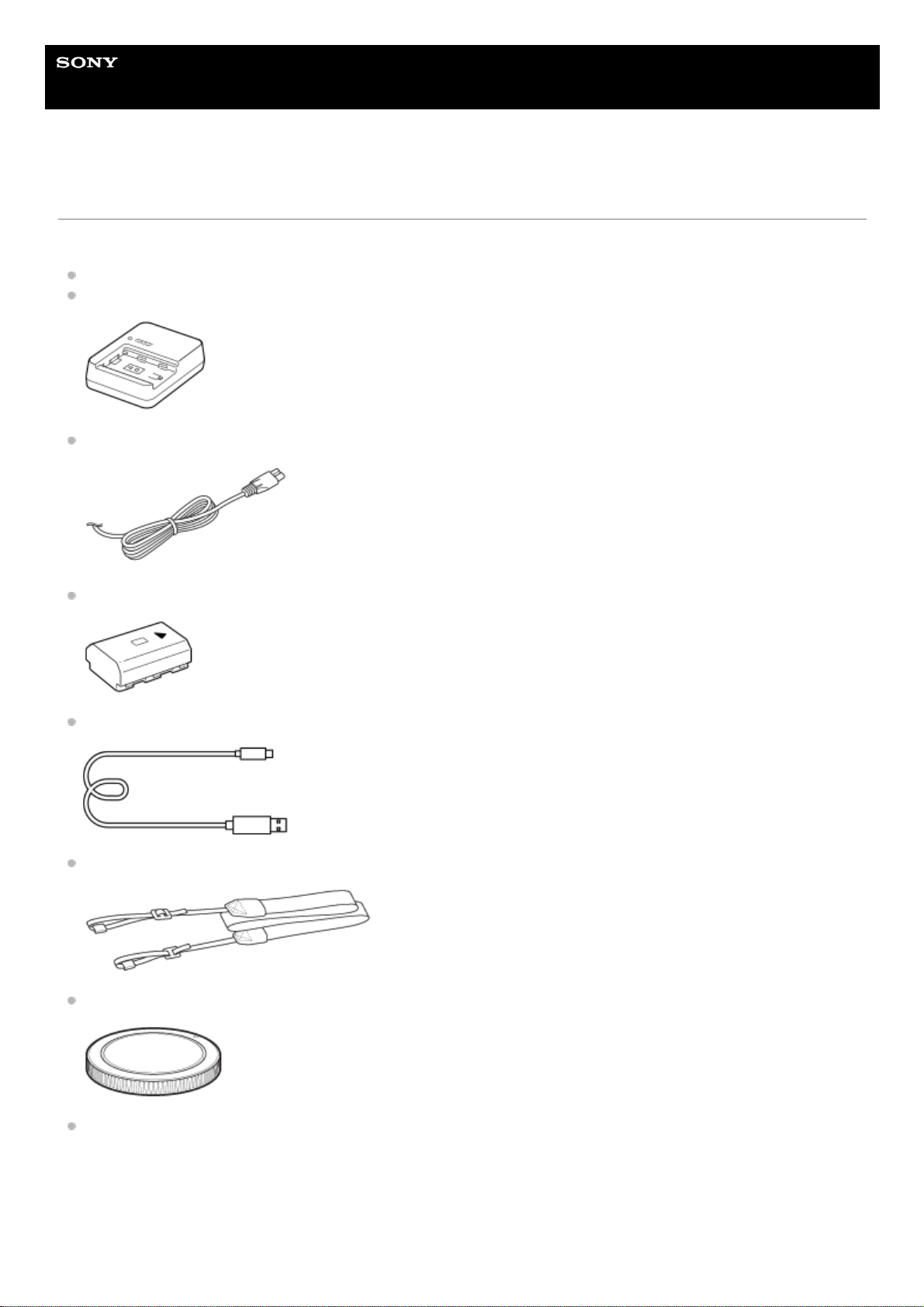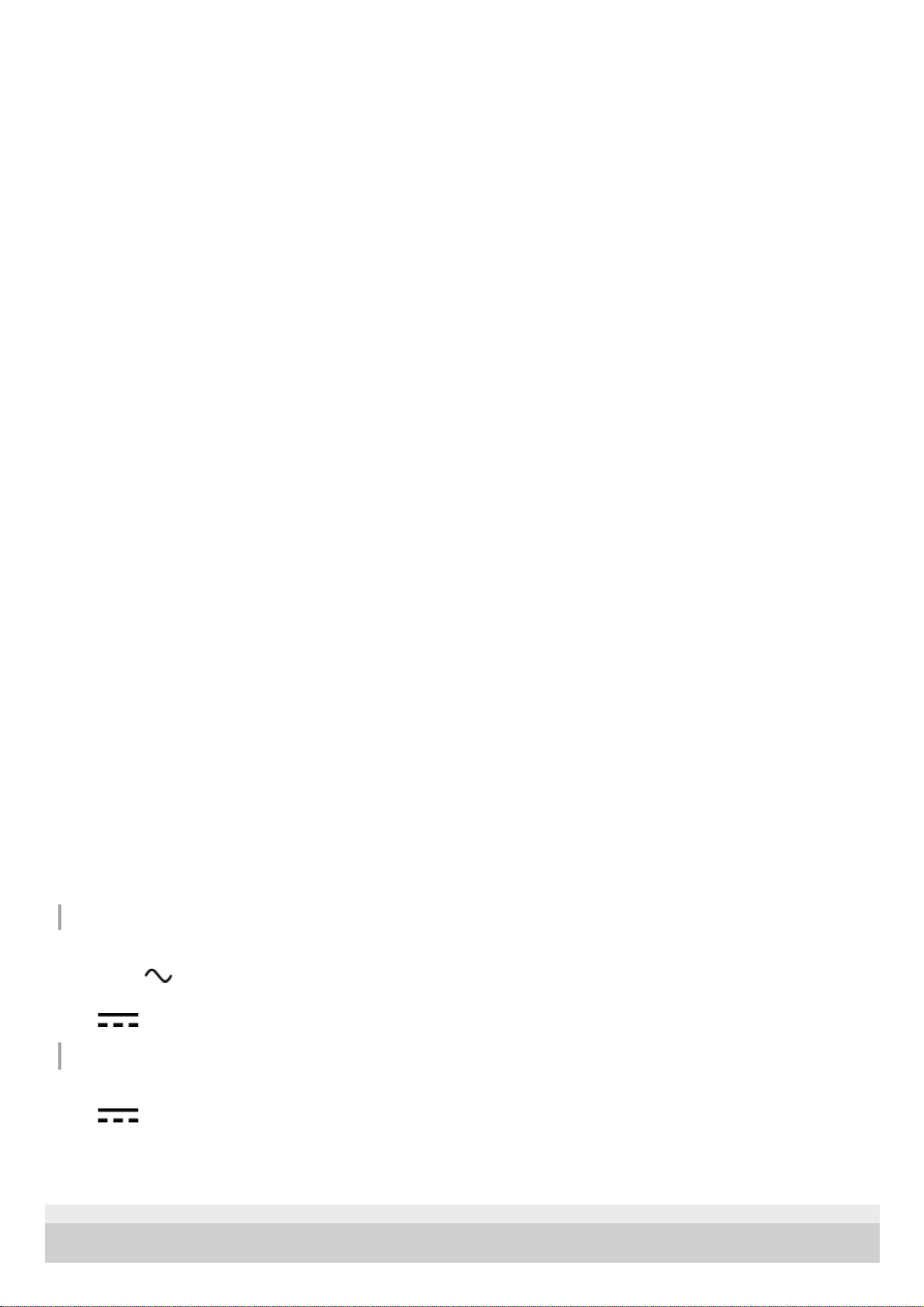Notes on using lenses
When using the power zoom lens, be careful not to get your fingers or any other objects caught in the lens. (Only for
models with a power zoom feature or interchangeable lens cameras)
If you must place the camera under a light source such as sunlight, attach the lens cap to the camera. (Only for
models supplied with a lens cap or interchangeable lens cameras)
When you shoot with backlighting, keep the sun sufficiently far away from the angle of view. Otherwise, the sunlight
may enter the focus inside the camera and cause smoke or fire. Even if the sun is slightly away from the angle of
view, it may still cause smoke or fire.
Do not directly expose the lens to beams such as laser beams. That may damage the image sensor and cause the
camera to malfunction.
If the subject is too close, the image may show any dust or fingerprints on the lens. Wipe the lens with a soft cloth,
etc.
Notes on the flash (Only for models with a flash)
Keep your fingers away from the flash. The light-emitting part may get hot.
Remove any dirt from the surface of the flash. Dirt on the surface of the flash may emit smoke or burn due to heat
generated by the emission of light. If there is dirt/dust, clean it off with a soft cloth.
Restore the flash to its original position after using it. Make sure that the flash portion is not sticking up. (Only for
models with a movable flash)
Notes on the Multi Interface Shoe (Only for models with a Multi Interface Shoe)
When attaching or detaching accessories such as an external flash to the Multi Interface Shoe, first turn the power to
OFF. When attaching the accessory, confirm that it is firmly fastened to the camera.
Do not use the Multi Interface Shoe with a commercially available flash that applies voltages of 250 V or more or has
the opposite polarity of the camera. It may cause a malfunction.
Notes on the viewfinder and flash (Only for models with a viewfinder or a flash)
Take care that your finger is not in the way when pushing the viewfinder or flash down. (Only for models with a
movable viewfinder or a movable flash)
If water, dust or sand adheres to the viewfinder or flash unit, it may cause a malfunction. (Only for models with a
movable viewfinder or a movable flash)
Notes on the viewfinder (Only for models with a viewfinder)
When shooting with the viewfinder, you may experience symptoms such as eyestrain, fatigue, travel sickness, or
nausea. We recommend that you take a break at regular intervals when you are shooting with the viewfinder.
In case you may feel uncomfortable, refrain from using the viewfinder until your condition recovers, and consult your
doctor if necessary.
Do not forcibly push down the viewfinder when the eyepiece is pulled out. It may cause a malfunction. (Only for
models with a movable viewfinder and an eyepiece that can be pulled out)
If you pan the camera while looking into the viewfinder or move your eyes around, the image in the viewfinder may
be distorted or the color of the image may change. This is a characteristic of the lens or display device and is not a
malfunction. When you shoot an image, we recommend that you look at the center area of the viewfinder.
The image may be slightly distorted near the corners of the viewfinder. This is not a malfunction. When you want to
see the full composition with all its details, you can also use the monitor.
If you use the camera in a cold location, the image may have a trailing appearance. This is not a malfunction.
Notes on the monitor
Do not press against the monitor. The monitor may be discolored and that may cause a malfunction.
If the monitor has drops of water or other liquids on it, wipe it with a soft cloth. If the monitor stays wet, the surface of
the monitor may change or deteriorate. This may cause a malfunction.
If you use the camera in a cold location, the image may have a trailing appearance. This is not a malfunction.
When you connect cables to the terminals on the camera, the rotating range of the monitor may become limited.
Notes on the image sensor