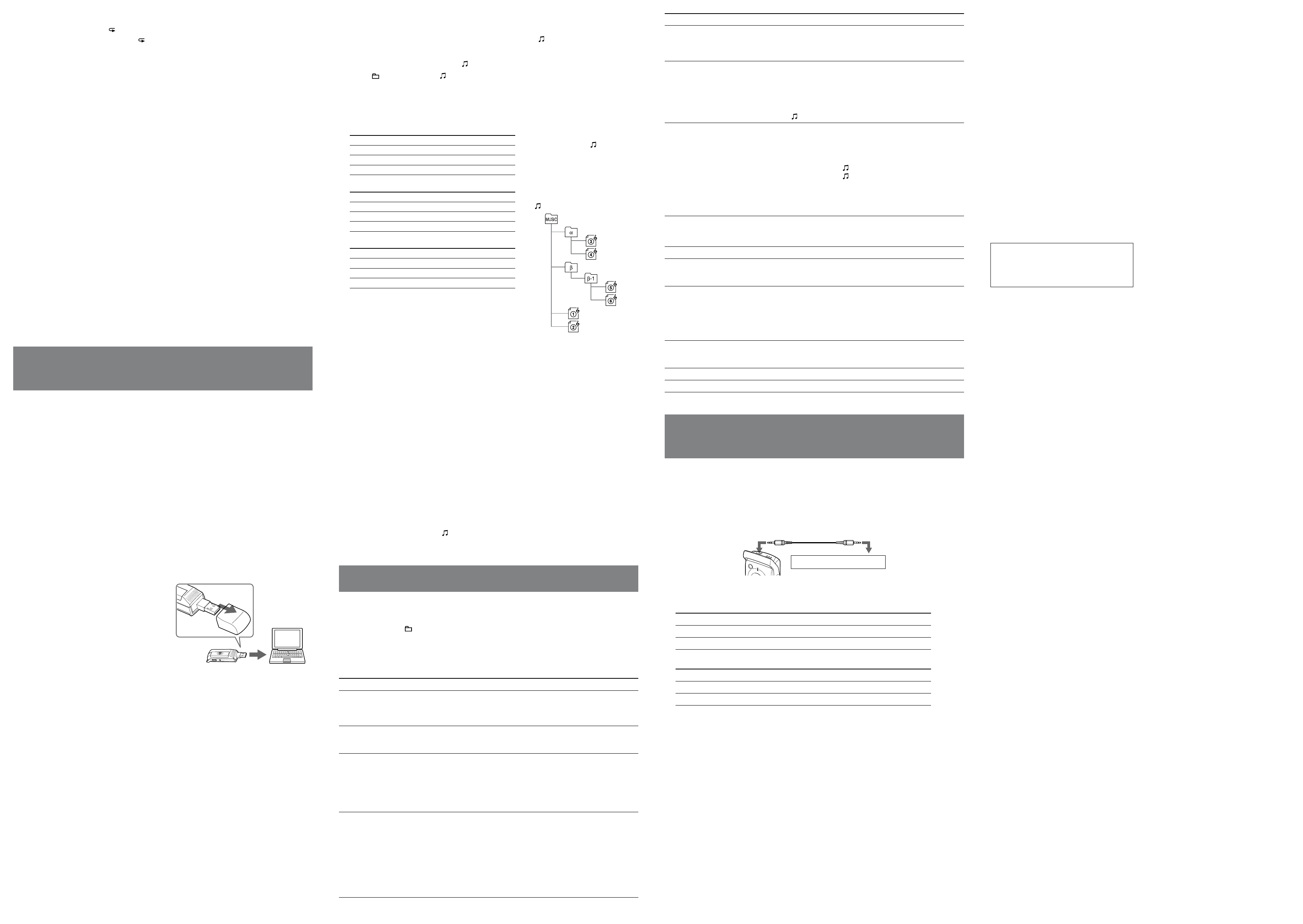ICD-U50/U60/U70 U 2-671-946-13(2)
Playing back a specified section repeatedly (A-B Repeat)
1 During playback, press (repeat) briefly to set the starting point (A).
2 While “ briefly ag
“
T
Press STOP
T .
!
Notes
Y
If you do not set the finishing point (B), the finishing point is automatically set at the end of the message.
!
Note
Once a recording has been erased, you cannot retriev
Erasing messages one by one
1 Select the message you want to erase.
2 Select “ERASE .
“ERASING….
T
Press STOP before step 2 .
Erasing all messages in a folder
1 Select the folder with the messages you want to erase.
2 Select “ERASE .
“ERASING….
T
Press STOP before step 2 .
!
Note
It may take a fe
Using Y
Computer
System requirements
*
1
or compatible
– CPU: 266MHz Pentium
*
2
II processor or higher
– RAM: 64 MB or more
– Hard disk space: 5 MB or more, depending on the size and number of sound files you intend to store
– USB port
– Sound board: Sound Blaster 16 compatible
– Display: High color (16 bits) or more, and 800 480 dots or more
®
®
XP Media Center Edition 2005,
®
XP Media Center Edition
2004,
®
XP Media Center Edition,
®
XP Professional,
®
XP Home Edition,
W
®
2000 Professional,
®
Millennium Edition*
3
,
®
98 Second Edition*
3,
*
4
(standard installation)
en
*
1
*
2
*
3
*
4
®
and
®
are registerd trademarks of Microsoft Corporation.
computer from the supplied CD-R
(for the use with the
Prof
Edition).
Remov
connect the recorder to the USB connector of
your computer
the supplied CD-R
“On the supplied CD-R
a computer into your computer fr
the supplied CD-ROM.
For details, refer to “On the supplied CD-
R
Computer
to USB
connector
IC recorder
Tips
The dri
the plug-in software for playback using a computer are also installed in the IC recorder
Y
!
Note
The IC recorder is communicating with the computer whenev
orange.
computer
(MUSIC) folder of the IC
recorder
The number of directory lev
The total number of files allowed in the (MUSIC) folder is 999.
/MENU to select .
or to select a file to play and press .
The selected file starts to play
Maximum recor
*
Playback order of
MP3 files using the IC
recor
The MP3 files in the folder copied
from the computer to the IC recorder
are played back in the order shown,
from the highest directory to the
lowest (from to ), when the
“MUSIC PL MODE>” menu is set to
“
folder displayed on the computer
ICD-U50
Bit rate
Maximum recor
256 kbps Approx. 2 hr
128 kbps Approx. 4 hr
48 kbps Approx. 11 hr
ICD-U60
Bit rate Maximum recor
256 kbps Approx. 4 hr
128 kbps Approx. 8 hr
48 kbps Approx. 23 hr
ICD-U70
Bit rate Maximum recor
256 kbps Approx. 8 hr
128 kbps Approx. 17 hr
48 kbps Approx. 46 hr
(hr
*
and
®
2000 Professional,
®
98 Second
Edition Driv
The maximum recording time v
MP3 files are stored in the IC recorder
!
Notes
If you copy MP3 files to the
cannot be played back.
If the DPC switch is set to ON, the playback sound changes and playback becomes monaural.
When playing back MP3 files, the playback may not re-start from the point you stopped.
Selecting a playback mode
Select the playback mode in the “MUSIC PL MODE>” menu (see “Menu Settings”).
recorder to the computer
Copying messages from the Computer to the IC recorder
1 Drag and drop messages (files) you want to cop
the IC recorder
!
Note
If you copy messages (files) to the (MUSIC) folder
and the messages (files) cannot be played back.
Menu Settings
/MENU f
.
Menu settings
Menu item Settings (*:
REC MODE:HQ Set the recording mode.
HQ*: Y
SP: Y
LP: Y
MIC SENS:H Set the microphone sensitivity
H* (high): T
L (low): T
DISPLA Change the display mode. (Items shown in the playback/stop/recording mode)
COUNTER*:
one message /Recording time
REMAIN: Remaining time of one message/Remaining recording time/
Remaining recording time
REC D Recorded date/ Recorded date/Current date
REC TIME: Recorded time/ Recorded time/Current time
V Set the
ON: The
detects sound and stops when no sound is heard (“V
on the display), eliminating recording during soundless periods.
OFF*: The
!
Note
The
sensitivity in the menu according to the recording conditions. If recording is not
satisfactory after you ha
recordings, set the
On power
AAA) alkaline battery
On safety
any motorized vehicle.
On handling
in a place subject to direct sunlight, excessi
mechanical shock.
remove the battery and ha
personnel before operating it any further
On noise
power source, a fluorescent lamp or a mobile phone during
recording or playback.
finger
On maintenance
water
If you hav
please consult your nearest Sony dealer
Backup recommendations
T
operation or malfunction of the IC recorder
recommend that you sav
messages on a computer
Recording media
Built-in flash memory 256 MB (ICD-U50)
512 MB (ICD-U60), 1GB (ICD-U70), Monaural
recording
Actual usable capacity may be smaller
Recording time
ICD-U50 HQ:
SP: 76 hours 30 minutes
LP: 125 hours 15 minutes
ICD-U60 HQ:
SP: 153 hours 25 minutes
LP: 251 hours 5 minutes
ICD-U70 HQ:
SP: 307 hours 15 minutes
LP: 502 hours 45 minutes
Frequency range
HQ: 160 - 6,800 Hz
SP: 100 - 3,400 Hz
LP: 100 - 3,400 Hz
MP3: 20 - 20,000 Hz
Bit rates for MP3 files (kbps)
MPEG
32, 40, 48, 56, 64, 80, 96, 112, 128, 160, 192,
224, 256, 320
MPEG
32, 40, 48, 56, 64, 80, 96, 112, 128, 144, 160
Sampling frequencies f
MPEG
32.0, 44.1, 48.0
MPEG
16.0, 22.05, 24.0
Speaker
approx. 10 mm (
13
/
32
in.) dia.
Power output
35 mW (when using a built-in speaker)
Output
Headphone jack (stereo minijack) for 8 - 300
ohms headphone(s)/ear receiv
Input/Output
USB connector
Power r
One LR03 (size
Dimensions (w/h/d)
(not incl. projecting parts and controls)
30.0 × 99.7 × 20.0 mm (1
3
/
16
× 4 ×
13
/
16
in.)
Mass (incl. battery)
64 g (2.3 oz)
Optional accessories
Activ
Y
accessories. Please ask the dealer for detailed information.
MPEG Layer-3 audio coding technology and patents
licensed from Fraunhofer IIS and Thomson.
While basic compatibility between ICD-U50/U60/U70
and the W
98 Second Edition and W
Millennium Edition operating systems has been verified,
compatibility with these operating systems is not guaranteed
now or in the future. Because Microsoft Corporation has
ended support for these operating systems, support will not
be provided to resolve issues between ICD-U50/U60/U70
and these operating systems. No upgrades to ICD-U50/U60/
U70 will be produced to improve support for
98
Second Edition and W
Millennium Edition.
Design and specifications are subject to change without
notice.
Menu item Settings (*:
DPC:0% When you set the DPC switch to ON, you can adjust the speed of the playback
between twice the normal speed (+100%) and half the normal speed (–50%). Set
the speed by 10% for + setting (“F
(“SLO
V Set the playback mode for the message folders.
1 FILE PLA When the playback of one message is finished, the IC
recorder stops at the beginning of the ne
1 FILE REPEA One message is played back repeatedly
CONTINUED PLA All messages in one folder are played back continuously
!
Note
When you select the folder
MUSIC PL MODE> Set the playback mode for MP3 files.
1 FILE PLA When the playback of one file is finished, the IC recorder
stops at the beginning of the ne
1 FILE REPEA One file is played back repeatedly
CONTINUED PLA
ALL REPEA All files in the folder are played back repeatedly
SHUFFLE: All files in the folder are played back in random order
repeatedly
!
Note
When you select the
displayed.
FORMA Initialize the flash memory
!
Note
T
D Set the clock. (06Y1M1D*)
BEEP:ON Set for a beep to be heard or not.
ON*: A beep will sound to indicate that an operation has been accepted.
OFF: No beep sound will be heard.
LED:ON T
ON*: During recording or playback, the OPR indicator lights or flashes.
OFF: The OPR indicator does not light, even during operation.
!
Note
When the IC recorder is connected to the USB connector of your computer
OPR indicator always flashes re
B T
ON*: The backlight in the display window lights up.
OFF: The backlight in the display window does not light, e
ERASE All files in the folder will be erased.
ERASE One message will be erased.
Connecting Other Equipment to the IC
Recorder
Equipment
Connect the (headphone) jack of the IC recorder to the microphone or line input connector of the other
equipment.
T (headphone) jack
Audio connecting
cable
T
T
Optional audio connecting cable (not supplied)
When connecting to the microphone input connector
T T
Stereo mini-plug (with a resistor) Mini-plug (monaural) (with a resistor)
Stereo mini-plug (with a resistor) Stereo mini-plug (with a resistor)
When connecting to the line input connector
T T
Stereo mini-plug (without a resistor) Mini-plug (monaural) (without a resistor)
Stereo mini-plug (without a resistor) Stereo mini-plug (without a resistor)
!
Note
Optional audio connecting cables are not sold in Europe.