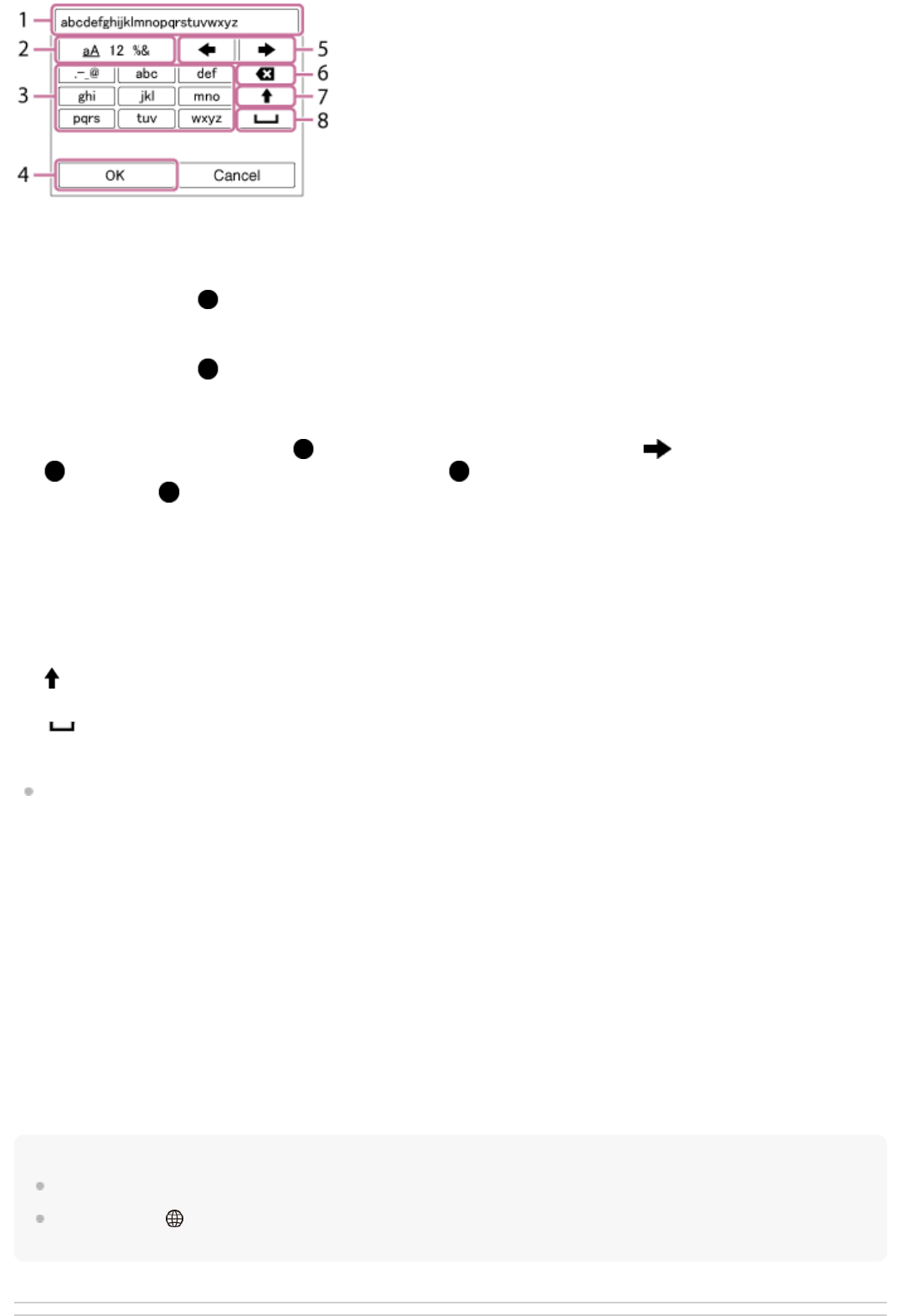To cancel input, select [Cancel].
Other setting items
Depending on the status or the setting method of your access point, you may want to set more items.
WPS PIN:
Displays the PIN code you enter into the connected device.
Priority Connection:
Select [On] or [Off].
IP Address Setting:
Select [Auto] or [Manual].
IP Address:
If you are entering the IP address manually, enter the set address.
Subnet Mask/Default Gateway:
If you have set [IP Address Setting] to [Manual], enter each address according to your network environment.
Note
To give the registered access point priority, set [Priority Connection] to [On].
Select MENU →
(Network) → [Ctrl w/ Smartphone] → [Access Point(Client)] to set an access point for multiple connections in
which cameras are controlled from a smartphone.
Input box
The characters you entered are displayed.
1.
Switch character types
Each time you press
(Enter) button, the character type will switch between alphabet letters, numerals and
symbols.
2.
Keyboard
Each time you press
(Enter) button, the characters corresponding to that key will be displayed one-by-one in
order.
For example: If you want to enter “abd”
Select the key for “abc” and press
(Enter) button once to display “a” → select “ ”((5) Move cursor) and press
(Enter) button → select the key for “abc” and press (Enter) button twice to display “b” → select the key for
“def” and press
(Enter) button once to display “d”.
3.
Finalize
Finalizes the entered characters.
4.
Move cursor
Moves the cursor in the input box to the right or left.
5.
Delete
Deletes the character preceding the cursor.
6.
Switches the next character to a capital or lowercase letter.
7.
Enters a space.
8.