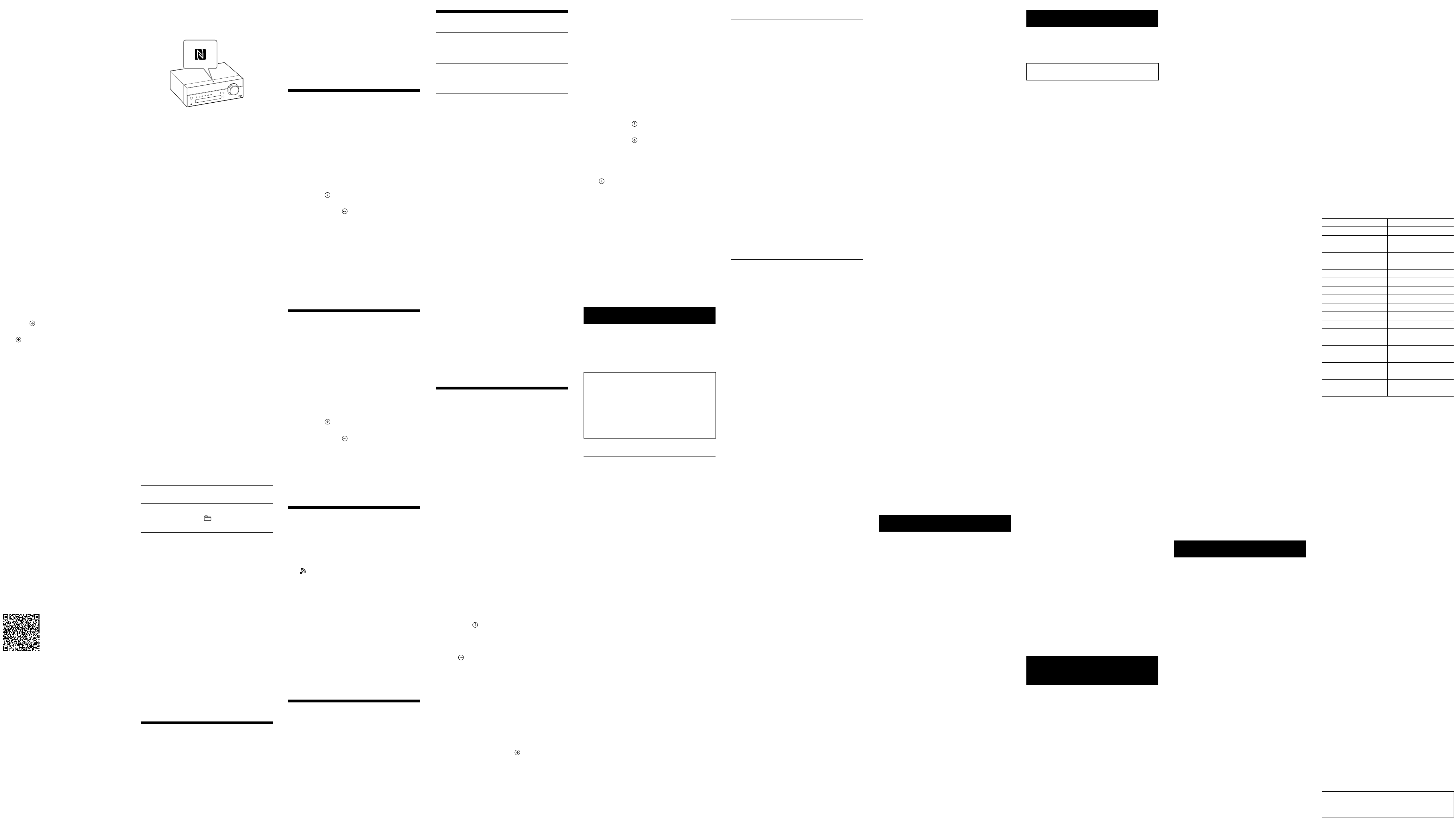CMT 4-14 (1)
5 Select “SONY
SBT100B”
device.
If prompt
BLUET
6 Operat
BLUET
When pairing is complet
with the BLUET
corr
changes to
“BLUET
BLUET
flashes slowly in blue.
ˎDepending on the type of BL
UET
connection may start automa
pairing is complet
Notes
ˎ“P
number”
ˎThe pairing standby status of the system is c
about 5 minutes.
proc
ˎIf you w
ant to pair with sever
perform the proc
BLUET
Tip
Y
BLUET
while the BLUET
BLUET
connection is canc
another device is suc
T
information
1 Pr
on the remot
or pres
on the unit repeat
until
.
When the system is conne
BLUET
connect
display
of the system.
on the unit to canc
BLUET
2 Pr
to display the setting menu.
3 Press
/
repeat
then pres
.
4 Pre
/
repeat
pres
.
“COMPLETE”
information is er
Note
If you have erased the pairing inf
a BLUET
T
the passkey on the BL
Connecting by one-t
NFC enables data c
your device to a spe
Compatible smartphones ar
the NFC function (compatible oper
Android version 2.3
Android 3
Check the website below for inf
compatible devic
For cust
http://support.sony-europe
For cust
http://www
For cust
http://www
Pr
An NFC-c
on your smartphone.
download
ˎIn some c
ountries and regions,
application may not be downloade
ˎF
or some smartphones,
be available without downloading
Connect.
specifications of the smartphone may be
differ
1 Install the application.
If you acc
Read the following 2D C
2 Set your smartphone to enable the NFC
function.
For de
with your smartphone.
About the
This is a free applic
Android.
information on
the application.
ˎIn some c
ountries and regions,
application may not be downloade
Making a connection with your
smartphone by one-touch action
Just touch your smartphone to the system.
system is turned on automa
BLUET
1 Start the
your smartphone.
Check that the applica
2 T
T on the
unit and maintain contact until the smartphone
vibra
Complet
smartphone,
screen.
Refer to the user’
for the part of your smartphone used as touch
contact.
ˎT
o disconnect the establishe
your smartphone to the N-Mark
on the unit.
ˎWhen you t
ouch an NFC-c
to the unit while another BLUET
is connect
device is disc
connect
ˎIf you touch the smartphone connect
with this system to another NFC
BLUET
is disconnect
with the touched BLUET
Listening to music thr
BLUET
Y
connecting the syst
using A
Check the following befor
ˎThe BL
UET
device is enabled.
ˎP
airing has been comple
1 Pr on the r
or pres on the unit repeat
until .
2 Establish BLUET
BLUET
Once the c
appears in the display then the BLUET
device name set with the BL
appears.
If the BLUET
with this system in the past,
connect
requir
3 Press to start playback.
Depending on the BLUET
have to pres twice
Depending on the BLUET
may have to start up the A
BLUET
4 Press V on the r
the VOLUME dial on the unit left or right t
adjust the volume.
Other oper
To Do the following:
P
Press *.
Stop playback
Press
.
Select a folder
Press
+/
.
Select a file
Press /
.
Find a point in
a file
Hold down /
(or
/
on the unit)
during playback and release
the button at the desir
* Depending on the BLUET
press twic
Note
These operations may no
BLUET
differ depending on the connect
T
BLUET
Pr
while the BLUET
name set on the conne
shown in the display .
addres
system display for 8 sec
T
BLUET
Pr on the unit.
appears in the display .
Depending on the BLUET
connection may be c
you stop playback.
Using optional audio
components
1 Pr
on the remot
VOLUME dial
on the unit left to turn down
the volume.
2 Connect additional audio c
AUDIO IN jack
using an audio connecting
cable (not supplied).
3 Pr
on the remot
or pres
on the unit repeat
until
.
4 Start playback of the connected c
Adjust the volume on the connect
component during playback.
5 P
on the remot
the VOLUME dial
on the unit left or right to
adjust the volume.
Note
The system may enter Standby mode aut
volume level of the connected c
the component’
Setting the Aut
function
With the Automatic S
system enters St
about 15 minutes when there is no oper
audio signal output.
display
for 2 minutes bef
Standby mode.
function is turned on.
using the option menu.
1 Pr
to display the setting menu.
2 Press / repeatedly t
then pres
.
3 Press /
repeat
“OFF
.
Notes
ˎThe Automatic St
function (FM/AM/DAB
*
),
ˎThe system may not enter S
the following cases:
ˎThe system counts down the time (15minutes) again until
it enters Standby mode
function is enabled when a USB device is c
when a button on the remo
* AM is available for CMT
SBT100B only
Setting the BLUET
mode
Y
mode.
When BLUET
the system enters W
connection even when the syst
If the system re
the connect
music is played back.
mode is disabled by default.
1 Pr
to display the setting menu.
2 Press
/
repeat
then pres
.
3 Press
/
repeat
“OFF
.
4 Pre
/
(power)
to turn off the system.
When
on and you can listen t
BLUET
Note
“BT STBY”
BLUET
Setting the wir
OFF
When the unit is turned on,
BLUET
The default setting is ON.
1 T
2 If flashes in the display window
hold BASS BOOST
and BLUET
of
the unit.
3 After
ON”
button.
Tips
ˎWhen this setting is set to OFF
not available.
ˎWhen this setting is OFF
the one-touch action (NFC) from a smartphone/tablet.
ˎWhen this setting is OFF
cannot be set.
ˎWhen the BLUET
BLUET
turned OFF
ˎWhen this setting is OFF
cannot be pair
ˎThe setting is saved even if you turn off the system.
Adjusting the sound
Setting the bass boost
Pr repea
or “OFF
Adjusting the bass and tr
Pr to adjust bas
to adjust treble
Or on the unit r
“BASS”
using TUNE +/ .
Tip
This system is equipped with the DSEE function to r
clear treble despite degr
The DSEE function is usually activated aut
rec
depending on the function in use.
CD-DA/MP3 disc
“L
and
the disc cannot be r
tr
ˎConsult your near
authorized Sony service f
The disc or file will not play
ˎThe disc that has not been finaliz
CD-RW disc to which data c
The sound skips,
ˎWipe the disc clean,
ˎMove the syst
em to a location aw
vibra
ˎOscilla
tion of the speakers may be the c
sound skips,
Move the speakers aw
the location of the speak
Play does not start fr
file.
ˎReturn to normal play by pr
repeat
and
disappear
Starting playback takes mor
usual.
ˎThe following discs can incr
to start playback:
structure
a disc tha
t has many folders.
USB device
An unsupported USB device is c
ˎIf you connect an unsupported USB devic
the following pr
information on the websites about c
USB devices with URLs liste
file on a USB device.
The USB devic
e is not re
system.
The sound skips.
A dist
orted sound is output.
Ther
ˎThe USB device is not c
off the system,
device.
Ther
sound.
ˎAn unsupported USB device is c
Connect a supported USB devic
ˎT
device and turn on the system.
ˎThe music data itself c
sound is distorted.
entere
conditions of the c
the file and send the music data again.
ˎThe bit r
ate used when enc
low
the USB device.
“READING”
time,
playback starts.
ˎThe reading pr
following cases.
device.
No
t enough free spac
The file or folder name (album name) is
not displayed c
ˎSend the music data to the USB devic
as the data stor
been corrup
ˎThe char
acter code tha
system are as f
Upper c
ases (A to Z).
S
ymbols (< > * +,
Other charact
The USB device is no
ˎT
device,
ˎCheck the information on the websit
compatible USB devic
“Playing a file on a USB device.
ˎThe USB devic
e does not work properly
to the oper
device for how t
Play does not start.
ˎT
device,
ˎCheck the information on the websit
compatible USB devic
“Playing a file on a USB device.
Play does not start fr
ˎSet the play mode to Normal Play mode
Changing the display
To Do the following:
View
information on
the display
*1
Pr
repeat
when the system is on.
Display clock
Pr
repeat
when the system is off.
*2
The
clock appears for about 8
seconds.
*1
Y
playback of a CD-DA/MP3 disc.
*2
The informa
CD-DA disc
playback
MP3 disc
artist
album
Notes on the display inf
ˎCharacters tha
ˎThe following are no
disc
ˎThe following are no
(V
ISO9660 Level 1/L
ˎThe following are displayed:
mode is selected and the player is stopped)
Normal Play mode is selected during playback)
information display has priority when both ID3 version 1
and version 2 tags are used f
allowed are upper
and symbols (˝ $ %
Notes on the D
information (CMT
The following is also displayed;
DLS (Dynamic Label Segment) and up to 16 char
ensemble label.
displayed.
Using the timers
The system offers Sleep Timer and Play Timer
Sleep Timer has priority over the Play Timer
Setting the Sleep Timer
The system is turned off automa
time set for the Sleep Timer is elapse
The Sleep Timer works even if the clock is not se
1 Pr
repeat
ˎSelect
minutes.
ˎT
Setting the Play Timer
Y
every day at a preset time
Make sur
the timer
1 Pr
VOLUME dial
on the unit left or right or
pres
on the remot
the volume.
The available sound sour
TUNER (FM,
T
radio st
* FM or AM for CMT
SBT100B.
2 Pr
.
3 Press
/
repeat
then pres
.
The start time flashes in the display
4 Set the time to start operation.
Press
/
repeat
pres
.
The minute indication flashes.
proc
When the start time is set,
the stop time setting.
5 Use the same pr
time to stop the oper
If
The start time and the stop time are se
same time.
6 Select the sound sourc
Press
/
repeat
sourc
.
For the av
After the sound sourc
confirmation display f
7 Press
/
(power)
to turn off the system.
ˎWhen the Play Timer is set,
automatically turns on about 15 se
FM,
*
) or about 90 seconds (f
CD-DA disc or USB devic
time.
ˎThe Play Timer does no
t work if the system
is on at the prese
opera
starts play with the timer
* AM is available for CMT
SBT100B only
T
1 Pr
.
2 Press
/
repeat
and then pres
.
3 Press
/
repeat
and then pres
.
The timer setting appears in the display
T
Repeat the same proc
setting”
pres
.
T
Start over from st
Notes
ˎWhen the sound source f
station that you set using A
or Manual T
frequency or band after se
setting for the timer will also be changed.
ˎWhen the sound source f
station tuned fr
to 20),
or band after setting the timer
the timer will not change.
timer is fixed at wha
Tip
The Play Timer setting remains as long as the se
cancelled manually
T
1 Make sur
2 Find your problem in the checklist below
take the indic
If the issue persists,
dealer
If the ST
flashes
Immediately unplug the power c
the following item.
ˎIs the speak
er cor
After the ST
stops flashing,
rec
system.
nearest Sony dealer
Gener
The system does not turn on.
ˎIs the power cor
The system has enter
unexpect
ˎThis is not a malfunction.
Standby mode automa
when there is no oper
output.
function.
The clock setting or the Play Timer
oper
unexpect
ˎIf about a minute elapses with no oper
clock setting or Play Timer setting is c
automatically
the beginning.
Ther
ˎMake sur
corr
ˎCheck the supplied speakers ar
ˎT
urn the VOLUME dial on the unit clockwise
or pres on the r
the volume.
ˎMake sur
from the headphone jack.
ˎMake sur
corr and se
function to AUDIO IN.
ˎThe spe
cified station may have tempor
stopped br
ˎThe balanc
e of left and right sound is false.
Check the left and right speakers ar
corr
ˎPut the speak
ˎC
onnect the supplied speakers.
Sever
ˎMove the system away fr
ˎC
onnect the system to a diff
ˎUse of an AC power tap with a noise filt
supplied) is rec
The r
ˎRemove any obstacles between the r
the remot
on the unit,
the unit away fr
ˎPoint the r
unit.
ˎMove the r
emote closer to the syst
The USB device c
ˎMake sur
ˎChar
ging cannot be made when the power of
the system is off.
ˎThe USB devic
e may not be supported by this
system.
about compatible USB devic
T
Sever
flashes in the display window
),
br
ˎConnect the ant
ˎFind a loc
ation and an orientation that pr
good rec
again.
ˎKeep the ant
cor
up noise.
ˎT
urn off nearby electrical equipment.
Sever
same time.
ˎFind a location and an orienta
good rec
again.
ˎBundle the ant
enna cables using commer
available cor
cable lengths.
DAB/D
pr
ˎCheck all antenna c
DAB Aut
the DAB Aut
SBT100B only)”).
ˎThe current D
available.
to select a differ
service.
ˎIf you have moved to another ar
services/frequencies may have changed
and you may not be able to tune into your
usual broadc
Scan pr
broadc
previously stor
The DAB/D
interrupt
ˎCheck the location of the syst
the orientation of the antenna t
indicate
“Changing the display”
signal quality
T
If the system still does not oper
the system to f
Use buttons on the unit to r
factory default settings.
1 Disconnect the power c
the ST
is not lit.
rec
system.
2 Pr
and /
on the unit
until
All user
radio st
If the problem persists after doing all of the
above,
Messages
CANNO The system canno
files due to an unsupported file forma
playback restriction.
CAN’T PLA Y
played back on this system,
and DVD disc.
COMPLETE: The st
normally
DA Y
ERROR: Y
initialization.
initialization is comple
L The disc tr is locked and you
cannot r
Sony dealer
NO DEVICE: No USB device is c
connect
NO DISC: There is no disc in the player
have loaded a disc that canno
NO MEMORY The memor
in the USB device,
identify the memory media.
NO STEP: All of the progr
been er
NO SUPPORT The system does not support the
connect
NO TRACK: Ther
USB device or disc.
NO Y
OVER CURRENT Remove the USB devic
the port and turn off the system then turn on the
system.
PUSH ST Y during
playback in the CD or USB function.
READING: The system is reading the inf
on the disc or USB device.
work during reading.
STEP FULL: Y
track
TIME NG: The Play Timer start and end times are
set to the same time
Pr
Discs that this system CAN play
ˎAudio CD-DA discs
ˎCD-R/CD-RW (audio da
ta of CD-DA tr
MP3 files)
Do not use a CD-R/CD-RW disc with no data
store
Discs that this system CANNO
ˎCD-ROM
ˎCD-R/CD-RW o
ther than those rec
music CD format or MP3 f
ISO9660 Level 1/L
ˎCD-R/CD-RW rec
and not closed the session
ˎCD-R/CD-RW of poor rec
CD-R/CD-RW that have scr
or CD-R/CD-RW rec
rec
ˎCD-R/CD-RW which is finalized inc
ˎDiscs c
ontaining files other than MPE
Layer
ˎDiscs of non-st
andard shape (f
square
ˎDiscs tha
t have adhesive tape,
attached to them
ˎRent
al or used discs with attached seals wher
the glue extends beyond the seal
ˎDiscs tha
t have labels printed using ink that f
tacky when touche
Notes on CD-D
ˎBefor
cloth from the c
ˎDo not clean discs with solvents,
benzine,
cleaners or anti-static spr
LPs.
ˎDo not expose discs t
sourc
parked in dir
On safe
ˎComplet
lead) from the w
going to be used for an e
When unplugging the system,
plug.
ˎShould an
y solid object or liquid get into the
system,
by qualified personnel befor
ˎThe AC power c
qualified service facility
On placement
ˎDo not place the syst
or in locations that ar
dirty
or subject to vibr
light.
ˎBe c
areful when placing the system on surf
that have been specially tr
with wax,
of the surface may r
ˎIf the syst
em is brought dir
warm loca
moisture may c
CD player
In this situation,
system turned on for about an hour until the
moisture ev
On heat buildup
ˎHeat buildup on the unit during oper
normal and is not cause f
ˎDo not touch the c
continuously at a high volume bec
cabinet may have bec
ˎDo no
t obstruct the ventilation holes.
On the speak
This speaker system is no
and the picture on nearby TV sets may be
magnetically dist
the TV
Cleaning the cabine
Clean this system with a soft cloth slightly
moistened with a mild det
use any type of abr
or solvents,
BLUET
technology
BLUET
wireles
as personal computers and digit
Using the BLUET
can oper
about 10 meters.
The BLUET
used between two devic
can be conne
Y
do with a USB connection,
to place the devic
wireles
technology with one BLUET
bag or pocket.
BLUET
standard supporte
These companies pr
global standard.
Supported BLUET
pr
Pr
various BLUET
“Specifications”
BLUET
Notes
ˎT
the device must support the same profile as this syst
Note that the functions of the BL
different depending on the specific
even if it has the same profile as this system.
ˎBecause of the properties of BLUET
technology
compar
Effective c
BLUET
appro
of each other
range may be
conditions.
When a person,
metal object,
obstruction is between the devic
BLUET
Ar
ound microw
occur
Effects of o
BLUET
802.
GHz).
near a device with wir
electromagne
could r
or inability to conne
following r
T
ry connecting this system and BLUET
mobile phone or BLUET
are at least 10 me
LAN equipment.
T
urn off the power to the wireles
equipment when using your BLUET
device within 10 met
Effects on o
The radio w
interfer
devices.
malfunction,
this system,
BLUET
In hospit
als,
Notes
ˎThis system supports security functions that comply with
the BLUET
security during communica
technology
depending on the setting cont
always be car
BLUET
ˎSony cannot be held liable in any w
loss resulting fr
using BLUET
ˎBLUET
with all BLUET
this system.
ˎBLUET
comply with the BLUET
by the BLUET
comply
BLUET
charact
make it impossible t
contr
ˎNoise may occur or the audio may cut off depending on
the BLUET
communica
Specifica
Amplifier section
Power output (r
6ohms,
RMS power output (ref
(per channel at 6ohms,
Inputs/Outputs
AUDIO IN (ext
Ster
47kilohms
(headphone) jack:
Ster
USB:
Supported bit r
32kbps – 320kbps,
WMA:
AAC:
Sampling frequencies:
Layer
WMA:
AAC:
USB port:
CD-DA/MP3 player section
System:
Laser Diode Pr
Emission Dur
Laser Output*:
*
distance of 200mm fr
surface on the Optic
aperture.
Fr
Signal-to-noise r
Dynamic range:
T
AM tuner section (CMT
T
European models:
531 kHz – 1,60
interval)
Other models:
530 kHz – 1,710 kHz (with 10 kHz tuning
interval)
531 kHz – 1,710 kHz (with 9 kHz tuning
interval)
Antenna:
Intermediat
FM tuner section:
FM stere
Antenna:
T
step)
DAB/D
FM stere
Fr
Band-III:
* For de
below
Antenna:
The DAB/D
countries/r
services.
DAB/D
Fr Label Fr Label
17 5A 209 10A
176 5B 211.648 MHz 10B
178.352 MHz 5C 213.360 MHz 10C
180. 5D 215.0 10D
181.936 MHz 6A 216.928 MHz 11A
183. 6B 218.64 11B
185.360 MHz 6C 220.352 MHz 11C
187 6D 222.064 MHz 11D
188.928 MHz 7A 223.936 MHz 12A
190. 7B 225. 12B
192.352 MHz 7C 227 12C
194.064 MHz 7D 229. 12D
195. 8A 230. 13A
197 8B 232.496 MHz 13B
199 8C 234.208 MHz 13C
201.0 8D 235 13D
202.928 MHz 9A 237 13E
204.64 9B 239 13F
206.352 MHz 9C
208. 9D
*
F
requencies ar
on this system.
BLUET
Communic
BLUET
Output:
BLUET
Maximum communica
Line of sight appro
*1
Fr
2.4 GHz band (2.4000 GHz - 2.4835 GHz)
Modulation method:
FHSS
Compatible BL
*2
:
A2DP (Advance
A
Supported cont
SCMS-
T
20Hz – 20,
*1
factors such as obstacles be
magnetic fields around a micr
static electricity
performance
application,
*2
purpose of BLUET
between devic
Speaker section
2-way speak
W
T
Dimensions (W/H/D):
Appro
Mass:
Gener
Power r
Latin American model:
AC 120 V - 24
Other models:
AC 220 V - 24
Power c
Dimensions (W/H/D):
Appro
projecting parts)
Mass:
Supplied acc
R6 (Size AA) batt
Speaker pads(8),
(CMT
(CMT
manual)(1)
Design and specifications ar
without notice
Standby power consump
network ports off
BLUET
network ports on)