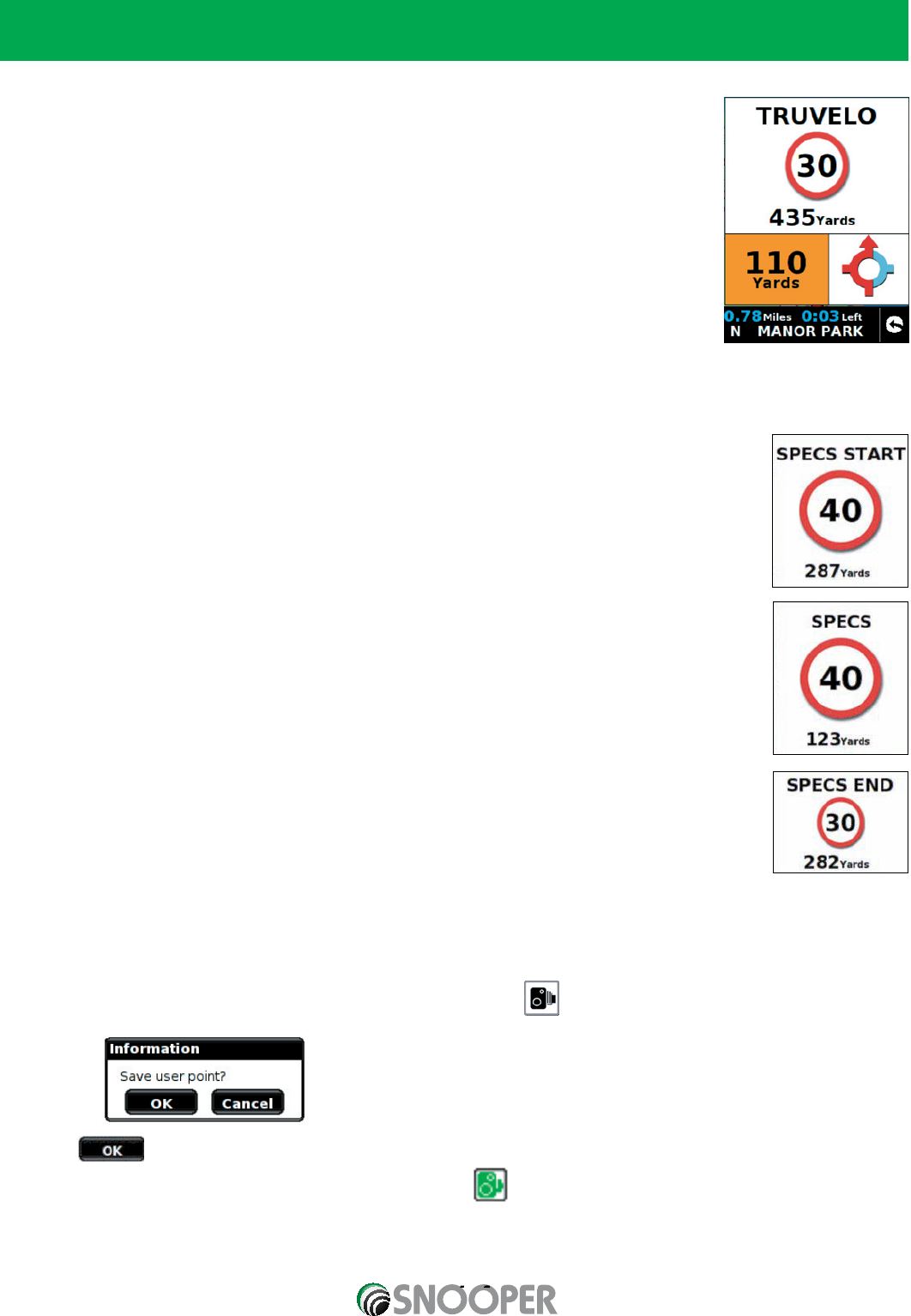48
9.0 Speed Camera Alert Patterns
To enable your Sapphire Plus to alert you to Fixed Speed Cameras and Accident Black spots you will have
to register and download the Enigma™ Camera Database.
9.1 Fixed Speed Safety Cameras
As you approach, a fixed speed safety camera the unit will begin to provide both a voice alert
stating the type of camera you are approaching and the fixed speed limit for that camera and a
visual alert displaying the same information. The unit will also provide an audible tone (either a
Soft or Hard beep depending on your personalised setting) and the Sapphire Plus will provide
updated information indicating the distance to the camera. As you move closer to the camera
the ‘beeping’ will quicken. Once you have passed the fixed speed camera location, the unit will
reset ready to alert you to the next potential accident black spot.
To cancel an alert press the camera alert section of the screen the denotes that the alert has
been muted
9.2 Risk Zones
The alert for a Risk Zone is the same as the Fixed Camera Alert.
9.3 SPECs Safety Camera Systems
Due to the fact that the SPECs camera incorporates a series of cameras that monitor a vehicles
average speed over a fixed distance, a different alert pattern has been devised to ensure that your
concentration is maintained throughout the danger zone.
When approaching the first camera in the SPECs system your Sapphire Plus will begin to alert you at
approximately 700 yards with a display indicating ‘SPECS START’ and emitting an audible alert.
The display will indicate the speed limit at this point and then count down the remaining distance to
the location of the camera. The unit will then emit an audible alert and flash ‘SPECS’ every few
seconds to remind you that you are still within the ‘SPECS’ system.
The Sapphire will indicate the end of the SPEC’s sequence by displaying ‘SPECS END’ and emitting
an audible alert.
If after thirty seconds you do not pass another camera, for instance if you have turned off the road
without passing the last camera in the SPEC’s sequence, the warning will no longer be displayed.
Please Note: If you join a road in the middle of a SPECs series you will automatically get a
visual and audible alert, indicating the type of camera, 300 yards before the first camera that
you pass.
9.4 Saving User Points
If in the unlikely event that you pass the location of a safety camera and your Sapphire Plus does not provide you with an
alert, you have the opportunity to store the coordinates of that location manually.
Simply park safely and as close as possible to the site, then press the icon for approximately two seconds. The
following dialogue box will be displayed.
Press the button to store the new location or press cancel if you do not wish to store the new user point.
User Points are displayed on the map as Green Camera icons
For the Sapphire Plus to alert you to a user point correctly the user point will need to be edited with the correct information
such as the user point type and speed. (the direction is saved automatically). Please refer to 4.3.1 Editing User Points for
full editing instructions.
Return to contents