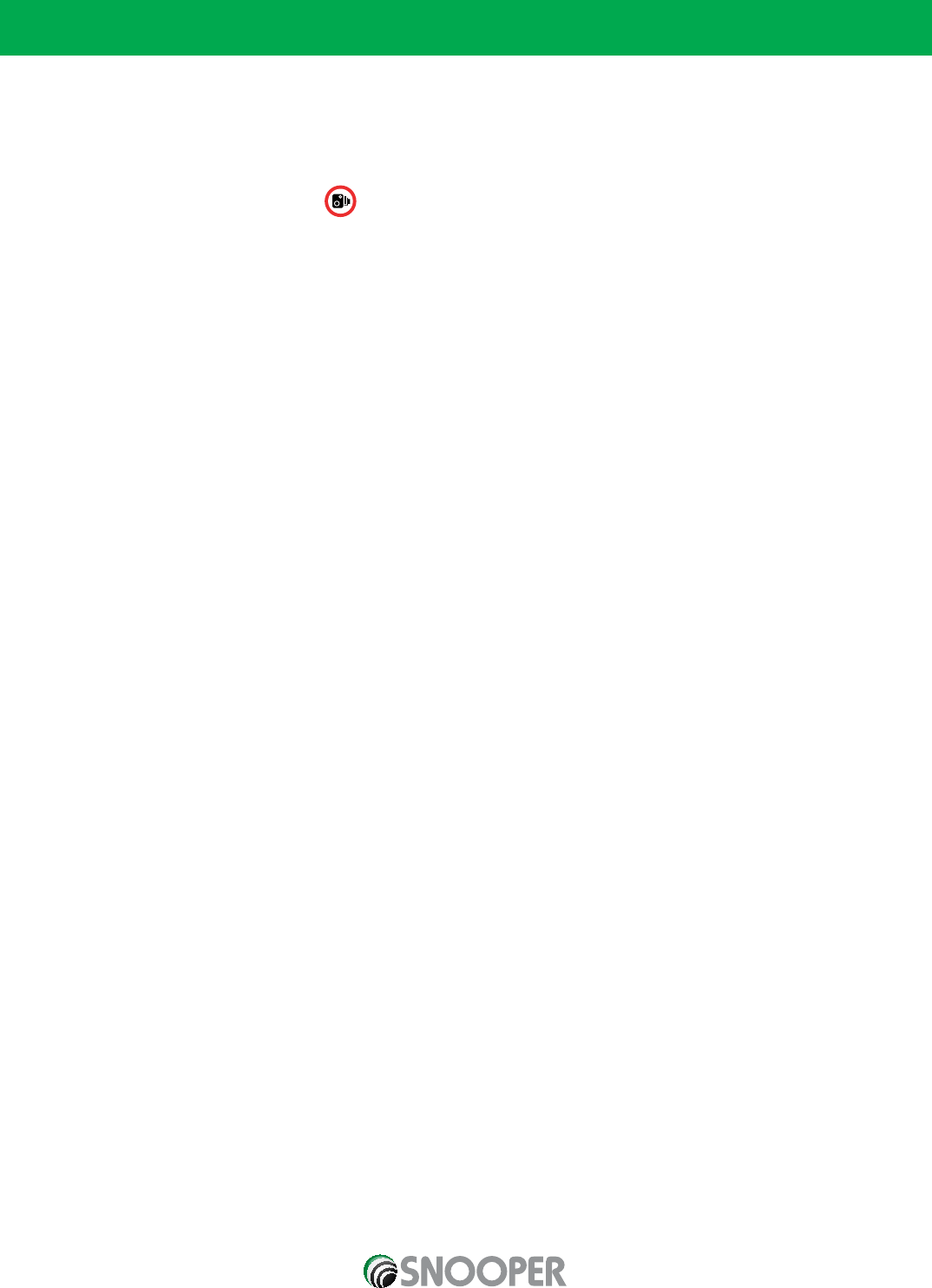10
Downloading the AURA
TM
Camera Database
Please Note: You must register your Sapphire Plus before you can perform a download.
Performing a download is simple.
1. Switch on the Sapphire Plus by pressing and holding the power button for 2 seconds.
2. Connect the computer to the Internet.
3. Double left click the ‘Sapphire Plus’ icon located on your desktop.
4. Left click ‘Menu’ and then left click ‘Download Settings’.*
5. Select the files you wish to download (UK Cameras is selected by default). Once you have selected the files you wish
to download left click the ‘OK’ button.*
6. Connect one end of the USB lead to your computer and plug the other end of the lead into the Sapphire Plus in the socket
marked USB on the underside of the unit.
7. On the screen of the Sapphire Plus select ‘Micro-SD’ in the bottom right hand corner of the display and wait for the serial
number to be displayed on the software.
8. When prompted, click ‘Go’ to start the download. The Sapphire Plus software will then start to download the database
files that you have selected onto your unit. The download process is as follows:
•
The software will connect to our database server and download** the database.
•
Once the data has been downloaded, the Sapphire Plus will then save the data received.
•
The software will indicate that the download is complete and will instruct you to disconnect the Sapphire Plus from your PC.
*You only need to do these steps if you wish to change the data that is downloaded onto the Sapphire Plus. If you want the
download settings to be the same as the previous download ignore these two steps.
**If you have a Firewall on your computer, the Firewall software may inform you that the Sapphire Plus Updater software is
trying to access the internet. Please make sure that you grant/allow/permit access to the Sapphire Plus Updater program
through the Firewall.
Please read the messages supplied by your Firewall software carefully before choosing your option. If you do not allow the
program to access the internet through the Firewall, the download process will fail. Please note: Windows XP SP2 and
Windows Vista come with a built-in firewall as standard.
Return to contents