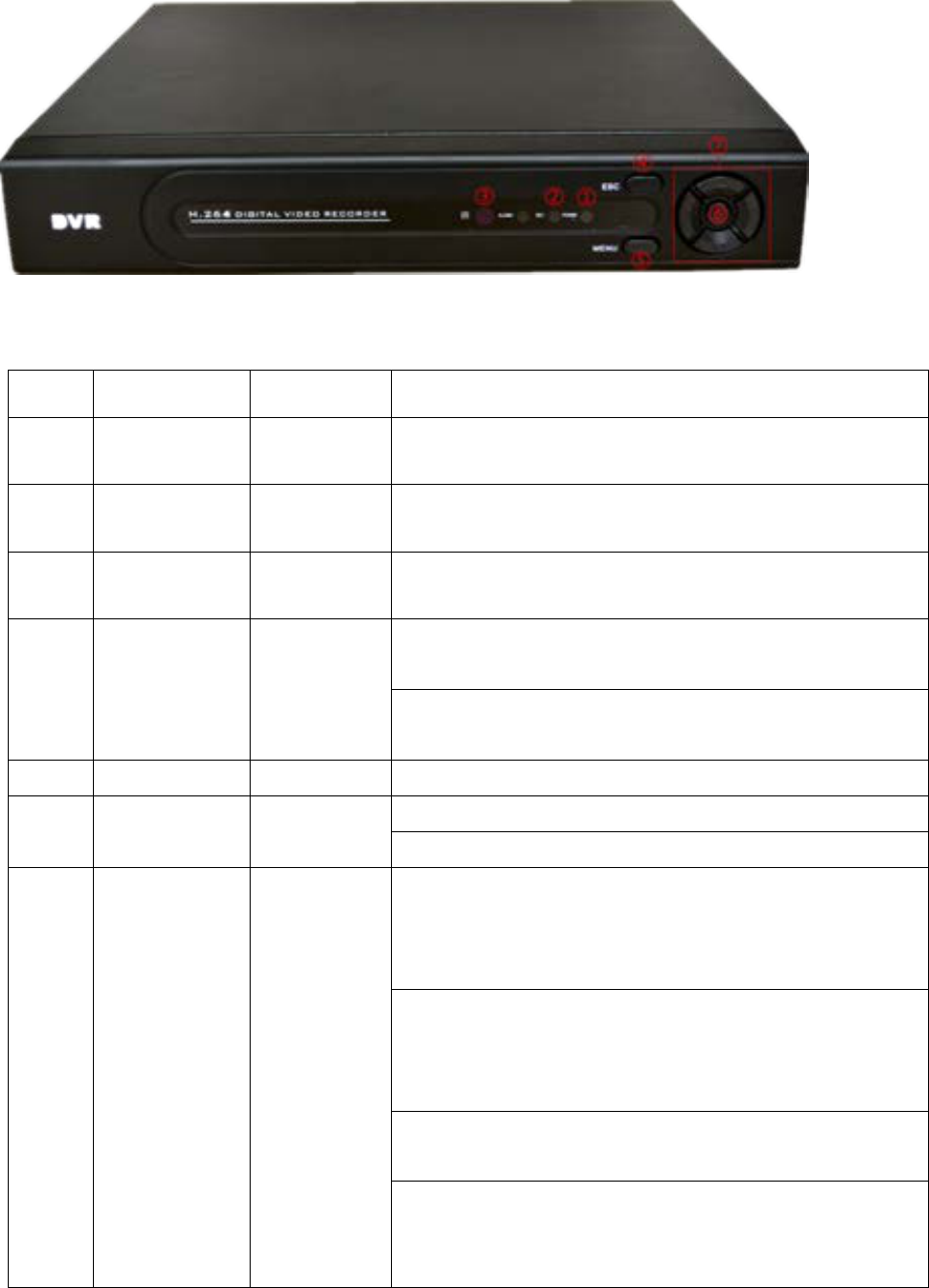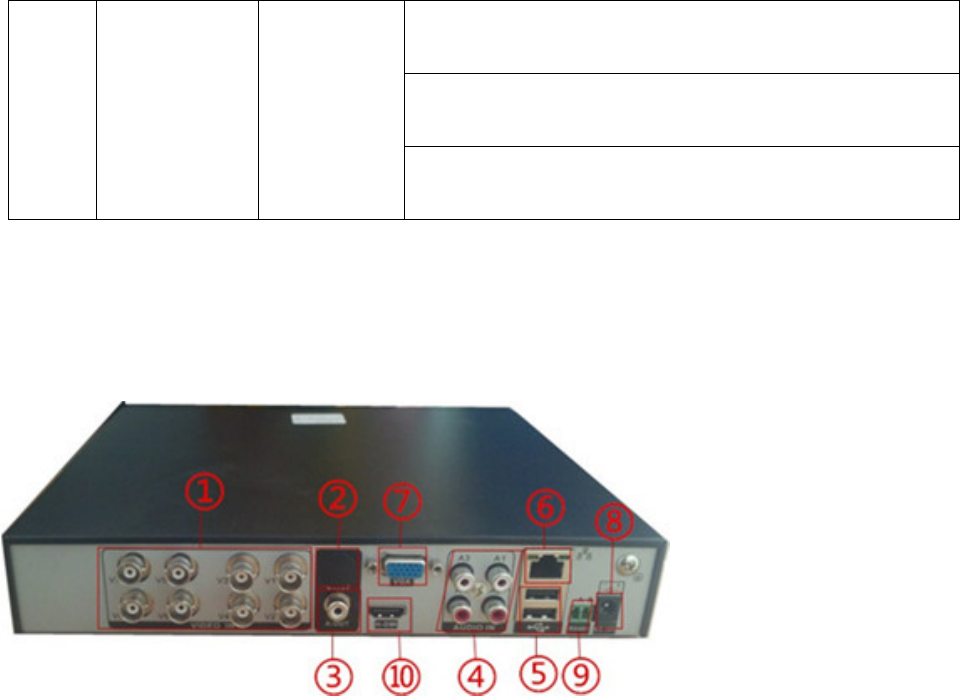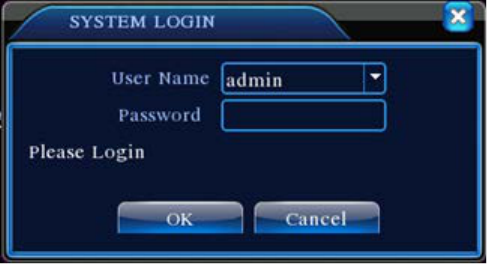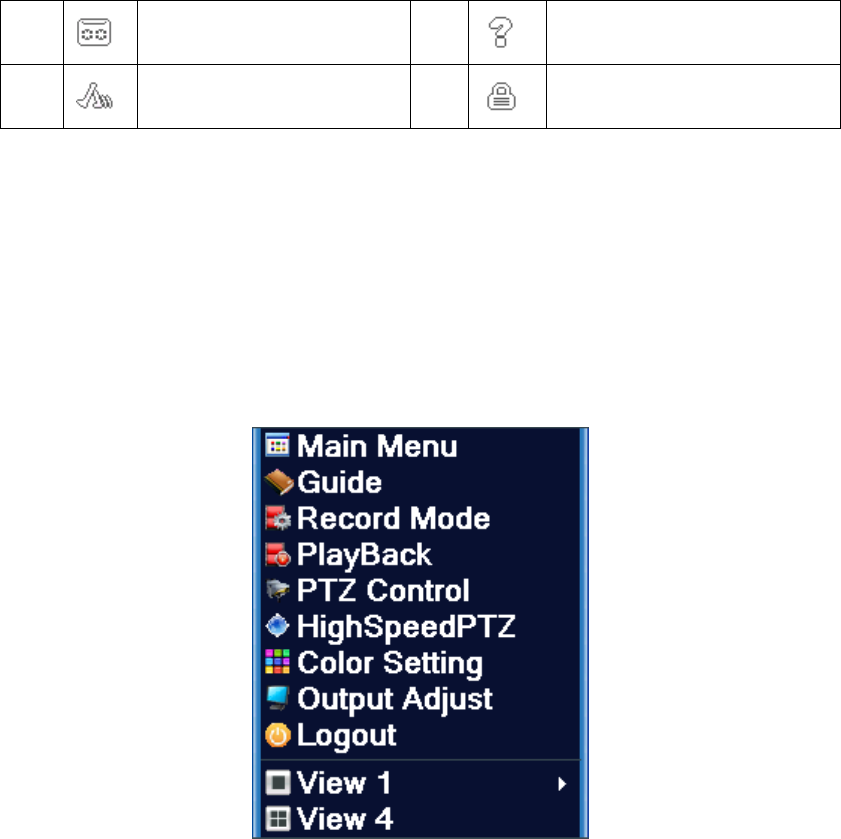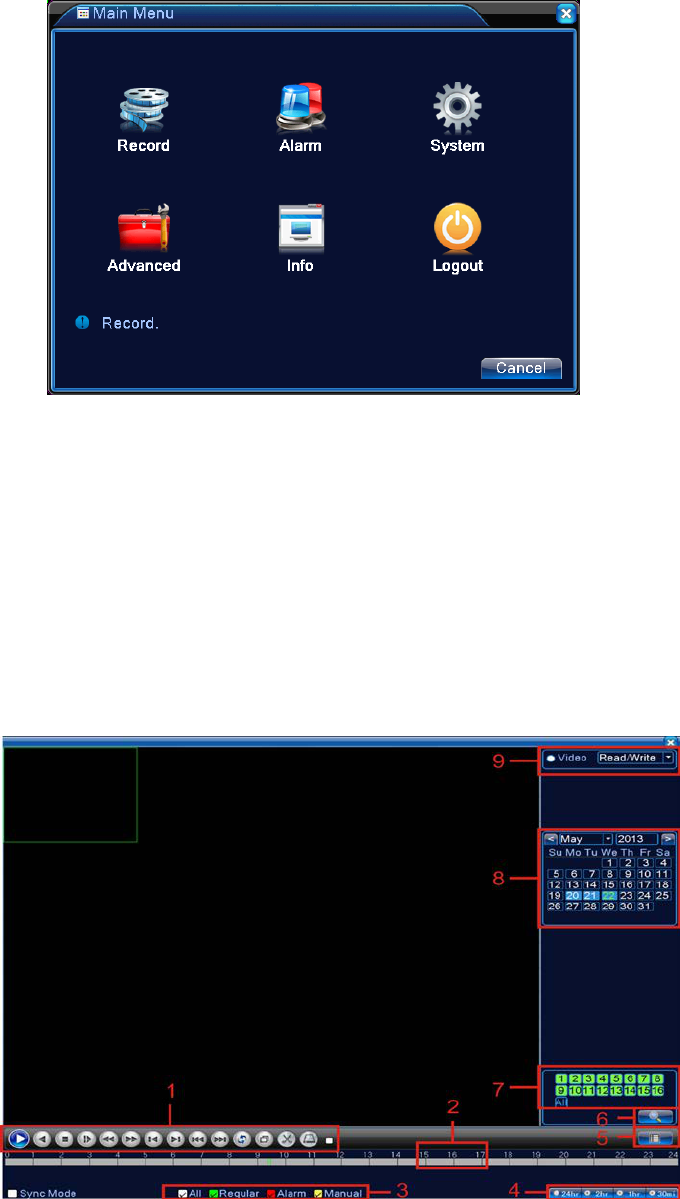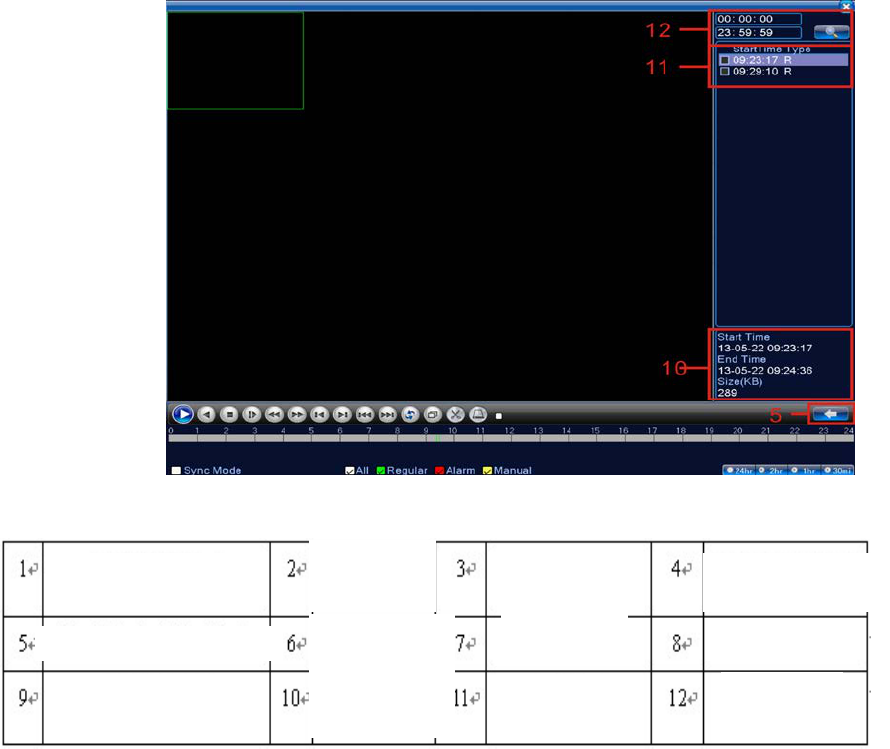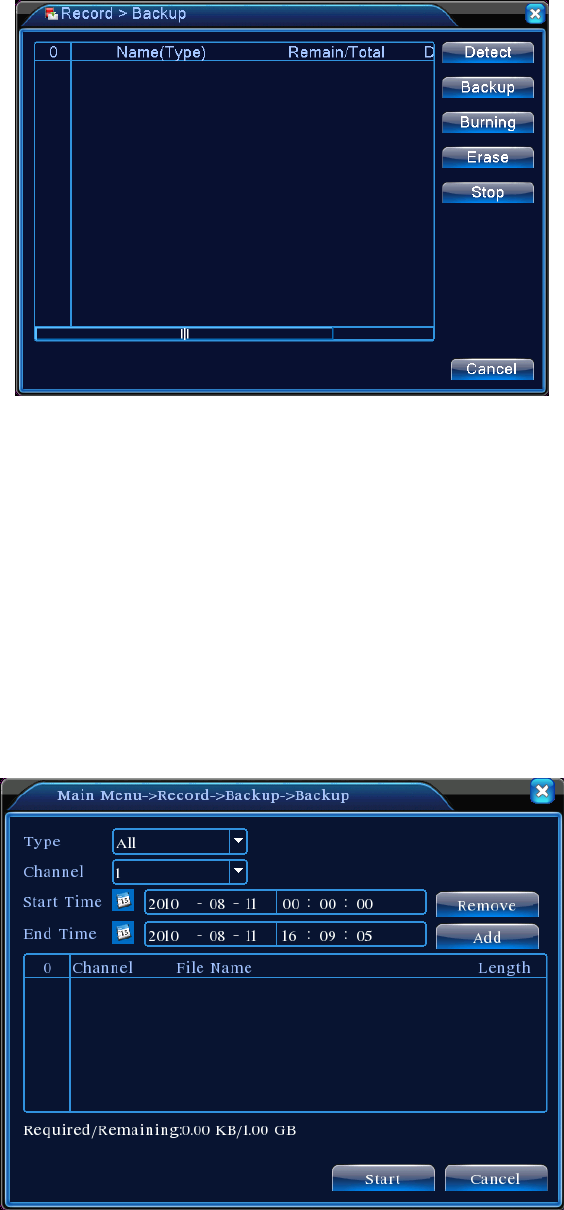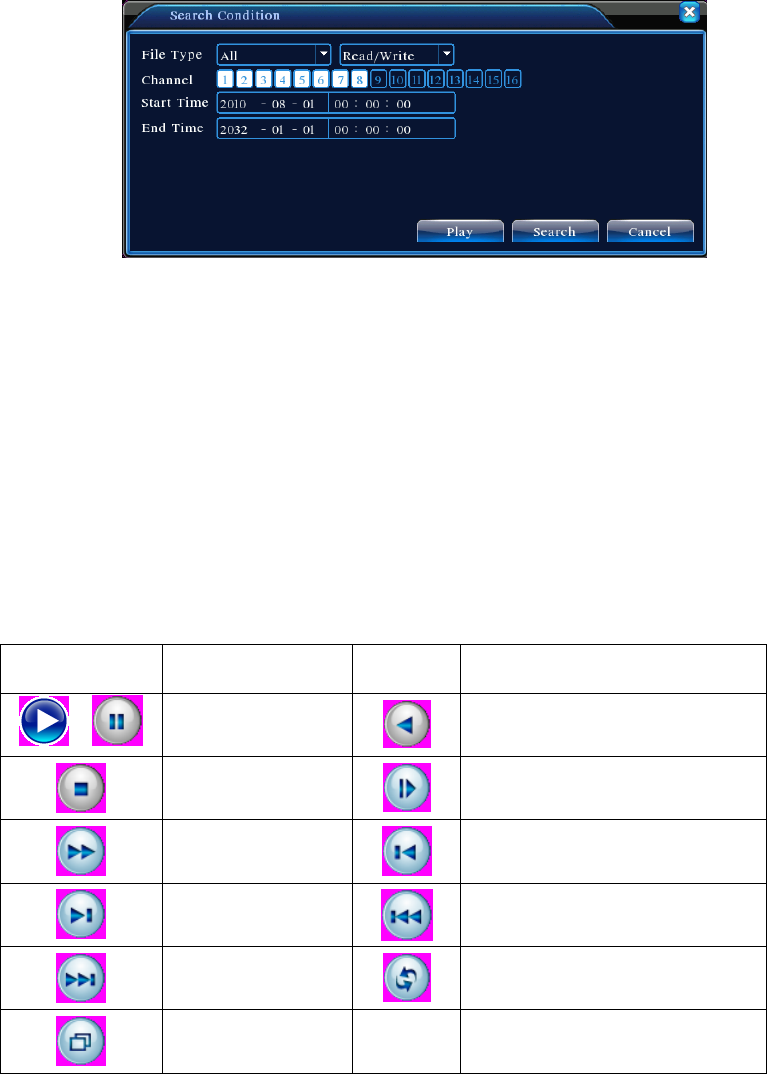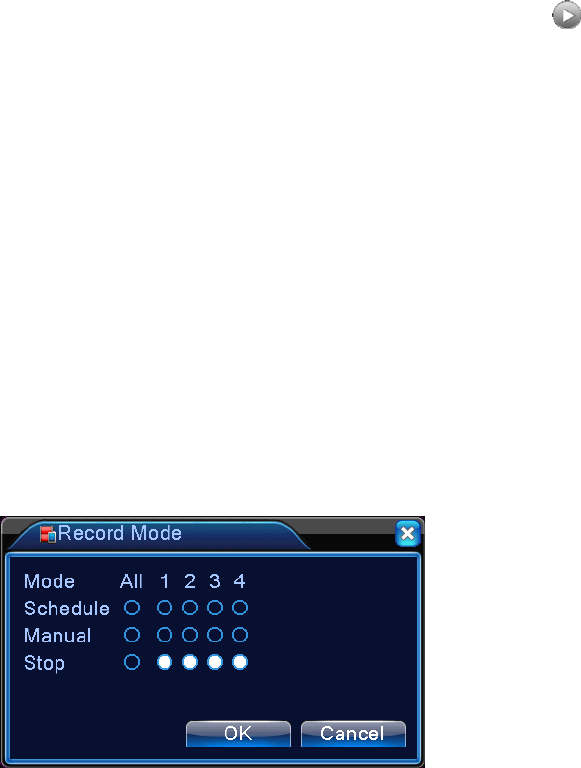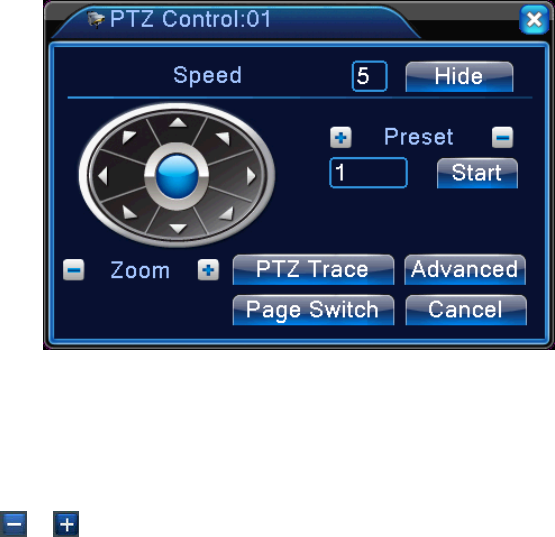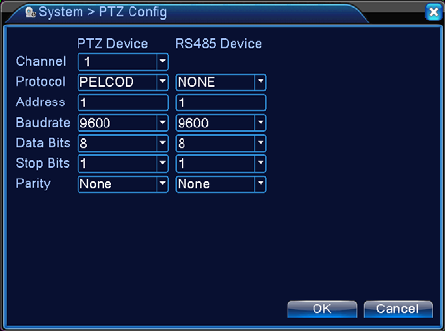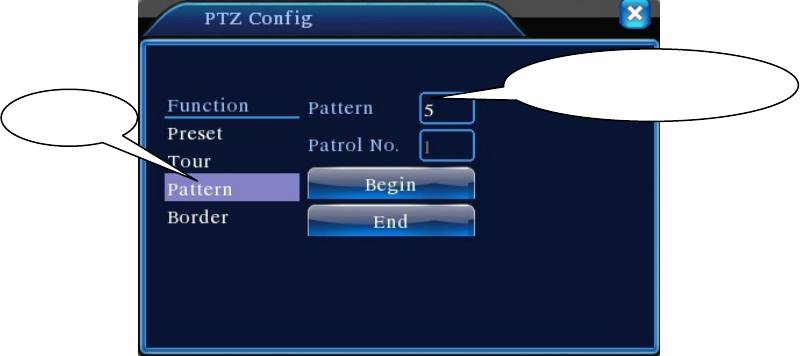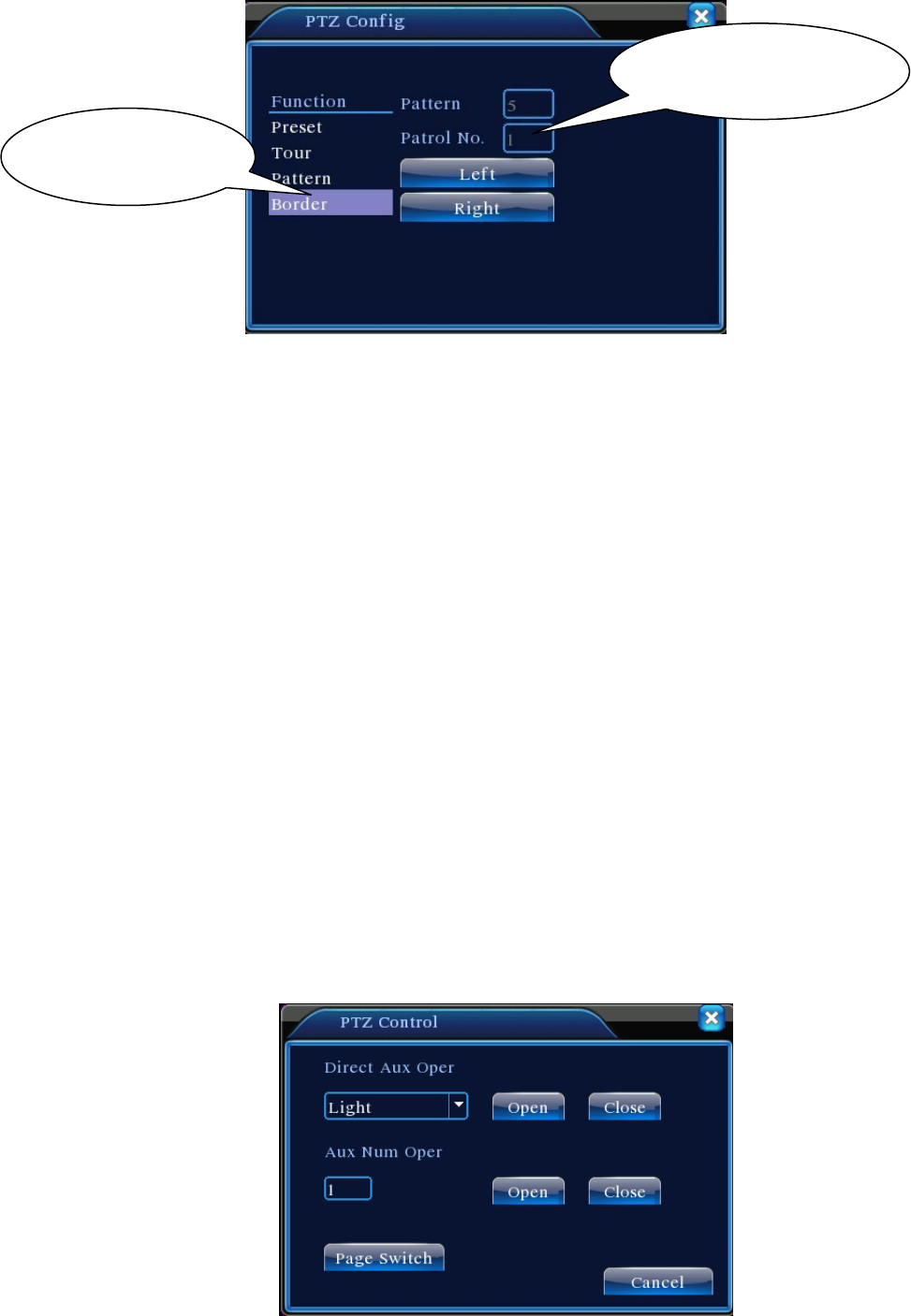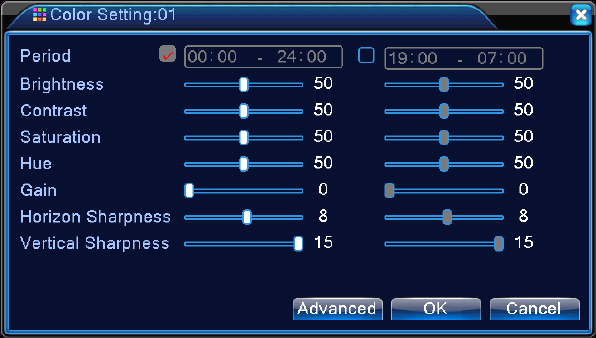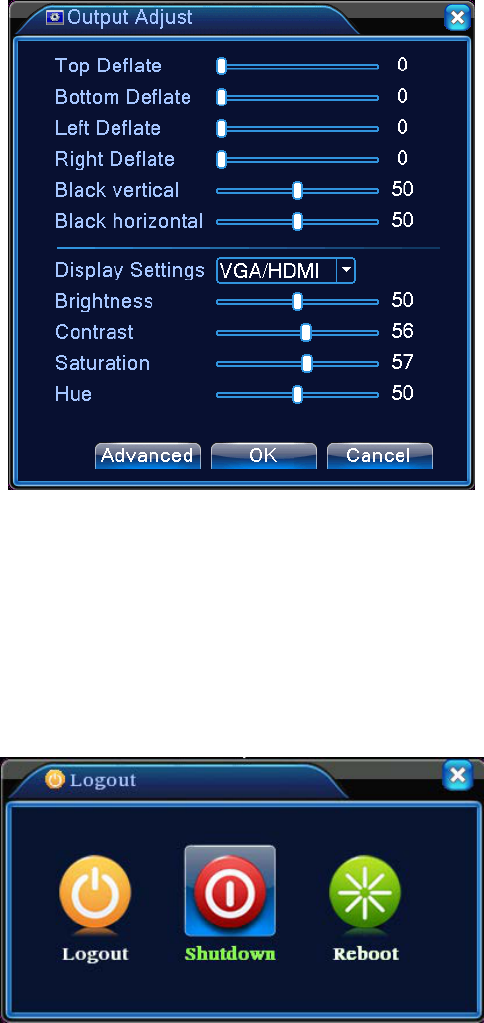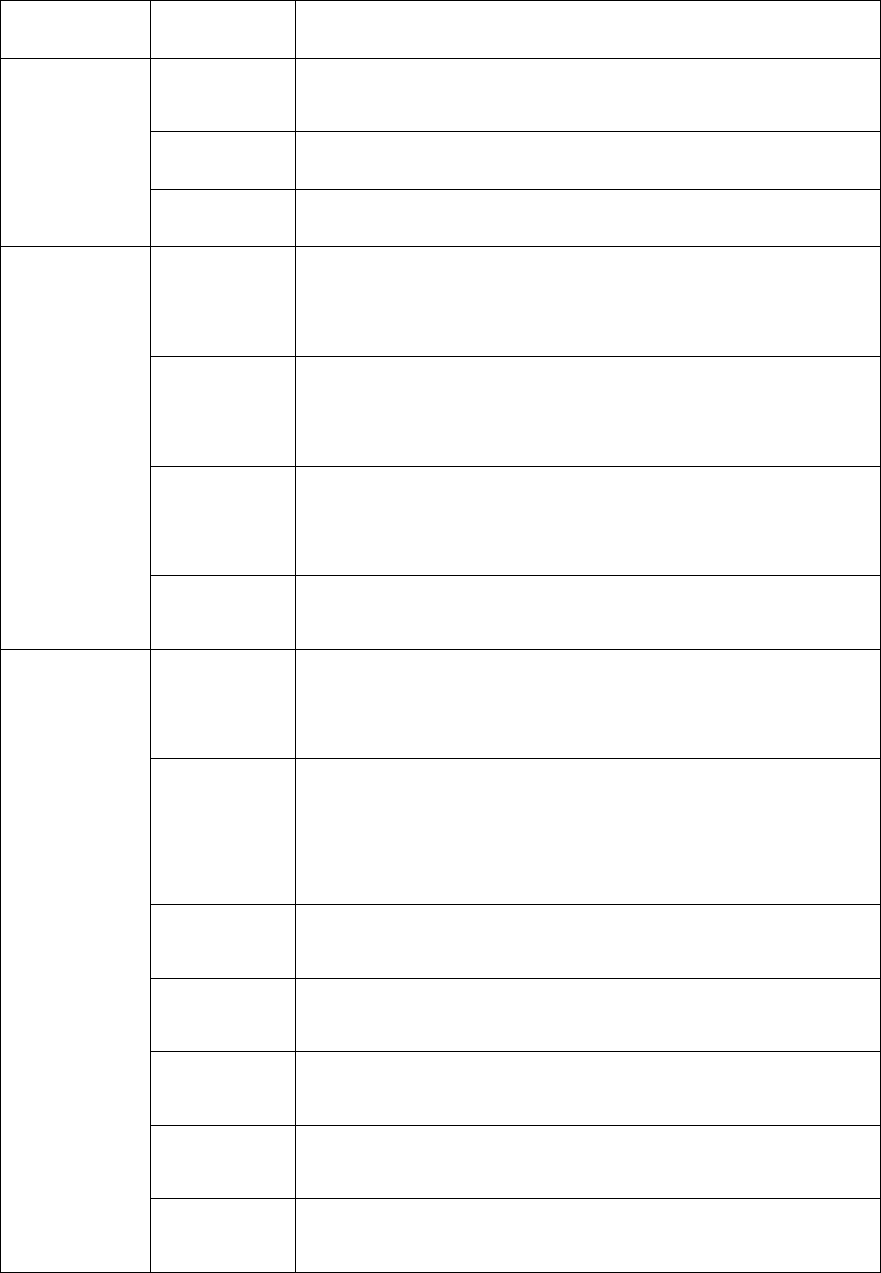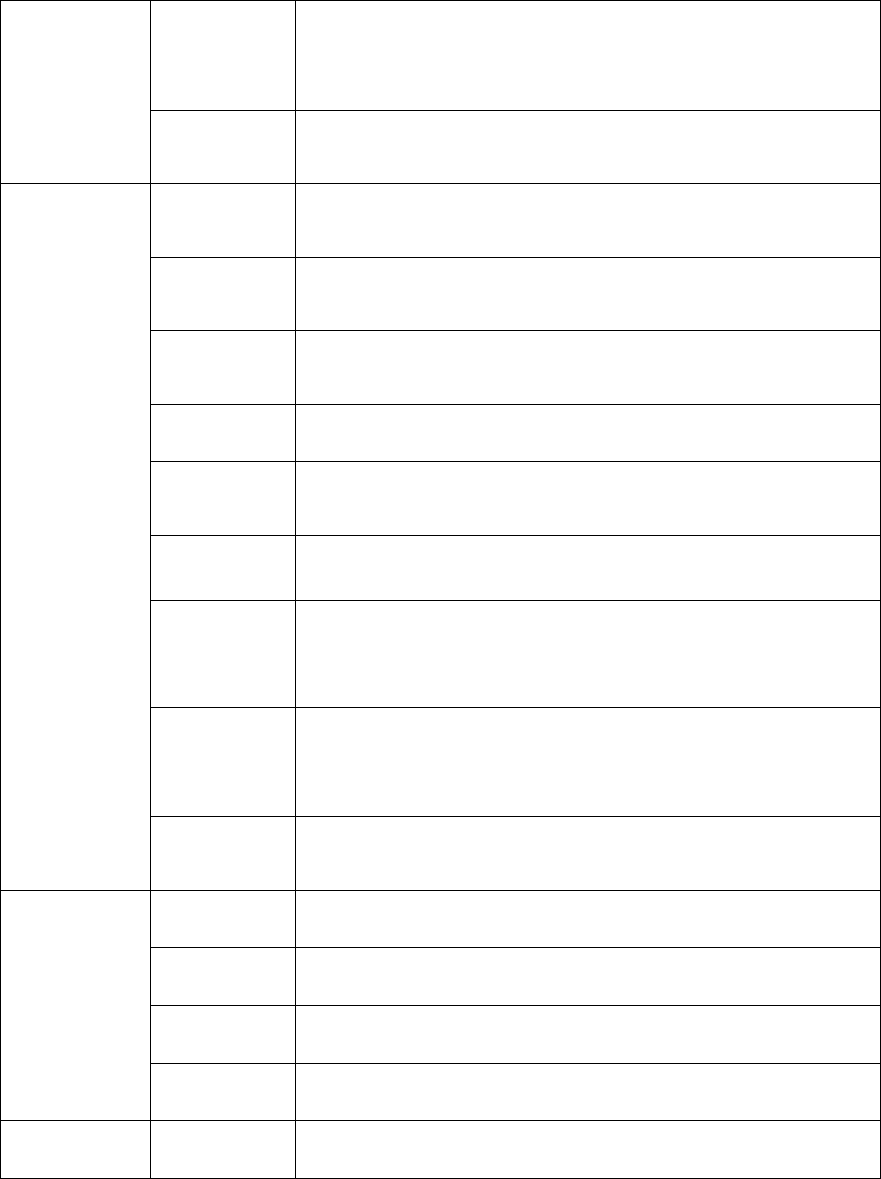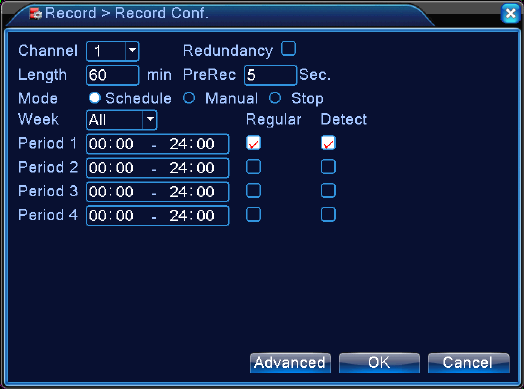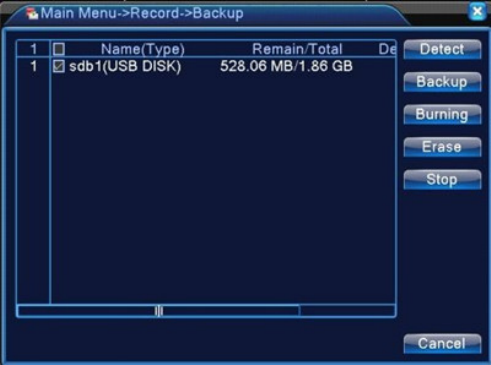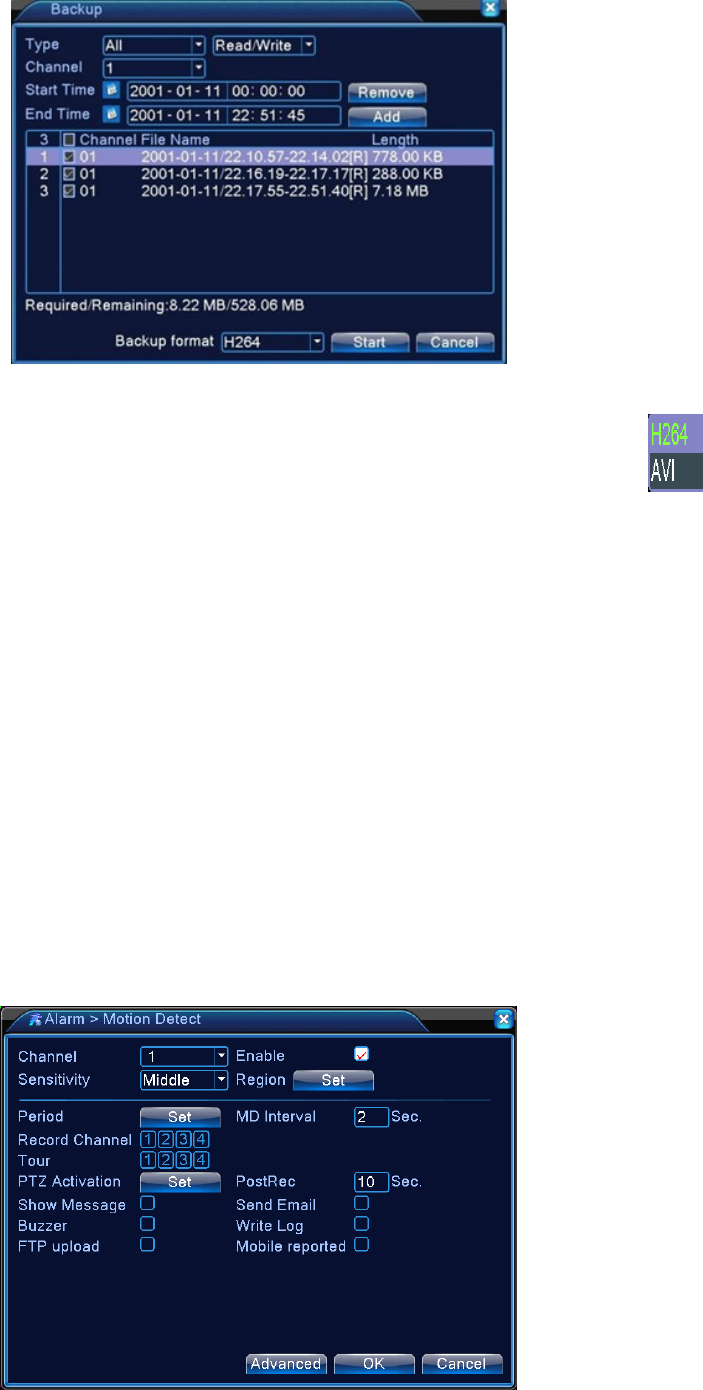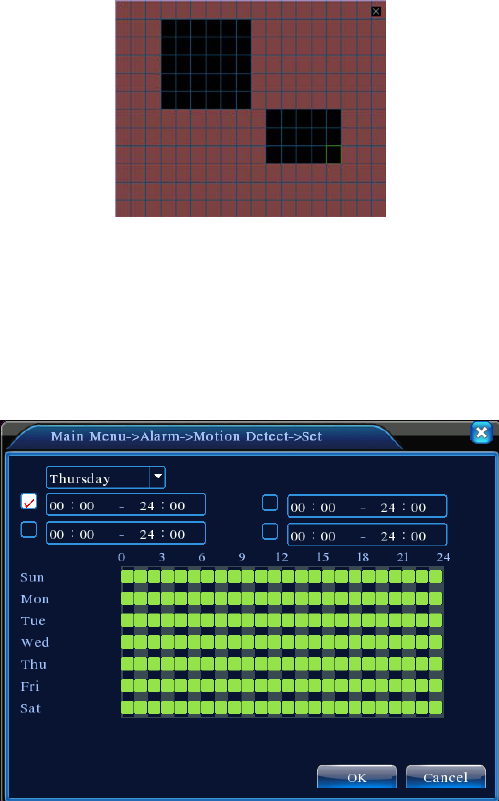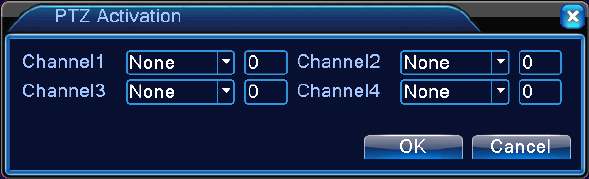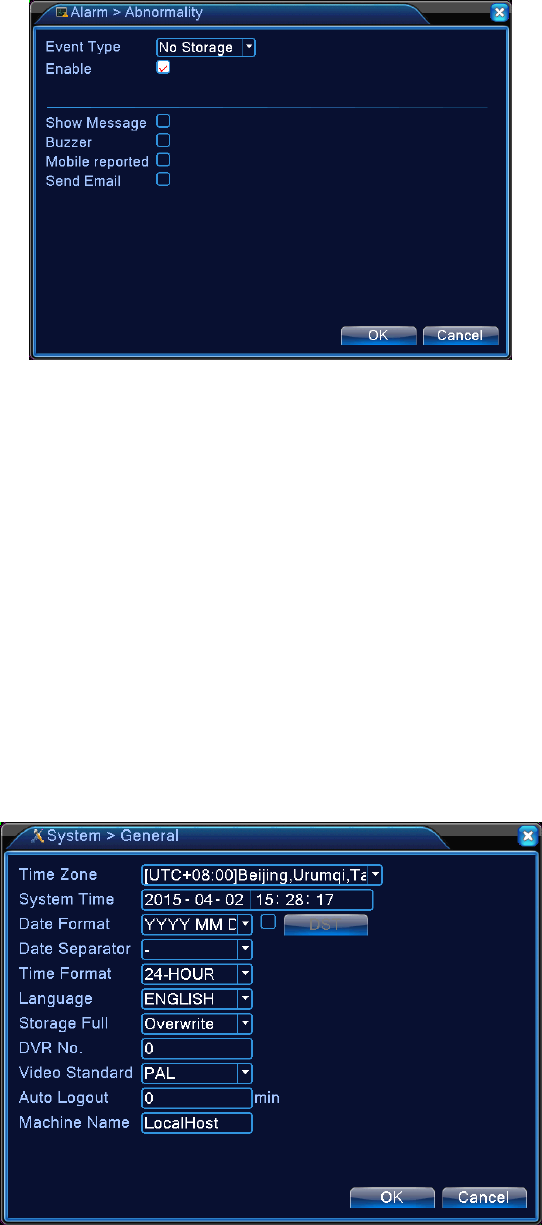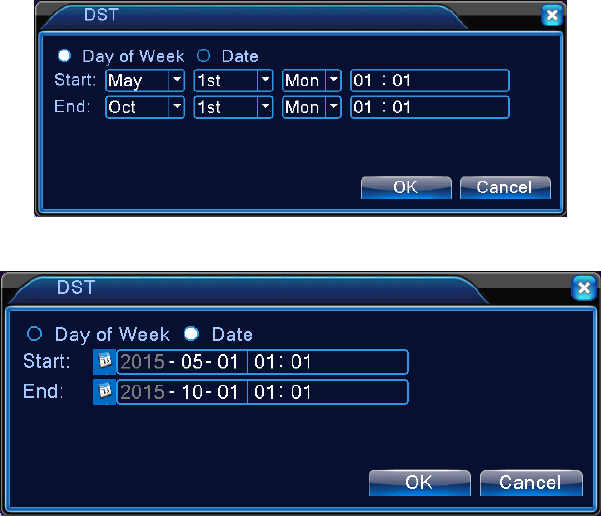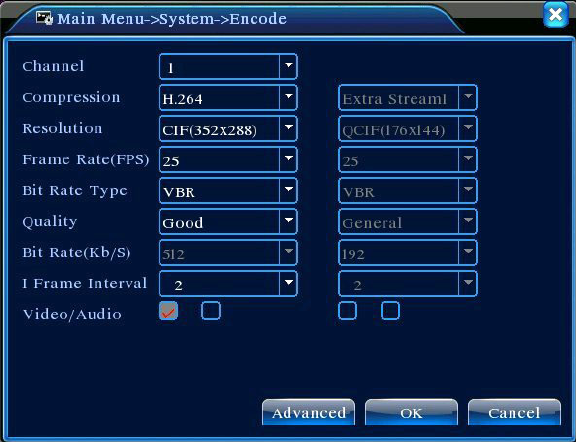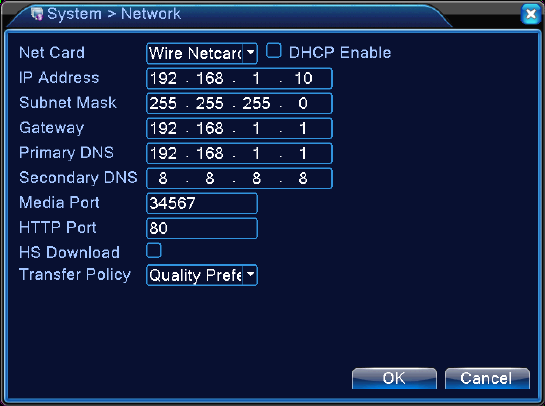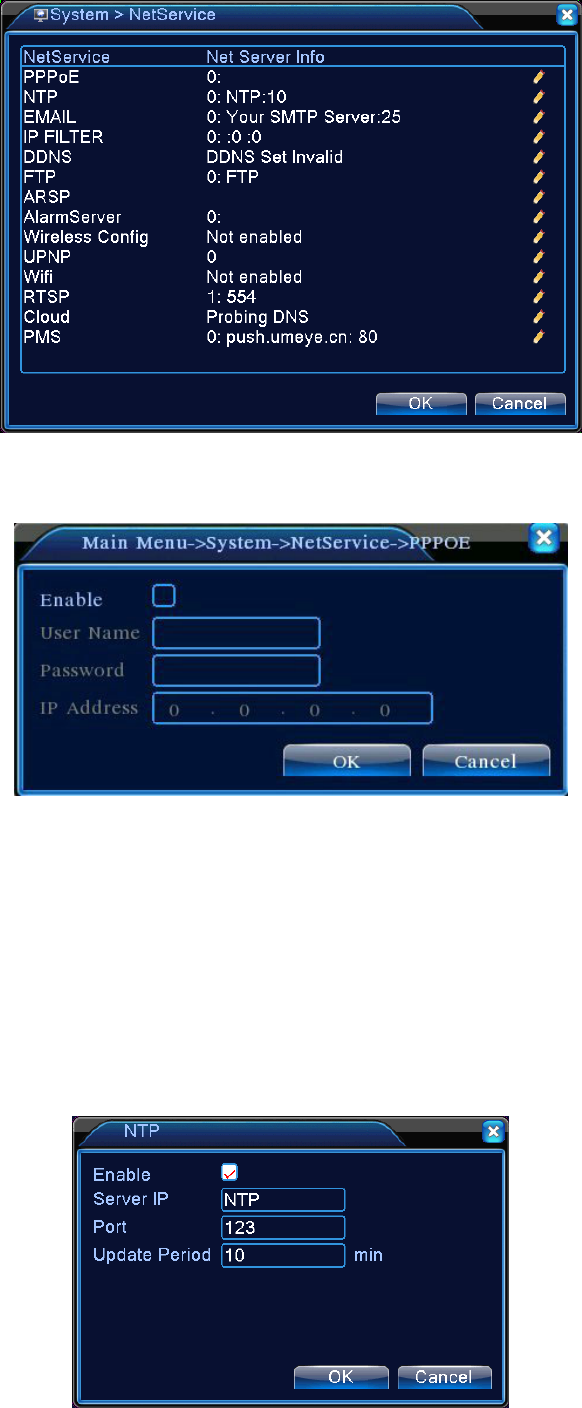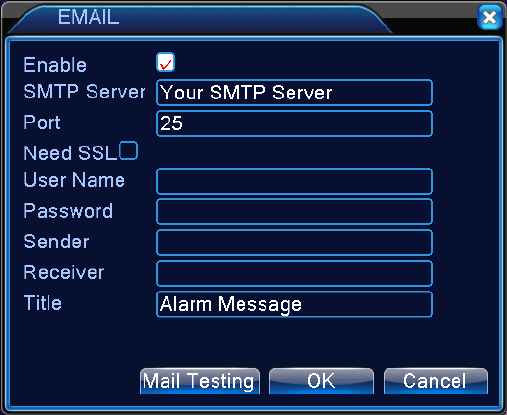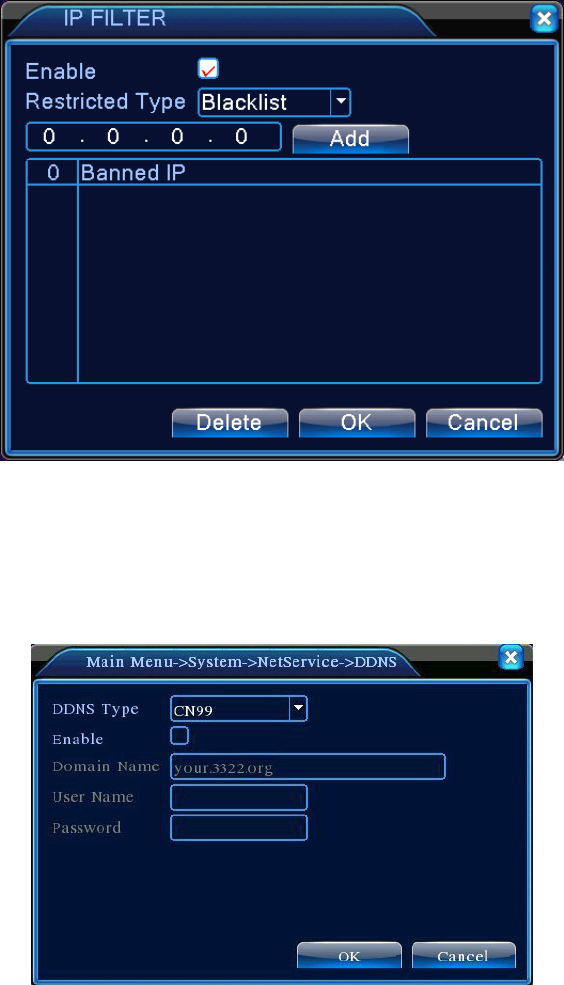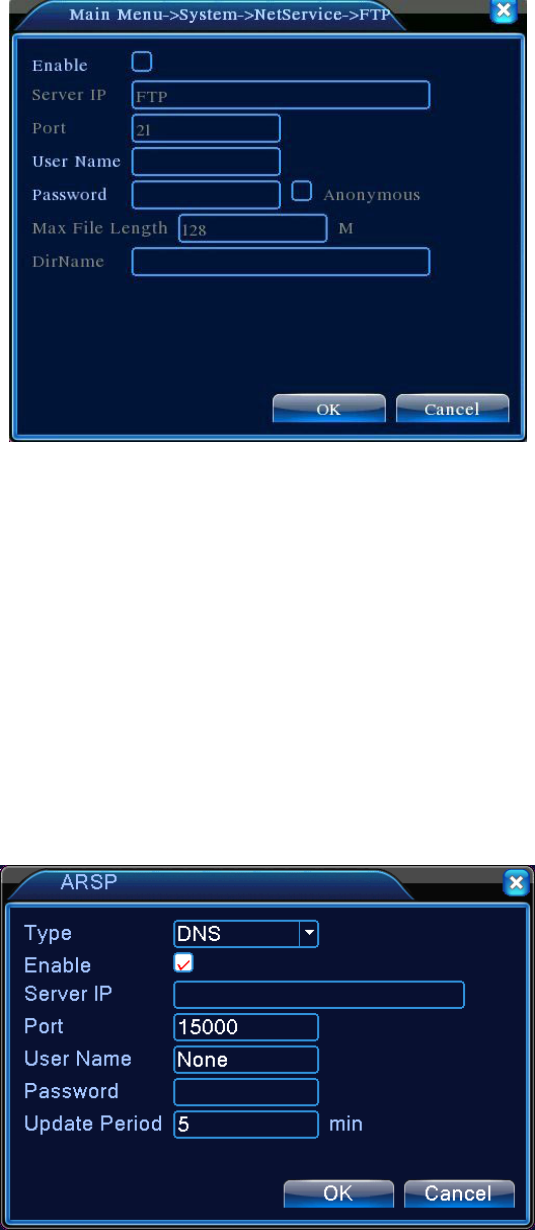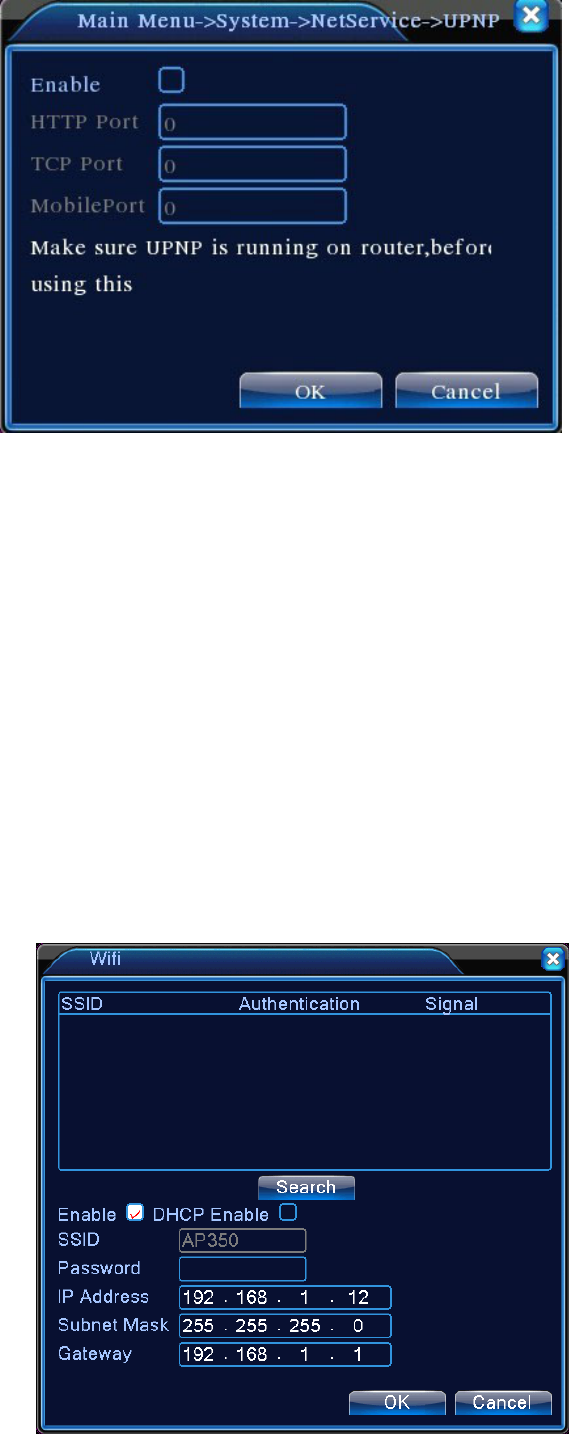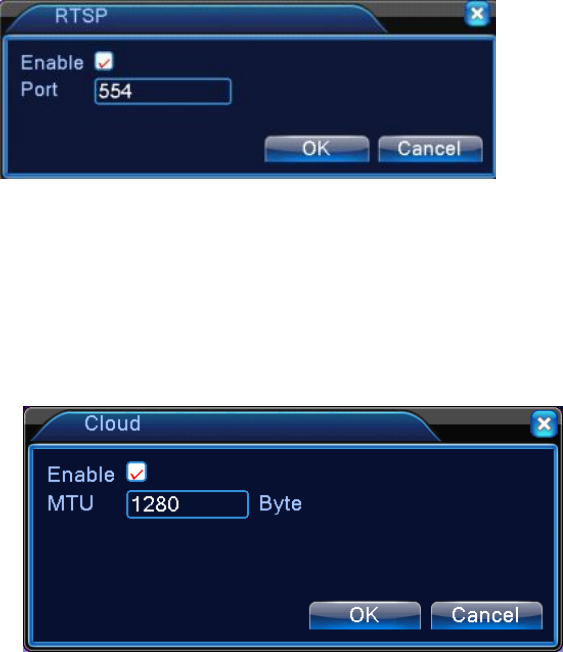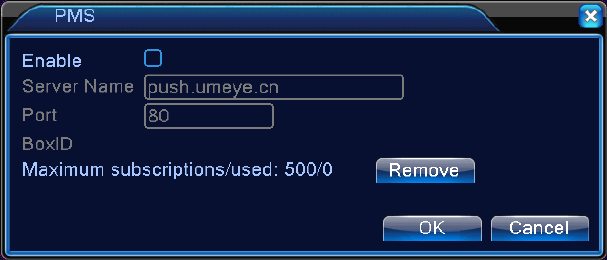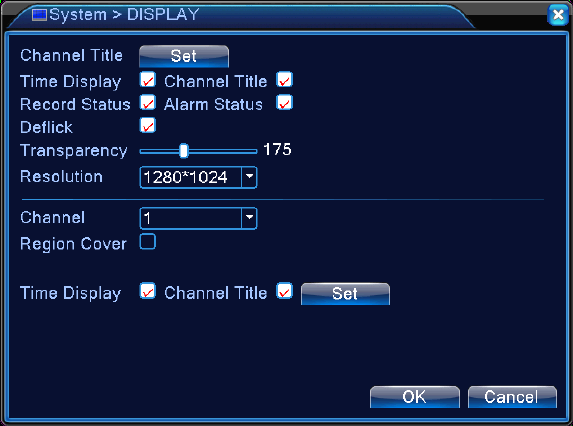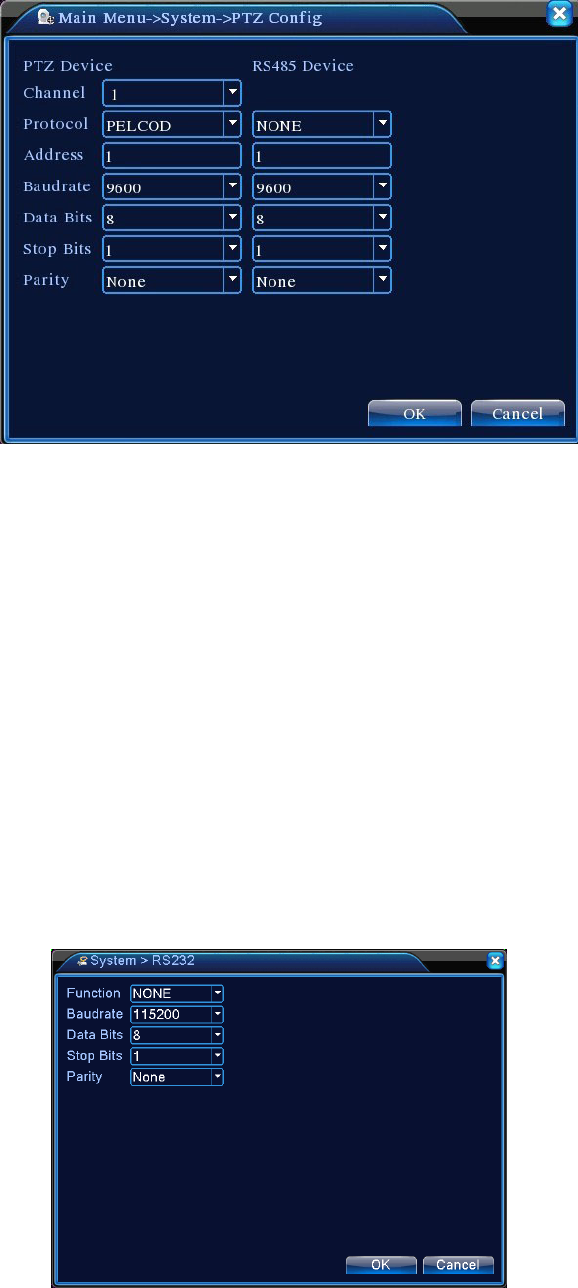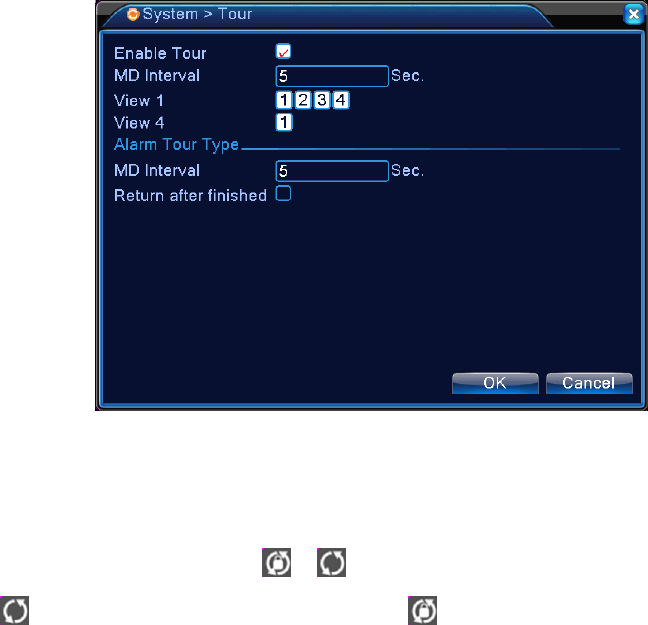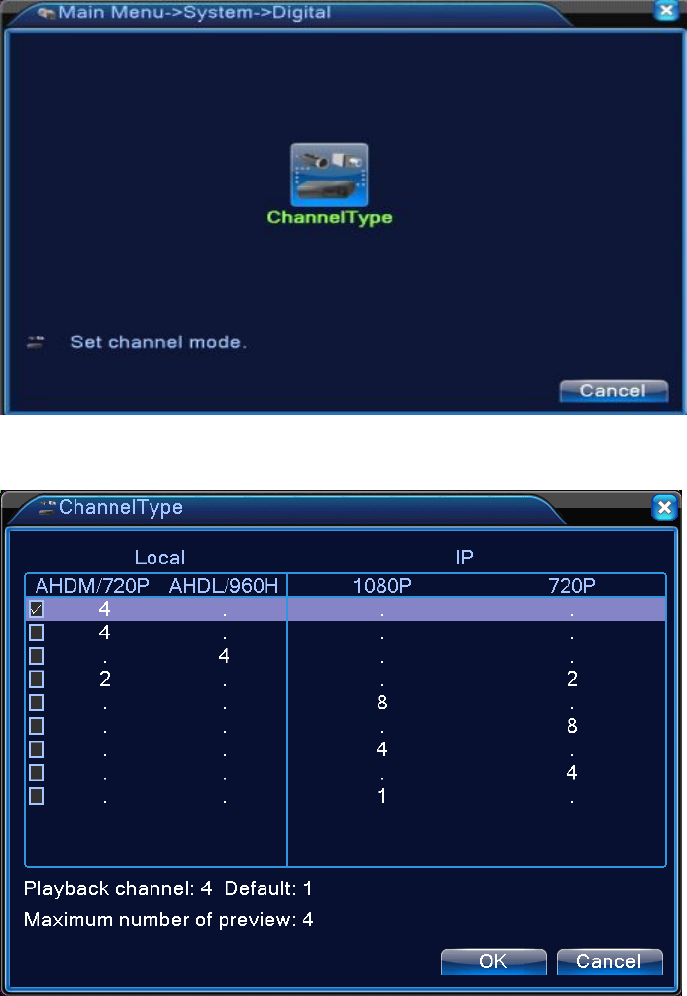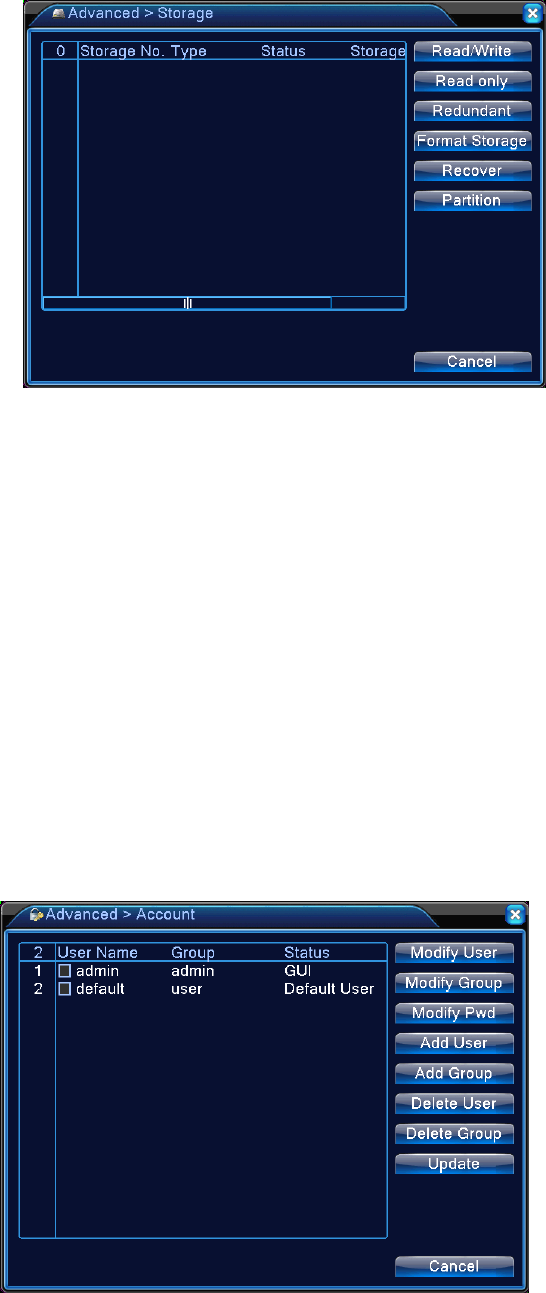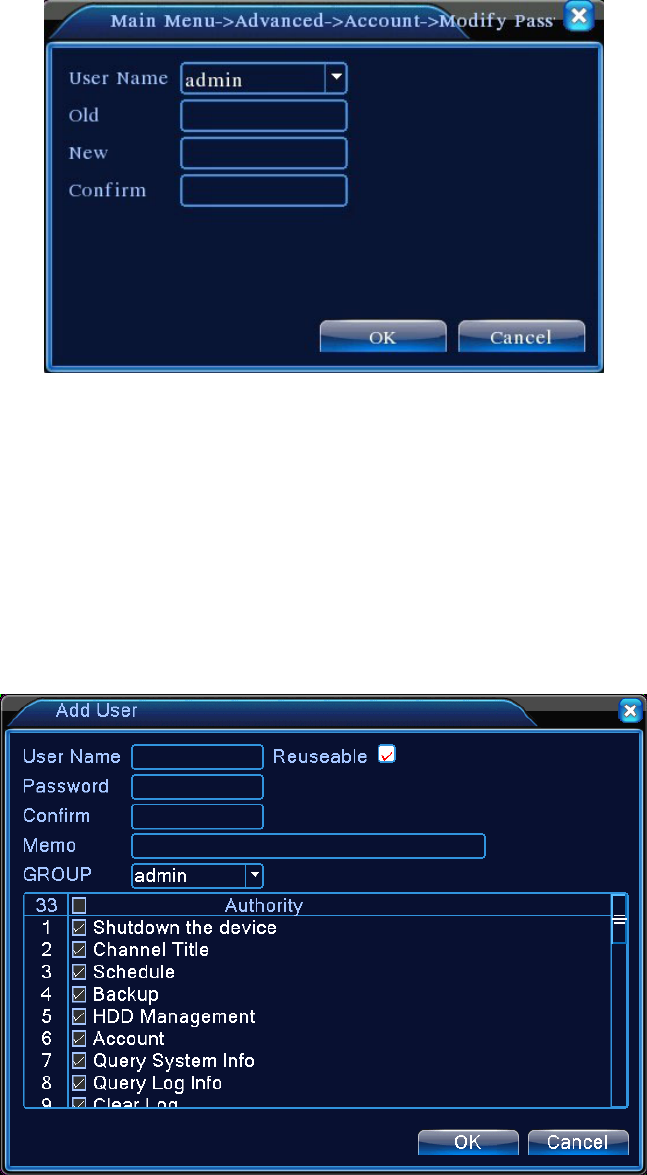Table of Contents
Chapter 1 Introduction ................................................................................................................................ 4
1.1 Product Overview.................................................................................................................................. 4
1.2 Main Features ....................................................................................................................................... 4
Chapter 2 Unpacking Inspection and Cable Connections .......................................................................... 7
2.1 Unpacking ............................................................................................................................................. 7
2.2 Rack mount ........................................................................................................................................... 7
2.3 Front Panel............................................................................................................................................ 8
2.4 Connection Diagram ............................................................................................................................. 9
2.5 Audio/Video IO Connections ................................................................................................................. 9
2.5.1 Connect Video Input .......................................................................................................................... 9
2.5.2 Selection and Connection of Video Output Devices...................................................................... 100
2.5.3 Audio Signal Input ............................................................................................................................ 10
2.5.4 Audio Output: ................................................................................................................................. 100
Chapter 3 Basic Operation ..................................................................................................................... 122
3.1 Turn Power On .................................................................................................................................. 122
3.2 Turn Power Off .................................................................................................................................. 122
3.3 Log in ................................................................................................................................................ 133
3.4 Preview ............................................................................................................................................. 133
3.5 Desktop Quick Launch ...................................................................................................................... 144
3.5.1 Main Menu ..................................................................................................................................... 144
3.5.2 Video Playback .............................................................................................................................. 155
3.5.3 Recording Control ............................................................................................................................ 19
3.5.4 PTZ Control ...................................................................................................................................... 19
3.5.5 Image Color ................................................................................................................................... 255
3.5.6 Output Adjustment ......................................................................................................................... 256
3.5.7 System Shutdown .......................................................................................................................... 266
3.5.8 Page Switch ................................................................................................................................... 277
Chapter 4 Main Menu ............................................................................................................................. 288
4.1 Main Menu Navigation ...................................................................................................................... 288
4.2 Video Recording Functions ................................................................................................................. 29
4.2.1 Recording settings ........................................................................................................................... 29
4.2.2 Video Playback .............................................................................................................................. 311
4.2.3 Video Backup ................................................................................................................................. 311
4.3 Alarm ................................................................................................................................................. 322
4.3.1 Motion Detection ............................................................................................................................ 322
4.3.2 Video Blind ..................................................................................................................................... 344
4.3.3 Video Loss ..................................................................................................................................... 355
4.3.4 Abnormality .................................................................................................................................... 355
Page 2