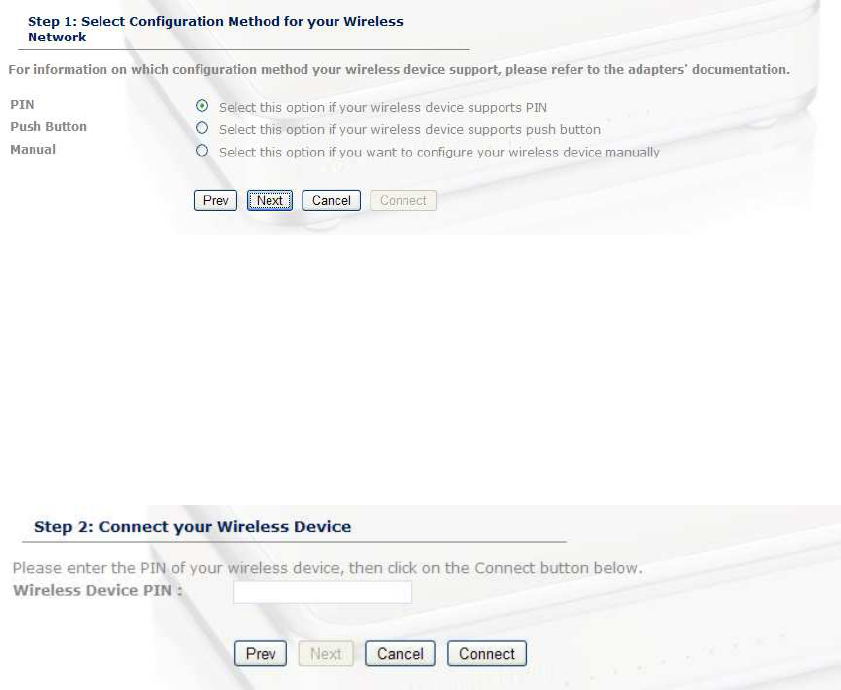-
Hoe vind ik het ip adres van de router Sitecom WL350 Gesteld op 10-10-2015 om 21:39
Reageer op deze vraag Misbruik melden-
De WL-350 is standaard te vinden op het IP-adres 192.168.0.1. Mocht je verdere vragen hebben, neem dan gerust contact op met onze helpdesk. Contactopties vindt je hier: Klik op deze LINK
Waardeer dit antwoord Misbruik melden
Vriendelijke groet,
Maarten
Sitecom Webcare Geantwoord op 12-10-2015 om 09:06
-
-
Pasword van de router opnieuw instellen, omdat je informatie kwijt bent Gesteld op 1-7-2013 om 20:59
Reageer op deze vraag Misbruik melden-
fabrieks reset door knop op bovenzijde 15 seconden ingedrukt te houden
Waardeer dit antwoord (2) Misbruik melden
Geantwoord op 10-11-2013 om 11:01
-