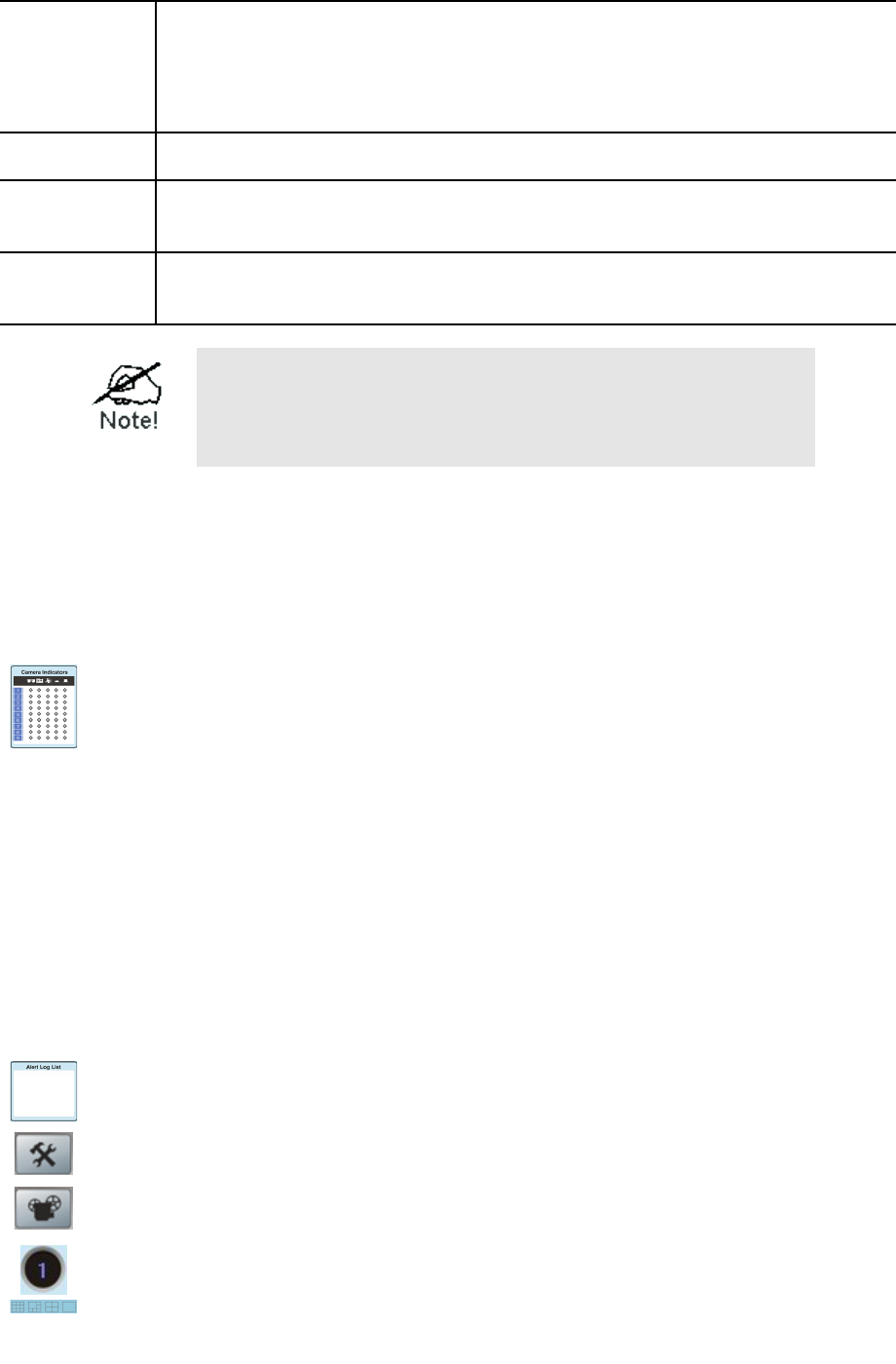and password before being allowed to view the live video.
• If the Camera Administrator has not enabled this option, the Login
fields can be left blank.
• Otherwise, you must enter the username and password allocated to
you by the Camera Administrator.
Stream
Type
Select the desired video stream type. There might be either MPEG4 or
Motion-JPG streaming type.
Setup
Camera
Pages
Click this button to connect the Web-based interface of the Camera
Enable
Trigger
Event
Check this if you want the Camera to have the feature enabled.
You can add the same Camera twice, once for the
LAN, and again for the Internet. This will allow
viewing the camera whether you are on the same LAN
as the camera or in a remote location.
Main Screen
You can view live video in the main screen. The built-in software can let you view up to 16
cameras on a single computer screen at one central location.
The Icons allow you to control the cameras and video streams.
Channel (Camera) Selection.
Use this to select the desired Channel (Camera) by clicking on the top row.
This panel also indicates the status of the camera.
• The first column indicates if the camera is available.
Green indicates the camera is available.
Gray indicates that the camera is currently unavailable.
• The second column indicates if a recording is in progress.
Gray indicates no recording.
Red indicates recording is in progress.
• The third column indicates if Motion Detection is in progress.
Gray indicates this feature is not enabled.
Yellow indicates Motion Detection is in progress.
• The forth and fifth columns indicate if I/O port 1/2 is in On or Off mode.
Gray indicates this feature is not enabled.
Yellow indicates I/O port is in On mode.
Alert Log List.
It displays the list of alert logs, if any.
Setup. Click this button to open the Setup Window.
Playback. Click this button to open the Playback, which allows you to browse
through the previously saved files.
Channel Indicator. This indicates the current channel (camera).
Screen Layout. Use this to select the number of Channels (Cameras) to be
displayed on screen. Up to 9 cameras can be displayed.