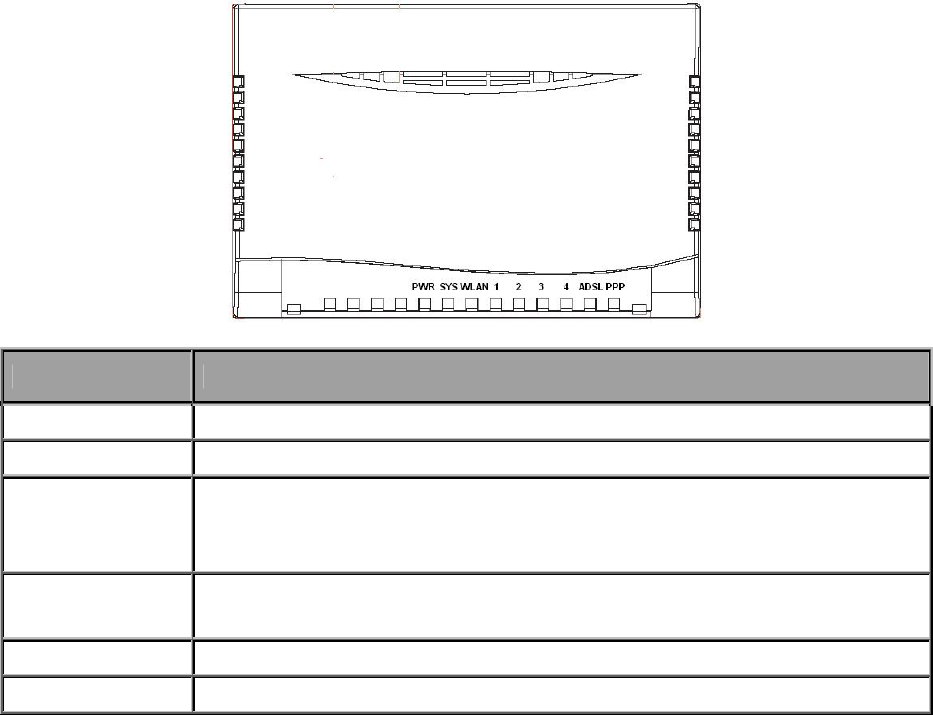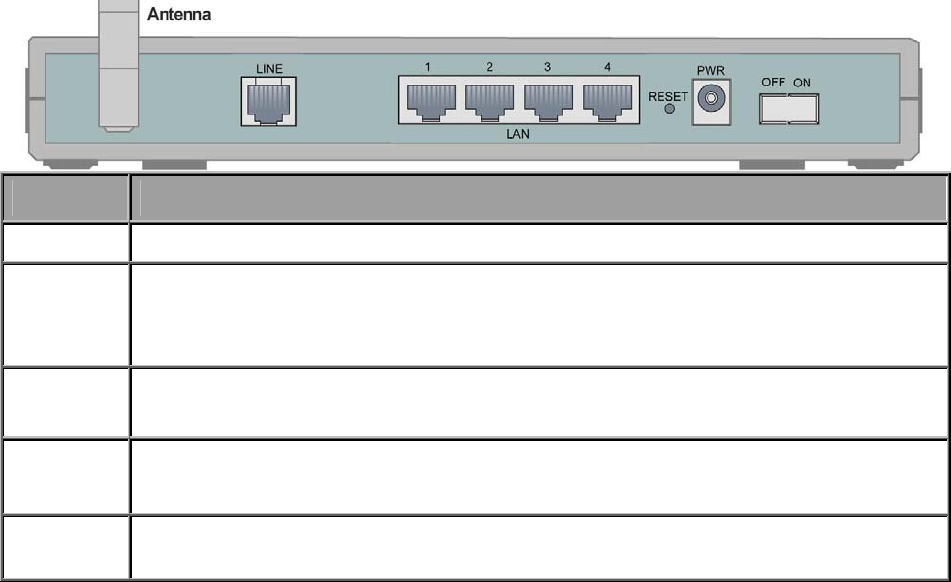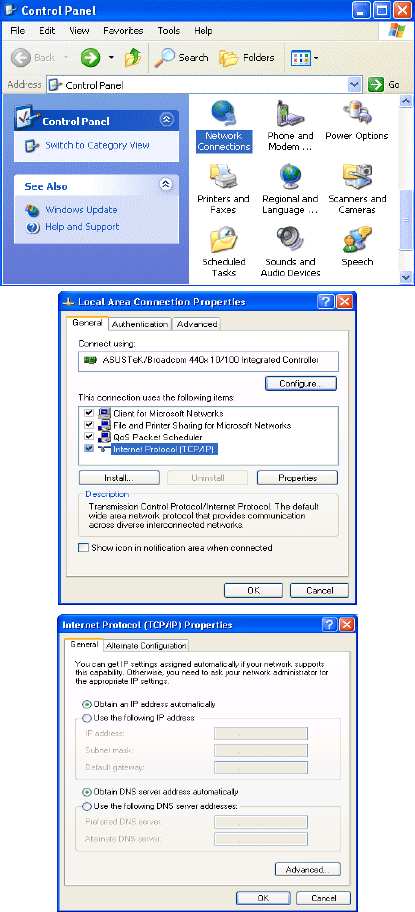Introduction
Your Sitecom router is an “all-in-one” unit, combining an ADSL2+ modem, router,
Ethernet network switch, and wireless access point providing everything you need to get
the machines on your network connected to the Internet over your ADSL2+ broadband
connection.
The Sitecom WL-118/119 complies with ADSL2+ standards for worldwide deployment
and supports downstream rates of up to 24 Mbps and upstream rates of up to 1 Mbps. It
is designed for small office, home office and residential users, enabling even faster speed
Internet connections. User can enjoy ADSL services and broadband multimedia
applications such as interactive gaming, video streaming and real-time audio much easier
and faster than ever before.
The product supports PPPoA (RFC 2364 – PPP (Point-to-Point Protocol) over ATM
Adaptation Layer 5), RFC 1483 encapsulation over ATM (bridged or routed), PPP over
Ethernet (RFC 2516), and IPoA (RFC1577) to establish a connection with ISP. The
product also supports VC-based and LLC-based multiplexing.
It is the perfect solution to connect a small group of PCs to a high-speed broadband
Internet connection. Multi-users can have high-speed Internet access simultaneously.
This product also serves as an Internet firewall, protecting your network from being
accessed by outside users. Not only provide the natural firewall function (Network
Address Translation, NAT), it also provides rich firewall features to secure user’s network.
All incoming data packets are monitored and filtered. Besides, it can also be configured
to block internal users from accessing to the Internet.
The product provides two levels of security support. First, it masks LAN users’ IP
addresses which are invisible to outside users on the Internet, making it much more
difficult for a hacker to target a machine on your network. Secondly, it can block and
redirect certain ports to limit the services that outside users can access. For example, to
ensure that games and other Internet applications will run properly, user can open some
specific ports for outside users to access internal services in network.
Integrated DHCP (Dynamic Host Control Protocol) services, client and server, allow
multiple users to get their IP addresses automatically on boot up from the product.
Simply set local machines as a DHCP client to accept a dynamically assigned IP address
from DHCP server and reboot. Each time local machine is powered up; the router will
recognize it and assign an IP address to instantly connect it to the LAN.
For advanced users, Virtual Service function allows the product to provide limited
visibility to local machines with specific services for outside users. An ISP (Internet
Service Providers) provided IP address can be set to the product and then specific
services can be rerouted to specific computers on the local network. For instance, a
dedicated web server can be connected to the Internet via the product and then incoming
requests for HTML that are received by the product can be rerouted to the dedicated local
web server, even though the server now has a different IP address. In this example, the
product is on the Internet and vulnerable to attacks, but the server is protected.
Virtual Server can also be used to re-task services to multiple servers. For instance, the
product can be set to allow separated FTP, Web, and Multiplayer game servers to share
the same Internet-visible IP address while still protecting the servers and LAN users from
hackers.