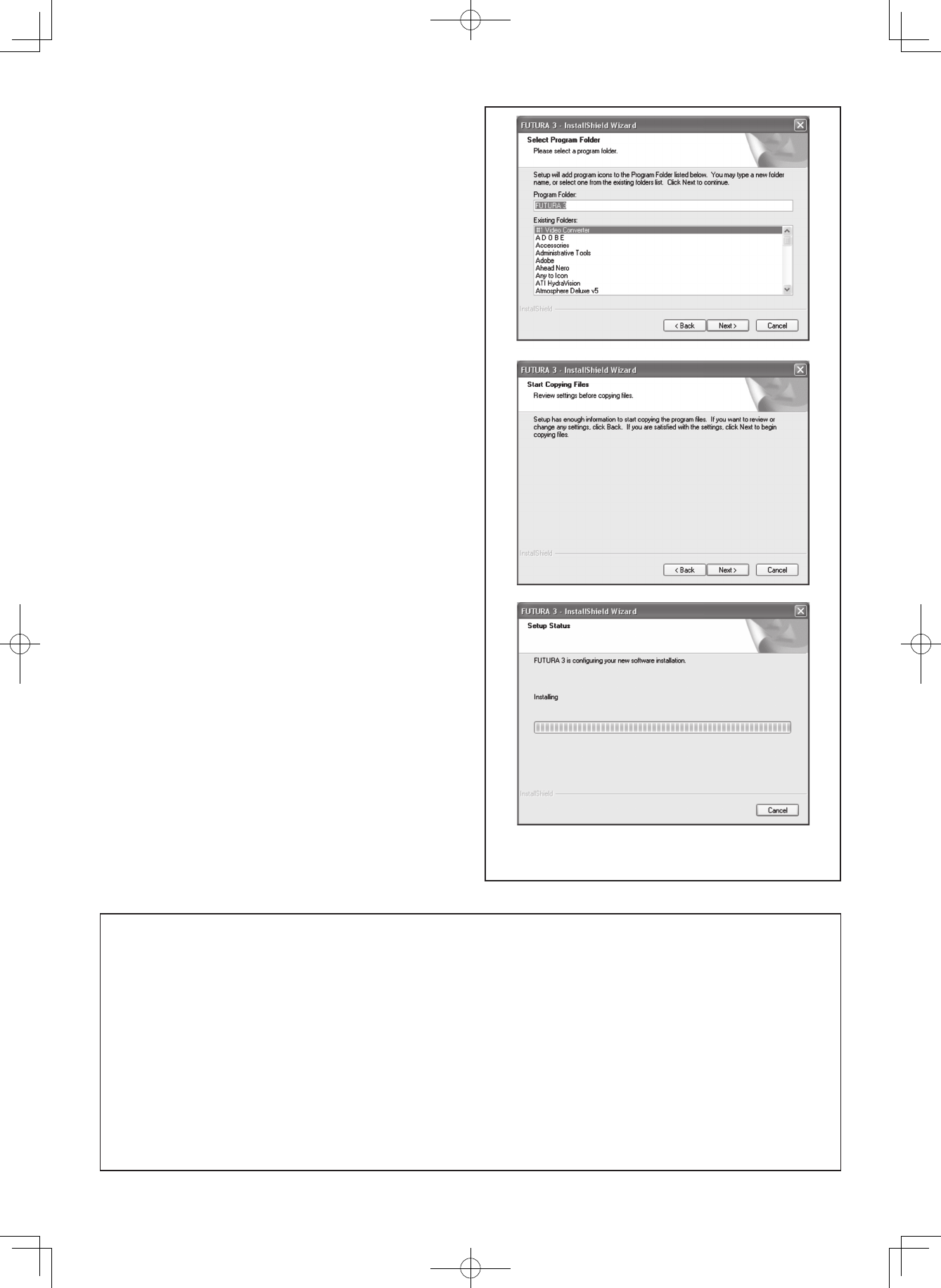84
Now you are prompted to select the Program Folder where
the shortcut for the software will be stored.
Simply click on “Next” to continue.
Finally you are requested to confirm all the selections made
during the installation set-up.
Pressing the “Next” button will finally start the copy and
installation of the FUTURA software files to the given
directory on the hard disk.
A progress bar will indicate the stage at which the installation
procedure is. It will nish when it has reached to 100%.
The installation procedure is nalizing all required actions and
will automatically close after finish. Please wait for a short
while until this happens.
If the installation utility identifies a lack of available space
on your hard disk, an error message will prompt you to free
some hard disk space before proceeding with the installation.
You can always abort the installation procedure by clicking on
“Cancel”.
CORRECT START-UP PROCEDURE
WHEN EMBROIDERING
The following steps must be followed for proper start-up
protocol. If these steps are not followed precisely, you will
get a “Transmission Pending” error message.
Boot up your computer, but do not open the Futura
software. Next attach the embroidery unit to your sewing
machine and connect the USB cable between your
computer and sewing machine.
1. Turn on your sewing machine. Make sure the needle has
been moved to the highest position by turning the Hand
wheel towards you.
2. Attach the hoop that you plan to work with to your
embroidery unit.
3. Double click on the Futura Icon on your desktop to
open up the Futura Software.
4. You are now ready to select and transmit a design to
your machine.
IMPORTANT: If you have embroidered using the small
hoop, and you are now ready to use your large hoop.
Turn off your machine, close the Futura software and then
turn OFF your computer. Wait for a moment, turn on your
computer and then follow steps 1 through 4 above.