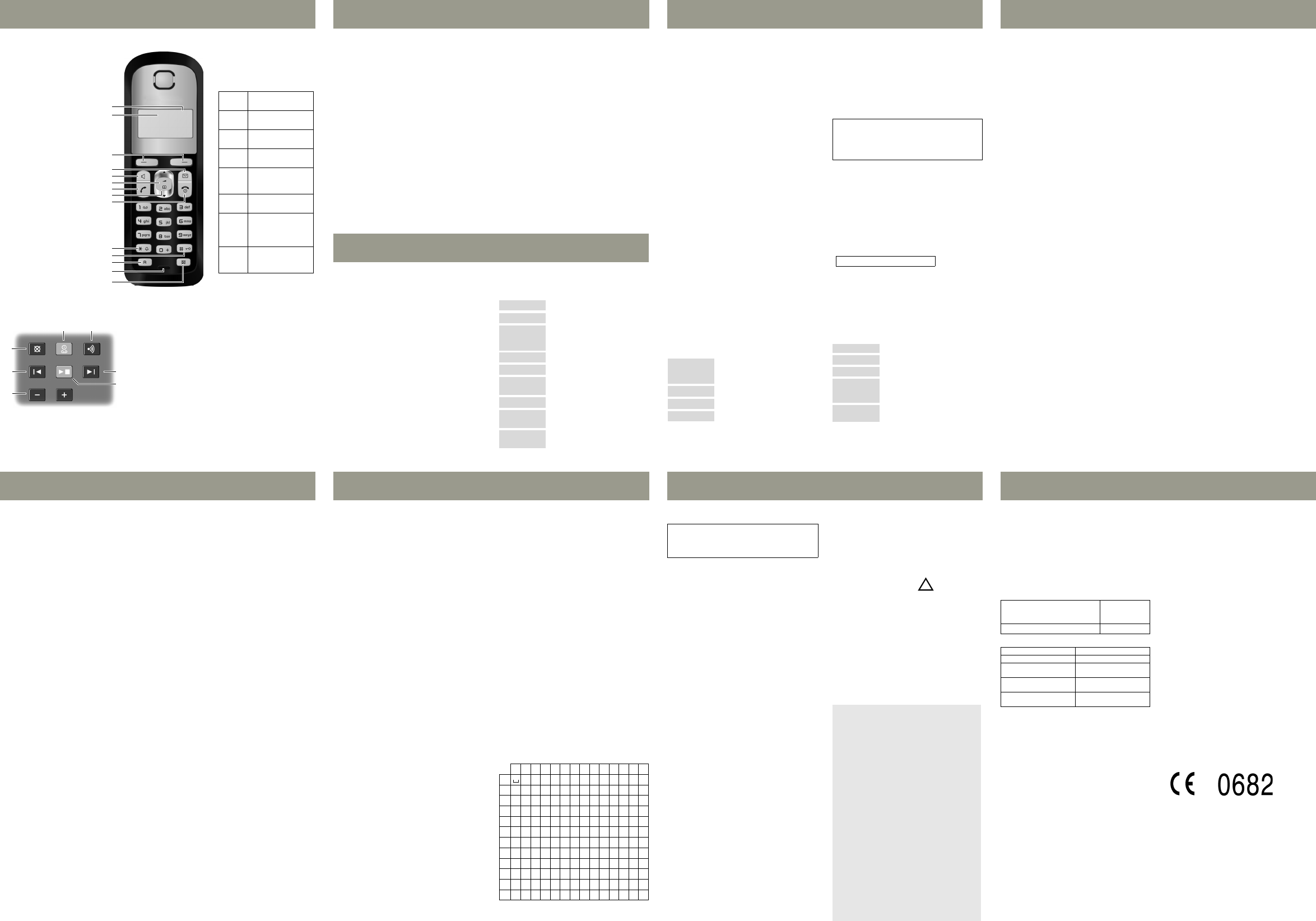Gigaset AS285_UK _ A31027. Januar 2011
The handset and base at a glanc
1 C
the batte
2 A
3 Displa
4 Message
Fla new messages
recei
5 Handsfree key
6 Cou)
7 Tal
8 Dir
(press down)
9 End call
On/Off key
10 Ri
(press and hold
in idle status)
11 Key
(press and hold)
12 Rec
- Consultation call (flash)
- Dialling pause
(press and hold)
13 M
14 "Micropho
The base station at a glanc
11
2
3
5
7
4
6
9
13
1
The handset at a glance
12
14
8
10
1 Reg
Search for handsets (press briefly , "
Register handsets (press and hold ).
2 On activate and deactivate answer machine.
Lights up: answer machine is activated.
Fla: there is at least one new message or message is
in the process of being recorded.
Flashes very quickly for about 4 seconds: memor
3 Vol (– = quieter + = louder)
During message playback
While phone is ringing: adjust ringe
4 Play/Stop key:
Play back messages from the answer machine, or cancel
playbac
During message playback:
5 Delete current message.
6 Skip to the
to the previous message (press twice).
7 Skip to next message.
Display keys on hand
Pressing a key launches the
function that appears above
that key in the display
Display
icon
Fun
pressed
INT
Call other registered
handsets.
MENU
Open main/
submenu.
“ Go back one menu
level.
U Scroll up/down or
adjust volume
with u .
T Move cursor to left/
right withu.
˜ Backspace deletes
one character at a
time from right
to lef
OK
Conf
function or save
entry.
Making calls
Making external calls and ending
calls
External call
network.
~
(Enter the phone number) ¢c .
The phone number is dialled. (Or you can first
press and hold
c [dial tone] and then enter the
number
piece volume
t and set the volume with u.
End the call/cance
Press the end call key
a.
Y
dialling code before any phone number
Acceptin
The handset indicates an incoming call by ringing
and by a display on the screen. P
c to accept the call. When Auto is ac
vated, simply remov
station/charging cradle. In idle status, use
t to
activate the menu for setting the call v
use
u to set the
Calling Line Identifica
When you receive a call, the caller's nu
displayed o
be displayed if it is stored in the directory.
Requirements:
1 Y
caller's number (CLIP) to be display
handset screen.
2 T
number to be identified (CLI).
®
appears in the display if you have
not r
Wit appears if the caller has withheld CLI,
and Unavail ap
reque
Switc
Y
external cal
Press the "Microphone off
m during the call
to activate/deactivate the function.
Using the dir
Using shortcut keys
Y
and 2–9:
h ¢ u (select entry)
¢ MENU ¢ S¢ OK
¢ ~ (press the key y
entry to)
To, preshold the required shortcut key.
T
another ha
Requireme
u The se
both be registered to the same base station.
u T
send and receive directory entries.
h ¢ u (select entry) ¢ MENU
¢ Sen/ Send List ¢ OK
¢ ~ (enter the internal number of the
recei
¢ OK
Last number
This list contains the ten last dialled numbers.
Dialling from the last number redial list
c
(press briefly)
¢ u (select entry)
¢ c
Managing entries in the last number
redi
c
(press briefly)
¢ u (select entry)
¢ MENU
Y
Calls list/voicemail (net
mailbox) list
An advisory tone sounds and the message key
flashes as soon as a new appears in the
list/voicemail list. A message appears in
display
When you press the
f key, all the lists are dis-
played. If only one list contains new messages,
this will be opene
Calls list
Precondition: CLIP
Depending o
contains
u answer
u mi
u c
Depending on
the last 25 incoming calls are sa
missed calls are sa
The calls list is displa
Number of new entries + n
Open the calls list
f
¢ CallsList 0¢ OK
The last inc
If nec
u to select another entry.
Using other functions
u (select entry) ¢ MENU
The following funu :
Calling back a caller from the calls list
f
¢ CallsList 0¢ OK
¢ u (select entry) ¢ c
Use Number
Edit or add to
Then dial or select other
functions from the MENU.
Copy
Copy an entry to the directory.
Delete Entry
Delete selected entr
Delete List
Delete all entries.
Please note:
If calls are sa
receive a message if the appropriate settings
have been set (depending on your network
provider).
Delete Entr
Delete current entry.
Copy
Copy an entry to the directory
Date/Time
Call date and time (if set).
Status
New Call: new missed call
Old Call: entry already read.
Answ.: call taken.
Delete List
War All old and new
entries will b
Answ
The answer machine can be operated from the
handset or by using the key on the base station.
The telephone is supplied with a pre
announceme
announcement messages using the handset.
This pre-recorded announcement is used if no
personal announcement is available.
If the memor
itself off automatically.
ically when yo
Activating/deactivating the answ
MENU ¢ V¢ OK ¢ Answer
¢ OK (
‰
=o
When the answer machine is switched on,
the
± icon appears in the display
Recording your own announcement
MENU ¢ V¢ OK ¢ Announcements
¢ OK ¢ Rec announ ¢ OK
¢ Speak after OK ¢ OK
Y
your anno
PressOK to
a or ” to reject your
recording. After recording, the announcement is
played b
Please note:
Recording ends automatically when the max.
recording time of 170 seconds is reached or if
there is a break in speaking of more than
2s
Playing/deleting messages
Open the voicemail list to play back messages.
Stopping and controlling playback
During messag
Deleting individual messages
While playback is paused, press the
˜
display key.
Deleting all old messages
During playbac
MENU ¢ D
¢ OK (confirm the security prompt)
Accepting call from answer machine
Y
machine is recording the message by pressing c .
Recording stops and you can speak to the caller
Setting
The answer machine has already been preset at
the factory. Make individual settings using the
handset.
Details on how to set
answer machine is to answer a call, as well as
details on how to set the rec
activate call screening during the recording, are
available from the Menu tree.
Assigning key
machine (network mailbox)
Simply phold key 1 on the handset and
you will be conne
machine (network mailbox).
Remote operation when on the move
Y
from any other telephone (hotel, pay phone etc.).
Requirements:
u Y
u T
operation has touch tone dialling (DTMF),
i.e. you hear different t
the keys.
Calling the answer machine and playing
back messages
~
(Dial your own number) ¢ while listening to
your announcement: press the
9 key and enter
the system PIN
The following keys are used for operation:
Activating the answer machine
~
(Enter your own number and allow the phone
to ring until you hear the message: "Please enter
PIN")
¢ ~
enter system PIN
2
Stop pl2 again to resume.
t
Go to the start of the current message.
2 x t
Skip to the previous message.
v
Skip to the next message.
2 x v
Go to the n
A
Go to the start of the current message.
Press twice to go back to the previous
message.
B
Stop playback. Press again to resume.
3
Skip to next message.
0
delete cu
Phone settings
Changing the di
MENU ¢ Settings ¢ OK
¢ Hands¢ OK
¢ Langua¢OK
¢ select the langua ¢ OK
The current language is indicated by ‰ .
If you accidentally cho
understand:
MENU
¢ 421
(press the keys one after the other)
Select the correct langua
u and pre OK.
Resetting th
Y
you have made
list and the handset's registra
station will be retained.
MENU ¢ Settings ¢ OK
¢ Hands¢ OK
¢ Reset Handset ¢ OK
Cancel the reset with
a.
Restoring the base station to the
factory settings
When restoring factor
u Al
u I
u Al
u T
code 0000
Only the date and time are r
Softwar
MENU ¢ Settings ¢ OK
¢ Base ¢ OK
¢ Base Reset ¢ OK
Hardware reset
Disconnect the power cord from the base sta
Hold down the registrati
base station while reconnecting the p
to the base station. Release the key after approxi-
mately 5 seconds.
Repeater mode
With a repeater you can increase the range of your
base st
mode. Repeater mode and Eco mode or Eco
mode+ cancel each other out.
Opera
the P
The following
your P
for you
When entering the digits, enter them slowly
one after the other
Changing the dialling mode
MENU ¢ 4IO11
¢T
0 = touch tone dialling (DTMF);
1 = dial pul
¢ enter number ¢ OK.
Setting recall
MENU¢4IO12
¢The number for the current recall flashes:
0 =81 =12 =13 =4
4 = 250 ms; 5 =36 =67 =8
¢enter number ¢ OK .
Changing pause after line seizure
Y
between pressing the talk key
c and sending the
phone number.
MENU ¢ 4IO1O
¢ The
flashes:
1 =1s2 =33 =7s
¢ enter number ¢ OK.
Changing the pause after the recall key
MENU ¢ 4IO14
¢ The
flashes:
1 =82 = 1 3 =3
¢ enter number ¢ OK.
Locat
Y
station.
u Bri press the registration/pag
the base station.
u A
("paging"), even if the ringer tones are
deactivated.
End paging: briefly press the registration/p
key on the base station or the talk key
c on a
handset.
Gener
Using sev
Making internal calls
Internal
are registered t
T
u INT ¢ ~ (1...4, enter internal
the handset), the handset is called or
u INT ¢ star key P , all handsets are called.
When a particip
them. T
a.
Internal consultation call/
connecting a call
Yexternal
participINT key and cal
handsets. The external partici
music.
u Be the internal participant has answered,
press the end call key
a; the call is diverted
to the participant who answers the call.
u After the internal participant has answered,
you can talk to him. Press the end call key
a;
the call is diverted, or press the display key
”;
you are reconnected to the external par
pant.
Listening in to an external call
Y
particip
in the conv
Precond The Listening function must be
acti
Activating/deactivating listen
MENU ¢ Settings ¢ OK ¢ Base ¢ OK
¢ Listening in ¢ OK (‰ =o
Internal listening in (c
Y
Press and hold the
c key. Y
call. All participants hear a signal tone.
To : press t
a. All part
hear a signal tone.
If thefirst internal participant presses the end call
key
a, the handset that has "listened in" remains
connected to the external par
Setting the alarm clock
Activating/deactivating the alarm clock
MENU ¢ Alarm Clock ¢ OK
¢ Activation ¢ OK (‰ =o
When ac:
¢ Set the wake-up time ¢ OK
When the alarm clock rings, press any key to
switch it off for 24 hour
If the alarm clock is set, the wake-up icon
l will
appear on the screen and the wake
be displayed instead of the dat
Setting the wake-up time
MENU ¢ Alarm Clock ¢ OK
¢ W¢ OK
Enter the wake-up time in hours and minutes,
then press OK.
Entering letters/characters
Press the r
indicated.
Briefly press the hash key
# to switch from
"
and from "abc" to "
Standard characters
1) S
123456789
10 11 12 13 14
1 1£$¥¤
2 ab
3 d 3ëéèê
4g
5jk
6 m
7p
8 t uv8
9 w
0
P
* / ( ) <=>%
#
Abc
-->
123
123
-->
abc
#@ &
Saf
Safety precautions
u Onlthe mains adapter supplied .
u Fit orecommende
batteries, i.e. never use any other battery t
or non-rechargeable batteries as this could
result in significant health risks and personal
injury.
u T
affected. Be aware of the technical conditions
in your particular environment, e.g. doctor's
surger
u Do no
ear when it is ringing. Other
serious a
hearing.
The handset may cause an unpleasant
humming noise in hearing aids.
u Do no
shower room. T
are not splashproof.
u Do
a potential explosion hazard, e.g. paint shops.
u I
make sure you als
u P
or have them repaired by Service, as they
could inte
u Di
Batteries should not be
household waste. Observe the local waste
disposal regulationstails of which can be
obtained from your local authorit
dealer you purchased the product from.
All el
be disposed of separately fr
household waste using the sites designated
by local authorities. If a product displays this
symbol of a crossed-out rubb
product is subject to Eur
2002/96/EC. The appropri
separate collection of used equip
to prevent potential harm to the environment
and to health. They are a precondition for the
re-use and recycling of used elec
electronic equipment.
F
used equipment, please contact your local
authority, your refuse collection ser
dealer you purchased the product from.
Emergency numbers cannot be dialled if the
keypad lock is activated!
Not all of the functions described in this user
guide are available in all countries.
Care
Wipe down the base station and handset with a
damp cloth (no solvents) or an antistatic cloth.
Never use a dry cloth. This can cause
Contact with l
If the handset should come into contact with
liquid:
u S
batteries immediatel
u All
u P
the battery compartment open and the
keypad facing down in a dr
for at least 72 ho (not in a microwave,
oven etc.).
u Do
is completely
When it has fu
able to use it again.
Read this user guide and the safety precautions
carefully be
potential hazards associated with using the
telephone
EC
Y
your Gigaset
Reduced energy c
Y
and uses l
Reduced transmi
The transmi
reduced automati:
The handset's transmissi
depending on the distance to the base station.
The transmission power on the base is
reduced to virtually zero when only one handset
is registered and the handset is in the base
station.
Y
handseteven more by using
Eco Mode/Eco Mode+:
u Ec 80% transmiss
reduction in standby mode and during a call
(the range of the base station is reduced).
u Ec 100% transmission power
deactivation in standby mode (top left
display icon ½ ). Press and hold the t
key
c to check that the base station can
be reached. Y
if the base station can be reached.
Specifications
Recommended batteries
T
Size: AAA (Micro, HR03)
Vol 1.
Capacity 400–800 mAh
We r
GP 550/700 mA
Pe
to press). The handset is supplied with recom-
mended batteries.
Base station pow
General specifications
Guarantee Certificate United Kingdom
Without prejudice to any claim the user (customer)
may have in relation to the dealer or retailer
tomer shall be granted a manufacturer's Guarantee
under the conditions set out below:
u I
exhibiting defects resulting from manufac
and/or material faults within 24
chase, Giga
option and free of charge, either replace the device
with another device reflecting th
the art, or repair the said de
subject to wear and tear (including but not limited
to, batteries
be valid foom the date of purchase
u This Guarantee shall be invalid
is attributable to improper treatment and/or fail-
ure to comply with information contained in the
user guides.
u This Guarantee shall
ices performthorised dealer or the
customer themselves (e. g. installation, configura-
tion, software downloads). User guides and
software suppl
be excluded from the Guarantee.
u The purchase receipt, together with the date of
purchase, sh
ing the Guarantee. Claims under the Guarantee
must be submit
antee default becoming evident.
u Ownership of devices or components r
and returned to Gigaset Communications shall
vest in Gigaset Com
u This Guarantee shall apply
chased in the European Union. F
the United Kingdom the Guarantee is issued by
Gigaset Communications UK Limi
House, Lyon W
u Any other claims resulting out of or in connec
with the device shall be excluded from this Guar-
antee. Nothing in this Guarantee shall attempt to
limit or exclude a Customers Statutory Rights, nor
the manufacturer's liability for death or personal
injury
u The duration of the Guarantee shall not be
extended by serv
the Guarantee.
u Insofar as no Guarantee default exi
Communications reserves the right to charge the
customer for replacement or rep
u The above
the burden of proof to the detriment of the cus-
tomer.
T
Communications telephone service. The relevant
number is to be found in the accompanying user
guide.
Author
This device is intended for analogue phone lines
in the UK. Country-specific requirements have
been taken into consideration.
We
this device meets the essential requ
other relevant r
1999/5/EC. A copy of the 1999/5
Conformity is available at this Intern
www
Issued Gigaset Communications GmbH
Frank
© Gigaset Communications GmbH 2011
All rights reserved. Subject t
Rights of modification
www.
This user guide is made from 100
A31008-M2036
In standby mo
– Handset in base station
– Handset outside base station
appro
appro
During a call approx. 1.
DECT standard is supported
GAP standard is supported
Range up to 300 m outdoors
up to 50 m indoors
Base station power
supply
230 V ~/50 Hz
Environmental condi-
tions in operation
+5°C to +45°C, 20% to
75% relative humidity
Using the dir
Director
Th .
Y
and associated names (max. 14 characters).
Enter let
Saving the first number in the directory
h
¢ New Entry? ¢ OK ¢~ (ent
¢ OK ¢~ (enter name) ¢ OK
Storing a number in the directory
h
¢ MENU ¢ New Entr ¢ OK
¢ ~ (enter number) ¢ OK
¢ ~ (enter name) ¢ OK
Sel
Open the directorh. Yo
ing options:
u Usu to scroll through the en
requir
u En
to the entry with
u, if re
Dialling with the dire
h
¢ u (select entry) ¢ c
Using other functions
h ¢ u (select entry) ¢ MENU
The following funu :
New Entr
Save new phone number
Show Number
Display the phone number.
Use Number
Edit or add to
Then dial or select other
functions from the MENU.
Edit Entry
Edit selected entry.
Delete Entr
Delete selected entr
Send Entry
Send a single entry to another
handset.
Delete List
Delete all directory entries.
Send List
Send th
another handset.
Shortcut
For shortcuts, assign the current
entr