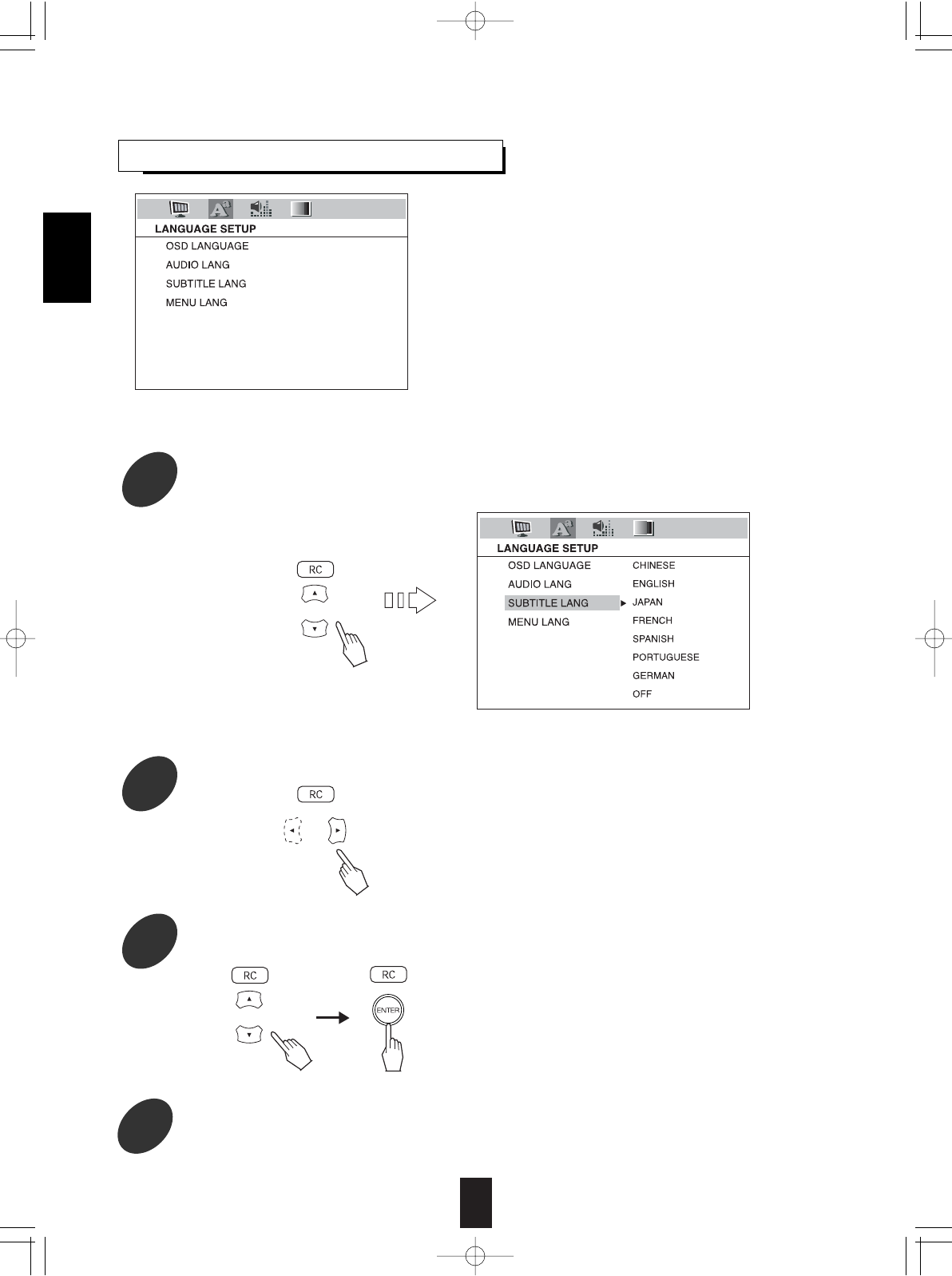34
SETTING THE LANGUAGE SETUP
Note:
• If the selected language is not recorded in the DVD Video, one of the recorded languages is automatically selected.
• Then the language menu of the selected item is displayed.
• Each time the CURSOR ▶ or ◀ button is pressed, the
language menu or the item menu is selected.
• The selected language is colored and the corresponding
item is automatically selected.
• You can select one of languages listed in the language
menu.
• To turn off the display of subtitle language, select "OFF"
on the subtitle language menu.
1
Press the CURSOR ▲/▼ buttons to select the preferred item.
2
Press the CURSOR ▶ button to select language menu.
3
Press the CURSOR ▲/▼ buttons to select the preferred language, then press the ENTER button.
•OSD LANGUAGE: When selecting a preferred OSD (On-Screen Display)
language to be displayed.
•AUDIO LANGUAGE: When selecting a preferred audio language to be heard
from those included on the DVD Video.
•SUBTITLE LANGUAGE: When selecting a preferred subtitle language to be
displayed from those included on the DVD Video.
•MENU LANGUAGE: When selecting a preferred menu language to be displayed
from those included on the DVD Video.
Example: When selecting the SUBTITLE LANGUAGE
4
Set other setups to your preference.
ENGLISH