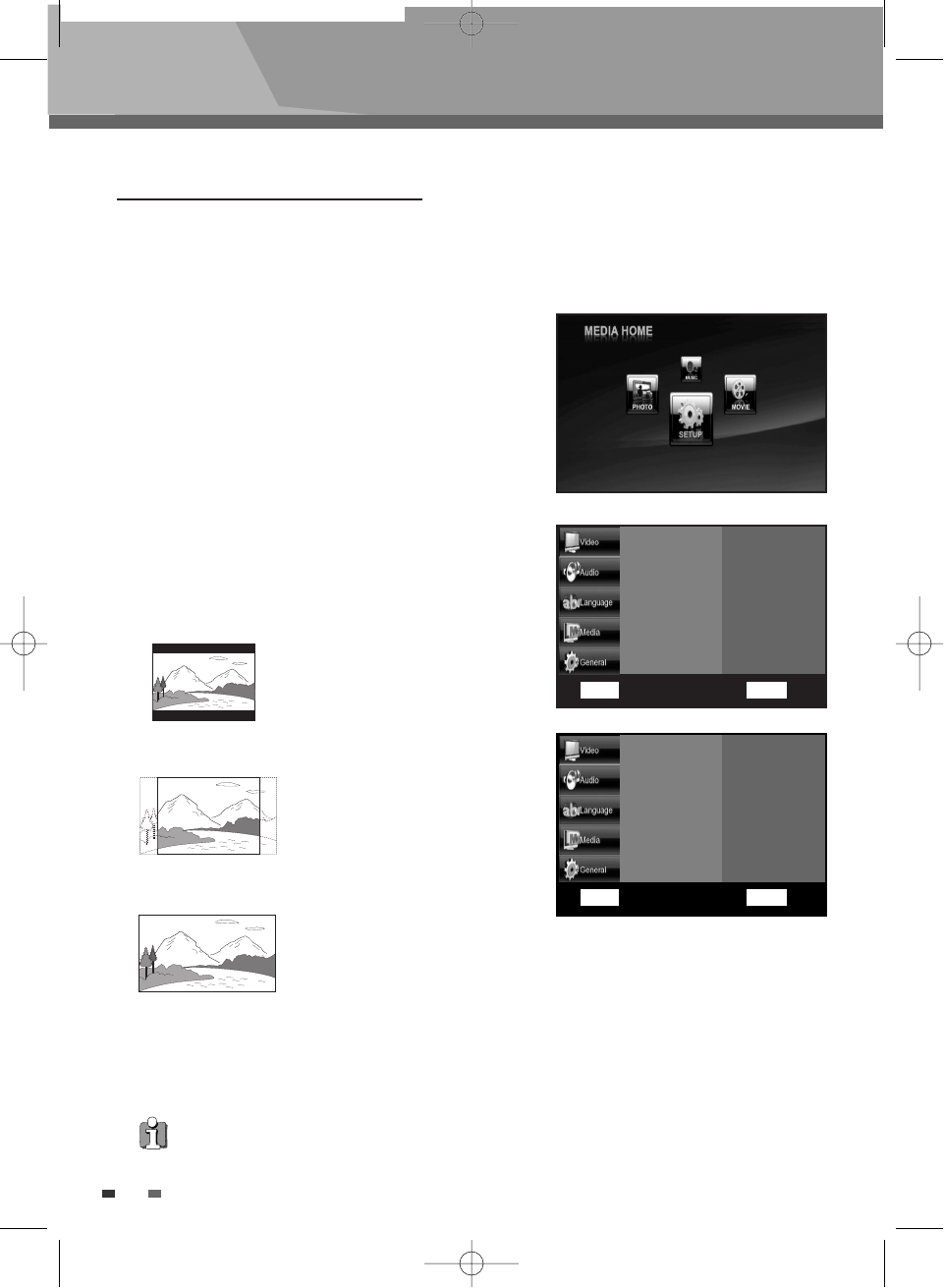• 16:9 Wide :
You can view the full 16:9 picture on your widescreen TV.
5
Press the …† buttons to select the desired screen setting, then press the OK button to confirm
your choice.
• 4:3 Letter Box :
Select when you
want to see the total 16:9 ratio
screen BD/DVD supplies, even
though you have a TV with a 4:3
ratio screen. Black bars will
appear at the top and bottom of
the screen.
• 4:3 Pan-Scan :
Select this for
conventional size TV when you
want to see the central portion of
the 16:9 screen. (Extreme left and
right side of movie picture will be
cut off.)
Setup menu
26
Setting up the Video options
A user can set up a connected TV condition and screen.
This function depends on the disc or TV type. It may not work with some discs or TVs.
TV Aspect Ratio
1
With the unit in Stop mode, press the HOME
MENU
button.
2
Press the œ √ buttons to select Setup, then
press the OK button.
3
Video setup is already selected, Then press the
√ button. Video setup menu will be displayed.
4
If TV Aspect Ratio is selected, press the √
button to select the desired screen setting.
• Depending on the disc type, some aspect ratios may not be available.
• Press the
œ button to return to the previous menu. Press the RETURN or HOME MENU button to exit the menu.
TV Aspect Ratio
Resolution
OK Select RETURN Back
…†œ √
Move
TV Aspect Ratio
Resolution
4:3 Pan & Scan
4:3 Letter Box
16:9 Wide
✔
OK Select RETURN Back
…†œ √
Move
√
BDP-6003-English 2008.12.5 6:19 PM ˘ `26