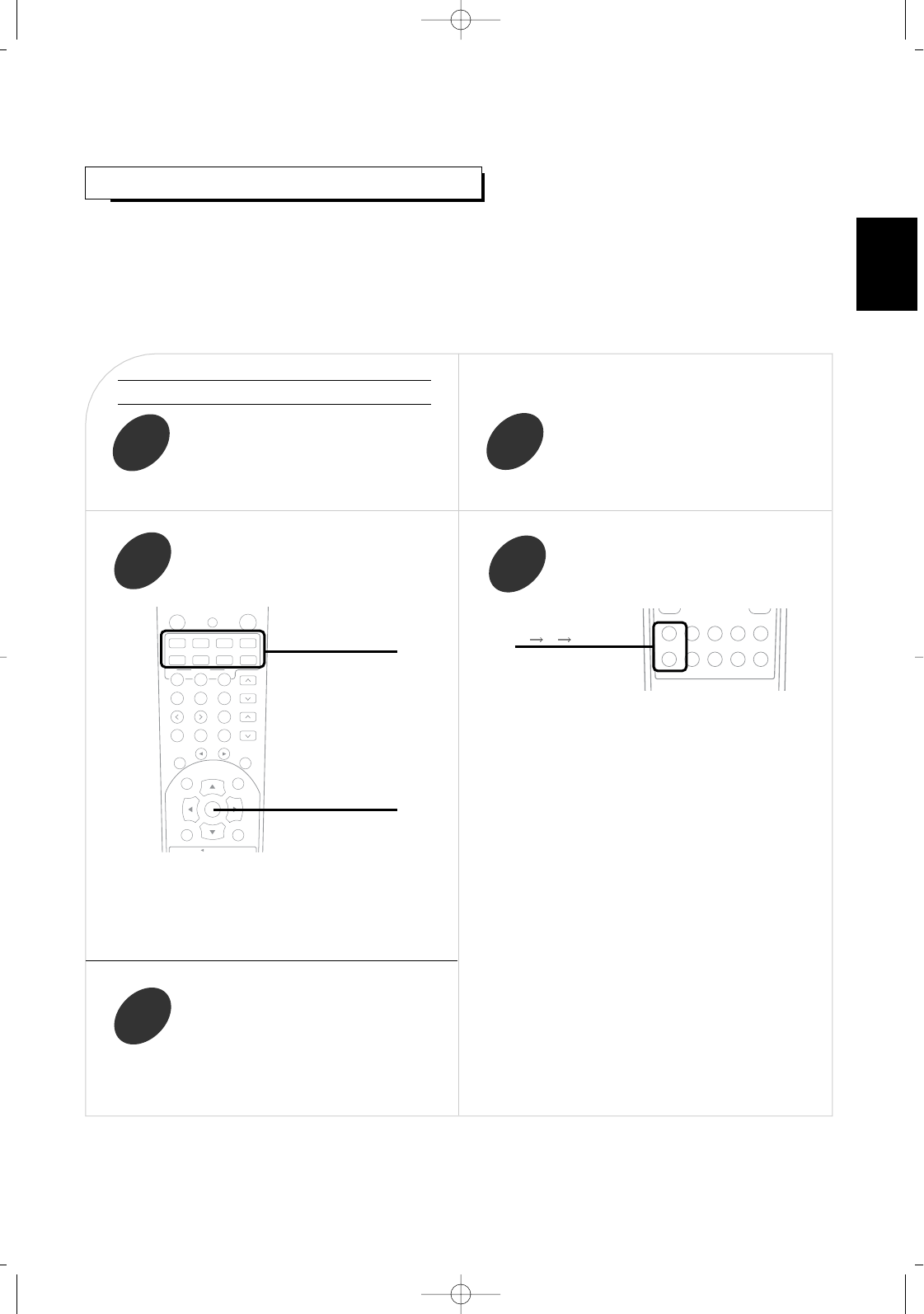13
Turn on the component you want to control
USING FUNCTIONS OF REMOTE CONTROL
Entering a setup code
• This remote control can control up to 8 different components.
• Before operating audio and video components other than this receiver with using this remote control, the setup
code for each component should be entered.
• For system remote control operation, “000” was stored previously in the memory of the device button “CD” for
Sherwood CD player, “DVD” for Sherwood DVD player and “AUX” for Sherwood tape deck respectively as its
factory setup code. So, you don’t need to enter its code for each Sherwood component except in such a case
that its code does not work.
Find the setup codes according to the type
and the brand name of your component,
referring to “SETUP CODE TABLE” on
page 45.
Enter a 3 digit code, aiming the remote control
at the remote sensor on the component.
Example) When entering “001”.
• The LED will flicker once.
Note:
• The AUDIO button is unavailable for the audio
components other than this receiver.
• If entering is performed successfully, the LED will
flicker twice.
• To be sure that the setup code is correct, press the
POWER(or STANDBY) button.
If your component is tuned off, the setup code is correct.
• When your component is not turned off, repeat the
above steps 2 to 4, trying each code for your component
until you find one that works.
Notes:
• If the LED did not flicker twice, then repeat the above
steps 3 to 4 and try entering the same code again.
• Manufacturers may use different setup codes for the
same product category. For that reason, it is important
that you check to see if the code you have entered
operates as many controls as possible. If only a few
functions operate, check to see if another code will
work with more buttons.
Press and hold down both the ENTER
button and the DEVICE button you want
for more than 1 second.
Repeat the above steps 1 to 4 for each of
your components.