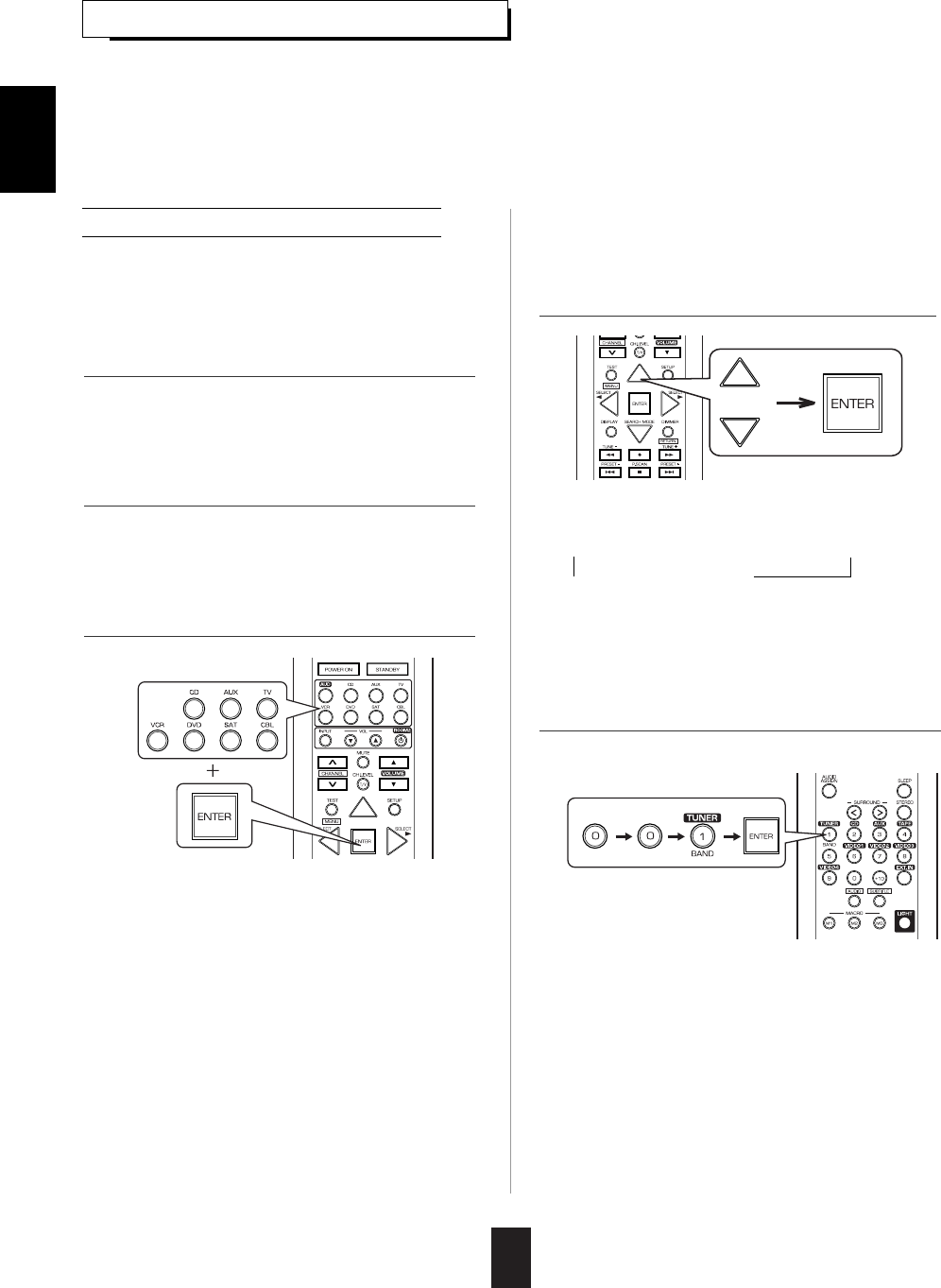20
USING FUNCTIONS OF REMOTE CONTROL
Entering a setup code
• This remote control can control up to 8 different components.
• Before operating audio and video components other than this receiver with using this remote control, the
setup code for each component should be entered.
• For system remote control operation, "000" was stored previously in the memory of the device button "CD" for
Sherwood CD player, "DVD" for Sherwood DVD player, "AUX" for Sherwood tape deck and "TV" for Sherwood TV
respectively as its factory setup code. So, you don’t need to enter its code for each Sherwood component except
in such a case that its code does not work.
• Then "LEARN" is displayed on the LCD screen for
several seconds.
Notes :
• The AUDIO button is unavailable for the audio
components other than this receiver.
• During setting operation, to exit from the setting
mode, press any of the DEVICE buttons.
• Setup code entry is the easiest way to program
this remote control for operating audio and video
components.
1. Turn on the component you want to operate.
2. Find the setup codes according to the type and
the brand name of your component, referring to
"Setup Code Table" on page 74.
3. Press and hold down both the ENTER button
and the desired one of the DEVICE buttons for
more than 2 seconds.
4. While "LEARN" is displayed, press the CURSOR
UP(▲)/DOWN(▼) buttons to select the setup
code mode ("CODE"), then press the ENTER
button.
5. While "PRESET", etc. are displayed, enter a 3
digit code and press the ENTER button.
ENGLISH
• Each time the CURSOR UP(▲)/DOWN(▼)
buttons are pressed, the mode changes as
follows :
LEARN DELETE MACRO
CODE PUNCH
• Then "PRESET" and 3 digit number are
displayed.
• If "PRESET", etc. go off, start again from the
above step 3.
Example: When entering "001".
• Then "OK" is displayed on the LCD screen.
• To be sure that the setup code is correct, press
the POWER ON (or STANDBY) button, aiming
the remote sensor on the component.
• If the setup code is correct, your component will
be turned off.
• When your component is not turned off, repeat
the above steps 2 to 5, trying entering each code
for your component until you find one that works.
• If "NG" is displayed, retry entering the correct
setup code while "PRESET" and 3 digit number
are displayed.