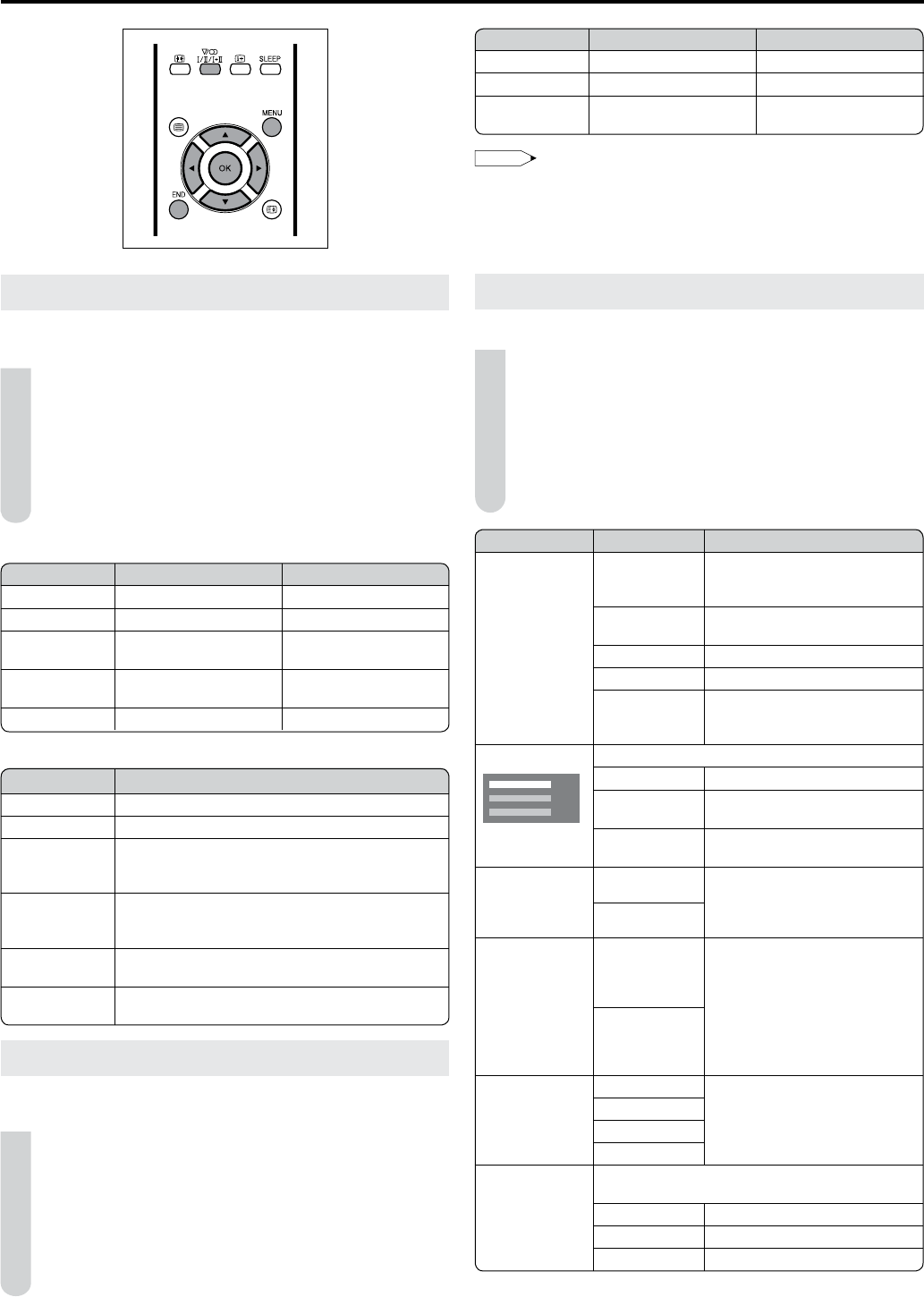9
Selected Item Description
Contrast To adjust the contrast of PC Monitor screen.
Brightness To adjust the brightness of PC Monitor screen.
V-Pos. To adjust the vertical position of the image on
the PC Monitor screen. Each video standard will
require a different value for this setting.
H-Pos. To adjust the horizontal position of the image on
the PC Monitor screen. Each video standard will
require a different value for this setting.
Clock To minimize any vertical bars or stripes visible on
the screen background.
Phase This must be adjusted after the frequency has
been set optimize picture quality.
Useful Features
Picture Adjustments
Adjust the picture to suit your preference. See the table below
for the adjustment items.
1 Press MENU to display the Menu screen.
2 Press◀/▶toselect“Picture”.
3 Press▲/▼toselectaspecificadjustmentitem.
4 Press◀/▶toadjusttheitemtoyourdesiredposition,and
press END to exit.
Adjustment items for AV source
Selected item ◀ button ▶ button
Contrast For less contrast For more contrast
Brightness For less brightness For more brightness
Colour For less colour intensity For more colour
intensity
Tint Skin tones become
purplish.
Skin tones become
greenish.
Sharpness For less sharpness For more sharpness
Adjustment items for PC source
Sound Adjustments
Adjust the sound quality and volume to suit your preference.
See the table below for the adjustment items.
1 Press MENU to display the Menu screen.
2 Press◀/▶toselect“Sound”.
3 Press▲/▼toselectaspecificadjustmentitem.
4 Press◀/▶toadjusttheitemtoyourdesiredposition,and
press END to exit.
Selected item ◀ button ▶ button
Treble For weaker treble For stronger treble
Bass For weaker bass For stronger bass
Balance Decrease audio from
the right speaker.
Decrease audio from
the left speaker.
For the picture and sound adjustments
When resetting all adjustment items to factory preset values,
perform the following procedure.
① Press▲/▼toselect“Reset”,andpressOK.
② Press▲/▼toselect“Yes”,andpressOK.
•
Picture Mode Settings
You can make various picture mode settings.
1 Perform steps 1 and 2 in Picture Adjustments to display the
Picture Menu screen.
2 Press▲/▼toselectthedesireditem,andpressOK.
3 Press▲/▼toselectthepicturemode,andpressOK.
4 Press END to exit.
Selected items Choice Description
AV mode DYNAMIC For a clear-cut image
emphasising high contrast for
sports viewing.
STANDARD For a highly defined image in a
normally bright room.
SOFT Creates a softer image.
ECO Reduces power consumption.
USER Allows the user to customise
settings as desired. You can set
the mode for each input source.
Backlight*
1
Adjust the screen brightness.
Bright Maximum brightness.
Medium Suitable for viewing in well-lit
areas. Saves energy.
Dark Sufficiently bright when viewing
in dim areas.
Black On For easier viewing, change the
viewing depth by selecting a
level for automatically adjusting
the dark portion of an image.
Off
Film mode On Automatically detect a film-
based source (originally
encoded at 24/25 frames/
second, depending on the
vertical frequency), analyses
it then recreates each still film
frame for high-definition picture
quality.
Off
DNR High Produce a clearer image.
Middle
Low
Off
Colour temp.*
2
Adjust the colour temperature to give the best
white image.
High White with bluish tone
Middle Natural tone
Low White with reddish tone
*
1
Direct setting can be made with BACKLIGHT of the remote control.
*
2
Colour temp. setting also can be made in PC mode.