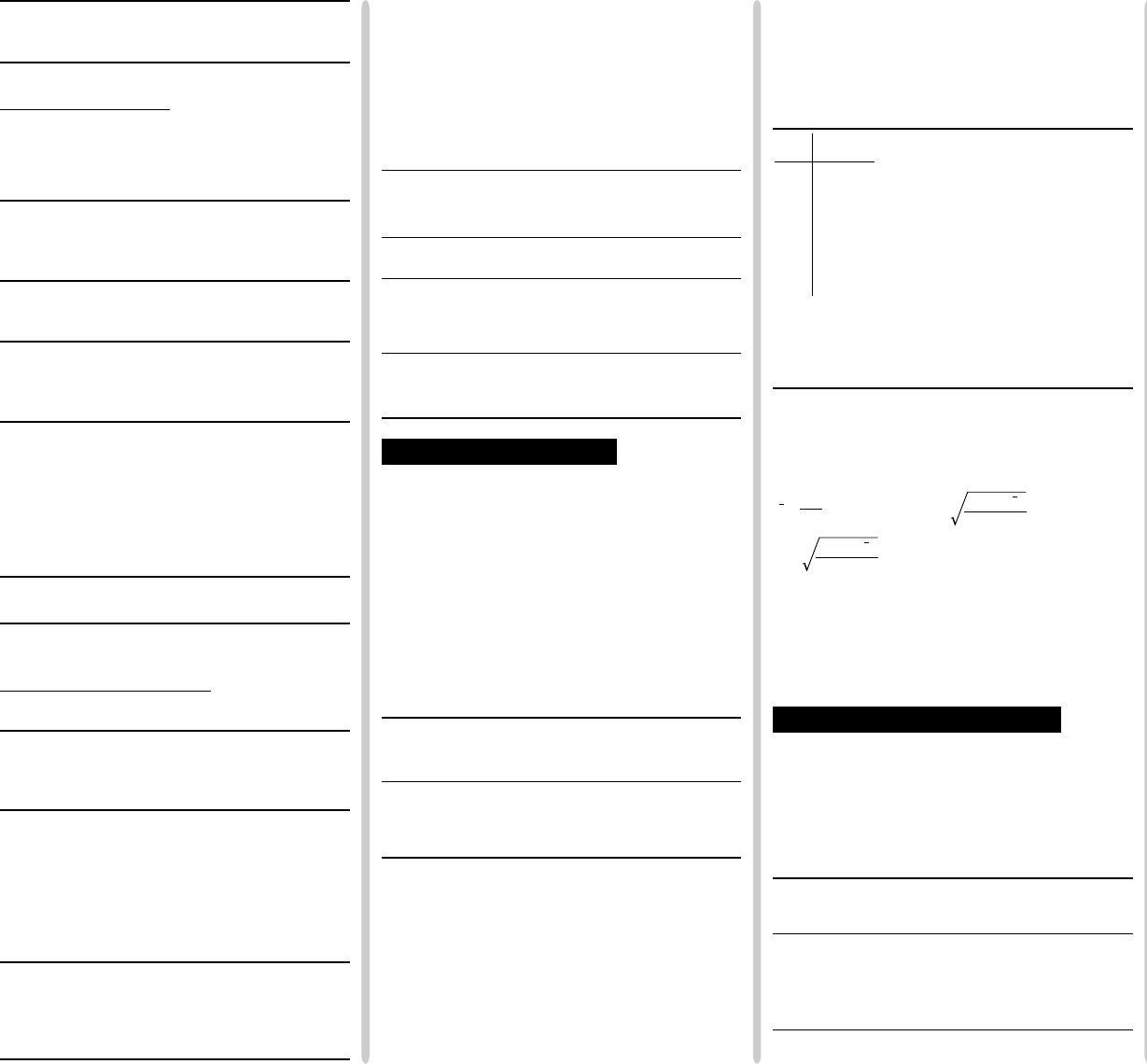EL-500M_ENGLISH
INTRODUCTION
Thank you for purchasing the SHARP Fraction/Scientific
Calculator Model EL-500W. This calculator will help you
understand mathematical concepts behind fraction calcula-
tion, such as simplification and reduction.
After reading this manual, store it in a convenient location
for future reference.
Operational Notes
• Do not carry the calculator around in your back pocket, as
it may break when you sit down. The display is made of
glass and is particularly fragile.
• Keep the calculator away from extreme heat such as on a
car dashboard or near a heater, and avoid exposing it to
excessively humid or dusty environments.
• Since this product is not waterproof, do not use it or store
it where fluids, for example water, can splash onto it.
Raindrops, water spray, juice, coffee, steam, perspiration,
etc. will also cause malfunction.
• Clean with a soft, dry cloth. Do not use solvents or wet
cloth.
• Do not drop it or apply excessive force.
• Never dispose of batteries in a fire.
• Keep batteries out of the reach of children.
• This product, including accessories, may change due to
upgrading without prior notice.
SHARP will not be liable nor responsible for any inciden-
tal or consequential economic or property damage caused
by misuse and/or malfunctions of this product and its
peripherals, unless such liability is acknowledged by law.
♦ Press the RESET switch (on the back) only in the follow-
ing cases. Note that pressing the RESET switch erases
all data stored in memory.
• Before using for the first time
• After replacing the batteries
• To clear all memory contents
• If an abnormal condition occurs and all keys are inop-
erative.
If service should be required for the calculator, use only a
SHARP servicing dealer, SHARP approved service facility,
or SHARP repair service where available.
Hard Case
DISPLAY
(All symbols will not be displayed simultaneously, as shown
above.)
: Appears when the entire equation cannot be
displayed. Press </ > to see the remaining
(hidden) section.
2ndF : Appears when @ is pressed, indicating that the
functions shown in orange are enabled.
SIMP : Indicates that a fraction can be simplified further, or
expressed with a lower denominator.
DEG/RAD/GRAD: Indicates angular units (Degrees, Radians
and Grads) and changes each time G is pressed.
’ : Appears when statistical mode is selected.
M:Indicates that a numerical value is stored in the
independent memory.
BEFORE USING THE CALCULATOR
Key Notation Used in this Manual
In this manual, key operations are described as follows:
To specify π : @V
To specify Exp: E
To access functions printed in orange above keys, press @
first.
In this manual, number entry examples are shown with ordinary
numbers (i.e., “100” will be indicated instead of “10
0”).
Power On and Off
Press
N
to turn the calculator on, and
@F
to turn it off.
Clearing Methods
There are three clearing methods as follows:
Clearing Entry M*
1
STAT, ANS*
2
operation (Display)
N
××
@c
×
RESET
: Clear × : Retain
*
1
Independent memory M.
*
2
Statistical data and last answer memory.
• To clear the independent memory (M), press NO .
Editing the Equation
• Press < or > to move the cursor.
To return to the equation after getting an answer, press
< ( >).
• To delete a number, place the cursor on the number to be
deleted, then press d .
• To insert a number, move the cursor to the place immedi-
ately after where the number is to be inserted, then enter
the number.
15 + 8 N 15 + 8
15+8_
15 –
↓
3
<<dd
15_
- 3
15–3_
13 × 24 = N 13 * 24 =
312.
<( >)
13
×
24
15 ×
↓
24 = >d 5 =
360.
DEUTSCH
(Rückseite)
ENGLISH
EL-500W
FRA
OPERA
MODEL
Symbol
Mantissa
Exponent
Priority Levels in Calculation
This calculator performs operations according to the following
priority:
Q Functions expressed with numerical data placed before
(such as x
-1
, x
2
, n!)
W y
x
,
x
¿
y
E π
R Functions expressed with numerical data placed after (such
as sin, cos)
T Multiplications with the sign “ ×” omitted from the front of a
function (such as 3cos20)
Y nC r, nP r
U ×, ÷
I +, –
O Operations end commands (such as =, M+, %,
DEG,
RAD, GRAD, DATA, CD)
•Aparenthesized calculation section has precedence over
other sections of the calculation.
INITIAL SETUP
Mode Selection
Normal Mode:
Used to perform arithmetic operations and function calcula-
tions.
Statistical Mode:
Used to perform statistical operations. To enter statistical
mode, press @” . ’ appears on the display to
indicate that the statistical mode is selected. To return to
normal mode, press @” with ’ on the display.
’ disappears as the calculator returns to normal mode.
• The mode will remain selected when the calculator is turned
off.
• When executing mode selection, last answer memory will
be cleared.
Scientific Notation
People who need to deal with very large and very small num-
bers often use a special format called exponential or scientific
notation.
A number expressed in scientific notation has two parts. The
first part consists of a regular decimal number between 1 and
10. The second part represents how large or small the num-
ber is in powers of 10.
While a calculation result is displayed in the floating point
system, press @´ to display the result in the scientific
notation system. Pressing @´ once again will bring
back the floating point system.
To enter a number in scientific notation, press E .
(1.2 × 10
20
) × (1.5 × 10
5
) 1.2
E
20
*
1.5
E
5
=
1.8
×
10
25
3 ÷ 7 =
[Floating point] N 3 / 7 =
0.428571428
→ [Scientific notation] @´
4.285714286
×
10
–01
[TAB set to 2] @i 2
4.29
×
10
–01
→ [Floating point] @´
0.428571428
• Use @´ to switch to the scientific notation, press
@i, then give a value between 0 and 9 to set the
decimal placement. To reset, press @i 9.
• The number will be displayed in scientific notation if the
floating point value does not fit in the following range:
0.000000001 ≤ | x | ≤ 9999999999
• The last decimal digit in scientific notation will be rounded
off.
Determination of the Angular Unit
In this calculator, the following three angular units (degrees,
radians, and grads) can be specified.
SCIENTIFIC CALCULATIONS
• Select the normal mode.
• In each example, press N to clear the display before
performing the calculation.
Arithmetic Operations
12+16× 3= N 12 + 16 * 3 =
60.
350–120÷4= 350 - 120 / 4 =
320.
72×( -12)–150= 72 *– 12 - 150 =
–1014.
(5+21)× (30–16)= ( 5 + 21 )*
( 30 - 16 )=
364.
(6× 10
3
)÷(2× 10
-4
)=
( 6 E 3 )/
( 2 E– 4 )=
30000000.
Constant Calculations
In constant calculations, the addend becomes a constant.
Subtraction and division are performed in the same manner.
For multiplication, the multiplicand becomes a constant.
245+60= N 245 + 60 =
305.
12+60= N 2 12 + 60 =
72.
150–20= 150 - 20 =
130.
250–20= 250 - 20 =
230.
200÷4= 200 / 4 =
50.
180÷4= 180 / 4 =
45.
15× 3= 15 * 3 =
45.
15× 10= 15- 10 =
150.
Functions
• For each example, press N to clear the display.
• Before starting calculations, specify the angular unit.
• The results of inverse trigonometric functions are displayed
within the following range:
sin60[°]= Ns 60 =
0.866025403
cos–[rad]=
Gu(@V/ 4
)=
0.707106781
tan
–1
1=[g]
G@T 1 =
G
50.
ln 20 = @I 20 =
2.995732274
log 50 = @l 50 =
1.698970004
e
3
= @e 3 =
20.08553692
Press G
(rad)
π
2
π
2
θ = sin
–1
x
,
θ = tan
–1
x θ = cos
–1
x
DEG –90 ≤ θ ≤ 90 0 ≤ θ ≤ 180
RAD –
—
≤ θ ≤
—
0 ≤ θ ≤ π
GRAD –100 ≤ θ ≤ 100 0 ≤ θ ≤ 200
π
4
10
1.7
= @¡ 1.7 =
50.11872336
3
2
+ 5
2
=3@L + 5 @L=
34.
√32 +
3
√21 =
@⁄ 32 + 3 @$
21 =
8.415778426
7
4
=7@™ 4 =
2401.
4! = 4 @!=
24.
10
P
3
= 10 @q 3 =
720.
5
C
2
=5@Q 2 =
10.
– = @V/ 3 =
1.047197551
– + – = 4 @• + 5 @•=
0.45
200 × 32% = 200 * 32 @%
64.
150 ÷ 300 = ?% 150 / 300 @%
50.
200 + (200 × 32%) =
200 + 32 @%
264.
300 – (300 × 25%) =
300 - 25 @%
225.
Random Numbers
A pseudo-random number with three significant digits can be
generated by pressing @`= . To generate the next
random number, press =.
Angular Unit Conversions
Each time @g are pressed, the angular unit changes
in sequence.
90°→ [rad] N 90 @g
1.570796327
→ [g] @g
100.
→ [°] @g
90.
sin
–1
0.8 = [°] @S 0.8 =
53.13010235
→ [rad] @g
0.927295218
→ [g] @g
59.03344706
→ [°] @g
53.13010235
Memory Calculations
This calculator has two memory allocations: independent
memory (M), and last answer memory (ANS). You will find
them especially useful when combinations of calculations be-
come complicated, or when using the answer of previous
calculation to another operations.
Press NO to clear the independent memory (“M” sym-
bol will disappear).
Independent memory (M)
O : Stores the result in the memory.
R : Recalls the value stored in the memory.
@; : Adds the result to the value in the memory.
N 3 * 5 O
15.
M
30 + (3 × 5) = 30 +R=
45.
M
(3 × 5) × 4 = R* 4 =
60.
M
20+10–5= N 20 + 10 - 5 O
25.
M
121+13× 2= 121 + 13 * 2 @;
147.
M
+) 21×3–16= 21 * 3 - 16 @;
47.
M
(Total) R
219.
M
NO
π
3
1
4
1
5
Last answer memory (ANS)
When = is pressed, the calculation result will automati-
cally be stored in the last answer memory.
@? : Recalls the value stored in last answer
memory.
6+4 = ANS N 6 + 4 =
10.
ANS + 5 + 5 =
15.
8 × 2 = ANS 8 * 2 =
16.
ANS
2
@L=
256.
4 ÷ 5 = 0.8…(A) N 4 / 5 =
0.8
4 × (A) + 60 ÷ (A) =
4 *@?+ 60 /
@?=
78.2
Calculating the Greatest Common Factor (G.C.F.)
or Least Common Multiple (L.C.M.)
To calculate the G.C.F. or the L.C.M., the procedures are as
follows:
What is the G.C.F.
N 24
24_
of 24 and 36?
@œ 36
24GCF36_
=
12.
What is the L.C.M.
N 15
15_
of 15 and 9?
@ˆ 9
15LCM9_
=
45.
Calculating Quotient and Remainder
“: Calculates the quotient and remainder.
23 ÷ 5 N 23 @“ 5
23
‘
5_
(R: Remainder) =
4.
R
3.
9.5 ÷ 4 9.5 @“ 4
9.5
‘
4_
=
2.
R
1.5
–32 ÷ (–5) – 32 @“– 5
–32
‘
–5_
=
6.
R
–2.
• Pressing “ cannot be followed by pressing a key for
another operation such as (+, –, × , ÷), otherwise an error
will result.
• The calculator can display a quotient or remainder up to 5
digits in length, including the “–” sign. If numbers longer
than 5 digits are entered, normal division is performed.
FRACTION CALCULATIONS
Entering Fractions
• To enter fractions, use the following keys:
Ø : Places the symbol “
/
” between the numerator
and the denominator.
∞ : Separates the integer (whole number) part
from the fractional part of a mixed number.
4– = N 2 Ø 3 =
2/3
4– = 4 ∞ 1 Ø 2 =
4
¬
¬
¬
1/2
• Up to 10 key strokes, including “ ¬ ” and “
/
”, can be used
to enter a fraction.
Calculating with Fractions
Fractions can be incorporated into an arithmetic calculation.
“SIMP ” symbol will appear with a calculation result if the
answer can be further simplified. Refer to the following sec-
tion of this manual for details.
2
3
1
2
– + – = N 1 Ø 2 + 1 Ø 3 =
5/6
– × – = 2 Ø 5 * 1 Ø 3 =
2/15
How to Simplify a Fraction
Reducing to its simplest form
If the result of pressing = is displayed with the “SIMP”
symbol, the calculation can be reduced further. Use the
ª key to set the factor of the fraction to simplify, either
automatically or manually.
[Automatic Simplification]
– + — = N 1 Ø 3 + 2 Ø 12 =
SIMP
6/12
ª
FACTOR?
SIMP
6/12
=*
6_
SIMP
6/12
=
1/2
* If you do not know a common factor, press =. The
greatest common factor “6” will be displayed.
[Manual Simplification]
– + — = N 1 Ø 3 + 2 Ø 12 =
SIMP
6/12
ª
FACTOR?
SIMP
6/12
=*
SIMP
23/6
ª 3 =
1/2
* “2” is entered as a factor, and the “SIMP” will be displayed
to indicate further simplification of the fraction.
If the entered value is not a common factor, the cursor will
be set under the value. Press d to clear the value,
then enter a correct common factor. Press N to return
to the “FACTOR?” display.
Now that you have learned how to reduce a fraction to
its simplest form, you can start using your calculator to
perform fraction calculations quickly and efficiently.
– + — = N 5 Ø 6 + 1 Ø 14 =
SIMP
38/42
=*
19/21
* If = is pressed instead of ª , the number will
automatically be reduced down to its simplest form with
the greatest common factor.
Reducing to the lowest denominator
Prior to pressing the = key, a common denominator can
be set to organize calculations.
– + – = N 1 Ø 3 + 1 Ø 4
1/3+1/4_
ª
DENOM.?
SIMP
28/48
=*
16/48+12/48_
=
SIMP
28/48
* Enter a common denominator of the two fractions.
If the entered value is not a common denominator, the
cursor will be set under the value. Press d to clear
the value, then enter a correct common denominator.
Press N to return to the “DENOM.?” display.
Now that you have learned how to reduce a fraction to
its lowest denominator, you can start using your calcu-
lator to perform fraction calculations quickly and effi-
ciently.
– + – = N 1 Ø 3 + 1 Ø 4
1/3+1/4_
ª
DENOM.?
SIMP
28/48
=*
12_
SIMP
28/
48
=
4/12+3/12_
=
7/12
1
3
2
12
1
2
2
5
1
3
1
3
5
6
1
14
1
3
1
4
1
3
1
4
* If = is pressed instead of a number entry, the least
common denominator will automatically be displayed.
Conversion from/to a Fraction
º : Converts a decimal or improper fraction to a
mixed fraction.
æ : Converts a mixed fraction or decimal to an im-
proper fraction. In some cases, a decimal may
not be converted to a fraction.
ø : Converts an improper fraction or a mixed frac-
tion to a decimal.
4– = N 4 ∞ 5 Ø 6 =
4
¬
¬
¬
5/6
→ [A.xxx ] ø
4.833333333
→ [A/B] æ
29/6
1 ÷ 3 = 1 / 3 =
0.333333333
→ [A/B] æ
1/3
6 ÷ 5 = 6 / 5 =
1.2
→ [A/B] æ
SIMP
12/10
→ [A
B
/
C
] º
SIMP
1
¬
¬
¬
2/10
→ [A.xxx ] ø
1.2
1.25 + – = 1.25 + 2 Ø 5 =
1.65
→ [A
B
/
C
] º
SIMP
1
¬
¬
¬
65/100
ª==
1
¬
¬
¬
13/20
STATISTICAL CALCULATIONS
To enter the statistical mode, press @” . The indicator
symbol ’ will light up. The following statistics can be
obtained:
x
–
: Mean of samples (x)
sx : Standard deviation of samples ( x)
σ
x : Population standard deviation of samples (x)
n: Number of samples
Σ
x : Sum of samples (x)
Σ
x
2
: Sum of the squares of samples (x )
Entering Data
To enter sample data, use the numeric keys and press
k( O key) after each value.
To enter data with its frequency, use the numeric keys to
enter the value, then press §( R key), enter the fre-
quency, then press k.
Enter the data “7”
N@” ’
@c 7
7_
k
n = 1.
*
There are 13 students
@c 70 § 13
70, 13_
who scored 70 in the
k
n = 13.
test, and 5 students
50 § 5
50, 5_
who scored 50.
k
n = 18.
* The number of samples for the entered data will be dis-
played.
• Entered data are kept in memory until @c or
@” are pressed. Before entering new data, clear
the memory contents.
• If the number of the sample values exceeds 999,999,999
“n=” will not appear.
• When inputting a formula as a sample value with frequency,
parenthesize the data.
Example: (
A
*
B
)§
frequency
k
5
6
2
5
Score Number of
Persons
30 5
40 3
50 10
60 12
70 13
80 9
90 7
100 3
1
3
2
12
Correcting Entered Data
Correction prior to pressing k:
Delete incorrect data with N.
Correction after pressing k:
Press > to confirm the latest entry and press @J
to delete it.
Calculating Statistical Quantities
@c ’
30 § 5 k
n = 5
40 § 3 k
n = 8
50 § 10 k
n = 18.
60 § 12 k
n = 30.
70 § 13 k
n = 43.
80 § 9 k
n = 52.
90 § 7 k
n = 59.
100 § 3 k
n = 62.
@÷
65.32258065
@£
18.52935128
@p
18.37931358
@n
n = 62.
@z
Σ
x
= 4050.
@w
Σ
x
2
= 285500.
• If both the resulting digits and the function name (such as
Σ
x=) cannot be contained in the display, only the resulting
value will be displayed; the function name will not be dis-
played.
Statistical Calculation Formulas
In the statistical calculation formulas, an error will occur:
• the absolute value of the intermediate result or calculation
result is equal to or greater than 1 x 10
100
.
• the denominator is zero.
• an attempt is made to take the square root of a negative
number.
ERROR AND CALCULATION RANGES
Errors
An error will occur if an operation exceeds the calculation
ranges, or if a mathematically illegal operation is attempted. If
an error occurs, pressing < (or >) automatically moves
the cursor back to the place in the equation where the error
occurred. Edit the equation or press N to clear the equa-
tion.
Error Codes and Error Types
Syntax error (Error 1):
• An attempt was made to perform an invalid operation.
Ex. 2 +- 5 =
Calculation error (Error 2):
• The absolute value of an intermediate or final calculation
result equals or exceeds 10
100
.
• An attempt was made to divide by 0.
• The calculation ranges were exceeded while performing
calculations.
Σx = x
1
+ x
2
+ ··· + x
n
Σx
2
= x
1
2
+ x
2
2
+ ··· + x
n
2
(n: number of samples)
Depth error (Error 3):
• The available number of buffers was exceeded. (There are
8 buffers* for numeric values and 16 buffers for calculation
instructions). * 4 buffers in STAT mode.
Equation too long (Error 4):
• The equation exceeded its maximum input buffer (159 char-
acters). An equation must be shorter than 159 characters.
Calculation Ranges
• Within the ranges specified below, this calculator is
accurate to ±1 of the least significant digit of the man-
tissa. However, a calculation error increases in con-
tinuous calculations due to accumulation of each cal-
culation error. (This is the same for y
x
,
x
¿
¿
¿
, etc. where
continuous calculations are performed internally.)
Additionally, a calculation error will accumulate and
become larger in the vicinity of inflection points and
singular points of functions.
• Calculation range: ±10
–99
~ ±9.999999999× 10
99
and 0.
If the absolute value of an entry or a final or intermediate
result of a calculation is less than 10
–99
, the value is consid-
ered to be 0 in calculations and in the display.
* n, r: positive integers
Function Dynamic Range
sin x DEG : |x | < 10
10
cos x (tan x : |x | ≠ 90(2n–1))*
tan x
RAD : |x | < —– × 10
10
(tan x : |x | ≠ – × (2n–1))*
GRAD : |x | < — × 10
10
(tan x : |x | ≠ 100(2n–1))*
sin
–1
x
|x | ≤ 1
cos
–1
x
tan
–1
x |x| < 10
100
In x
10
–99
≤ x < 10
100
log x
.
y > 0: –10
100
< x logy < 100
y
x
. y = 0: 0 < x < 10
100
.
y < 0: x = n (0 < | x | < 1: – = 2n–1, x ≠ 0)*,
–10
100
< x log |y | < 100
.
y > 0: –10
100
< – logy < 100 (x ≠ 0)
x
¿y
.
y = 0: 0 < x < 10
100
.
y < 0: x = 2n–1 (0 < | x | < 1: – = n, x ≠ 0)*,
–10
100
< – log |y | < 100
e
x
–10
100
< x ≤ 230.2585092
10
x
–10
100
< x < 100
x
2
|x | < 10
50
¿x 0 ≤ x < 10
100
x
–1
|x | < 10
100
(x ≠ 0)
n! 0 ≤ n ≤ 69*
nP r
0 ≤ r ≤ n ≤ 69*
nC r
DRG
DEG→ RAD, GRAD→ DEG : |x | < 10
100
RAD→ GRAD : |x | < – × 10
98
1
x
1
x
1
x
1
x
π
180
π
2
10
9
π
2
BATTERY REPLACEMENT
Notes on Battery Replacement
Improper handling of batteries can cause electrolyte leakage
or explosion. Be sure to observe the following handling rules:
• Replace both batteries at the same time.
• Do not mix new and old batteries.
• Make sure the new batteries are the correct type.
• When installing, orient each battery correctly as indicated in
the calculator.
• The factory-installed batteries may be exhausted before
they reach the service life stated in the specifications.
When to Replace the Batteries
If the display has poor contrast or nothing appears on the
display even when N is pressed, it is time to replace the
batteries.
Caution
• Fluid from a leaking battery accidentally entering an eye
could result in serious injury. Should this occur, wash with
clean water and immediately consult a doctor.
• Should fluid from a leaking battery come into contact with
your skin or clothes, immediately wash with clean water.
• If the product is not to be used for some time, to avoid
damage to the unit from leaking batteries, remove them and
store in a safe place.
• Do not leave exhausted batteries inside the product.
• Do not fit partially used batteries, and be sure not to mix
batteries of different types.
• Keep batteries out of the reach of children.
• Exhausted batteries left in the calculator may leak and
damage the calculator.
• Explosion risk may be caused by incorrect handling.
• Do not throw batteries into a fire as they may explode.
Replacement Procedure
1. Turn the power off by pressing @F.
2. Loosen both screws and remove the bat-
tery cover.
3. Replace the old batteries with new, with
the positive (+) sides facing up.
4. Replace the battery cover and screws.
5. Press the RESET switch on the back.
• Make sure that the display appears
as shown. Otherwise, remove the
batteries, reinstall, and check the dis-
play again.
Automatic Power Off Function
This calculator will turn its power off automatically if no key is
pressed for about 10 minutes.
SPECIFICATIONS
Calculations: General arithmetic operations (add,
subtract, multiply, divide, operations
with constants, memory operations,
fraction operations, function
operations, statistical operations,
etc.)
Internal calculations: Mantissas of up to 12 digits
Pending operations: 16 calculations 8 numeric values
(4 numeric values in STAT mode)
Power source: 3V ¶ (DC):
Alkaline batteries
(LR44 or equivalent) × 2
Power consumption: 0.0006 W
Operating time: Approx. 2000 hours, when
continuously displaying 55555. at
25°C. (77°F)
May vary according to usage and
other factors.
Operating temperature: 0°C – 40°C (32°F – 104°F)
External dimensions: 78.6
mm (W) × 144 mm (D)
×
11.6 mm (H)
3-3/32” (W) × 5-21/32” (D)
× 15/32” (H)
Weight: Approx. 75 g (0.17 lb)
(Including batteries)
Accessories: Batteries × 2 (installed), operation
manual, quick reference card and
hard case.
FOR MORE INFORMATION
Visit us on the Internet at:
http://sharp-world.com/calculator/
This equipment complies with the requirements of Directive 89/336/EEC as
amended by 93/68/EEC
Dieses Gerät entspricht den Anforderungen der EG-Richtlinie 89/336/EWG mit
Änderung 93/68/EWG.
Ce matériel répond aux exigences contenues dans la directive 89/336/CEE
modifiée par la directive 93/68/CEE.
Dit apparaat voldoet aan de eisen v
68/EEG.
Dette udstyr overholder kr
EEC.
Quest’apparecchio è conforme ai requisiti della direttiva 89/336/EEC come
emendata dalla direttiva 93/68/EEC
∏ ÂÁηٿÛÙ·ÛË ·˘ Ù‹ ·ÓÙ· ÔÎÚ›ÓÂÙ·È ÛÙȘ · ·ÈÙ‹ÛÂȘ ÙˆÓ Ô‰ËÁÈÒÓ Ù˘
∂˘Úˆ ·˚ ΋˜ ∂ÓˆÛ˘ 89/336/ ∂√∫, fi ˆ˜ Ô Î·ÓÔÓÈÛÌ fi˜ · ˘Ù fi˜ Û ˘Ì ÏËÚÒı ËÎÂ
·fi ÙËÓ Ô‰ËÁ›· 93/68/∂√∫ .
Este equipamento obedece às exigências da directiv
corrigida pela directiva 93/68/CEE.
Este aparato satisface las e
medio de la 93/68/CEE.
Denna utrustning uppfyller kraven enligt riktlinjen 89/336/EEC så som
kompletteras av 93/68/EEC
Dette produktet oppfyller betingelsene i direktivet 89/336/EEC i endringen 93/68/
EEC.
Tämä laite tä
93/68/EEC.