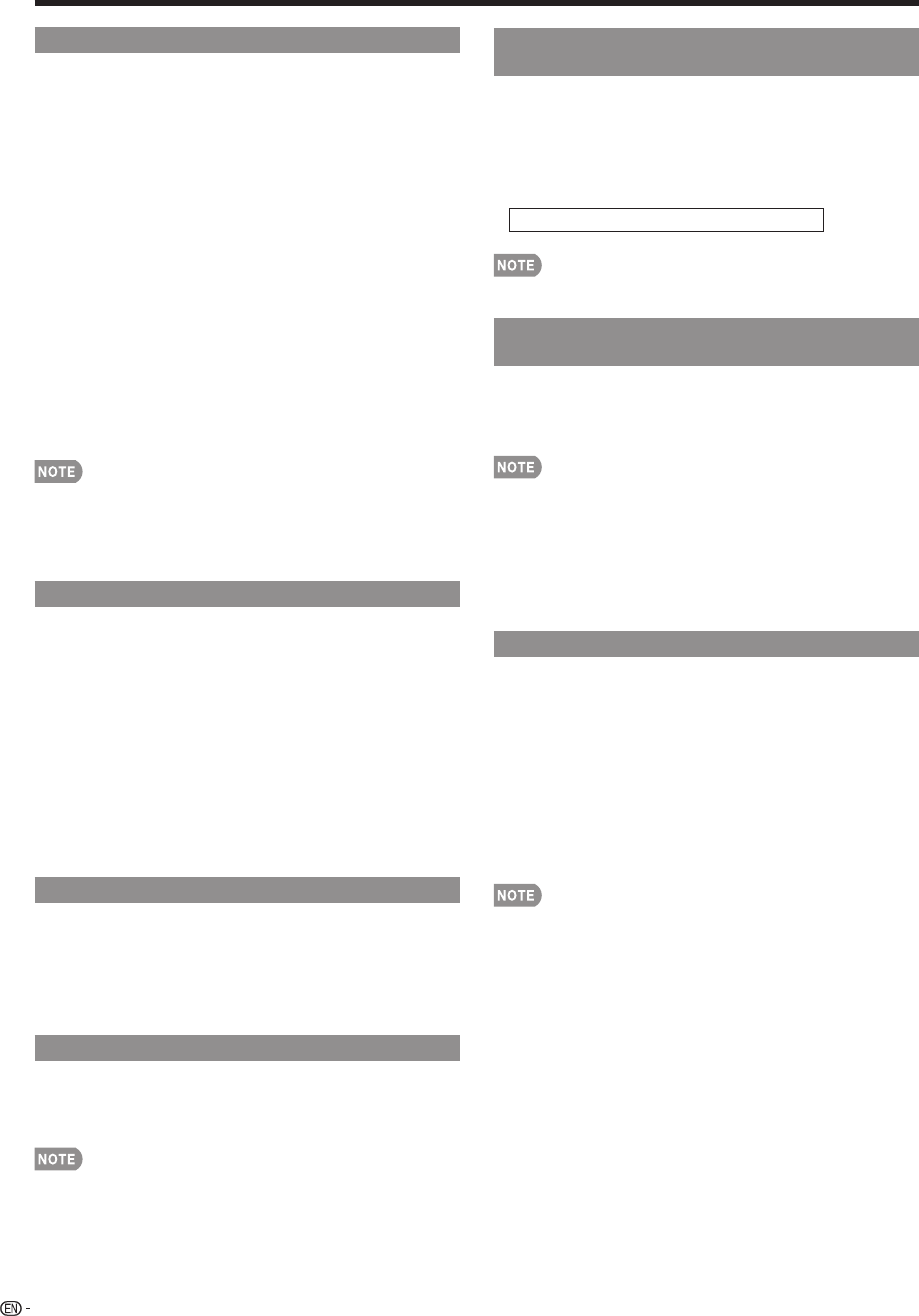-
Ik krijg in mijn beeldscherm bdn staat uit,elke keer als ik dat krijg gaat na 5 min me tv uit.hoe zet ik dit aan Gesteld op 7-12-2024 om 00:18
Reageer op deze vraag Misbruik melden -
Als ik mijn nieuwe tv met het bakje uit zet. Gaat de tv na een paar uur terug aan en krijg je de foto en klok te zien ( het scherm als hij in rust valt). Hoe kan dit? Gesteld op 12-2-2024 om 18:40
Reageer op deze vraag Misbruik melden -
Ik heb perongeluk op de afstandsbediening gedrukt met mijn handpalm en nu staat er op het scherm: scan de kanalen. Ik weet niet hoe. Gesteld op 17-12-2023 om 20:01
Reageer op deze vraag Misbruik melden -
Beeld verdwijnt 3 a 4 seconden en dan weer beeld Gesteld op 5-11-2023 om 08:59
Reageer op deze vraag Misbruik melden -
Hoe krijg ik de opc uit van een Sharp LC 32DH 77 E Gesteld op 27-10-2023 om 13:08
Reageer op deze vraag Misbruik melden -
Heb een sharp led 4k tv. Wel geluid maar geen beeld
Reageer op deze vraag Misbruik melden
Waar zit de reset knop Gesteld op 15-10-2023 om 16:42
-
Heb een sharp led 4k tv. Wel geluid maar geen beeld
Reageer op deze vraag Misbruik melden
Gesteld op 15-10-2023 om 16:42 -
Tv gaat steeds aan en uit, heel erg vervelend...hoe kan dit ?
Reageer op deze vraag Misbruik melden
Sharp Aquos quatron Gesteld op 10-6-2023 om 13:45-
Ik had hetzelfde probleem, daarna heb ik de tv teruggezet naar de fabrieksinstellingen en het werkte. Geantwoord op 3-10-2023 om 20:59
Waardeer dit antwoord Misbruik melden
-
-
Ik krijg op mijn Sharp Aquas altijd in beeld: wil u dit beeld uitzetten of annuleren , ik wil dit eigenlijk niet in beeld , wat te doen.? Gesteld op 9-4-2023 om 18:52
Reageer op deze vraag Misbruik melden -
Ik heb een Sharp squos tv. Binnen 1 seconde na het aanzetten schakelt de tv automatisch uit. Gesteld op 4-4-2023 om 15:36
Reageer op deze vraag Misbruik melden -
Hallo
Reageer op deze vraag Misbruik melden
Ik kan met de sharp originele afstandsbediening de tv niet meer bedienen . Ik kan de gehele tv er niet meer mee bedienen , ik kan niet naar menu of niks meer gaan om hem te resetten of bij instellingen te komen , kan iemand me hier mee helpen ? Zodat de afstandsbediening weer werkend krijg en de tv kan bedienen ? MVg Gesteld op 4-10-2022 om 20:03-
Waarschijnlijk lege batterijen Geantwoord op 5-10-2022 om 11:17
Waardeer dit antwoord (6) Misbruik melden
-
-
Ik heb steexs onder in beeld opc staan van die blaadjes hoe krijg ik dat weg Gesteld op 24-6-2021 om 09:07
Reageer op deze vraag Misbruik melden
-
ik kan met het knopje van mijn tv sharp niet meer aanzetten lampje gaat niet aan Gesteld op 25-3-2021 om 09:59
Reageer op deze vraag Misbruik melden -
Ik heb een sharp LC32X20 tv toestel terug gezet in fabrieksinstellingen (reset) de tv zou na de instelling weer aan moeten gaan maar doet dat niet.
Reageer op deze vraag Misbruik melden
Als ik de stekker uit de muur haal, een paar minuten wacht en hem er dan weer insteek om vervolgens de tv aan te zetten(op de tv zelf) gaat het aan/uit lampje groen branden. Maar ik heb geen beeld ook het menu en input menu komen niet tevoorschijn. Na een paar minuten gaat de aan/ui knop rood knipperen en het opc licht groen. Kan iemand mij helpen dit op te lossen? Gesteld op 9-11-2020 om 14:59 -
Ik krijg regelmatig een soort van mozaiek storing op mijn SHARP TV. Krijg je ook wel eens tijdens onweer en bliksem.
Reageer op deze vraag Misbruik melden
Waar ligt dat aan? Gesteld op 25-8-2020 om 11:20 -
mijn sharp tv valt direct uit. gen beeld of klank.
Reageer op deze vraag Misbruik melden
Ik had op de afstandsbediening op de knop "netflix" geklikt en vanaf toen werkt hij niet meer
Gesteld op 22-6-2020 om 23:50 -
's avonds tv gekeken en 's morgens opeens geen beeld Gesteld op 12-6-2020 om 14:58
Reageer op deze vraag Misbruik melden -
Waarom gaat mijn nieuwe Sharp smart tv zomaar uit en weer vanzelf aan Gesteld op 19-4-2020 om 09:48
Reageer op deze vraag Misbruik melden
-
hoe zet ik mijn ondertiteling op mijn sharp tv uit Gesteld op 10-3-2020 om 21:16
Reageer op deze vraag Misbruik melden -
Vorige eigenaar stelde toestel zo in dat het na 2 uur zichzelf uitschakelt
Reageer op deze vraag Misbruik melden
Gesteld op 26-1-2020 om 16:48 -
TV GEEFT AAN DIT NETWERK HEEFT GEEN TV SERVICE 2E GROEN LAMPJE BRANDT OOK.
Reageer op deze vraag Misbruik melden
HET BETREFT EEN SHARP LCD Gesteld op 16-9-2019 om 16:56-
Is er al oplossing gevonden ? Geantwoord op 2-10-2019 om 13:26
Waardeer dit antwoord (43) Misbruik melden
-
-
Dit netwerk heeft geen TV service
Waardeer dit antwoord (10) Misbruik melden
Jannekeluinenburg@hotmail.com Geantwoord op 16-11-2021 om 13:53 -
Ik heb nog geen antwoord gekregen.
Waardeer dit antwoord (5) Misbruik melden
En er staat nog steeds op “dit netwerk heeft geen TV service Geantwoord op 16-11-2021 om 13:57 -
heb zelfde probleem...geen oplossing te vinden Geantwoord op 19-3-2023 om 19:32
Waardeer dit antwoord (1) Misbruik melden -
Oh oke ik heb al diverse weken dit probleem op 2 verschillende tv's en 2 verschillende boxen van ziggo! Vlgs klantenservice wordt t kastje niet meer ondersteund, maar zoals ik zeg 2 verschillende kastjes geprobeerd. Toen bestond mijn huidige abonnement niet meer en moest ik van 66 euro naar 78 gaan per maand. De 2e tv met t nwe kastje heb ik inmiddels ruim een jaar en betaal daar dus nu een bedrag per maand voor, zonder dat er geleverd wordt.
Waardeer dit antwoord Misbruik melden
Odido gebeld voor overstap. Geregeld maar hoor ik ook niets meer van. Geantwoord op 9-3-2024 om 21:10 -
Ik krijg geen beeld alleen hdmi1 nieuwe informatie en groen blaadje.Wat moet ik doen Gesteld op 12-6-2019 om 21:18
Reageer op deze vraag Misbruik melden-
Ik heb ook van die groene blaadjes ,met daarvoor opc.hoe krijg ik het van de tv af? Geantwoord op 25-5-2020 om 09:42
Waardeer dit antwoord (10) Misbruik melden
-
-
Waarom krijg ik een hele serie groene blaadjes, die oplichten en weer verdwijnen, wanneer ik mijn TV aan zet. Verder de vermelding OPC Gesteld op 29-1-2018 om 18:48
Reageer op deze vraag Misbruik melden-
Ook ik krijg die groe blaadjes te zien Geantwoord op 22-4-2018 om 20:14
Waardeer dit antwoord (32) Misbruik melden
-
-
Mijn tv schakelt meteen weer uit als ik hem aanzet.
Reageer op deze vraag Misbruik melden
Waat kan ik hier aandoen? Gesteld op 13-5-2017 om 19:28-
Hallo, ik heb hetzelfde probleem. Heeft u de oorzaak al gevonden? Geantwoord op 16-9-2017 om 08:50
Waardeer dit antwoord (57) Misbruik melden
-
-
Ik heb een andere gekocht Geantwoord op 19-9-2017 om 20:34
Waardeer dit antwoord (4) Misbruik melden -
Gisteren deed tv het goed. Gisterenavond geen beeld. Ik heb interactieve tv Modum doet het wel alleen ik heb zwart beeld Gesteld op 24-3-2017 om 10:42
Reageer op deze vraag Misbruik melden-
De TV blijft op groen maar zwart beeld. Ik kan hem niet uit of aan zetten Geantwoord op 29-6-2017 om 09:09
Waardeer dit antwoord (32) Misbruik melden
-
-
Ik heb hetzelfde probleem, door de tv een aantal uren uit te zetten en later weer aan te zetten deed de tv het weer. Maar nu is dit niet meer een werkende workaround. Nu blijft het tv scherm zwart en de power led geeft wel groen aan. Maar de power knop werkt nu ook niet meer, gaat niet meer uit en aan. Bij uitzetten blijft de power led groen branden. Alleen stroom eraf helt nog. Al een oplossing gevonden hiervoor? Geantwoord op 18-7-2020 om 13:05
Waardeer dit antwoord Misbruik melden -
Tv scherm geeft aan dat netwerk geen tv service heeft Gesteld op 20-11-2016 om 12:35
Reageer op deze vraag Misbruik melden-
Hallo ik heb precies hetzelfde probleem. Mijn tv geeft ook aan dat het netwerk geen tv service heeft. Ook brandt er een tweede groen knopje op de tv naast de aanknop. Dit lampje is de OPC knop. Heeft dit ook met elkaar te maken? Wie weet hoe ik dit kan oplossen? Geantwoord op 26-8-2017 om 10:13
Waardeer dit antwoord (89) Misbruik melden
-
-
Ik krijg regelmatig onder in het scherm van mijn tv Sharp Aquos 37S20E de melding OPC met daarachter een aantal groene blaadjes. Het aantal oplichtende blaadjes is verschillend. Wat betekent dit en hoe kan ik dit niet meer laten verschijnen? Gesteld op 29-8-2016 om 10:13
Reageer op deze vraag Misbruik melden-
Heb je hier al een reactie op gehad. Ik heb precies hetzelfde. Ik hoor graag van je. Geantwoord op 27-10-2016 om 16:53
Waardeer dit antwoord (98) Misbruik melden
-
-
staat het toestel op eco mode in gesteld ? dat is de oorzaak Geantwoord op 11-5-2017 om 08:17
Waardeer dit antwoord (36) Misbruik melden -
hoe krijg ik dan eco mode weg, zodat ik de OPC met groene bladjes niet meer te zien
Waardeer dit antwoord (27) Misbruik melden
r
Geantwoord op 21-6-2018 om 20:17 -
op afstand bediening zit knopje ECO . dat moet je uitzetten
Waardeer dit antwoord (7) Misbruik melden
Geantwoord op 26-4-2019 om 18:39 -
ik zit met het zelfde probleem , maar ik druk op de eco knop en ze gaan niet weg,na een uur ongeveer zijn ze dan wel weg.ik hoop op een antwoord.
Waardeer dit antwoord (10) Misbruik melden
Annie Geantwoord op 16-5-2020 om 18:34 -
Ik heb geen eco knop op mijn (kpn) afstandsbediening. Hoe krijg ik nu die OPC blaadjes weg? Geantwoord op 28-12-2020 om 11:27
Waardeer dit antwoord (18) Misbruik melden -
Tv geeft onder inbeeld OPC en blaadjes op een rij,hoe krijg ik die weg ? Geantwoord op 12-6-2021 om 15:51
Waardeer dit antwoord (12) Misbruik melden -
Op KPN afstandsbediening knop linksonder indrukken Geantwoord op 16-10-2021 om 17:11
Waardeer dit antwoord (4) Misbruik melden -
ik kan mijn tv SHARP LC 32DH77E niet meer aanzetten .
Reageer op deze vraag Misbruik melden
Wat is het probleem?
als ik hem aanzet met de power knop blijft het groen lichtje branden en slaagt hij niet aan.
Graag een reactie
Gilberte Gesteld op 3-8-2016 om 11:48-
naar menu gaan en opnieuw opstarten Geantwoord op 3-8-2016 om 12:10
Waardeer dit antwoord (13) Misbruik melden
-
-
tijdsaanduiding in de rechter beneden hoek zomertijd Gesteld op 24-6-2016 om 15:40
Reageer op deze vraag Misbruik melden-
zelfde probleem hier.
Waardeer dit antwoord (2) Misbruik melden
Is het inmiddels opgelost? als dat zo is hoe dan? Geantwoord op 30-3-2017 om 20:29
-
-
ik heb de scart-en hdmi-kabels los gekoppeld en weer aangesloten, ik heb nu zomertijd Geantwoord op 31-3-2017 om 09:15
Waardeer dit antwoord Misbruik melden -
De tv gaat niet meer op beeld wel een blauw lampje Gesteld op 14-5-2016 om 16:23
Reageer op deze vraag Misbruik melden-
Hallo,
Waardeer dit antwoord (11) Misbruik melden
Heb je dit al op kunnen lossen? Geantwoord op 30-1-2017 om 23:14
-
-
Heb dit probleem ook is er hier een oplossing voor.
Waardeer dit antwoord (16) Misbruik melden
Blauw lampje brand maar zwart beeld en geen geluid. En kan hem niet meer in standby zetten enkel stekker uittrekken en insteken en springt het lampje weer op blauw zonder beeld. Hulp aub. Dank je Geantwoord op 23-4-2020 om 10:33 -
bedankt voor de info hij doet het weer als ik de stekker er uit haald van mijn ontvangst kastje
Waardeer dit antwoord Misbruik melden
bedankt voor u reactie mvg Geantwoord op 23-4-2020 om 11:20 -
Mijn Sharp Aquos tv LCD LC-39LE752E geeft bij aanzetten geen beeld. Na enkele keren stekker eruit komt er weer beeld. Blauwe lampje aanknop kan dan ook niet op standby stand. Gesteld op 17-4-2016 om 14:10
Reageer op deze vraag Misbruik melden-
Ik heb hetzelfde probleem. Ben jij er al uit wat het is/was.? Geantwoord op 22-10-2016 om 08:16
Waardeer dit antwoord (6) Misbruik melden
-
-
Wanneer je drukt op aanknop word het lampje groen en daarna weer rood en.komt er geen beeld wat kan dit zijn? Gesteld op 11-4-2016 om 19:42
Reageer op deze vraag Misbruik melden-
Dit heb ik ook ineens nadat ik na vakantie thuis kwam. Er is niemand in huis geweest, dus heel vreemd dat dit nu opeens zo is; heeft iemand een al een oplossing aangedragen? Geantwoord op 30-4-2016 om 12:32
Waardeer dit antwoord (23) Misbruik melden
-
-
Heb het ook. Ik zou graag willen weten of iemand hier al een oplossing voor heeft Geantwoord op 14-8-2016 om 20:54
Waardeer dit antwoord (7) Misbruik melden -
ik heb een sharp lcd color tv model lc37d65e wil niet opstarten Gesteld op 5-12-2015 om 15:55
Reageer op deze vraag Misbruik melden-
Ik heb dit probleem nu ook schijnt is dit bij u al opgelost Geantwoord op 12-1-2016 om 13:22
Waardeer dit antwoord (39) Misbruik melden
-
-
Mijn tv wil ook niet meer opstarten wat is de oplossing hiervoor Geantwoord op 18-2-2016 om 19:47
Waardeer dit antwoord (51) Misbruik melden -
Hoe is dit opgelost aub Geantwoord op 18-2-2016 om 19:48
Waardeer dit antwoord (10) Misbruik melden -
Heb Sharp aquos tv Bij aanzetten geen beeld na vaak trekker er uit dan soms weer beeld Groen lampje aanknop knippert hij kan dan ook niet op stand by stand Gesteld op 2-7-2015 om 18:41
Reageer op deze vraag Misbruik melden-
Is hier al een oplossing voor? Heb t zelfde probleem.. ???? Geantwoord op 25-10-2015 om 22:25
Waardeer dit antwoord (16) Misbruik melden
-
-
Reageer op deze vraag Misbruik melden
Gisteren mij tv uitgezet en nu gaat het niet meer aan? Gesteld op 6-4-2015 om 18:30-
Heb ook hetzelfde probleem, is er al een oplossing? Geantwoord op 6-9-2015 om 23:24
Waardeer dit antwoord (10) Misbruik melden
-
-
Hetzelfde probleem is hier al oplossing voor ?? Geantwoord op 12-1-2016 om 13:25
Waardeer dit antwoord (5) Misbruik melden -
ziggo heeft de digitale zenders veranderd.Kan nu geen zenders meer ontvangen op mijn sharp aquos tv. ben een vrouw van 70 jaar en niet technisch aangelegd.Hoe kan ik de tv weer instellen Gesteld op 18-2-2015 om 17:49
Reageer op deze vraag Misbruik melden-
Kom wel even langs---------------------- Geantwoord op 20-2-2015 om 14:40
Waardeer dit antwoord (2) Misbruik melden
-
-
Op pagina 11 van de handleiding die u hierboven kunt downloaden staat duidelijk beschreven hoe u de zenders opnieuw kunt installeren. Maar misschien is het handig om even hulp te vragen van een kennis. Geantwoord op 20-2-2015 om 14:48
Waardeer dit antwoord (3) Misbruik melden -
Hallo,
Reageer op deze vraag Misbruik melden
Ik heb een sharp tv die vanaf het beging af en toe zomaar uitvalt.
Dit gebeurd met een hele harde piep en daarna gaat hij automatisch weer aan...
Kan iemand mij helpen om dit probleem op te lossen?
Gr jan Gesteld op 14-9-2014 om 19:46-
Ik heb daar ook last van zou het ook graag willen weten .?? Geantwoord op 11-4-2015 om 23:06
Waardeer dit antwoord (9) Misbruik melden
-
-
Hallo allemaal,
Reageer op deze vraag Misbruik melden
Ik heb sinds 2 weken een sharp aquos lc-50le762. Omdat ik geen zin meer had in een decoder heb ik een ci+ kaart aangeschaft.
Kan iemand mij helpen hoe ik de radiofunctie aanzet. Ik heb als provider ziggo. Een radioknop is niet aanwezig op de afstandsbediening, zoals bij de decoder. Gesteld op 4-8-2014 om 20:36-
Hier hetzelfde probleem. Kan de radiozenders nergens vinden ook al worden ze wel geïnstalleerd als ik alles opnieuw instel. Ik heb toen maar een HK BDS gekocht en mijn frustraties zijn helemaal weg ?? Geantwoord op 24-6-2015 om 20:36
Waardeer dit antwoord Misbruik melden
-
-
hoe kan ik de zenderindeling programmeren Gesteld op 20-6-2014 om 11:03
Reageer op deze vraag Misbruik melden-
Via menu -> installatie Geantwoord op 4-8-2014 om 20:50
Waardeer dit antwoord (1) Misbruik melden
-
-
Ja dat wil ik ook weten Geantwoord op 13-12-2014 om 13:05
Waardeer dit antwoord (1) Misbruik melden -
Als ik tv aan zet dan komt er, scan de kanalen. Hoe moet dat? Gesteld op 2-4-2014 om 09:53
Reageer op deze vraag Misbruik melden-
Ga via menuknop naar installatie en selecteer automatisch scannen. Vervolgens zal de sharp als het klaar is de boel opslaan Geantwoord op 4-8-2014 om 20:39
Waardeer dit antwoord (147) Misbruik melden
-
-
Menu knop doet niets Dit is al de tweede keer in 2 maanden tijd dat ik dit bericht krijg scan de kanalen Geantwoord op 21-7-2020 om 13:41
Waardeer dit antwoord (107) Misbruik melden -
ik zie nergens automatisch scannen staan waar moet ik nu op klikken?
Waardeer dit antwoord (137) Misbruik melden
Geantwoord op 19-10-2021 om 20:54 -
Ik zie nergens automatisch scannen staan wat nu te doen Geantwoord op 17-8-2022 om 20:44
Waardeer dit antwoord (47) Misbruik melden -
Hey hoi ik weet niet hoe ik mijn kanalen kan scannen kunt u mij dat uitleggen Geantwoord op 17-7-2023 om 12:04
Waardeer dit antwoord (65) Misbruik melden -
Mijn smart Nokia tv blijft op scan de kanalen staan . Ik zelf denk dat ie blijf hangen . Wat moet ik doen Geantwoord op 15-7-2024 om 07:16
Waardeer dit antwoord (10) Misbruik melden -
Ik had dit deze morgend ook,ik heb de hoofdkabel van de modem uitgetrokken en na een tijdje terug,en mijn probleem was opgelost .... Geantwoord op 21-7-2024 om 10:00
Waardeer dit antwoord (3) Misbruik melden -
Hoe stel ik de zomertijd in , hoe is dit toch mogelijk ? Gesteld op 31-3-2014 om 22:47
Reageer op deze vraag Misbruik melden-
Ik heb dit probleem ook. Een maand geleden stond hij opeens goed op wintertijd. Nu moet hij weer op zomertijd! Ik kom niet verder dan ingang te schakelen naar DVD, dan komt er een goede tijd, maar naar verloop van tijd verspringt hij weer naar de vorige tijd! Een compleet raadsel! In handleiding niets hierover. Service heeft geen antwoord. Geantwoord op 1-4-2014 om 03:23
Waardeer dit antwoord Misbruik melden
-
-
Ik heb het nu toch voor elkaar. Ingang naar DVD en weer terug naar normaal kanaal. Dit moet je soms een paar keer doen. Met aanstaan van DVD (of niet) Gewoon proberen en dan komt het goed. Geantwoord op 6-4-2014 om 04:42
Waardeer dit antwoord Misbruik melden -
wij hebben van het ene op het andere moment geen mogelijkheid meer om van zender te veranderen alleen aan en uit reageert en als we het geluid willen testen komt er de informatie band weet iemand waar het probleem zit Gesteld op 9-3-2014 om 19:32
Reageer op deze vraag Misbruik melden-
Ik heb dat ook in het begin gehad. Ik heb toen een andere toegangspoort HDMI genomen Geantwoord op 4-8-2014 om 20:42
Waardeer dit antwoord (1) Misbruik melden
-
-
Ik heb een Sharp Aquos TV en de CI kaart doet het niet.
Reageer op deze vraag Misbruik melden
De TV geeft aan
Dit netwerk heeft geen TV service.
Ligt dit aan ziggo ?
Gesteld op 12-1-2014 om 15:20-
Voor specifieke problemen kun je gratis ( als je alles in een pakket hebt naar Ziggo bellen nummer 1200) ik werd daar uitstekend verder geholpen. Ik weet niet vatuit jouw gegevens op te maken of het aan je kabels ligt/wifi/smartcard welke SC heb je? Is je TV ziggo gecertificeerd etc, etc. Gewoon Ziggo bellen. Geantwoord op 13-1-2014 om 08:25
Waardeer dit antwoord (2) Misbruik melden
-
-
Op ziggo.nl staat een duidelijke handleiding hoe een ci+ geïnstalleerd moet worden
Waardeer dit antwoord (1) Misbruik melden
Zoek Google: installeren ci+ ziggo Geantwoord op 24-6-2015 om 20:40 -
Mijn USB aansluiting op m'n LED Sharp tv werkt niet. Wilde een film kijken op USB maar hij vind de USB niet. Wie kan mij helpen? Gesteld op 29-12-2013 om 17:55
Reageer op deze vraag Misbruik melden-
Kun je wel foto's zien via USB?
Waardeer dit antwoord Misbruik melden
Geantwoord op 13-1-2014 om 08:26
-
-
Hoe kan ik de wintertijd instellen op mijn Sharp tv Gesteld op 31-10-2013 om 19:22
Reageer op deze vraag Misbruik melden-
Terugschakelen naar analoge ontvangst, even wachten. Deze pakt de juiste tijd via teletekst. Dan terug naar of digitaal/glasvezel ontvangst, et voila, de tijd is aangepast. Geantwoord op 3-11-2013 om 11:14
Waardeer dit antwoord (26) Misbruik melden
-
-
En als er geen analoge ontvangst meer is, bijvoorbeeld met een kpn glasvezel abonnement? Geantwoord op 17-11-2023 om 21:17
Waardeer dit antwoord (1) Misbruik melden -
Wij hebben al tijden op onze Sharp Aquos een dubbele ondertiteling, heel irritant. Eerst volgt de ondertiteling die bij de film hoort en kort daarna volgt dan nog een ondertiteling. Alles al geprobeerd. Hoe krijg ik dit weg? Groet! Gesteld op 6-7-2013 om 21:02
Reageer op deze vraag Misbruik melden-
op de afstandsbediening van sharp, afhankelijk van het type staan een aantal beeld knopjes.er staan lijntjes in, o.a. een met een vraagtekentje en een soort pijltjes. Dus die knopjes zijn er meerdere.
Waardeer dit antwoord Misbruik melden
Zoek van die knopjes het schermpje met de txt lijn ( streepje) die aan de onderkant staat getekend. Richt op de TV en er verschijnt een popup welke aangeeft: Aan (1/2) en als je nog maals drukt, gaat de stand op UIT.
Geantwoord op 16-7-2014 om 23:03
-
-
geen bdn uitschakelen Gesteld op 22-4-2013 om 19:38
Reageer op deze vraag Misbruik melden-
hoe schakel je de bdn uit de winkel waar ik hem gekocht heeft weet het ook niet is erg vervelend dat hij steeds na 3 uur uitgaat de sleepstand staat uit hoe nu verder. Geantwoord op 29-4-2013 om 22:21
Waardeer dit antwoord (62) Misbruik melden
-
-
wil graag weten wat het antwoord is op deze vraag ik heb het zelfde probleem ! Geantwoord op 5-3-2015 om 22:39
Waardeer dit antwoord (9) Misbruik melden -
Hoe kan ik melding "PC" in rechterbovenhoek verwijderen? Gesteld op 2-3-2013 om 10:49
Reageer op deze vraag Misbruik melden-
de melding die constant zichtbaar is in de rechterbovenhoek kun je weghalen dmv het tweede toetsje van rechts (voor de kijkers) met i+ naast P.INFO dus. Als je die indrukt verdwijnt de opmerking rechts boven in de hoek. Geantwoord op 28-3-2013 om 15:59
Waardeer dit antwoord (2) Misbruik melden
-
-
de melding die constant zichtbaar is in de rechterbovenhoek kun je weghalen dmv het tweede toetsje van rechts (voor de kijkers) met i+ naast P.INFO dus. Als je die indrukt verdwijnt de opmerking rechts boven in de hoek. Geantwoord op 28-3-2013 om 15:59
Waardeer dit antwoord Misbruik melden -
wat betekend geen BDN uit: 5min. en na vijfminuten gaat t.v. uit Gesteld op 24-2-2013 om 15:09
Reageer op deze vraag Misbruik melden-
Ik heb hetzelfde probleem . Geen idee wat het betekend . Geantwoord op 12-3-2013 om 11:29
Waardeer dit antwoord (59) Misbruik melden
-
-
als er geen afstandbediening signaal is gedurende bepaalde tijd dan gaat de tv uit. gewoon uitzetten. wwerkt niet met zigo,kpn enz kastjes. Geantwoord op 1-4-2013 om 21:04
Waardeer dit antwoord (43) Misbruik melden -
Mijn tv stop ook naar 5 minuten Geantwoord op 3-10-2018 om 20:18
Waardeer dit antwoord (22) Misbruik melden -
Mijn tv doet het nu prima met een kaart.hij valt niet meer uit Geantwoord op 2-12-2018 om 21:45
Waardeer dit antwoord (7) Misbruik melden -
Hoe kan de wintertijd instellen op Sharp tv LC-40LE830E Gesteld op 28-10-2012 om 21:20
Reageer op deze vraag Misbruik melden-
Klokinstelling werkt via teletekst. Deze wordt via de coax doorgestuurd. Zorg dus altijd voor een connectie middels coax, niet (zoals ik had) alleen via HDMI. Even een coax aansluiten en de tijd past zich automatisch aan. Succes! Geantwoord op 29-10-2013 om 15:48
Waardeer dit antwoord (13) Misbruik melden
-
-
Hoe krijg je de tijd rechtsonder in beeld..... Hij heeft er even gestaan,maar is weer weg en de manier van de handleiding werkt niet hier.... Hangt wel via horizonbox van Ziggo aan tv..... Geantwoord op 28-12-2016 om 21:52
Waardeer dit antwoord (26) Misbruik melden -
Ik wil graag films en foto's bekijken vanaf usb stick is dit mogelijk en waar moet hij dan op afgespeeld worden ext 1 of welke van de 7? Gesteld op 18-10-2012 om 12:32
Reageer op deze vraag Misbruik melden-
stop de usb er maar gewoon aan hij geeft het vanzelf aan Geantwoord op 12-8-2013 om 18:16
Waardeer dit antwoord (2) Misbruik melden
-
-
wij hebben een sharp lcdtv AQUOS en weten niet hoe wij het beeld kunnen veranderen van verticaal vergroten of samen drukken Gesteld op 29-9-2012 om 16:46
Reageer op deze vraag Misbruik melden-
Wij weten het ook niet! Geantwoord op 20-9-2015 om 11:59
Waardeer dit antwoord Misbruik melden
-
-
KRIJG GEEN KLANK DOOR OP MIJN SHARP AQUOS? Gesteld op 23-4-2012 om 19:42
Reageer op deze vraag Misbruik melden-
heb mijn wii game computer aangesloten maar krijg geen beeld naar welk kanaal of hoe werkt het wie kan mij wegwijz maken hierin
Waardeer dit antwoord (17) Misbruik melden
alvast mijn dank
Rick Geantwoord op 4-6-2012 om 14:04
-
-
ik heb probleem dat me televisie om de zoveel tijd een harde piep geluid afspeelt hoe kan ik dat er af krijgen? Gesteld op 25-5-2011 om 08:11
Reageer op deze vraag Misbruik melden-
ik heb dat ook en wil er ook heel graag vanaf!!! Geantwoord op 28-10-2012 om 20:54
Waardeer dit antwoord Misbruik melden
-
-
Ik heb dit ook! Is er een oplossing bekend? Geantwoord op 7-3-2022 om 20:16
Waardeer dit antwoord Misbruik melden -
Mijn sharp aquos stopt er na 3 uur uit zichzelf mee, hij slaat uit, hoe kan dat? Gesteld op 30-12-2010 om 13:05
Reageer op deze vraag Misbruik melden-
ik heb het zelfde probleem en weet ook niet hoe dit verholpen kan worden, misschien weet jij inmiddels alhoe dir op te lossen,graag dan een reactie naar t.lok@hotmail.com Geantwoord op 1-6-2011 om 09:35
Waardeer dit antwoord (13) Misbruik melden
-
-
ik heb de zelfde probleem.weet je het inmiddels hoe het weg kan? graag antw. aub Geantwoord op 12-1-2012 om 21:31
Waardeer dit antwoord (2) Misbruik melden -
Hoe krijg ik de klok van onze tv Sharp lc 40le820e led op wintertijd. Met vriendelijke groet N Vonk nicotiene@hetnet.nl Gesteld op 1-11-2010 om 09:33
Reageer op deze vraag Misbruik melden-
op I+ knop drukken rechts op je ab Geantwoord op 26-11-2010 om 22:55
Waardeer dit antwoord Misbruik melden
-