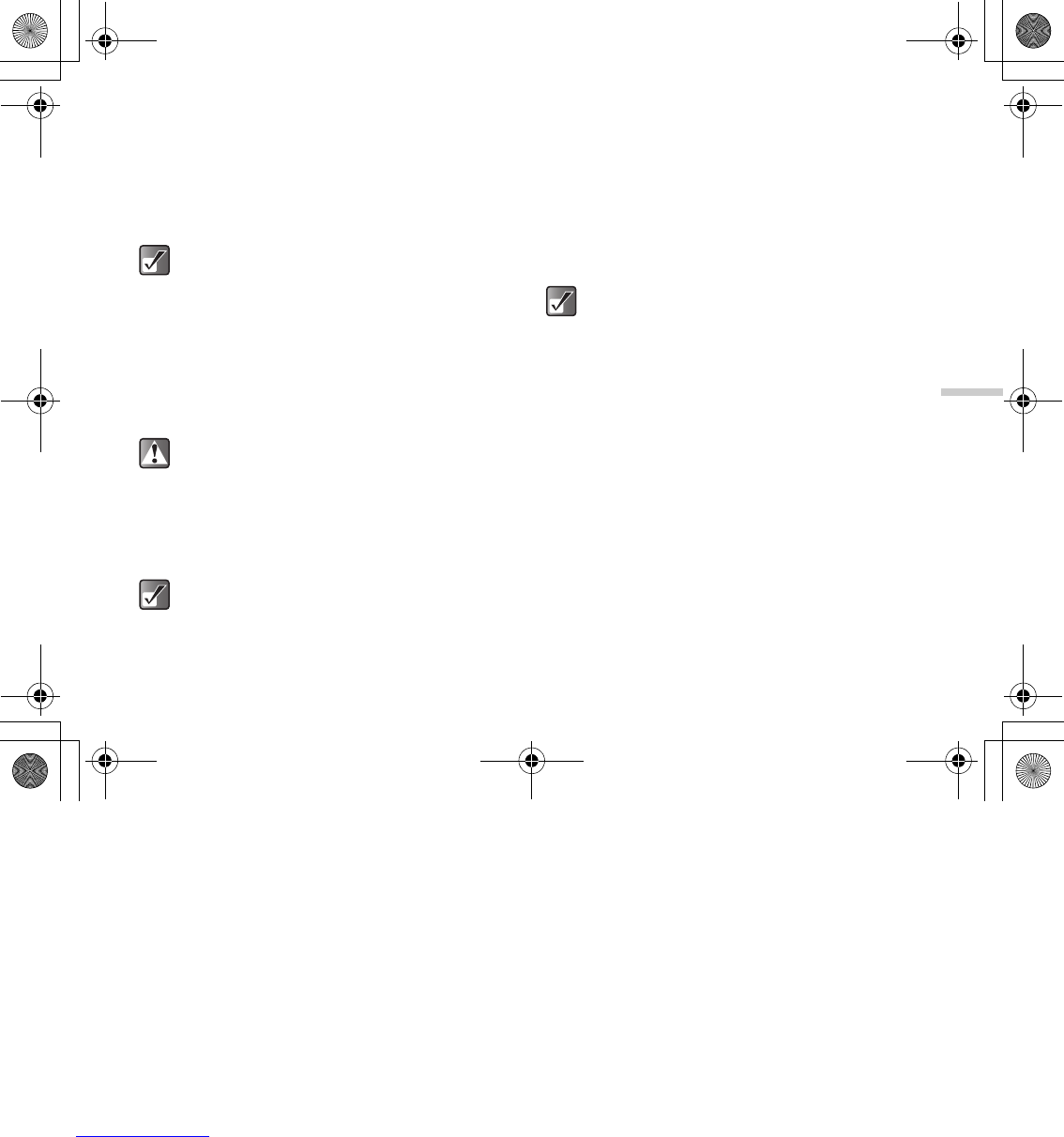12-87
Enjoying Multi Media
Viewing Pictures
1 At the main menu, select in the following order:
“My Media” → “Photos” → “My photos,” or
“Pictures” → “My pictures.”
The thumbnail index appears.
2 Press a, b, c or d to select an image in the
thumbnail index you wish to view and press B.
The selected picture is displayed.
When you have finished viewing the picture, press
A [Back].
To scroll the picture
After displaying the picture in step 2, press a, b, c or
d to scroll the picture.
To view the pictures saved in memory card
2 After step 1, press C [Options].
The “Options” menu appears.
3 Press a or b to highlight “Switch to memory
card” and press B.
The thumbnail index shows the pictures saved in
memory card.
Sending Pictures as Attachments
You can attach the pictures to the MMS or E-mail
message.
1 At the main menu, select in the following order:
“My Media” → “Photos” → “My photos,” or
“Pictures” → “My pictures.”
The thumbnail index appears.
To access pictures taken with the built-in digital
camera, select “My photos.” To access pictures
downloaded through the mobile Internet, select
“My pictures.”
When viewing a picture from “My pictures,” the
maximum size of the picture that can be displayed
is 295 kbytes.
Some pictures cannot be scrolled depending on
the picture size.
When you view the pictures saved in memory
card, the menu item switches to “Switch to
Handset.”
Pictures stored in memory card may not be
viewed, edited, moved or copied depending on
its file size or picture size.
e_tm200_7fm.book Page 87 Tuesday, November 9, 2004 9:14 PM