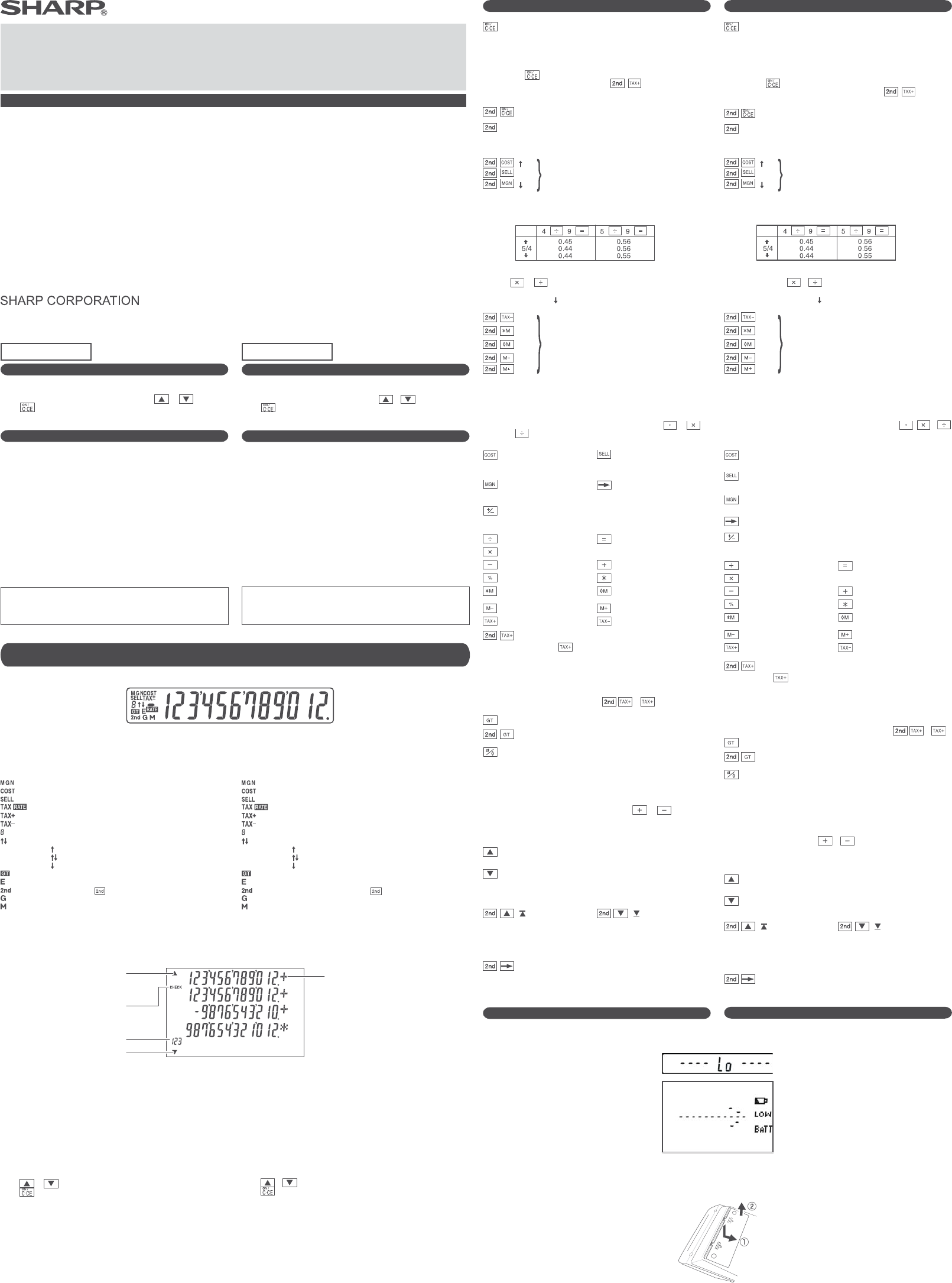PAPERLESS PRINTING CALCULATOR
CALCULADORA IMPRESORA SIN PAPEL
OPERATION MANUAL MANUAL DE MANEJO
EL-1501
PRINTED IN CHINA / IMPRESO EN CHINA
18ASC (TINSZA277EHVT)
ENGLISH
INTRODUCTION
This calculator shows calculations on a sub-display rather than printing
on roll paper.
You can view the calculation history by pressing or .
Press to return to calculations.
OPERATIONAL NOTES
To insure trouble-free operation of your SHARP calculator, we
recommend the following:
1.The calculator should be kept in areas free from extreme temperature
changes, moisture,and dust.
2.A soft, dry cloth should be used to clean the calculator. Do not use
solvents or a wet cloth.
3.Since this product is not waterproof, do not use it or store it where
uids, for example water, can splash onto it. Raindrops, water spray,
juice, coffee, steam, perspiration, etc.will also cause malfunction.
4.If service should be required, use only a SHARP servicing dealer, a
SHARP approved service facility or SHARP repair service.
5.This product, including accessories, may change due to upgrading
without prior notice.
SHARP will not be liable nor responsible for any incidental or
consequential economic or property damage caused by misuse
and/or malfunctions of this product and its peripherals, unless such
liability is acknowledged by law.
LCD DISPLAY AND SYMBOLS (MAIN AND SUB-DISPLAYS) /
PANTALLA LCD Y SÍMBOLOS (PANTALLA PRINCIPAL Y PANTALLA SECUNDARIA)
Main display
• Shows calculation results and entered numeric values.
Symbols in the main display
: Appears when the margin is entered or calculated.
: Appears when the cost is entered or calculated.
: Appears when the selling price is entered or calculated.
: Appears when a TAX RATE is set.
: Appears when tax is included in the calculation result.
:
Appears when tax is not included in the calculation result.
: Shows the decimal setting.
: Shows the round setting.
( ) An answer is rounded up.
( ) An answer is rounded off.
( ) An answer is rounded down.
: Appears when GT mode is selected.
: Appears when an overow or other error is detected.
: Appears when is pressed.
: Appears when a number is in the grand total memory.
: Appears when a number is in the memory.
* The main display will remain on as long as you continue to press keys.
To conserve battery power, the main display is dimmed when you
have not pressed any key for 15 seconds.
Sub display
Appears when there is data older
than the currently displayed item
Aparece cuando existen datos más
antiguos que el elemento mostrado
actualmente
STEP COUNTER
CONTADOR DE PASOS
Operators/marks
Operadores/marcas
Appears when you check history
content
Aparece cuando comprueba el
contenido del historial
Appears when there is data newer
than the currently selected item
Aparece cuando existen datos más
recientes que el elemento
seleccionado actualmente
• Use to display the calculation history.
• You can show up to 5 history lines.
• You can save up to 300 steps in the history.
When 300 steps are exceeded, the oldest block of steps is deleted.
The summary of deleted block and „----[300]---“ appear on the rst line.
Viewing the sub-display
Press
or to check the history in the sub-display.
Press to resume calculations after checking the history.
•
During actual use, not all symbols are displayed at the same time.
• Only the symbols required for the usage under instruction are shown
in the display and calculation examples of this manual.
Sub-display symbols
▲ : Appears when scrolling upwards is possible.
▼ : Appears when scrolling downwards is possible.
CHECK
: Appears when or is pressed to check history content.
STEP COUNTER
: Shows the number of line that is displayed at the
bottom of the sub-display.
Operators/marks
: Shows operators such as +, marks such as #.
ESPAÑOL
INTRODUCCIÓN
Esta calculadora muestra los cálculos en una pantalla, en lugar de
imprimirlos en un rollo de papel.
Puede ver el historial de cálculos pulsando o .
Pulse para volver a los cálculos.
NOTAS AL MANEJARLA
A n de que su calculadora SHARP funcione sin averías, le recomenda-
mos lo siguiente:
1.Evite dejar la calculadora en ambientes en que haya cambios de
temperatura, humedad y polvo bastante notables.
2.Al limpiar la calculadora, utilice un paño suave y seco. No use disol-
ventes ni tampoco un paño húmedo.
3.Debido a que este producto no es a prueba de agua, no deberá ser
utilizado o guardado en lugares donde pudiera ser salpicado por
líquidos, por ejemplo agua. Gotas de lluvia, salpicaduras de agua,
jugos o zumos, café, vapor, transpiración, etc. también perjudican el
funcionamiento del producto.
4.Si necesita reparar esta unidad, diríjase sólo a un distribuidor SHARP,
a un centro de servicio autorizado por SHARP o a un centro de
reparaciones SHARP.
5.Este producto, incluyendo los accesorios, puede sufrir cambios
debidos a mejoras sin previo aviso.
SHARP will not be liable nor responsible for any incidental or
consequential economic or property damage caused by misuse
and/or malfunctions of this product and its peripherals, unless such
liability is acknowledged by law.
Pantalla principal
• Muestra los resultados de los cálculos y los valores numéricos
introducidos.
Símbolos de la pantalla principal
:
Aparece cuando se está introduciendo o se calcula el margen.
:
Aparece cuando se está introduciendo o se calcula el precio de coste.
:
Aparece cuando se está introduciendo o se calcula el precio de venta.
: Aparece cuando se establece TAX RATE.
:
Aparece cuando se incluye el impuesto en el resultado de cálculo.
:
Aparece cuando no se incluye el impuesto en el resultado de cálculo.
: Muestra la conguración de decimales.
: Muestra la conguración de redondas.
( ) El resultado se redondea hacia arriba.
( ) El resultado se redondea eliminando los decimales.
( ) El resultado se redondea hacia abajo.
: Aparece cuando se selecciona el modo GT.
:
Aparece cuando se detecta un error o se supera la capacidad.
: Aparece cuando se pulsa .
:
Aparece cuando un número está en la memoria de gran total.
: Aparece cuando un número se almacena en la memoria.
* La pantalla principal permanecerá encendida mientras siga pulsando
teclas.
Para prolongar la duración de las pilas, la pantalla principal se atenúa
si no ha pulsado ninguna tecla durante 15 segundos.
Sub display
• Sirve para visualizar el historial de cálculos.
• Se pueden mostrar hasta 5 líneas de historial.
• Se pueden guardar hasta 300 pasos en el historial.
Cuando se superan los 300 pasos, se borra el bloque de pasos más antiguo.
El resumen del bloque borrado y „----[300]---“ aparecen en la primera línea.
Visualización en pantalla
Pulse
o para comprobar el historial en la pantalla secundaria.
Pulse para reanudar los cálculos tras comprobar el historial.
•
Durante el uso actual, no se muestran todos los símbolos al mismo
tiempo.
• En pantalla solo se muestran los símbolos necesarios para el uso bajo
instrucciones y los ejemplos de cálculo de este manual.
Símbolos de la pantalla secundaria
▲ : Aparece cuando es posible desplazarse hacia arriba.
▼ : Aparece cuando es posible desplazarse hacia abajo.
CHECK
: Aparece cuando se pulsa o para comprobar el contenido
del historial.
STEP COUNTER
: Muestra el número de líneas visualizadas en la parte
inferior de la pantalla secundaria.
Operators/marks
: Muestra los operadores como +, las marcas como #.
OPERATING CONTROLS
POWER ON / CLEAR / CLEAR ENTRY KEY:
Clear – This key also serves as a clear key for the calculation
register and resets an error condition.
Clear entry – When pressed after a number and before a
function, clear the number.
• Press to return to calculations.
• Press this key twice, followed by , to display the set
tax rate.
POWER OFF:
2nd KEY:
Press to specify the function indicated above or to the right of the
key.
( )
ROUND SELECT:
Press to set the rounding method for decimal
place numbers that can be displayed.
(
5/4
)
( )
Example: Set Decimal Selector to 2.
4 ÷ 9 = 0.444 ... , 5 ÷ 9 = 0.555 ...
Note: The decimal point oats during successive calculation by the use
of
or .
If the decimal selector is set to “F” then the answer is always
rounded down ( ).
( F )
DECIMAL/ADD MODE SELECT:
Sets the display of decimal places.
( 3 )
( 2 )
( 0 )
( A )
“ 3 2 0 ”: Presets the number of decimal places in the answer.
“ F ”: The answer is displayed in the oating decimal system.
“ A ”: The decimal point in addition and subtraction entries is automa-
tically positioned to the 2nd digit from the lowest digit of entry
number. Use of the add mode permits addition and subtraction
of numbers without entry of the decimal point. Use of
and will automatically override the add mode and decimally
correct answers will be displayed.
COST ENTRY KEY:
Press this key to enter the
cost.
SELLING PRICE ENTRY KEY:
Press this key to enter the
selling price.
MARGIN ENTRY KEY:
Press this key to enter the
margin percentage.
LAST DIGIT CORRECTION KEY
CHANGE SIGN KEY:
Changes the algebraic sign of a number (i.e., positive to negative or
negative to positive).
DIVISION KEY EQUAL KEY
MULTIPLICATION KEY
SUBTRACTION KEY ADDITION KEY
PERCENT KEY TOTAL KEY
RECALL AND CLEAR
MEMORY KEY
RECALL MEMORY KEY
MEMORY MINUS KEY MEMORY PLUS KEY
TAX+ KEY TAX- KEY
Tax RATE SET
• When you press after an entry of new number, the tax rate
is set.
• A maximum of 4 digits can be stored (decimal point is not
counted as a digit).
• Only one rate can be stored. If you enter a new rate, the previous
rate will be cleared.
Example: Set a tax rate of 5% 5
GRAND TOTAL KEY
(GT MODE) GT mode ON/OFF
MARKER / SUBTOTAL KEY:
Marker – When entering non-numeric item, “#” appears in the
sub-display.
When this key is pressed right after an entry of a number, the
entry is displayed on the left-hand side with the symbol “#”.
Subtotal – Used to get subtotal(s) of additions and/or
subtractions. When pressed following the or key, the
subtotal is displayed with the symbol “◊ ” and the calculation
may be continued.
Press to scroll backward.
Long press to scroll quickly.
Press to scroll forward.
Long press to scroll quickly.
( )
Jump to the rst line.
( )
Jump to the last line.
* When the COST/SELL/MGN is being entered, scrolling and jumping
cannot be used.
( CLR HIST )
Press to delete ALL steps of history content.
REPLACEMENT OF BATTERY
When the following displays are shown in turning the power on,
the batteries shoold be replaced.
Main display
Pantalla principal
Sub display
Pantalla secundaria
* If main display remains dark after pressing keys, the batteries need to
be replaced.
Battery: Manganese battery, size AA (or R6) × 4
After the replacement, press RESET switch twice in this order to clear
the calculator.
When the batteries are correctly installed, “0.” will be displayed. (If the
display does not show “0.”, reinstall the batteries.)
Note:
•
Remove a used battery promptly to avoid solvent leakage.
•
If the product is not to be used for some time, to avoid damage to
the unit from leaking batteries, remove them and store in a safe
place.
CONTROLES DE FUNCIONAMIENTO
TECLA DE ENCENDIDO / BORRADO / BORRADO DE ENTRADA
:
Borrado – Esta tecla también sirve de tecla de borrado para
los registros de cálculos y anula un estado de error.
Borrado de entrada – Cuando se aprieta después de un
número y antes de una función, borra
el número.
• Pulse para volver a los cálculos.
• Presione esta tecla dos veces, seguida por , para
mostrar la tasa de impuestos establecida.
APAGADO:
2ª TECLA:
Pulse para especicar la función indicada arriba o a la derecha
de la tecla.
( )
SELECCIÓN DE REDONDEO:
Pulse para establecer el método de redondeo
con el que se mostrarán los decimales.
(
5/4
)
( )
Ejemplo: Fije el selector decimal en 2.
4 ÷ 9 = 0.444 ... , 5 ÷ 9 = 0.555 ...
Nota: El punto (= coma) decimal ota mientras se hacen cálculos suce-
sivos usando
o .
Si el selector decimal se coloca en “F”, la respuesta siempre se
redondea por defecto ( ).
( F )
SELECCIÓN DEL MODO DECIMAL/AÑADIR:
Establece la visualización del número de
decimales.
( 3 )
( 2 )
( 0 )
( A )
“ 3 2 0 ”: Preja el número de lugares decimales de la respuesta.
“ F ”: La respuesta se visualizará en el sistema decimal otante.
“ A ”: El punto decimal en las introducciones de suma y resta se coloca
automáticamente el segundo dígito a partir del último dígito del número
introducido. Utilizando el modo de suma se pueden sumar y restar
números sin introducir el punto decimal. El uso de ,
y
anula automáticamente el modo de suma e visualiza las respuestas
decimalmente correctas.
TECLA DE INTRODUCCIÓN DEL PRECIO DE COSTE:
Pulse esta tecla para introducir el precio de coste.
TECLA DE INTRODUCCIÓN DEL PRECIO DE VENTA:
Pulse esta tecla para introducir el precio de venta.
TECLA DE INTRODUCCIÓN DEL MARGEN:
Pulse esta tecla para introducir el porcentaje de margen.
TECLA DE CORRECCIÓN DE ÚLTIMO DÍGITO
TECLA DE CAMBIO DE SIGNO:
Cambia el signo algebraico de un número (es decir, de positivo a negativo o
de negativo a positivo).
TECLA DE DIVISIÓN TECLA IGUAL
TECLA DE MULTIPLICACIÓN
TECLA DE RESTA TECLA DE SUMA
TECLA DE PORCENTAJE TECLA TOTAL
TECLA DE TOTAL Y BORRADO
DE MEMORIA
TECLA DE TOTAL PARCIAL
EN MEMORIA
TECLA DE MEMORIA MENOS
TECLA DE MEMORIA MÁS
TECLA DE INCLUSIÓN DE
IMPUESTOS
TECLA DE ANTES DE
IMPUESTOS
CONFIGURACIÓN DEL TIPO DE IMPUESTO
• Si pulsa tras introducir un número nuevo, se congura la
tasa de impuesto.
•
Se podrá almacenar un máximo de 4 dígitos (el punto decimal no se
cuenta como un dígito).
• Sólo puede almacenar una tasa. Si introduce una nueva tasa,
borrará la anterior.
Ejemplo: Denir una tasa de impuesto del 5% 5
TECLA DE GRAN TOTAL
APAGADO/ENCENDIDO del modo GT
TECLA DE MARCADOR / SUBTOTAL:
Marker – Al introducir un elemento no numérico, aparece „#“ en
la pantalla secundaria.
Si se pulsa esta tecla justo después de introducir un número, la
entrada se muestra en el lado izquierdo con el símbolo „#“.
Total parcial – Se usa para obtener uno o varios totales
parciales de sumas y/o restas. Cuando se aprieta a
continuación de la tecla o , se visualizará el total
parcial junto con el símbolo “◊” pudiéndose seguir con los
cálculos.
Pulse para desplazarse hacia atrás.
Pulse prolongadamente para desplazarse más rápido.
Pulse para desplazarse hacia delante.
Pulse prolongadamente para desplazarse más rápido.
( )
Ir a la primera línea.
( )
Ir a la última línea.
* Cuando se está introduciendo el COST/SELL/MGN, no es posible
desplazarse ni moverse.
( CLR HIST )
Pulse para eliminar TODOS los pasos del contenido del historial.
CAMBIO DE LAS PILAS
Si aparecen las siguientes indicaciones al encender la alimentación,
deberían cambiarse las pilas.
* Si la pantalla principal permanece oscura tras pulsar teclas, deben
cambiarse las pilas.
Pilas: Pila de manganeso, tamaño AA (o R6) × 4
Después de cambiar las pilas, pulse el interruptor RESET dos veces
en este orden para borrar la memoria. Cuando las pilas estén
correctamente instaladas se mostrará “0.”. (Si la pantalla no muestra
“0.”, vuelva a instalar las pilas.
Nota:
•
Quite rápidamente las pilas agotadas para evitar que se
produzcan fugas de electrólito.
•
Si no se va a utilizar el producto durante un tiempo prolongado,
para evitar dañar la unidad si hay fugas en las pilas, retírelas y
guárdelas en un lugar seguro.
EL-1501(UVU)-1