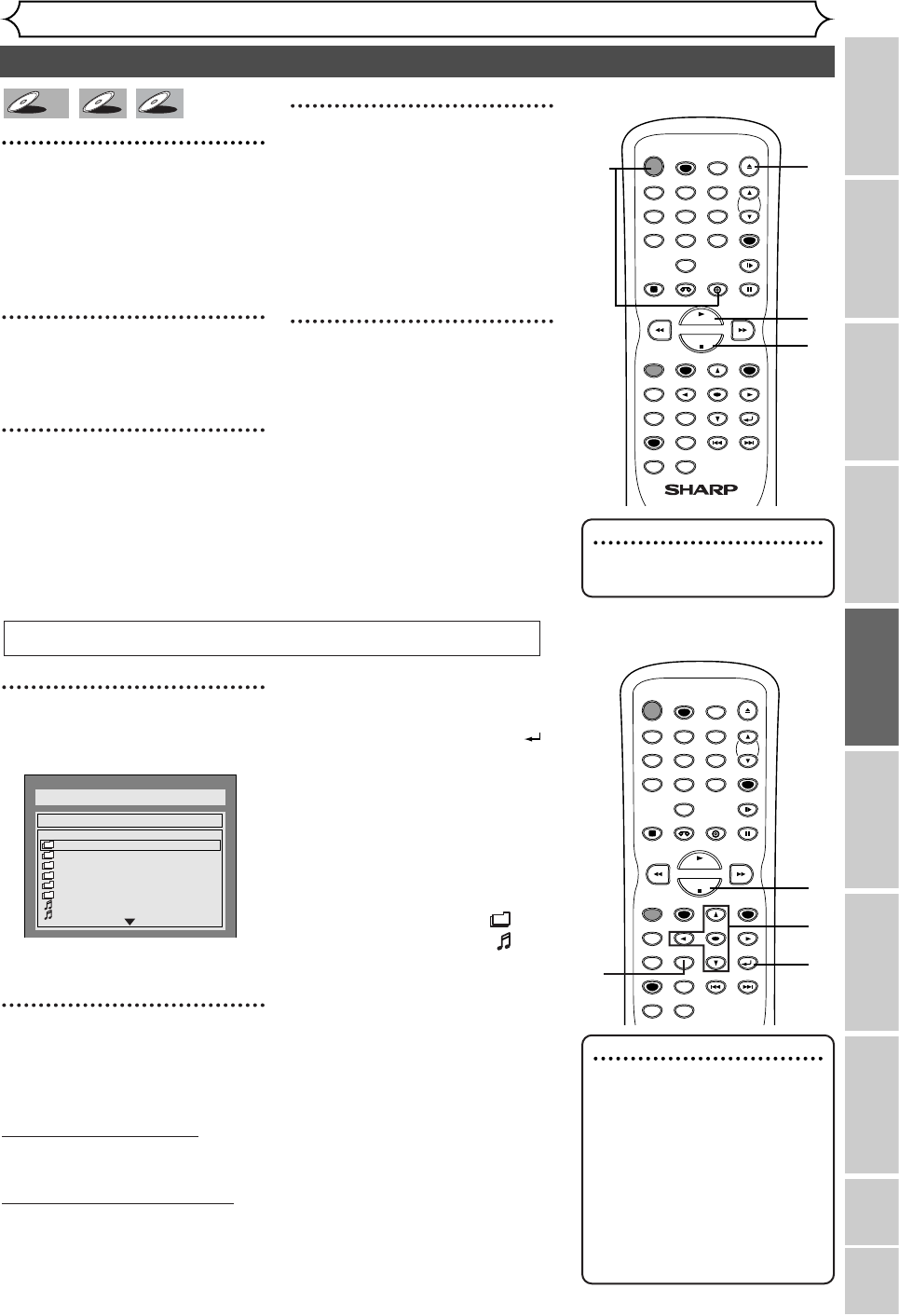1
In stop mode, press TOP MENU
button to call up the MP3 menu.
• To exit the menu, press TOP
MENU button again.
2
Press
KK
/
LL
buttons to select a
desired folder (group) or track,
then press ENTER button.
When selecting track:
Playback will start.
When selecting the folder:
The files in the folder will appear.
Press K or L button to select the
track or folder you want, then
press
ENTER
button.
• Press PLAY B, ENTER or B but-
ton to move to the lower hierar-
chies.
• Press s button or RETURN
button to go to the previous
hierarchy.
• Press STOP C button to return
to the first item.
Hints for MP3 files:
• Folders are known as Groups,
files are known as Tracks.
•
Folders are accompanied by icon.
•
MP3 files are accompanied by icon.
Reproduction will start from the
selected track and go to the
next one in turn.
•
The system can recognize up to 255
groups (or folders) and up to 255 tracks.
•
The name of the group and track
can be displayed in up to 32 char-
acters. Unrecognizable characters
will be replaced with asterisks.
• If there are no files in the folder,
“No Files” will be displayed.
This unit recommends the files
recorded under the following cir-
cumstances:
•
Sampling frequency: 44.1kHz or 48kHz.
•
Constant bit rate: 112kbps - 320kbps.
45
Basic playback (cont’d)
Playing discs
Recording Playing discs EditingBefore you start Connections Getting started
Changing the SETUP menu
VCR functions Others Español
1
Press POWER button, then
press DVD button.
When you are playing a DVD or
an audio CD, turn the TV on and
be sure to select the input to
which the unit is connected.
2
Press OPEN/CLOSE A but-
ton to open the disc tray.
The disc tray will open.
3
Place the disc onto the disc
tray with its label facing up
and make sure to align the
disc to the disc tray guide.
4
Press PLAY B button to start
playing.
Playback will start.
If you are playing a DVD-Video
disc, a menu may appear.
Refer to pages 46-47 for details
about a disc menu.
5
Press STOP C button to stop
playing.
1
2
2
2
Note
• The audio source of MP3 files
cannot be recorded as digital
sound by an MD or DAT deck.
• Files whole extension other
than “.mp3 (MP3)” will not be
listed in the MP3 menu.
• Some unplayable folders or
tracks may be listed in the
MP3 menu due to the
recording status.