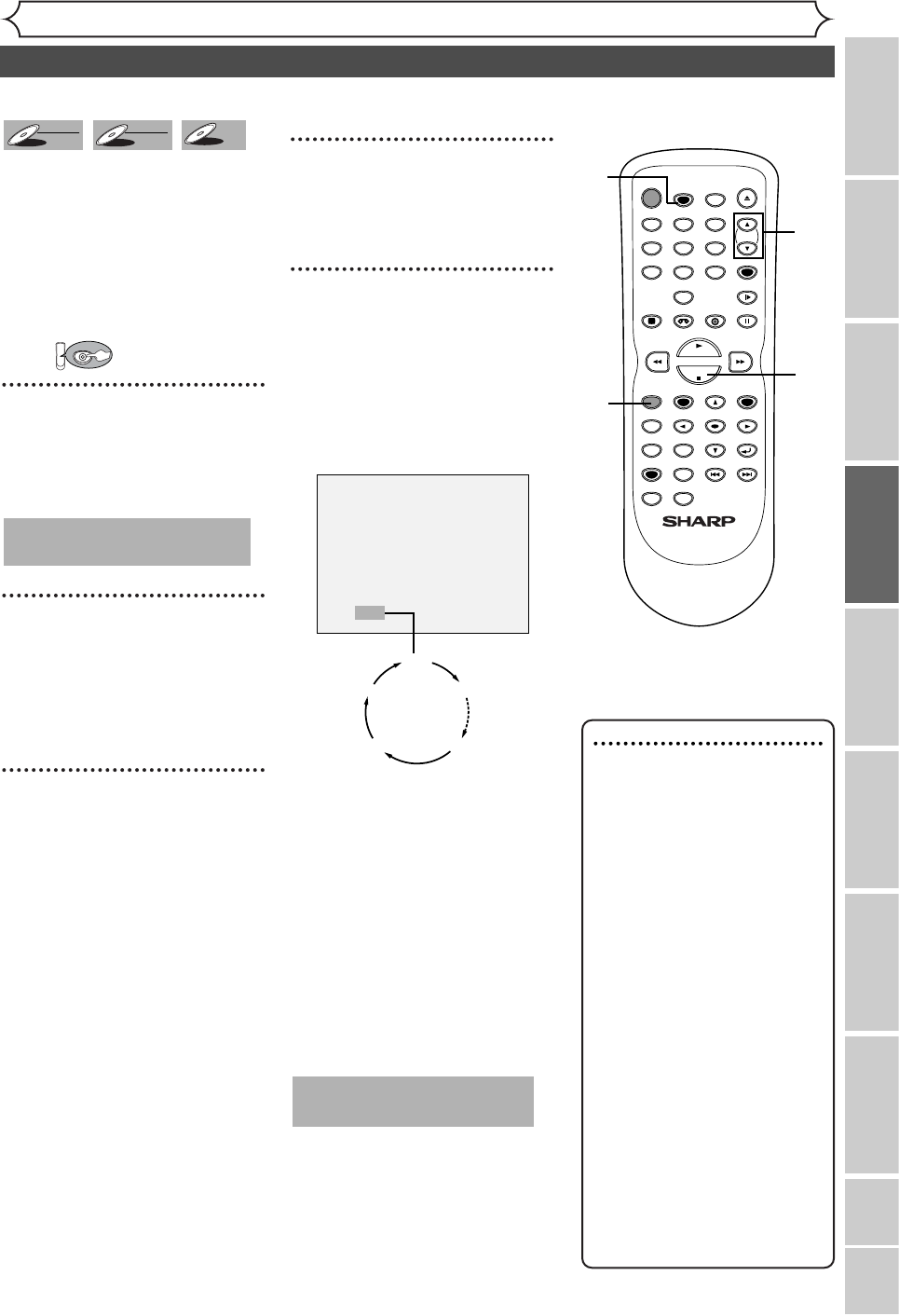VCR functions Others Español
33
Recording
One-touch timer recording
Recording Playing discs EditingBefore you start Connections Getting started
Changing the SETUP menu
Note
• The remaining recording time
will appear on the display panel
during an one-touch timer
recording. Press DISPLAY but-
ton to see it on the TV screen.
• You cannot pause a one-touch
timer recording.
• Unlike a timer recording, you
can perform the following
operations during a one-touch
timer recording.
- Turning the power off
- Using REC, STOP C,or
RETURN buttons.
• The unit will be turned off
automatically under the follow-
ing conditions.
1)
No space remained on the disc.
2)When a power failure occurs.
• If OTR is finished in DVD dur-
ing playback or REC mode in
VCR, the DVD will be in STOP
mode and the VCR keeps the
current mode.
This is a simple way to set the
recording time in blocks of 30
minutes. Check that the disc you
are recording onto has enough
space for the time you set.
When the recording finishes the
recorder automatically goes into
standby.
First:
1
Turn on the unit and load a
recordable disc.
Make sure that the TV input is set
on the unit.
2
Select a recording speed
using REC MODE/REC
SPEED button.
Refer to "Recording speed" on
page 27.
3
Make sure that the recording
format is set to the desired
mode.
Refer to "Formatting a disc" on
pages 29-30.
When a DVD-RW disc is
loaded:
You can choose Video mode or
VR mode from SETUP menu.
"VR mode" has been selected as
the default. Refer to page 29
"Choosing the recording format
of a blank disc."
When a DVD-R disc is loaded:
DVD-R discs will always be in
Video mode.
4
Select a desired channel to
record using CH K / L but-
tons or number buttons.
5
Press REC/OTR button, then
press REC/OTR button
repeatedly until a desired
recording time (30 minutes
to 8 hours) appears on the TV
screen.
Recording will start.
When the unit reaches the speci-
fied time, it will turn off automati-
cally.
To change the recording length
during the one-touch timer
recording, press REC/OTR repeat-
edly untill the desired length
appear.
To cancel the one-touch timer
recording within the specified
time, press STOP
C button.
This operation may take a
while to be completed.
TIMER PROG.