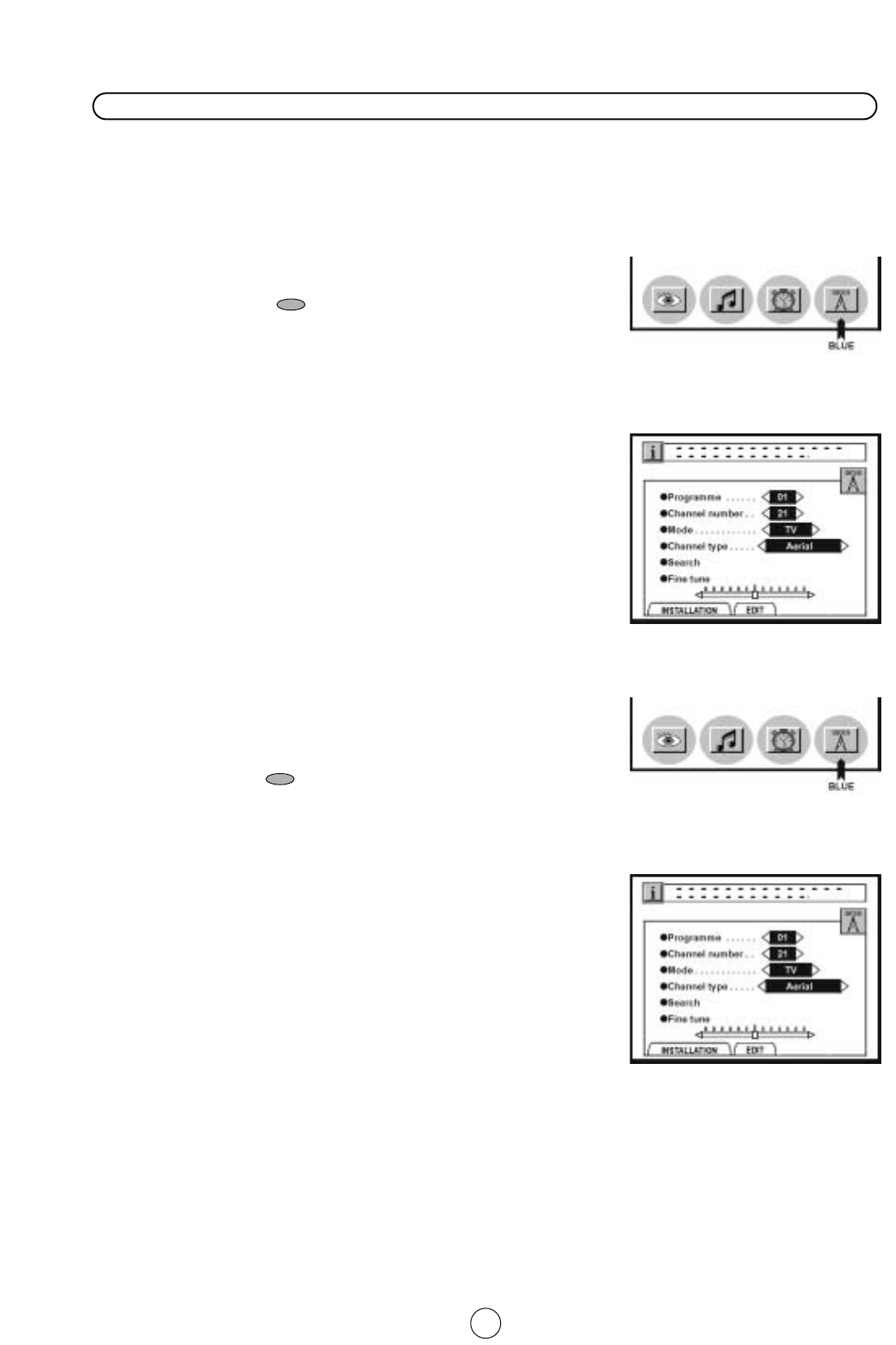30
After preset has been performed
The following features are available for preset channels:
Ꭽ Fine tuning
When a preset programme channel is not exactly tuned, you can fine tune the channel in this mode.
1. Press the MENU button ● to see the MAIN Menu.
2. Press the BLUE button to see the TUNE Menu.
3. Press the Cursor UP/DOWN buttons
E/F to select
«Programme» (red marked).
4. Press the Cursor LEFT/RIGHT buttons
C / I (or 0 ~ 9 digit
buttons) to select the programme channel number you want to
tune.
5. Press the Cursor UP/DOWN buttons
E/F to select «fine
tune» (red marked).
6. Press the Cursor LEFT/RIGHT buttons
C / I to adjust the
picture for the best quality.
7. Repeat the above procedure (3. ~ 6. steps) for other programme
channels as required.
8. Press the MENU button ● to clear the on-screen display.
Ꭾ Mode
This feature allows you to select TV, FILTER, VCR or SKIP.
1. Press the MENU button ● to see the MAIN Menu.
2. Press the blue button to see the TUNE Menu.
3. Press the Cursor UP/DOWN buttons
E/F to select
«Programme» (red marked).
4. Press the Cursor LEFT/RIGHT buttons
C / I (or 0 ~ 9 digit
buttons) to select the programme channel number you want to
set.
5. Press the Cursor UP/DOWN buttons
E/F to select
«Mode» (red marked).
6. Press the Cursor LEFT/RIGHT buttons
C / I to select “TV”
“FILTER”“VCR” or “SKIP”.
TV: If the TV signal is weak the image can shake.
In this case put it in TV mode.
FILTER: This mode can be convenient when the level of the
signal received is weak.
VCR: In some cases, the upper part of the picture may be
distorted when receiving signal from a VCR via RF
terminal on the TV set.
Selecting this option will help to reduce this effect.
SKIP: Allows you to SKIP channels you do not want to view
when using channels selector buttons
E/F .
7. Repeat the above procedure (3. ~ 6. steps) for other programme channels as required.
8. Press the MENU button ● to clear the on-screen display.
MAIN Menu
TUNE Menu
MAIN Menu
TUNE Menu