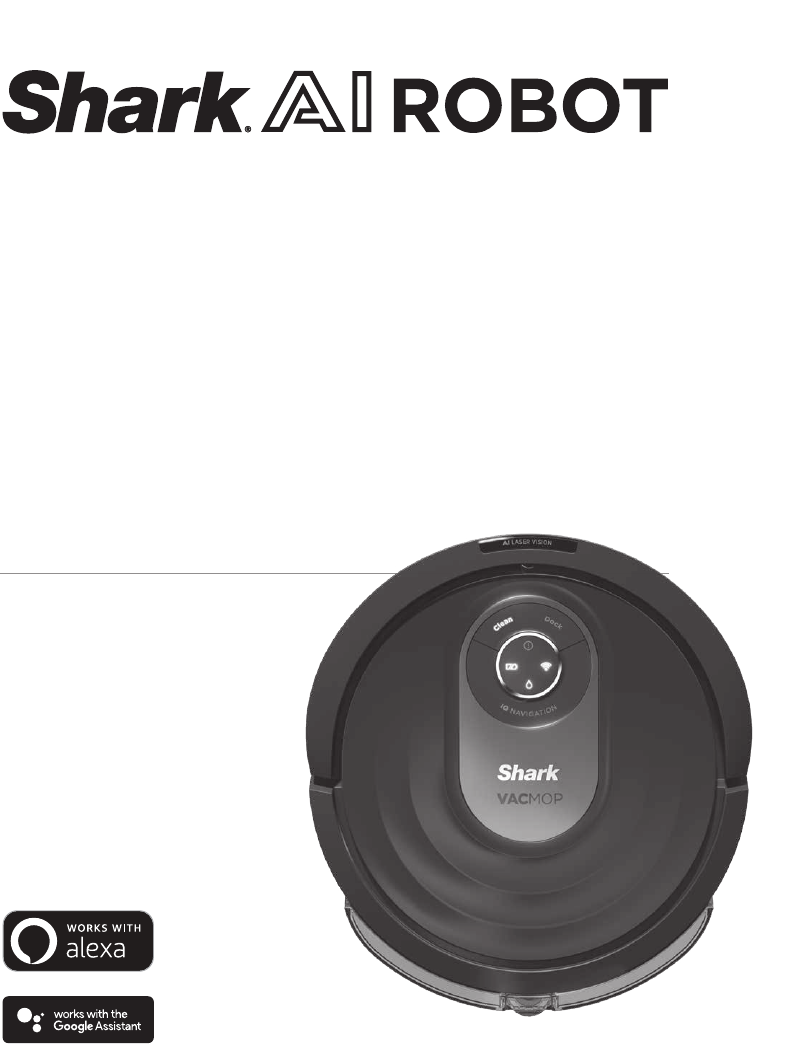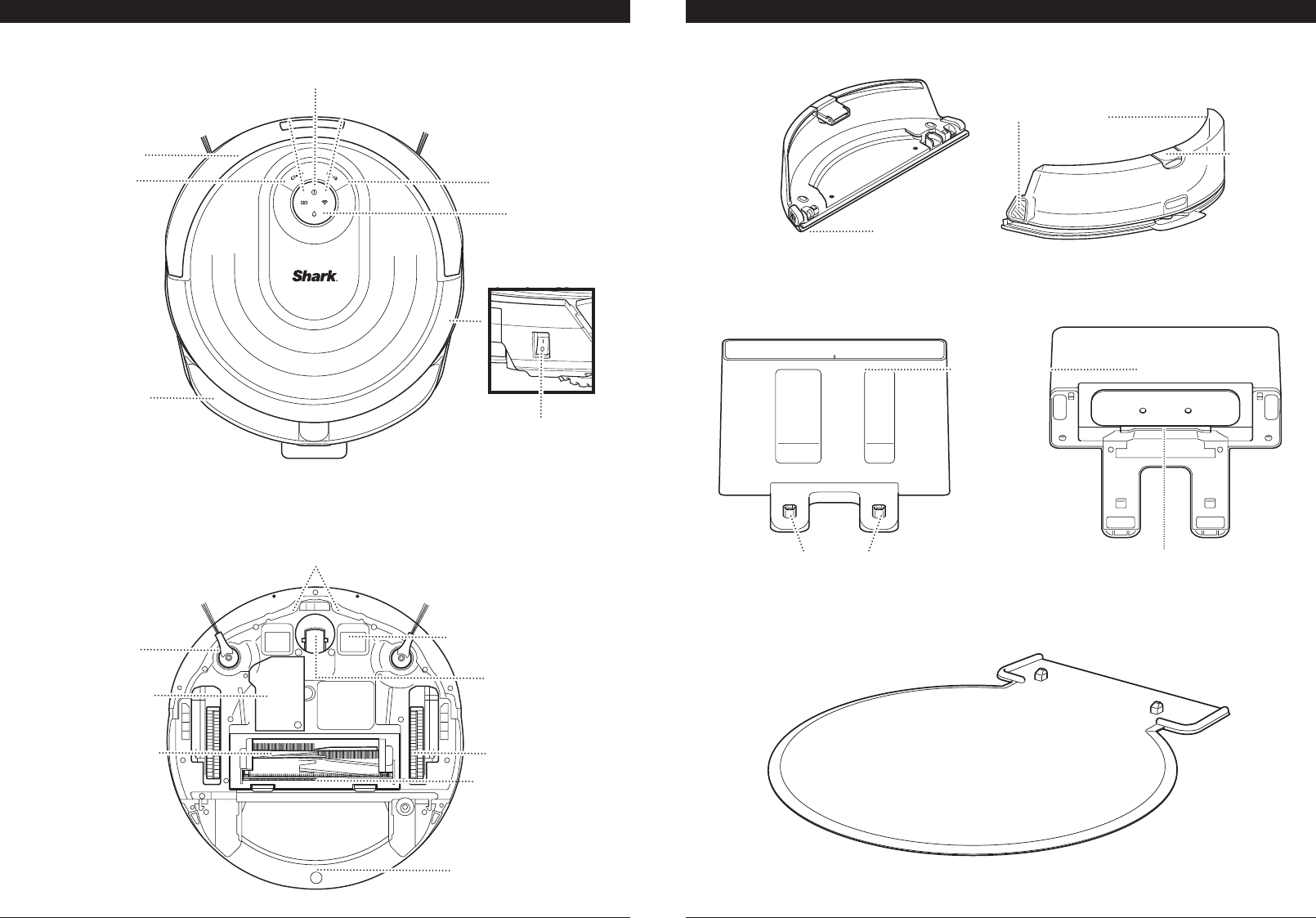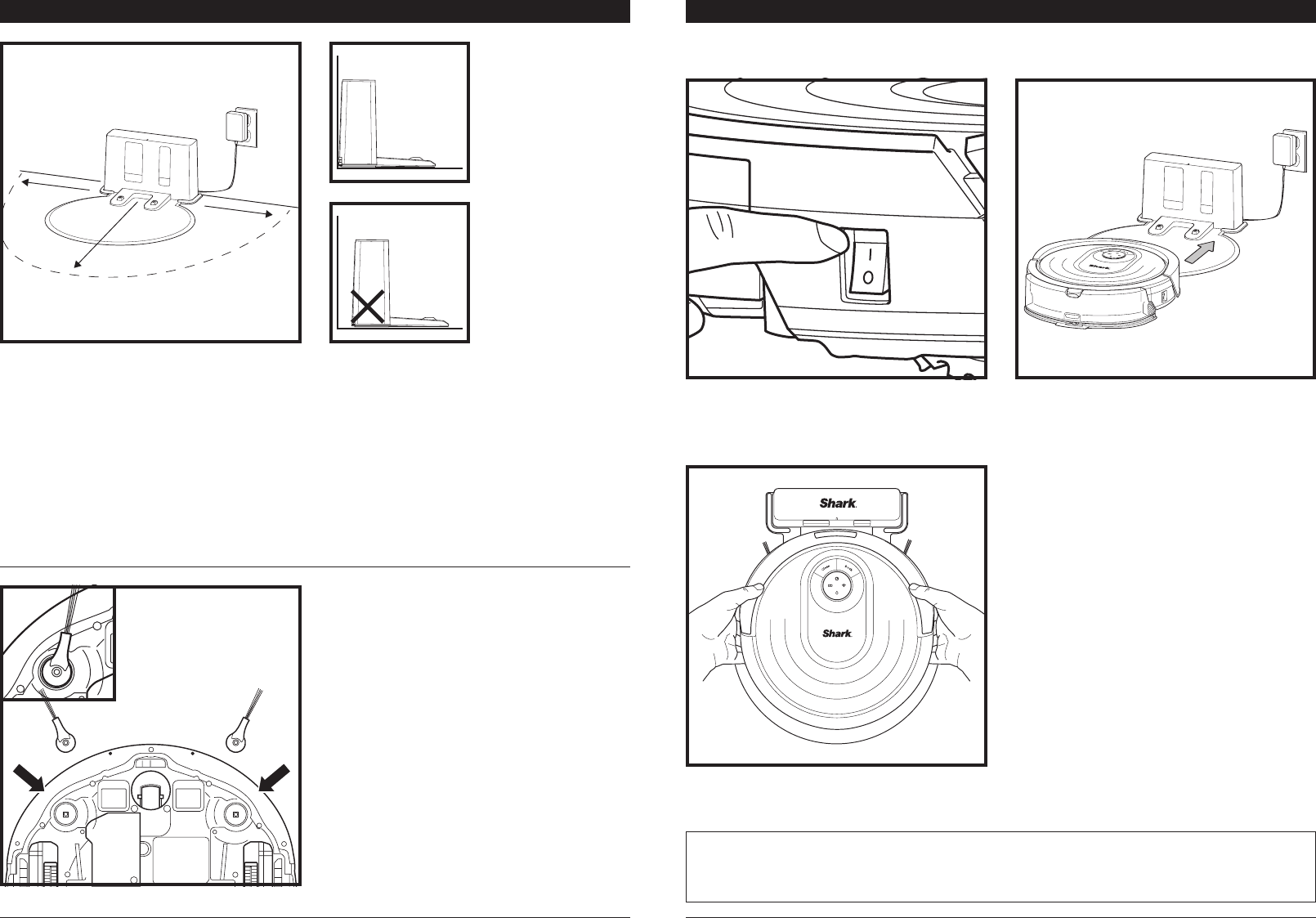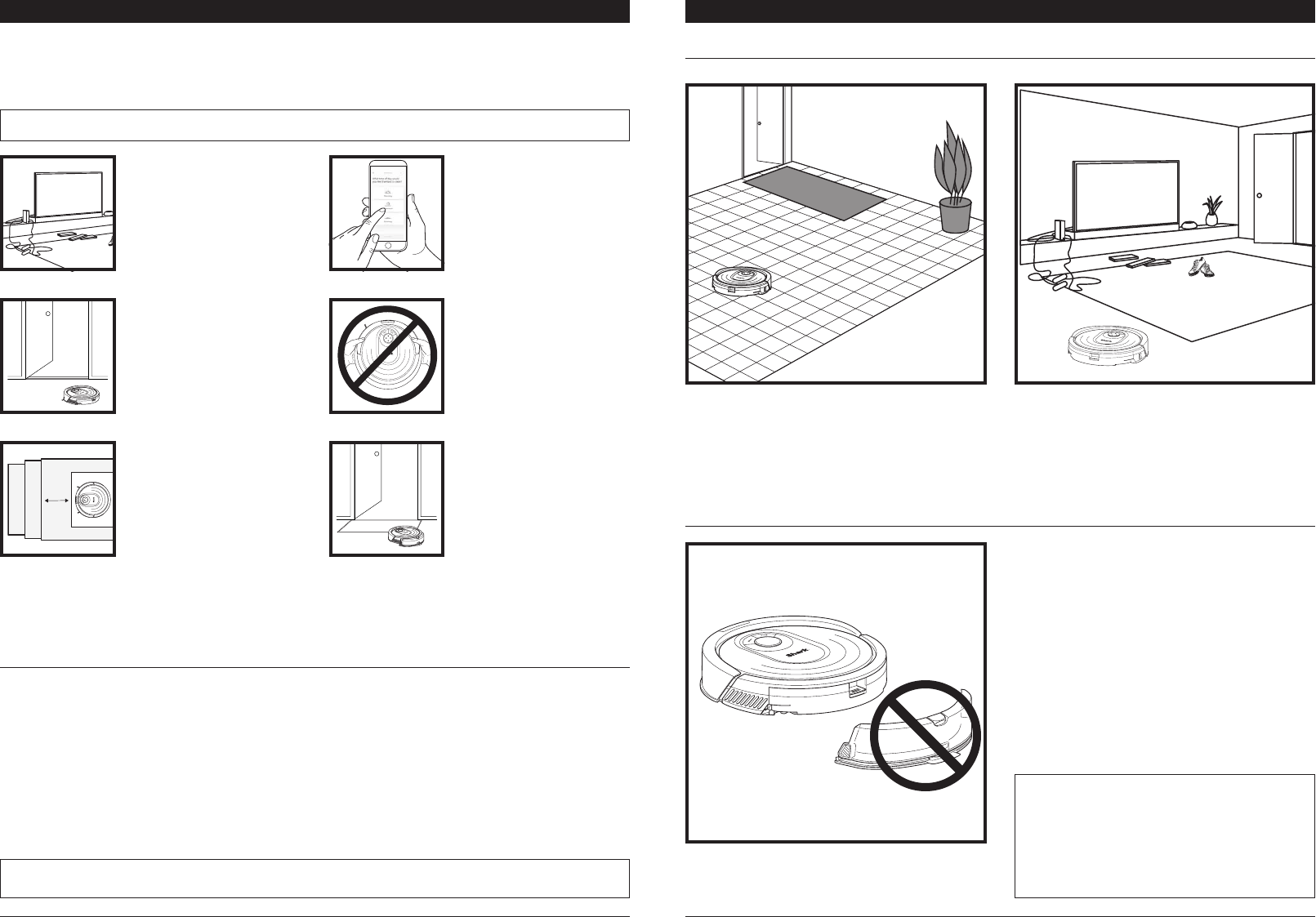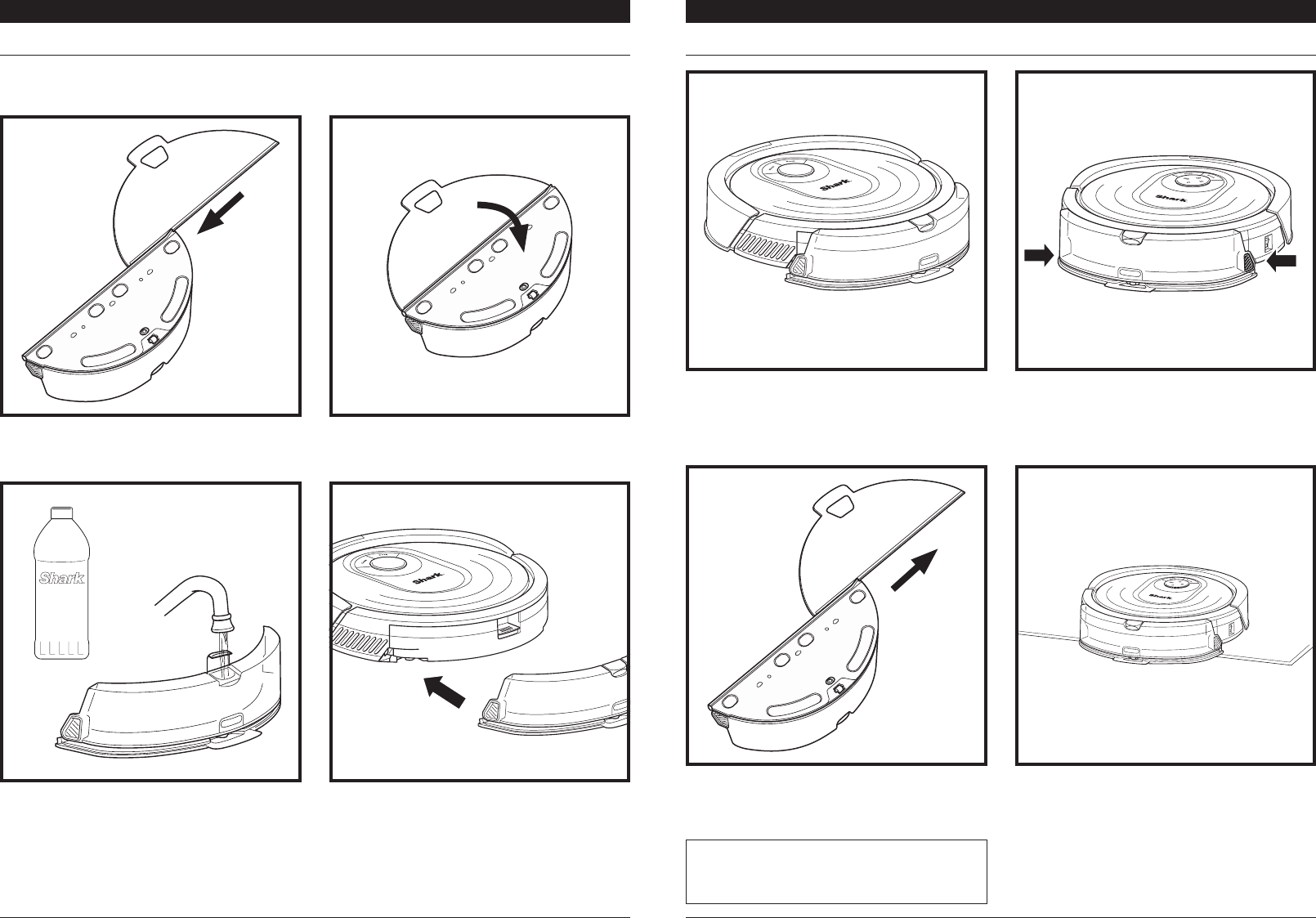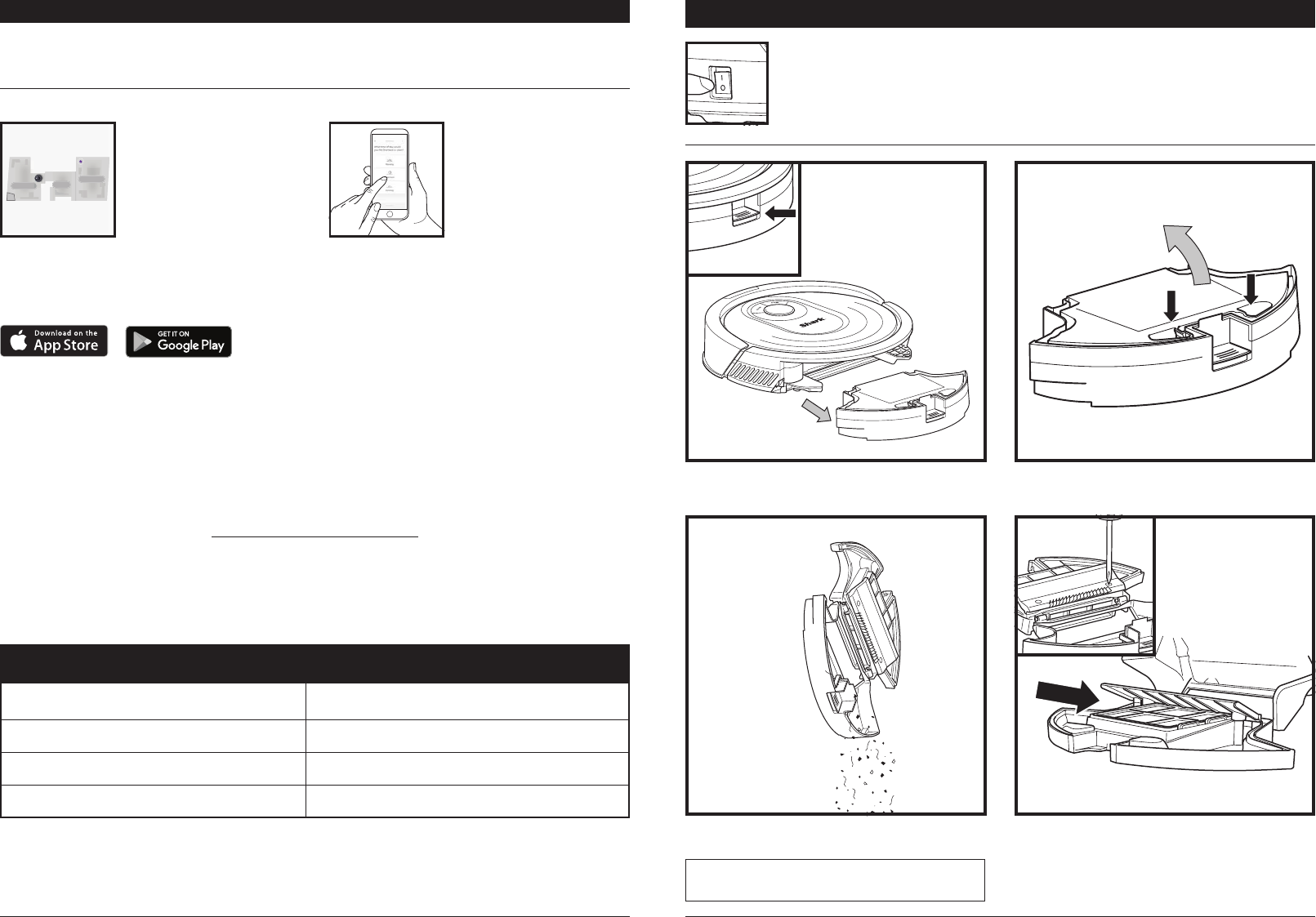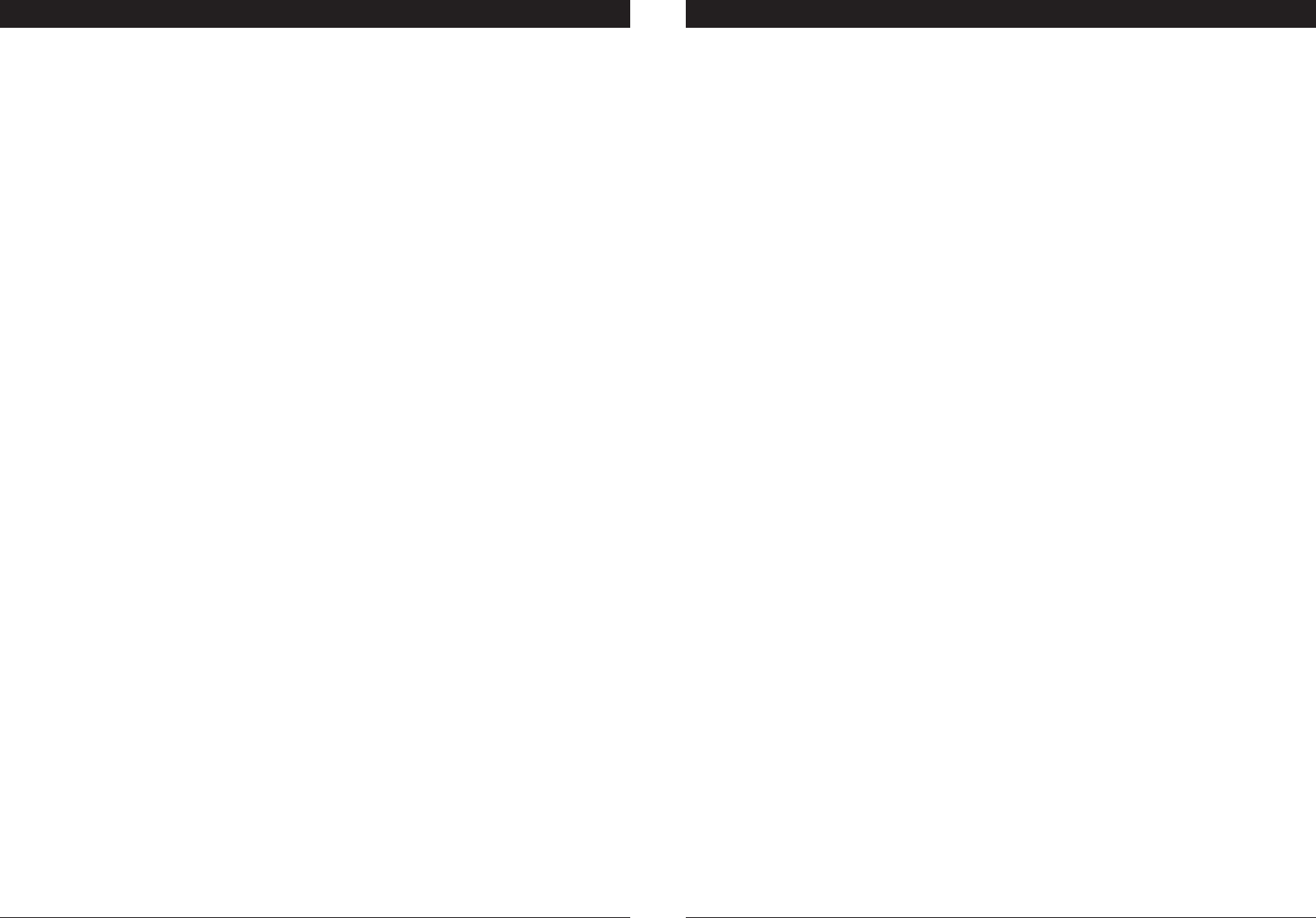shark
CONTRA
IMPORT
ANTES DE CONTINUEl
Contra
entre ust
SharkNinja, incluidas las que Usted ha
en su dispositivo
casilla, hacer clic en el botón que c
las Aplicaciones SN, usted se c
repr
cualquier propues
términos del CLUF
Las Aplicaciones SN están prot
de derechos de aut
1. CONCESIÓN DE LICENCIA. Las Aplicaciones SN se otor
1.
en la plataforma específica par
para los cuales se diseñar
1.2 Copias de seguridad. T
fines de copia de seguridad y ar
2. DESCRIPCIÓN DE OTROS DERECHO
2.
de autor de todas y cada una de las c
2.2 Distribución. No puede distribuir copias de las Aplicaciones SN a t
2.3 Prohibición de lle
ingeniería inv
actividad esté e
2.4 Alquiler
SharkNinja.
2.5 PROHIBICIÓN DE REVENT
(Not for Resale, “NFR”), no podr
demostración, prueba o e
2.6Servicios de soporte. SharkNinja puede pr
Aplicaciones SN (“Servicios de soporte”). Cualquier código de softw
a Usted c
los términos y condiciones de es
2.7 Cumplimiento de las le
Aplicaciones SN.
3. ASharkNinja puede proporcionarle mejor
Este CL
Aplicaciones SN, a menos que dicha actualización va
caso regir
propor
seguridad gra
4. D SharkNinja se compromet
de equidad e integridad más e
sobre c
sitios web o de las Aplicaciones SN. Nuestr
de SharkNinja, así como en avisos por separ
servicio. Al usar las Aplicaciones SN o pr
consentimiento c
de SharkNinja. Su información será tr
SharkNinja, que se incorpor
http:/
5. BIBLIOTECA
5.
que han sido incorpor
Dispositivos SN se c
5.2 No podrá usar las Bibliot
Aplicaciones SN, sin modificaciones con r
5.3 No podrá usar el Softw
sin modificaciones con r
5.4 No podrá modificar
aplicaciones de A
ingeniería inv
5.5 SharkNinja conserv
se incluyan) y cualquier softw
Usted solo se le c
CONTRA
5.6 Usted no podr
obtener acc
gusanos, caballos de T
(“cancelbots”), mecanismos de r
progr
5.7 No podr
o eludir ninguna caract
restrinja o imponga limitaciones en el uso o el ac
5.8 No podrá r
licenciantes de SharkNinja.
5.9 Los otros lic
Softwar
del present
6. RESCISIÓN. Sin perjuicio de ningún otro der
cumple con los términos y c
Aplicaciones SN que tenga en su poder
7 La titularidad, incluidos, entre otros, los der
Aplicaciones SN y las copias de estas son pr
los derechos de pr
Aplicaciones SN son propiedad del r
de las ley
intelectual. Est
todos los der
8. SOFTW Por est
softwar
La licencia conc
las Aplicaciones SN. En lugar de ello, los términos y c
corr
derechos en virtud de cualquier lic
licencia. Ust
del softwar
al softwar
de código o ejecutable, o que pr
requerida, Ust
que se indica más abajo. Información adicional sobr
pueden encontr
9. AUSENCIA DE GARANTÍA SharkNinja rechaza de forma e
Aplicaciones SN, las Bibliotecas de aplicaciones de A
las Bibliotecas de aplicaciones de A
se encuentran”, sin gar
comer
no garantiza ni asume r
te
respect
lógica u otro pr
garantía o declar
10. LIMIT SharkNinja o sus pr
de ningún daño especial, incidental, punitivo
de beneficios o información confidencial o de otr
personales; pérdida de la priv
buena fe o diligencia raz
que surja o se relacione de alguna maner
Aplicaciones SN, el suministro o la f
softwar
Aplicaciones SN o se produz
de culpa, responsabilidad civil (incluida la negligencia), r
o incumplimiento de la gar
pro
tendr
incluidos, entre otr
publicidad, privacidad, der
de la privacidad, der
11. LEY APLICABLE. Las ley
present
encuentran en la Manc
12. CESIÓN. SharkNinja puede ceder est
13. A Este CL
los Dispositivos SN) c
SN, y reemplaza t
escritas, con r
en que los términos de cualquier política o pr
términos de est
En caso de tener alguna pr
Street, Suit