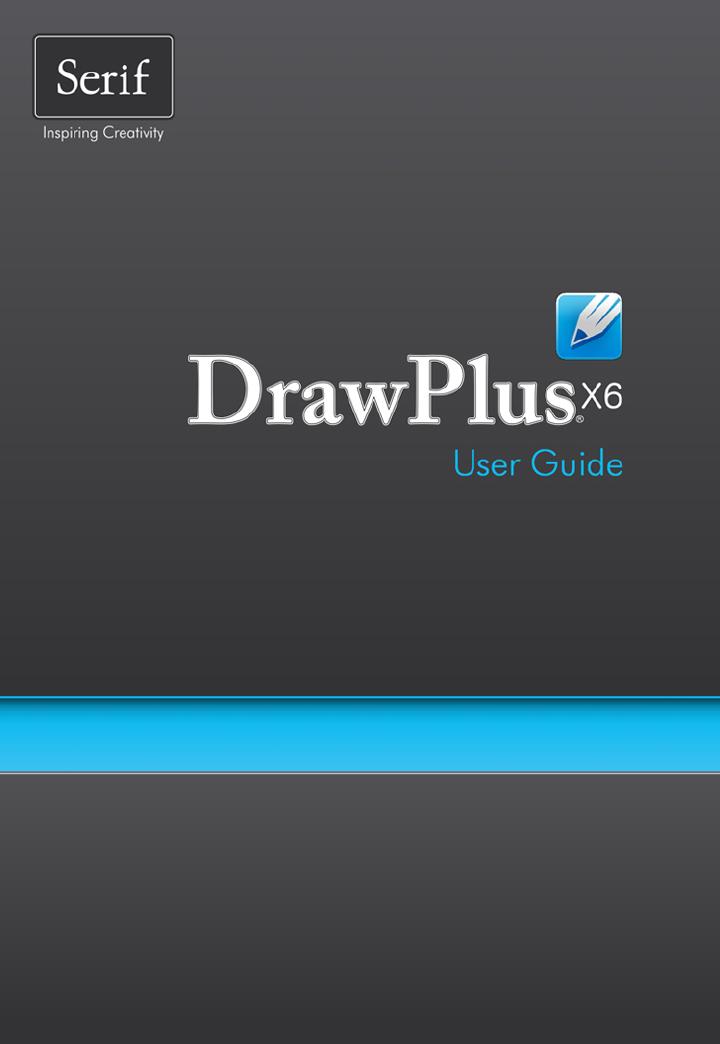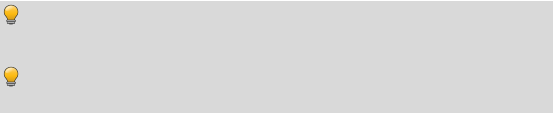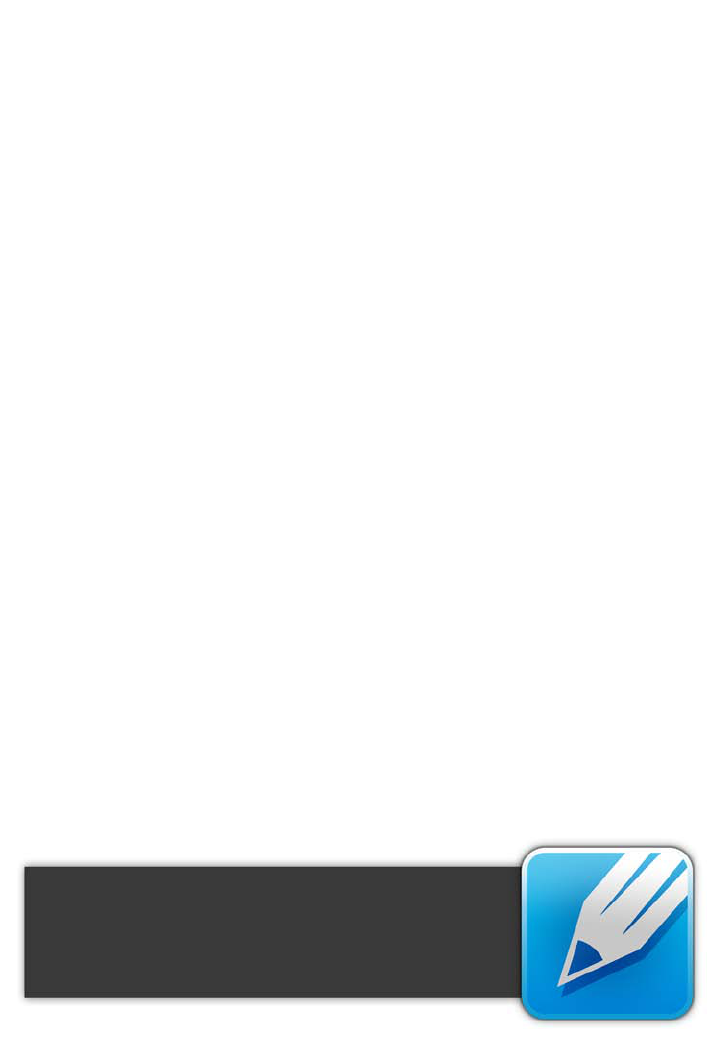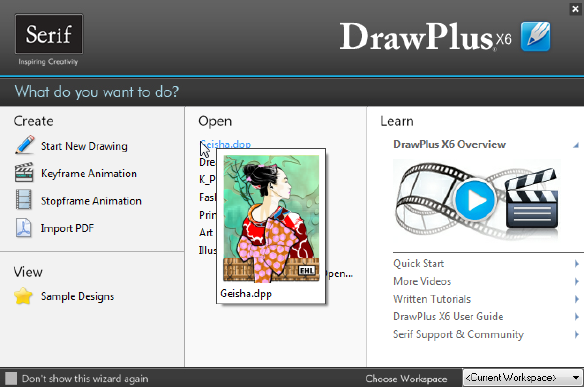Contents
7. Manipulating Objects ...................................... 75
Copying, pasting, cutting, and deleting objects .................................. 77
Cloning an object ........................................................................................... 78
Copying an object's formatting ................................................................. 80
Moving objects ............................................................................................... 81
Resizing objects .............................................................................................. 81
Rotating and shearing objects ................................................................... 83
Cutting up objects ......................................................................................... 85
Erasing and adding to objects .................................................................... 87
Joining objects ................................................................................................ 88
8. Arranging Objects .......................................... 91
Grouping objects ............................................................................................ 93
Aligning and distributing objects ............................................................. 94
Ordering objects ............................................................................................. 95
Working with layers ....................................................................................... 96
9. Fills, Lines, Colours, and Transparency ....... 101
Setting fill properties .................................................................................. 103
Setting line properties ............................................................................... 109
Sampling colours ......................................................................................... 112
Defining line and fill colours .................................................................... 114
Working with gradient fills ....................................................................... 116
Working with bitmap and plasma fills .................................................. 120
Working with mesh fills ............................................................................. 121
Understanding blend modes................................................................... 123
Setting opacity ............................................................................................. 124
Using transparency effects ....................................................................... 127