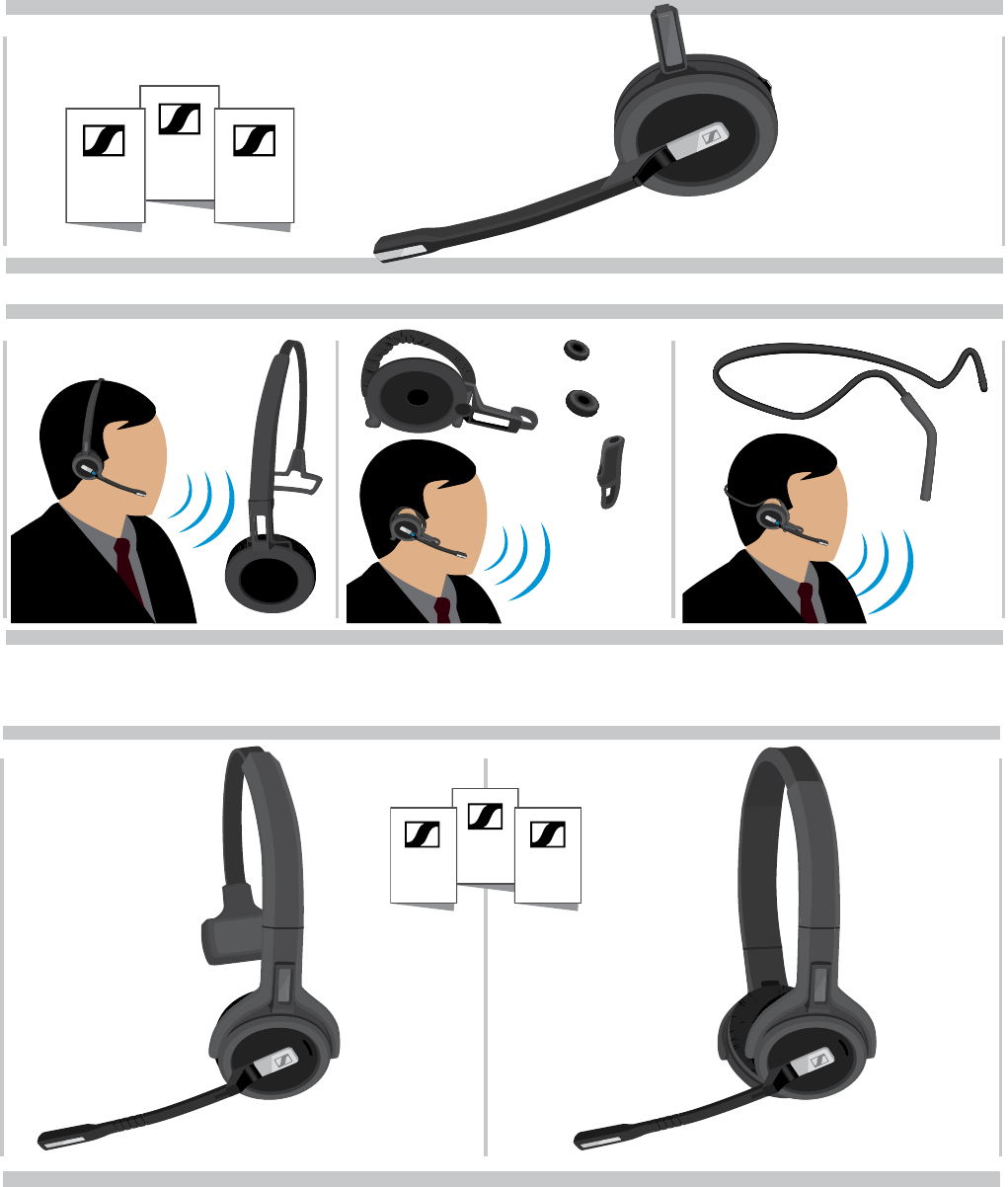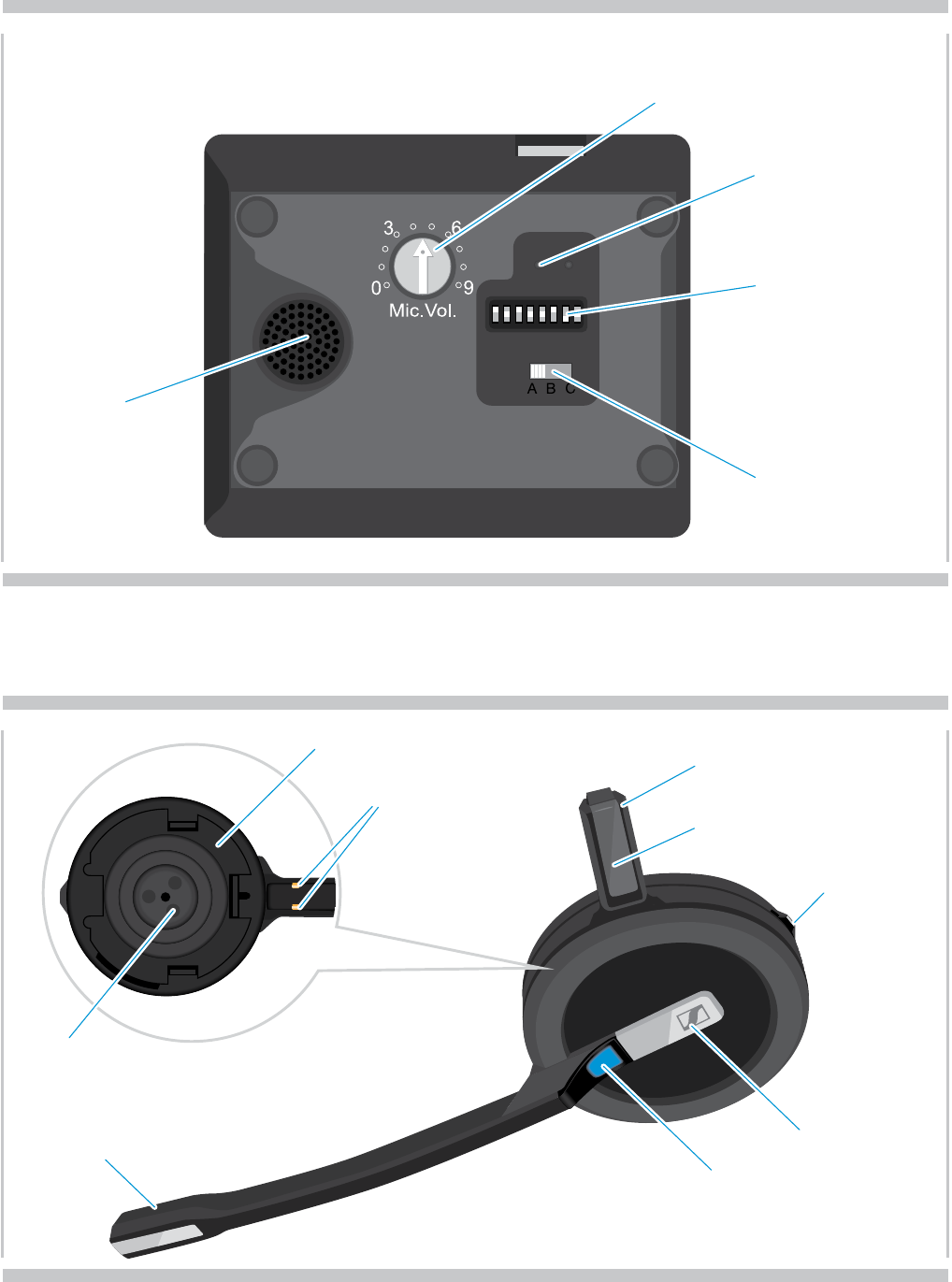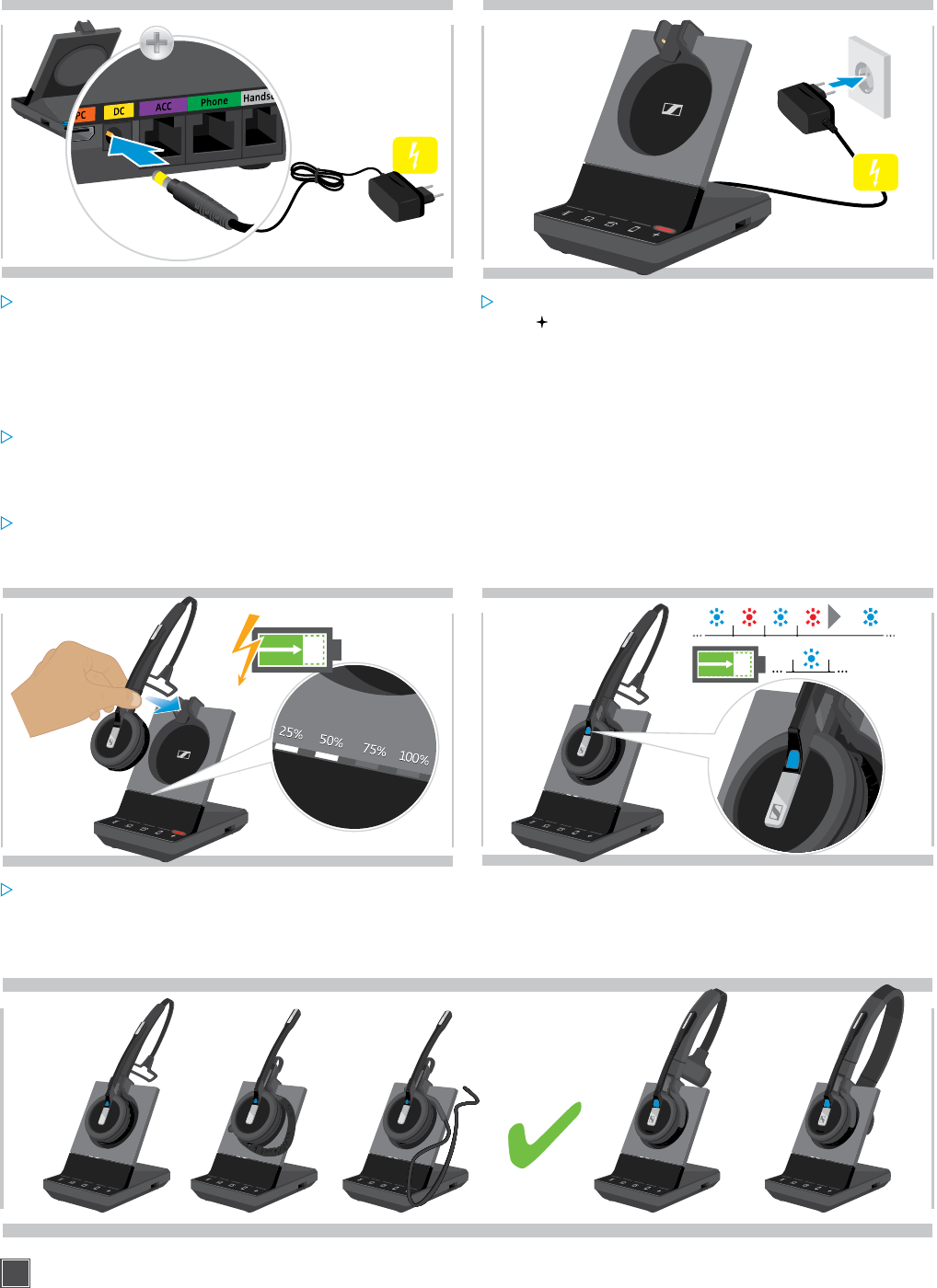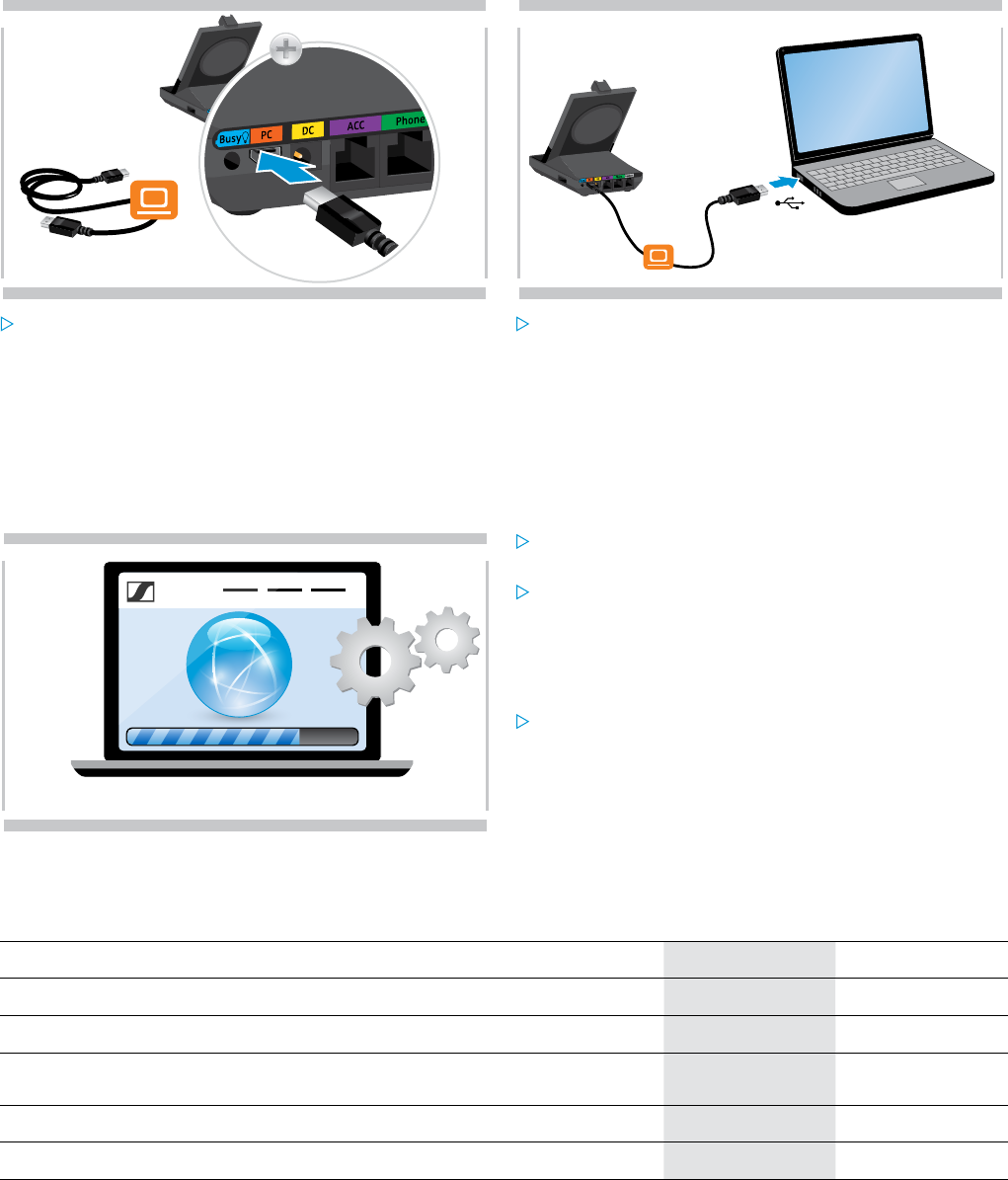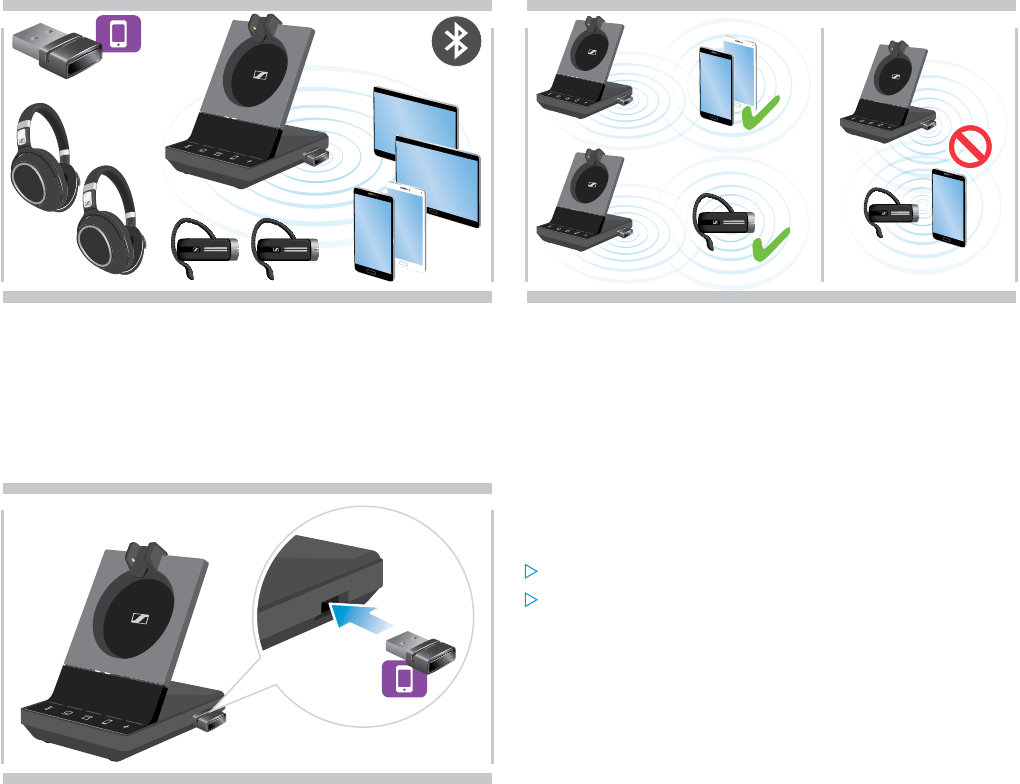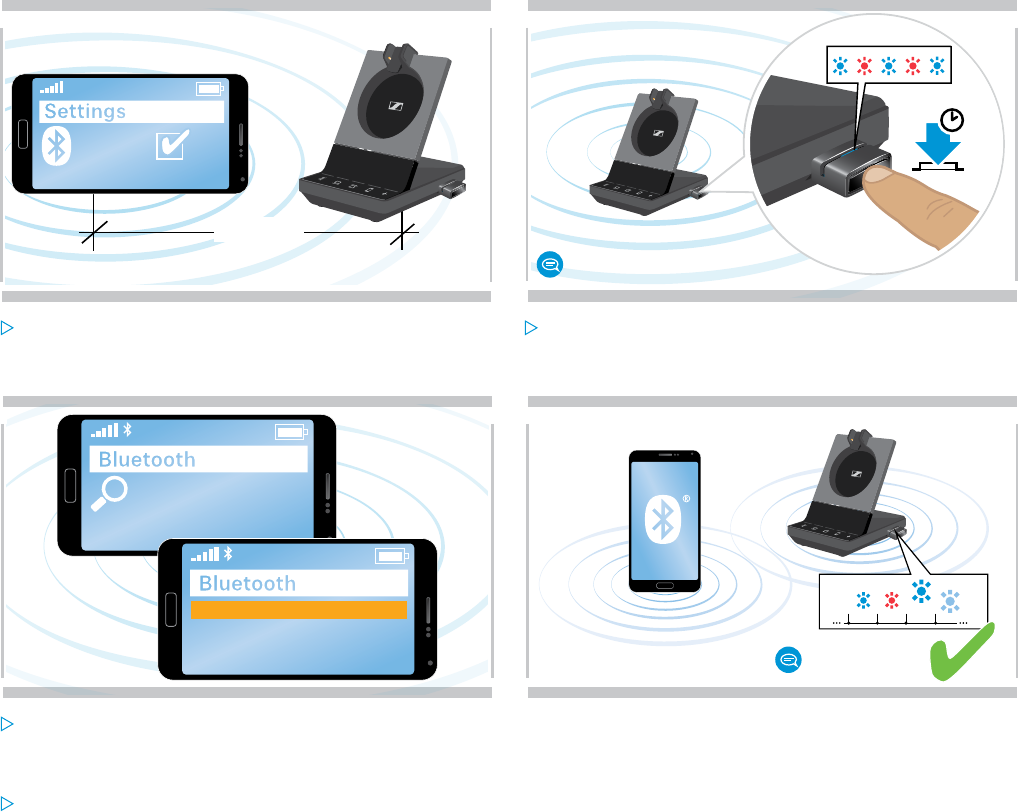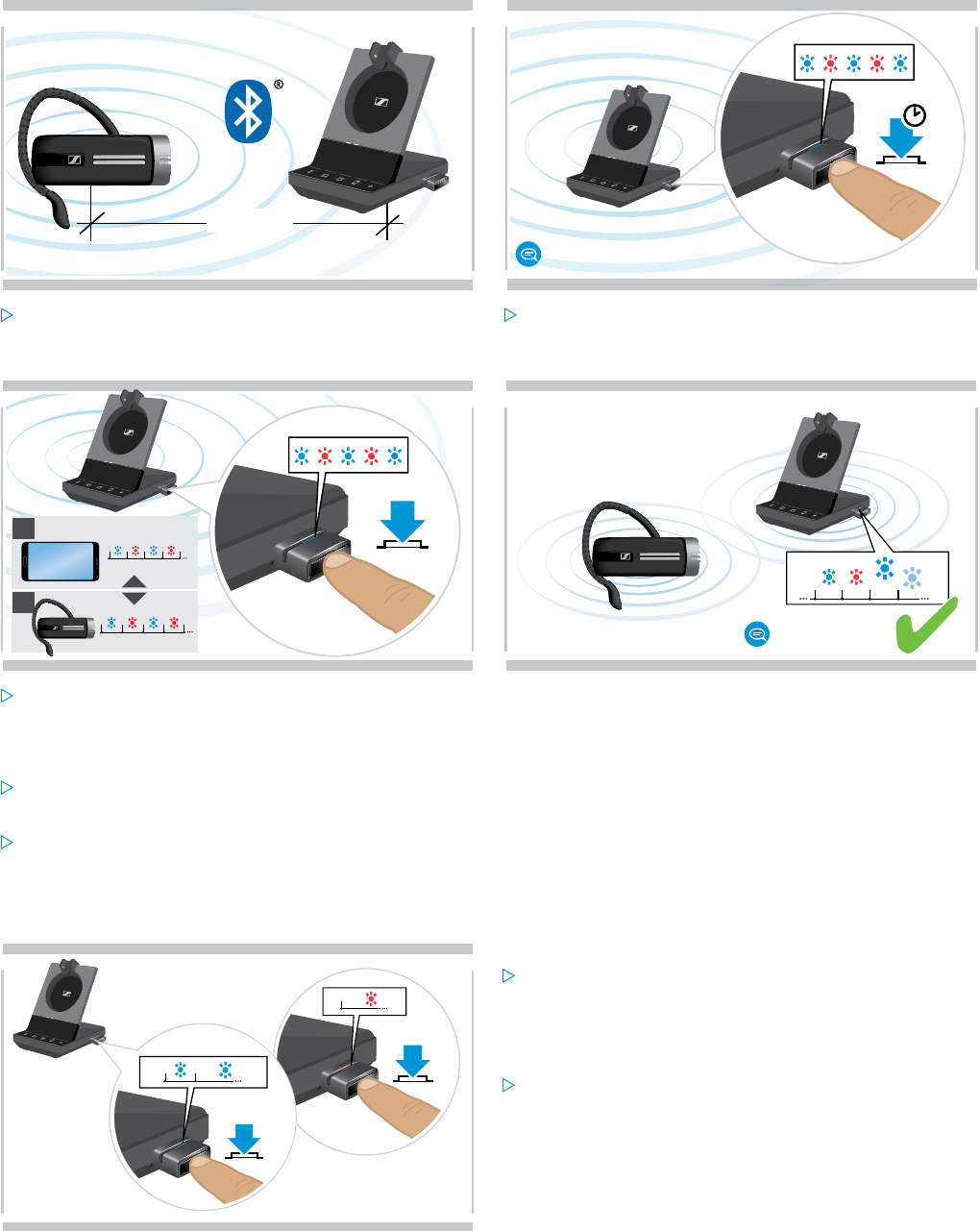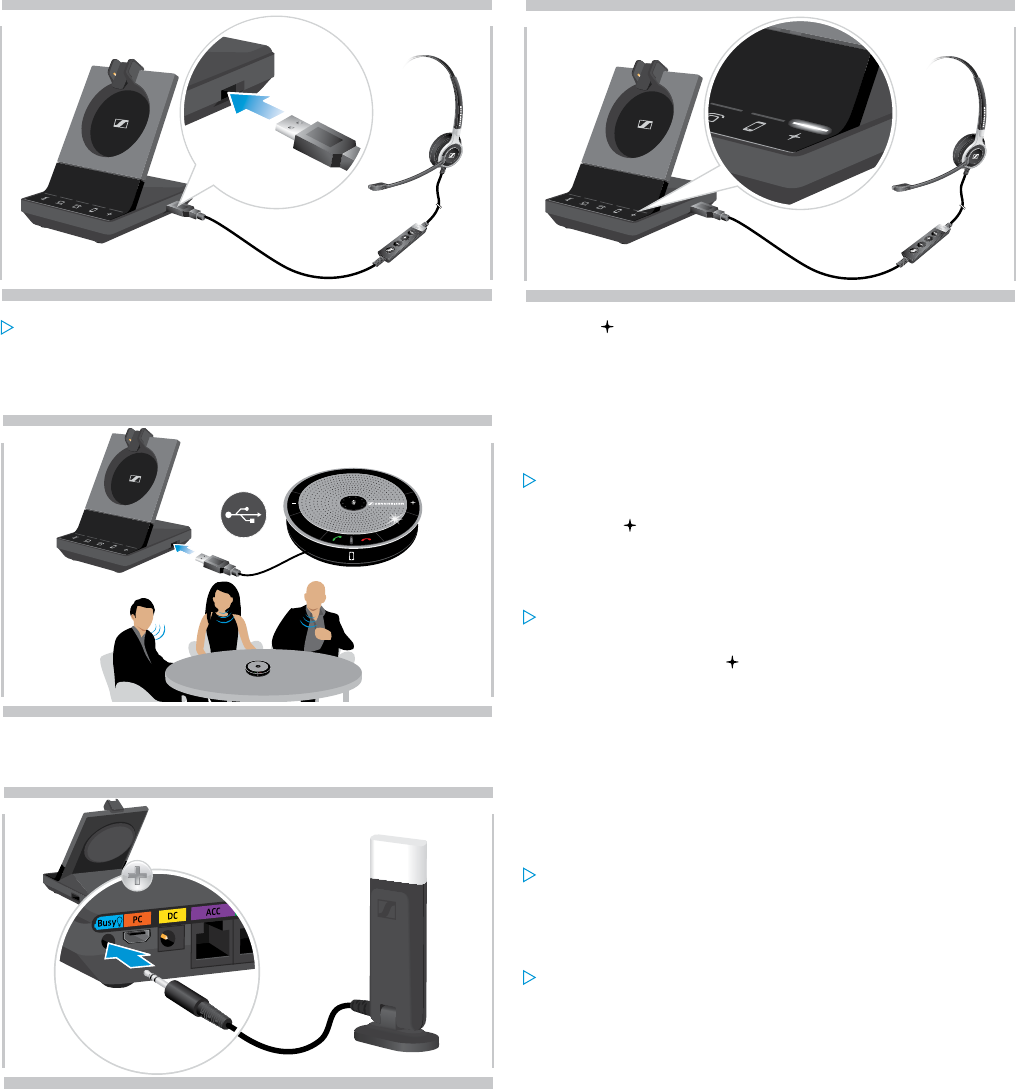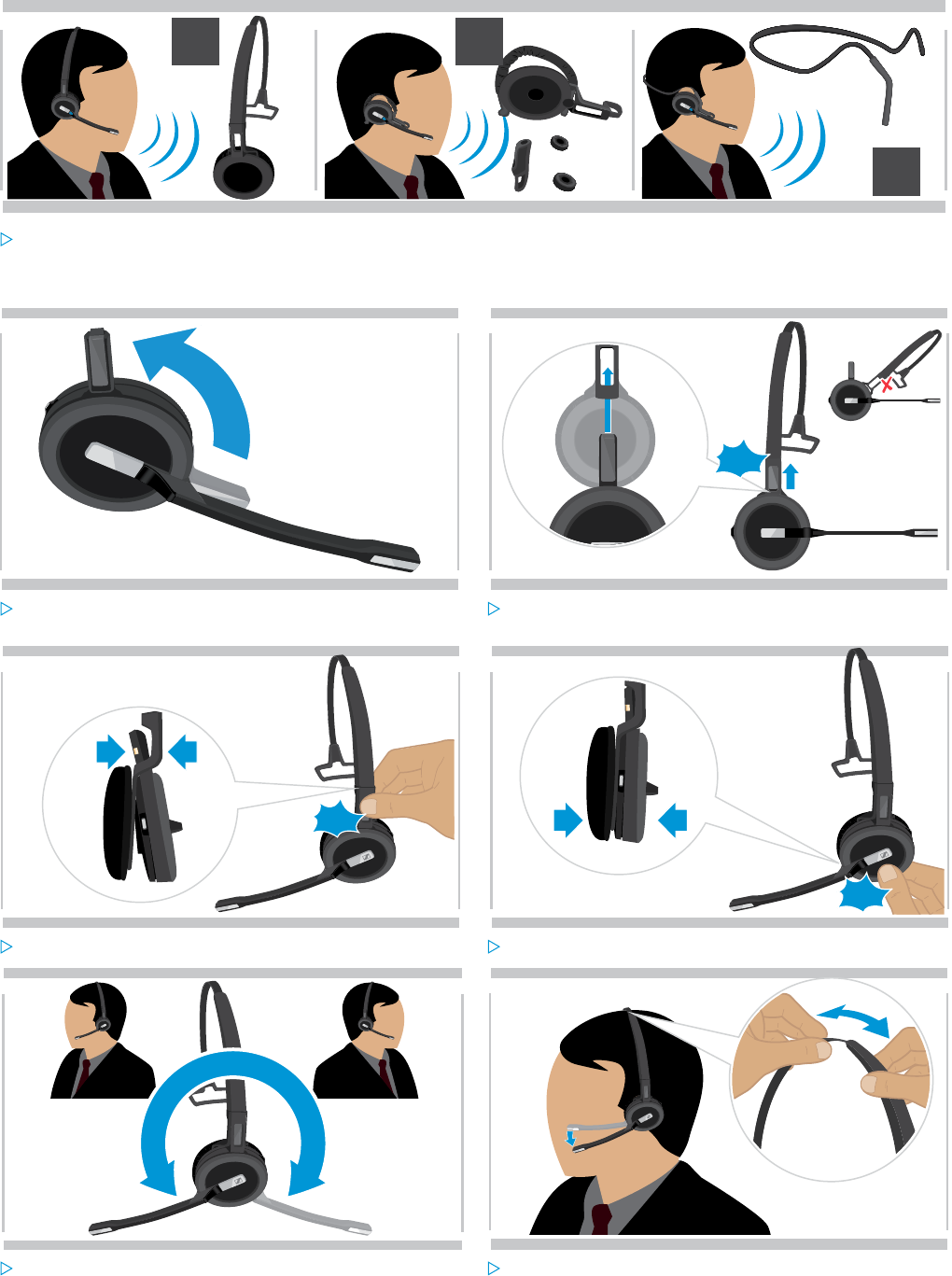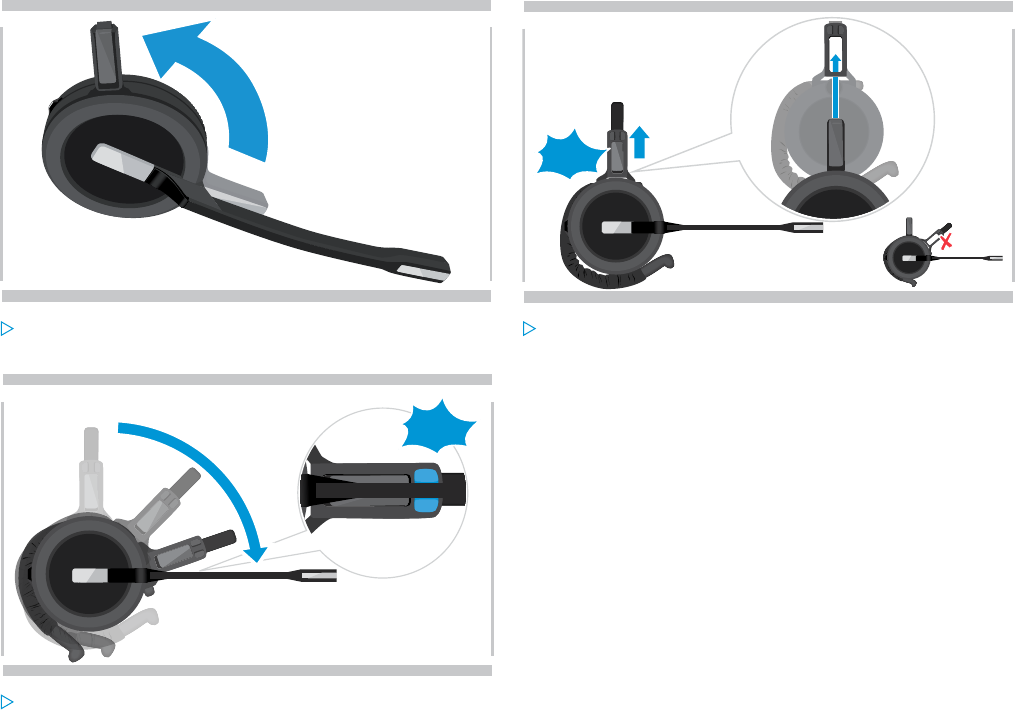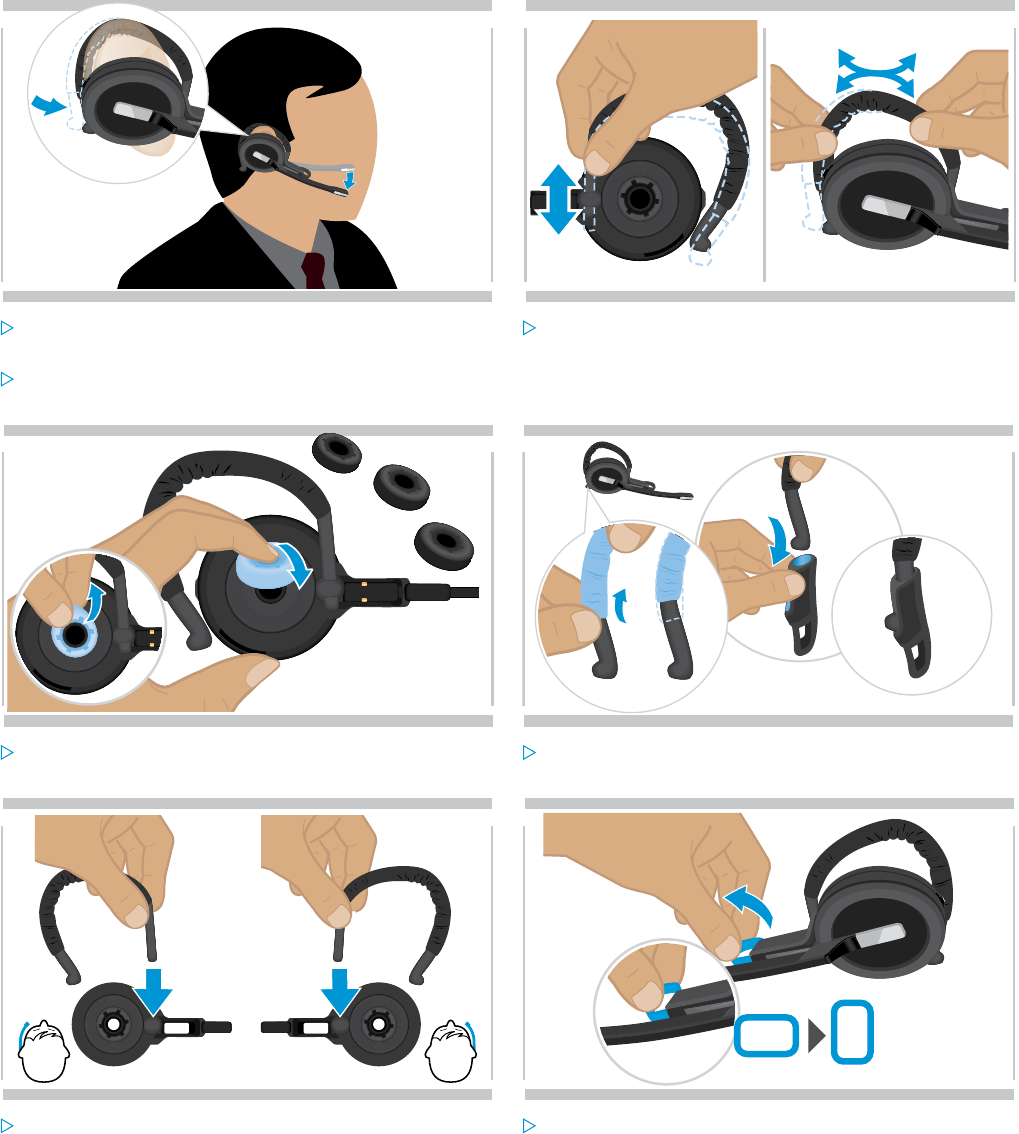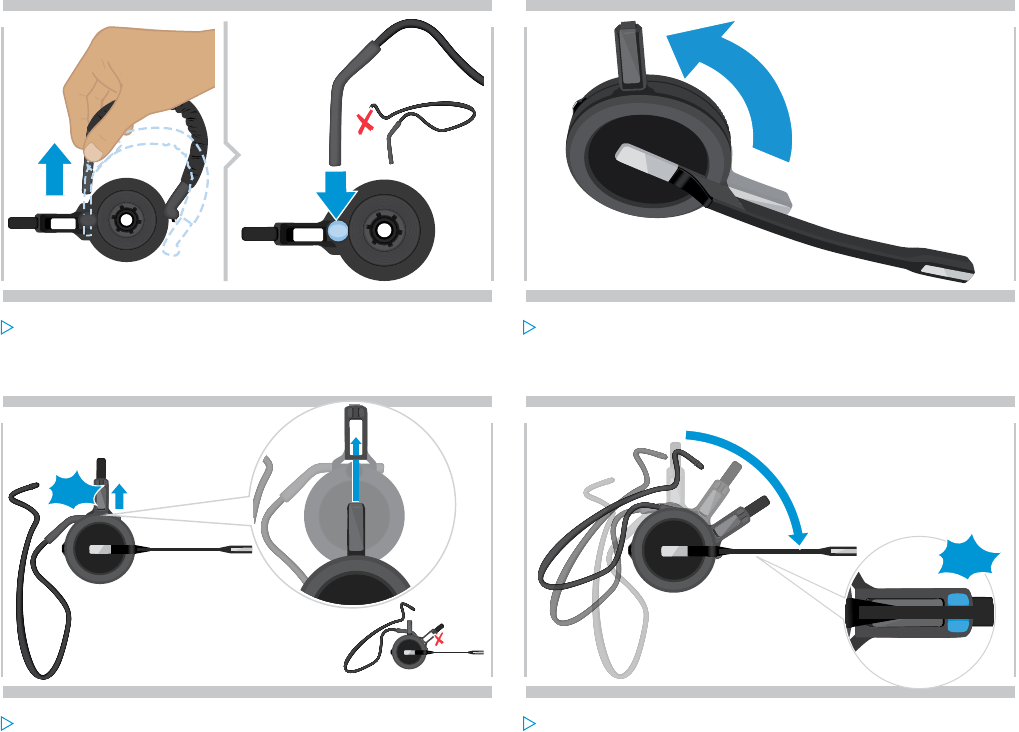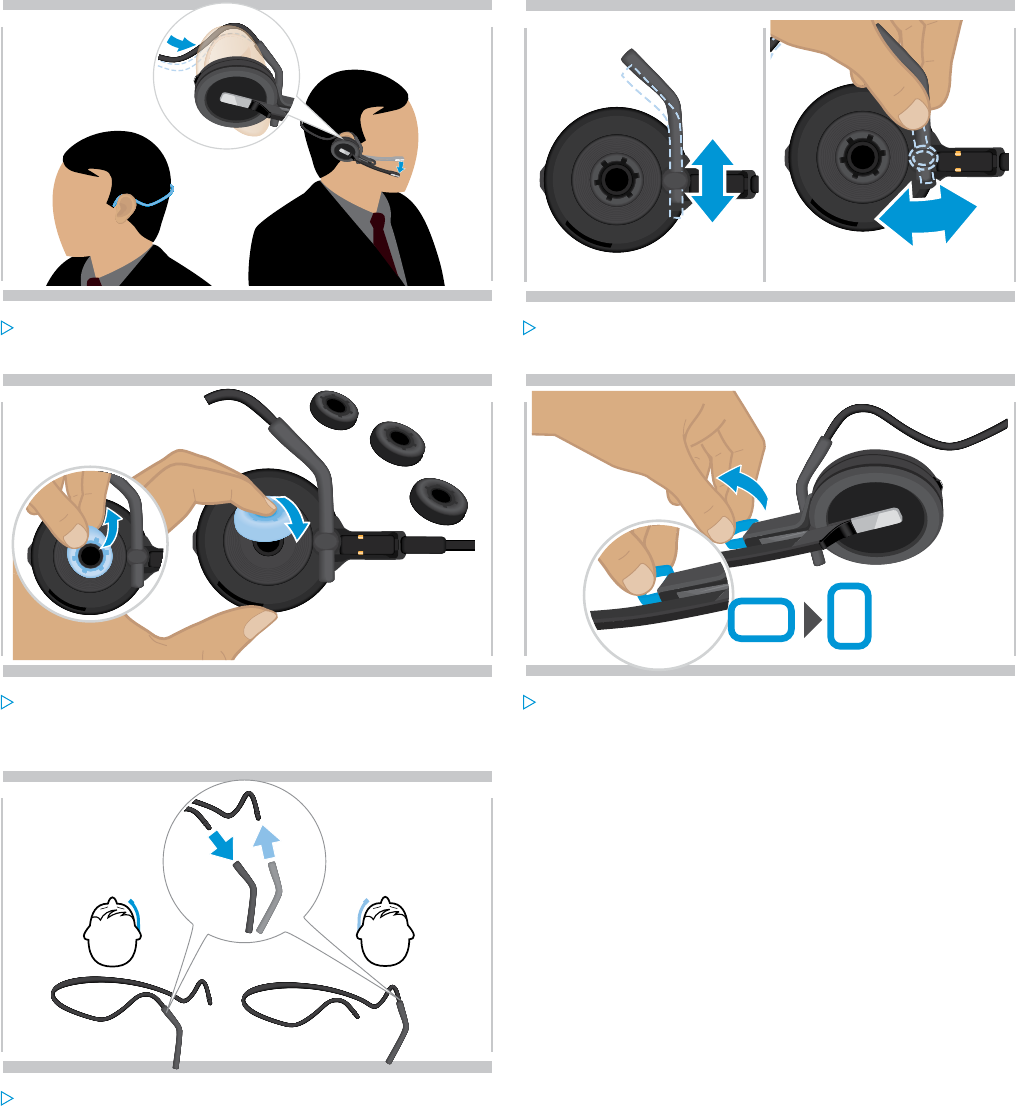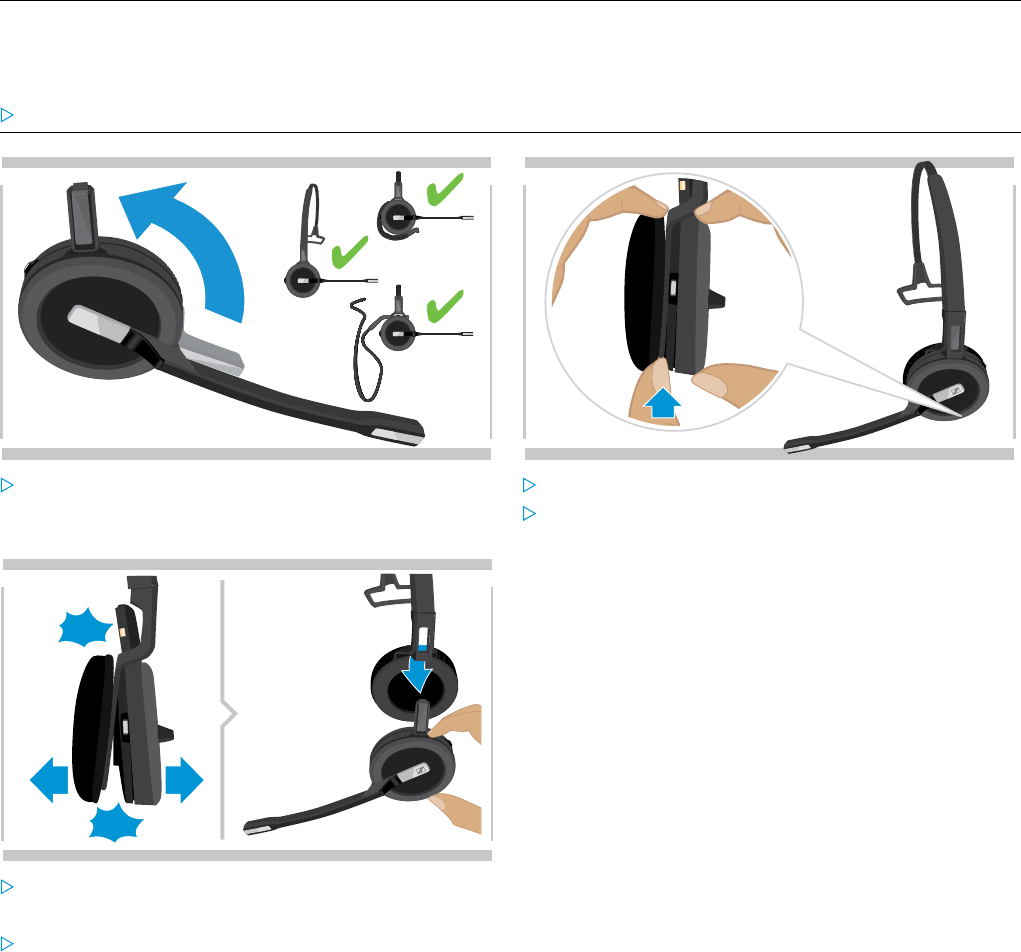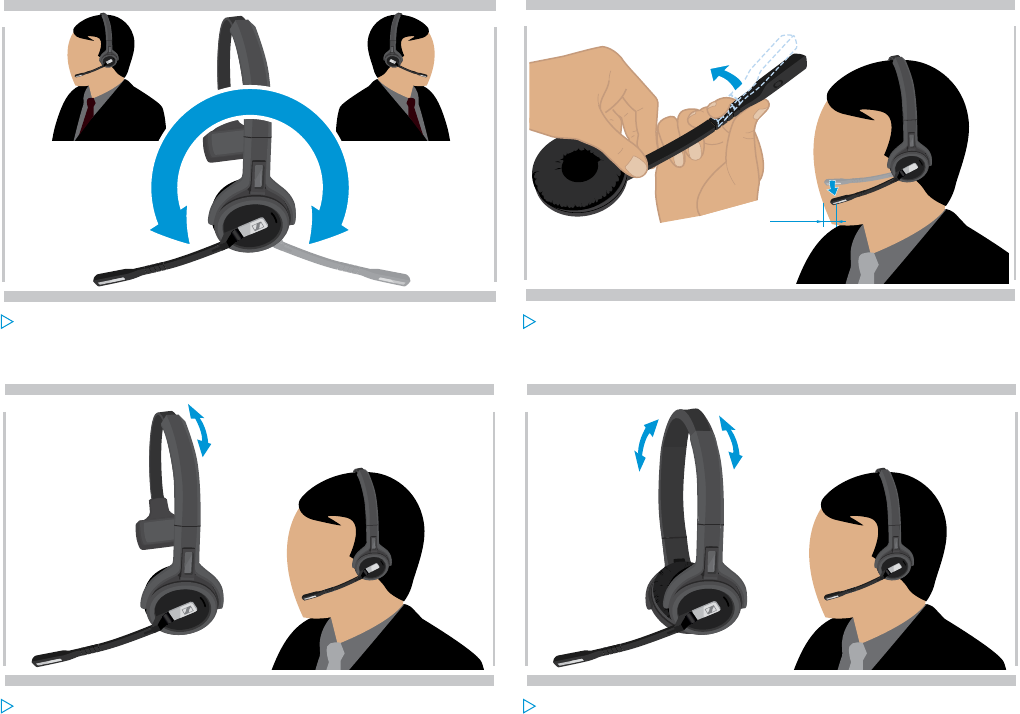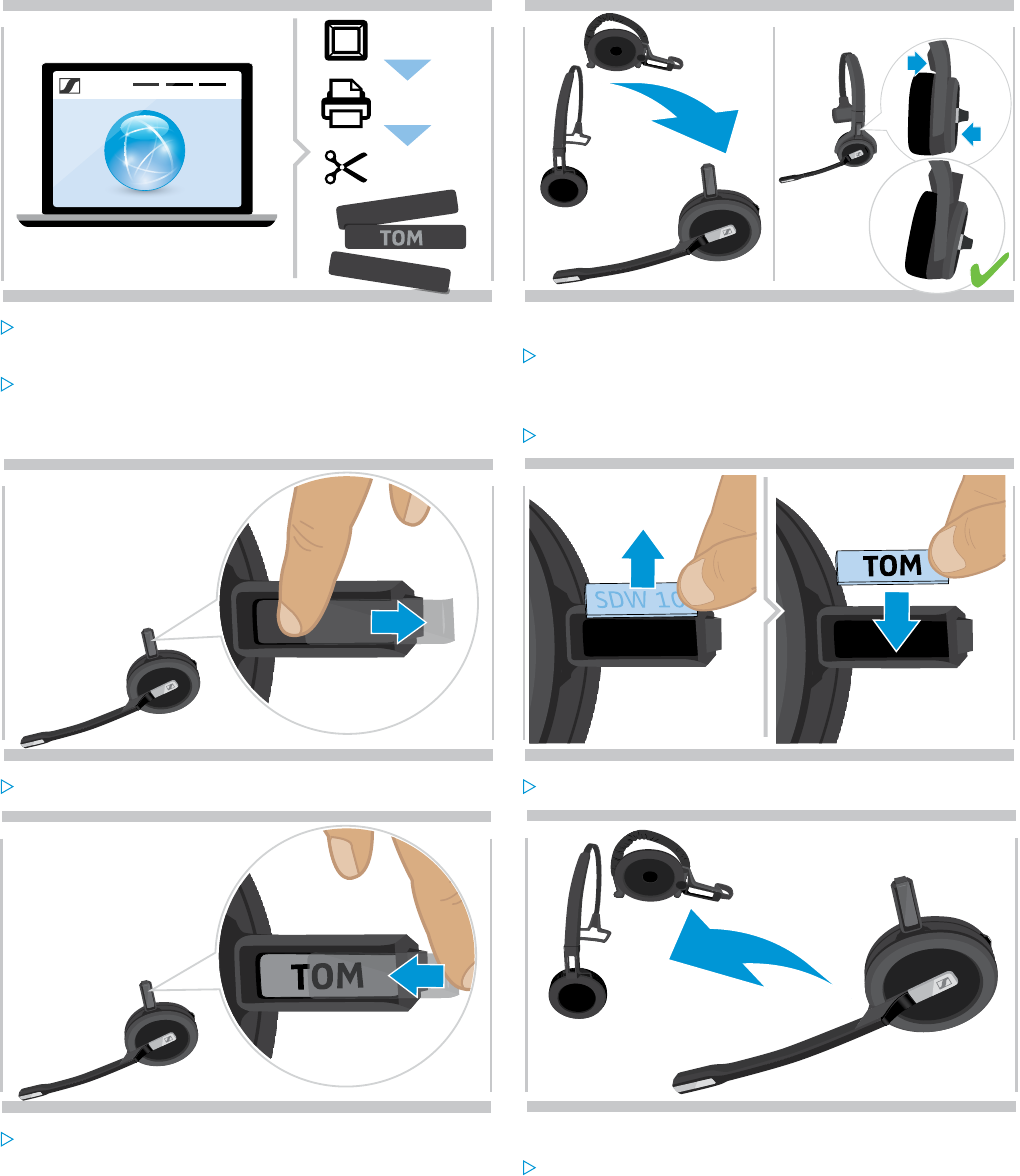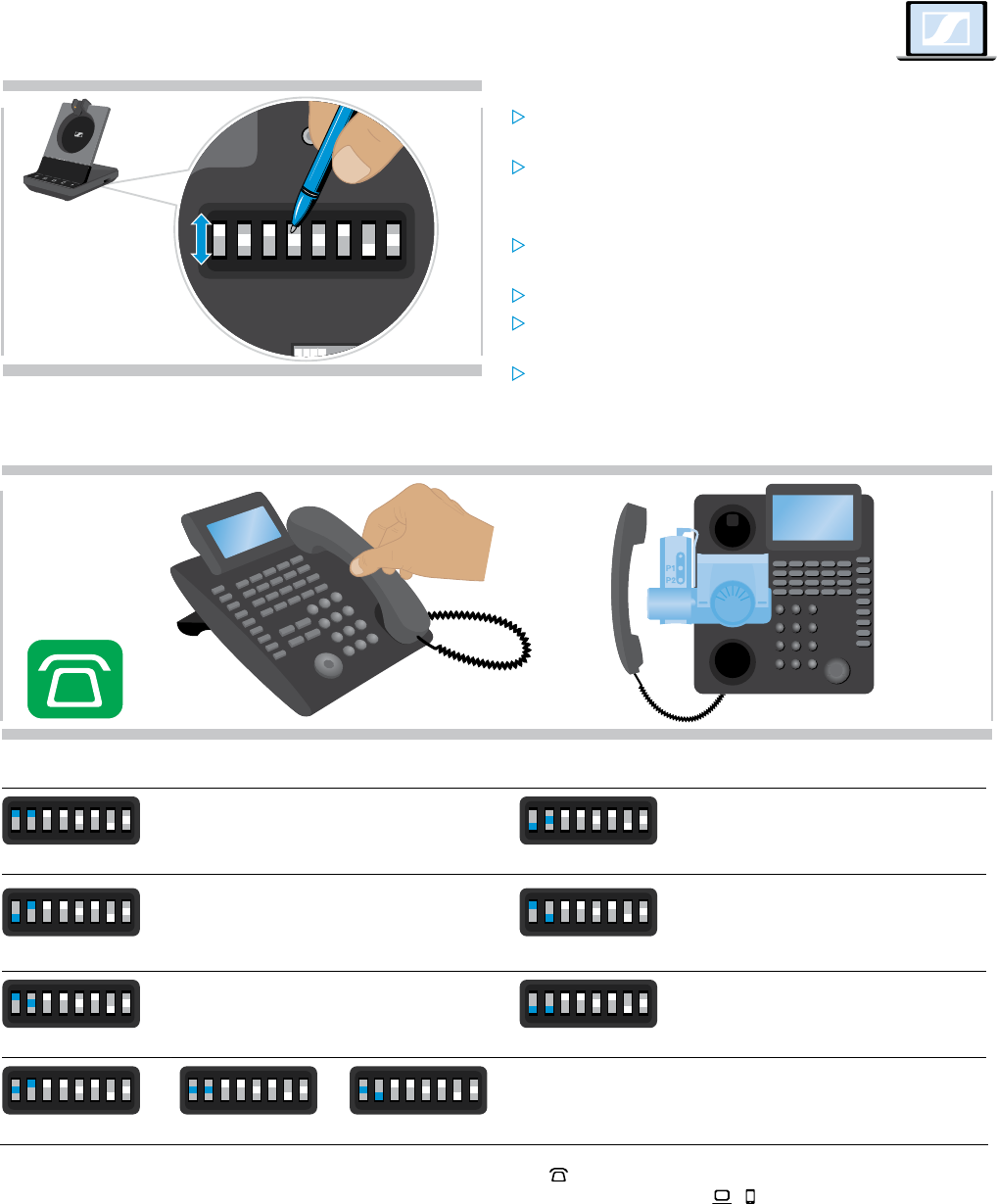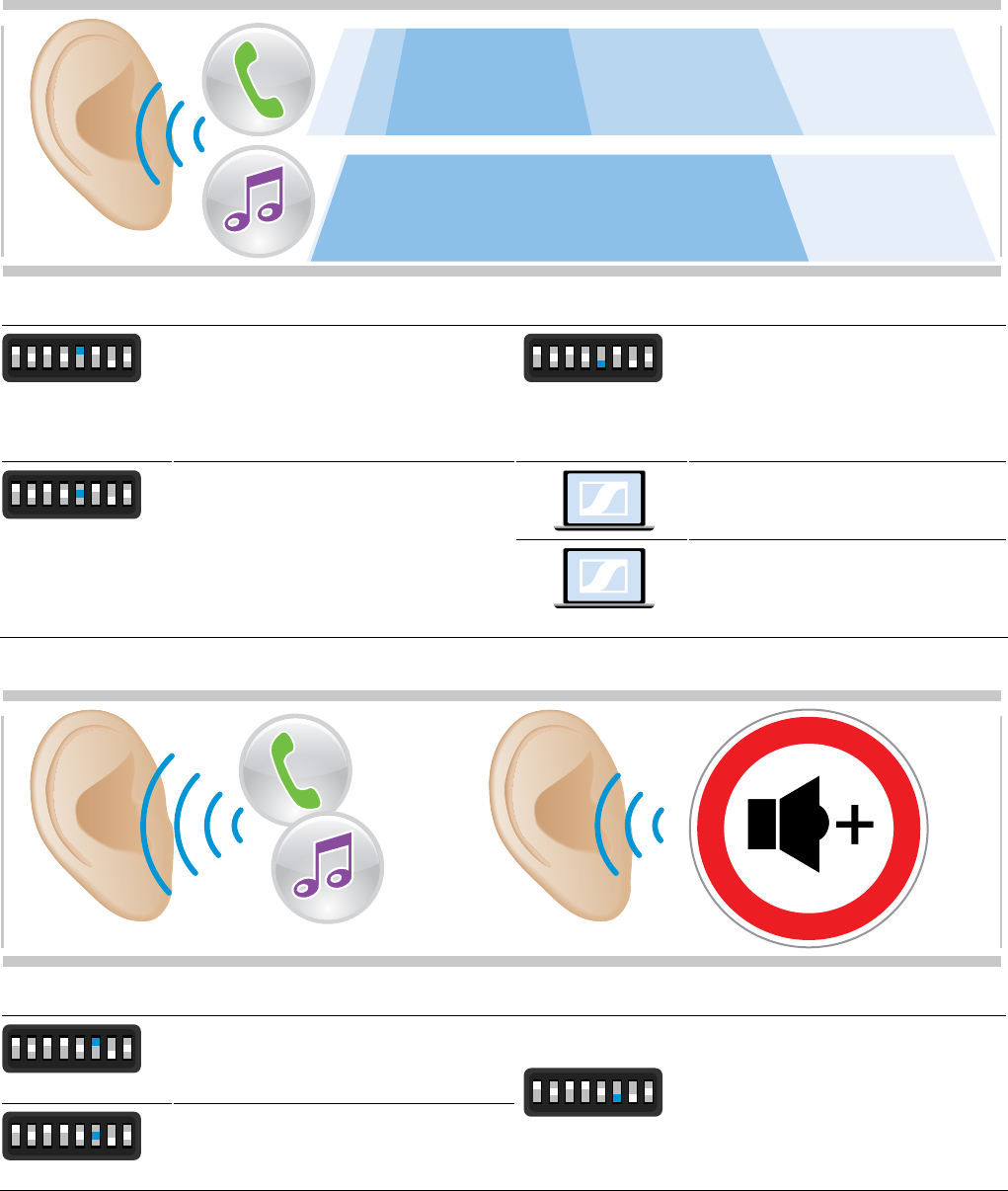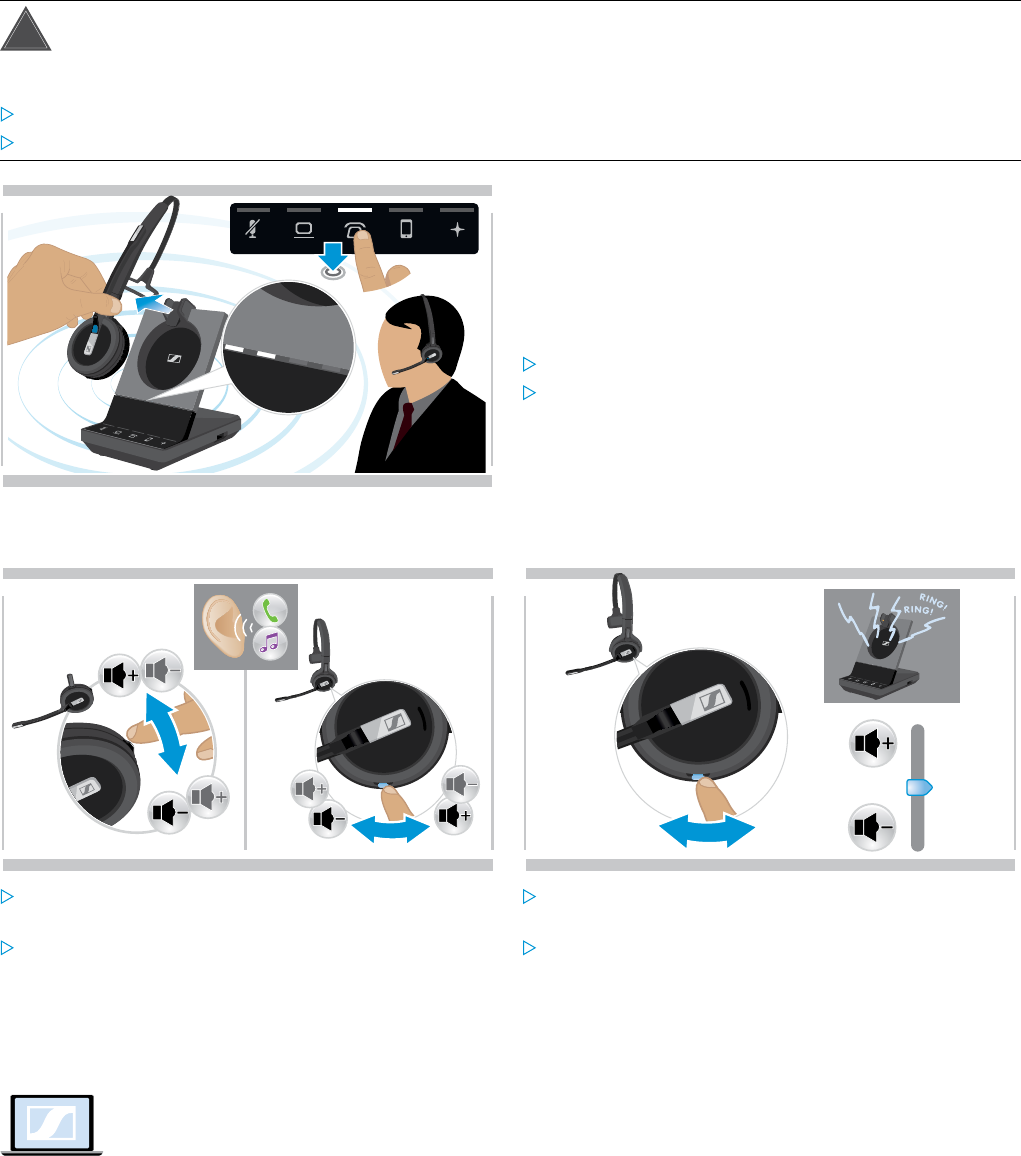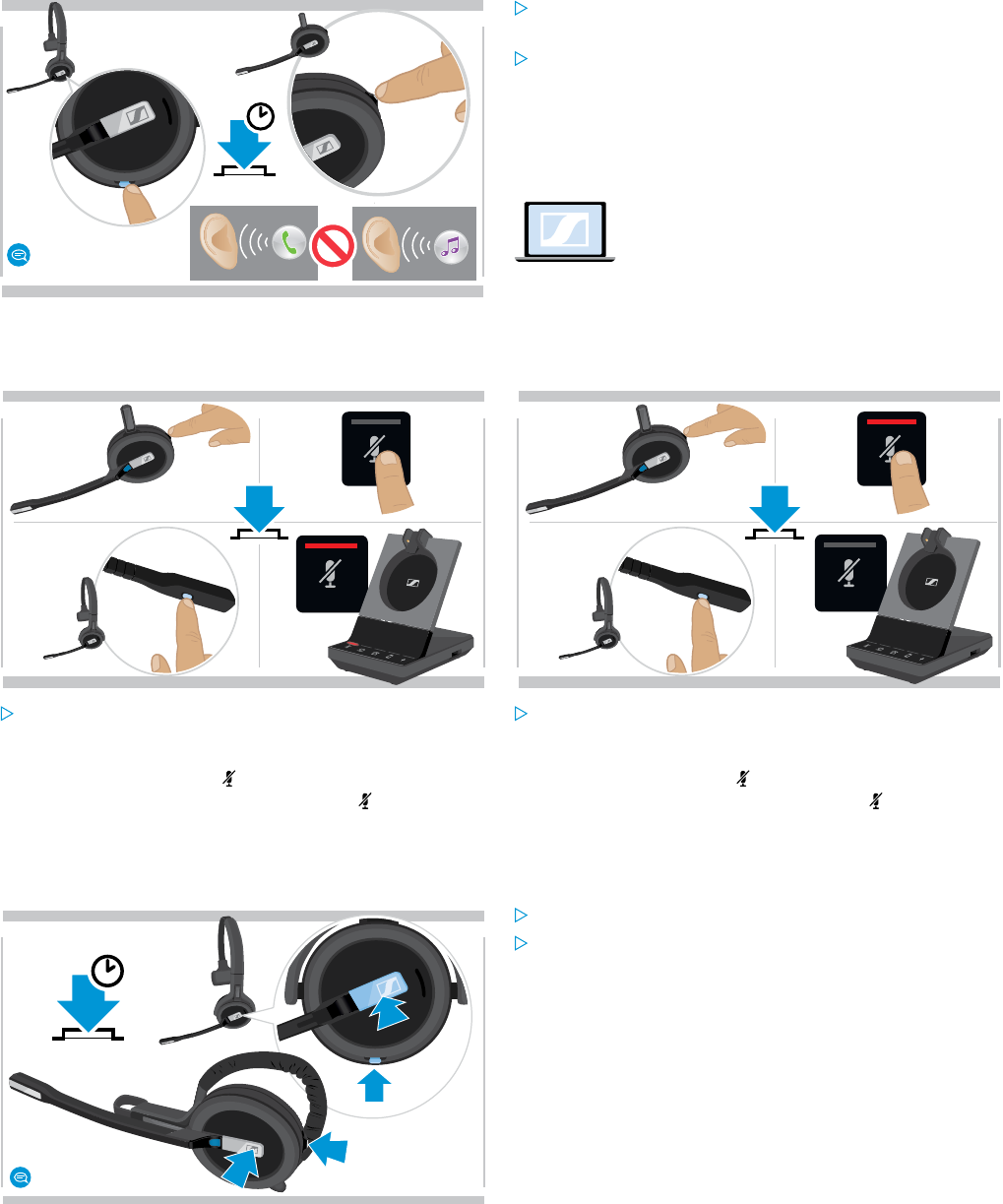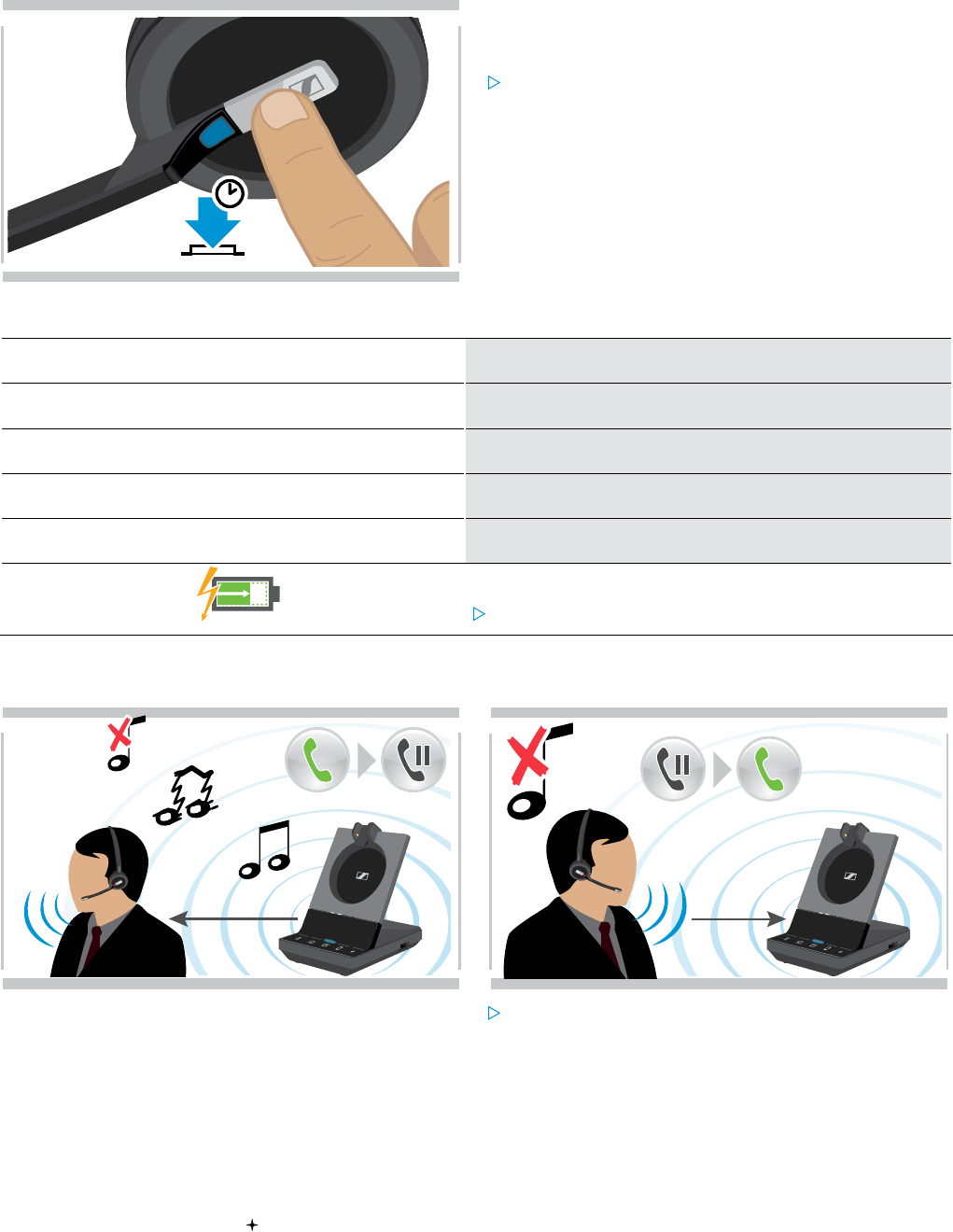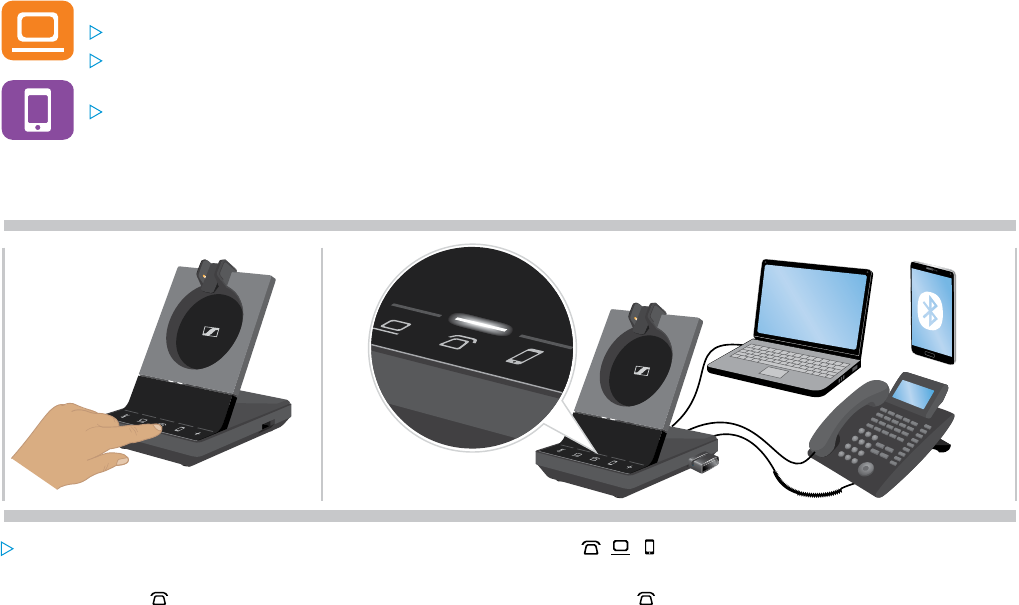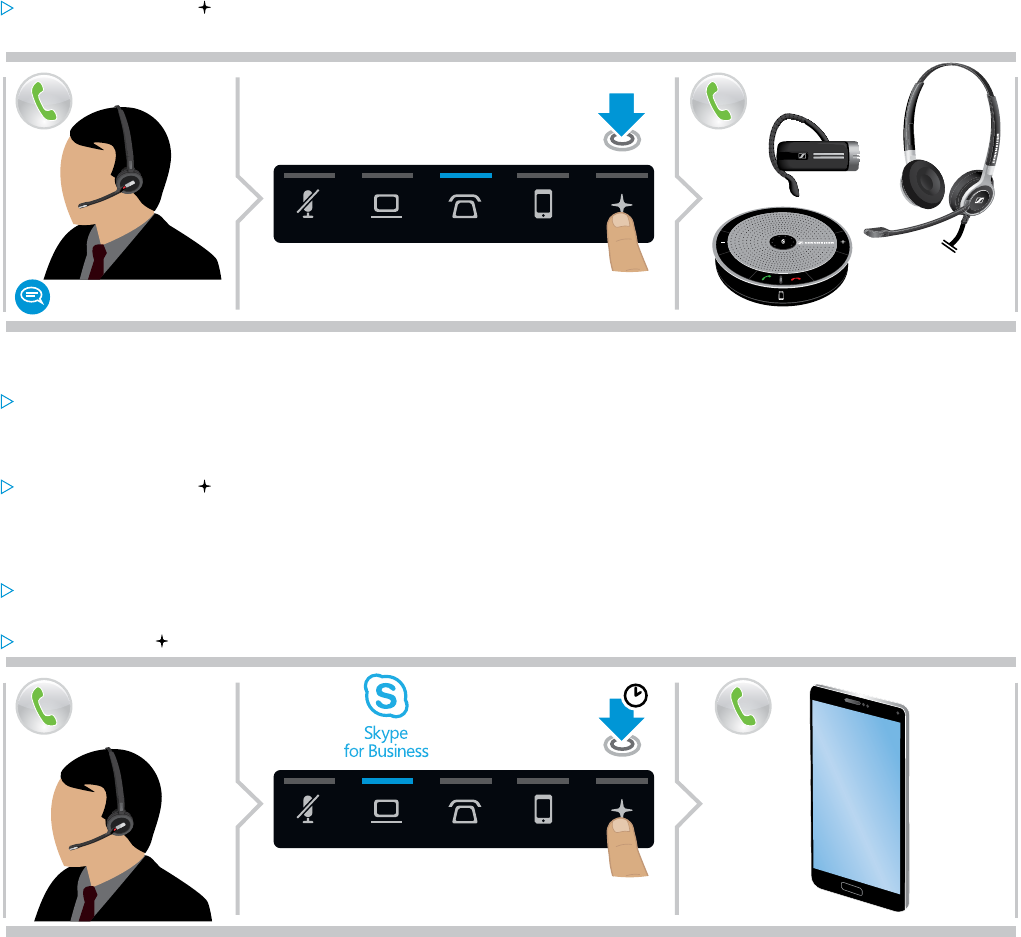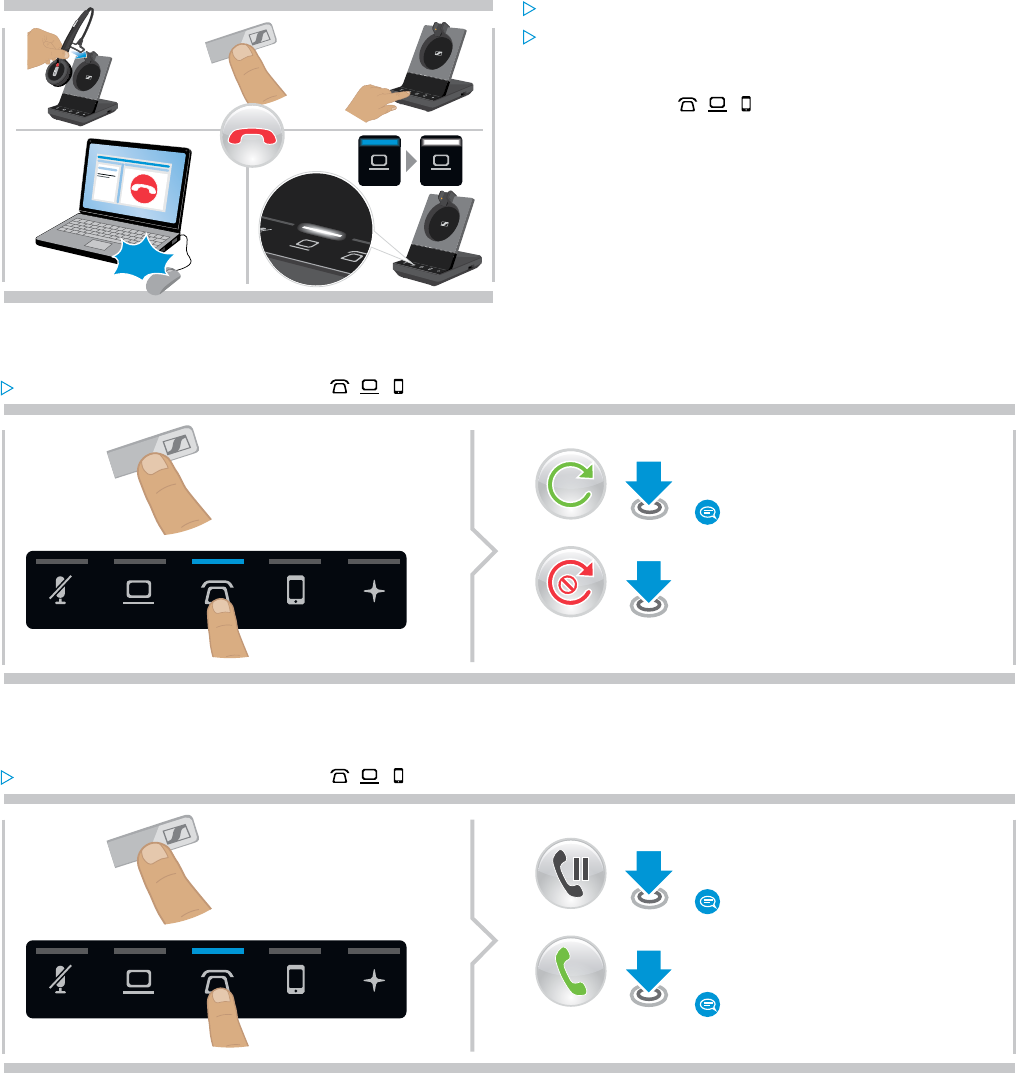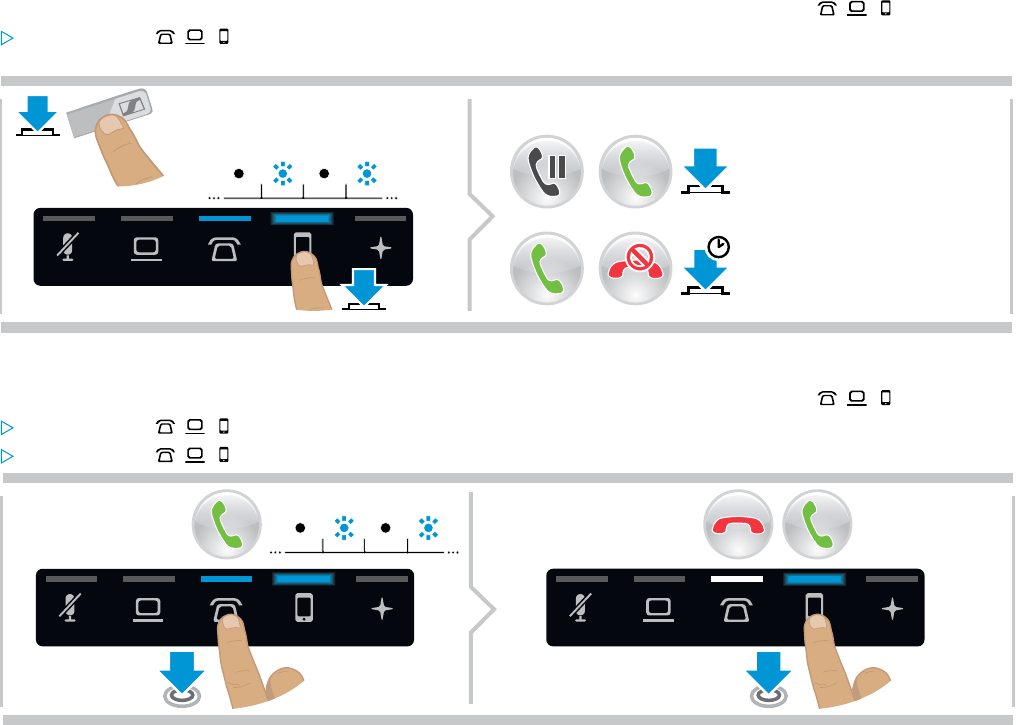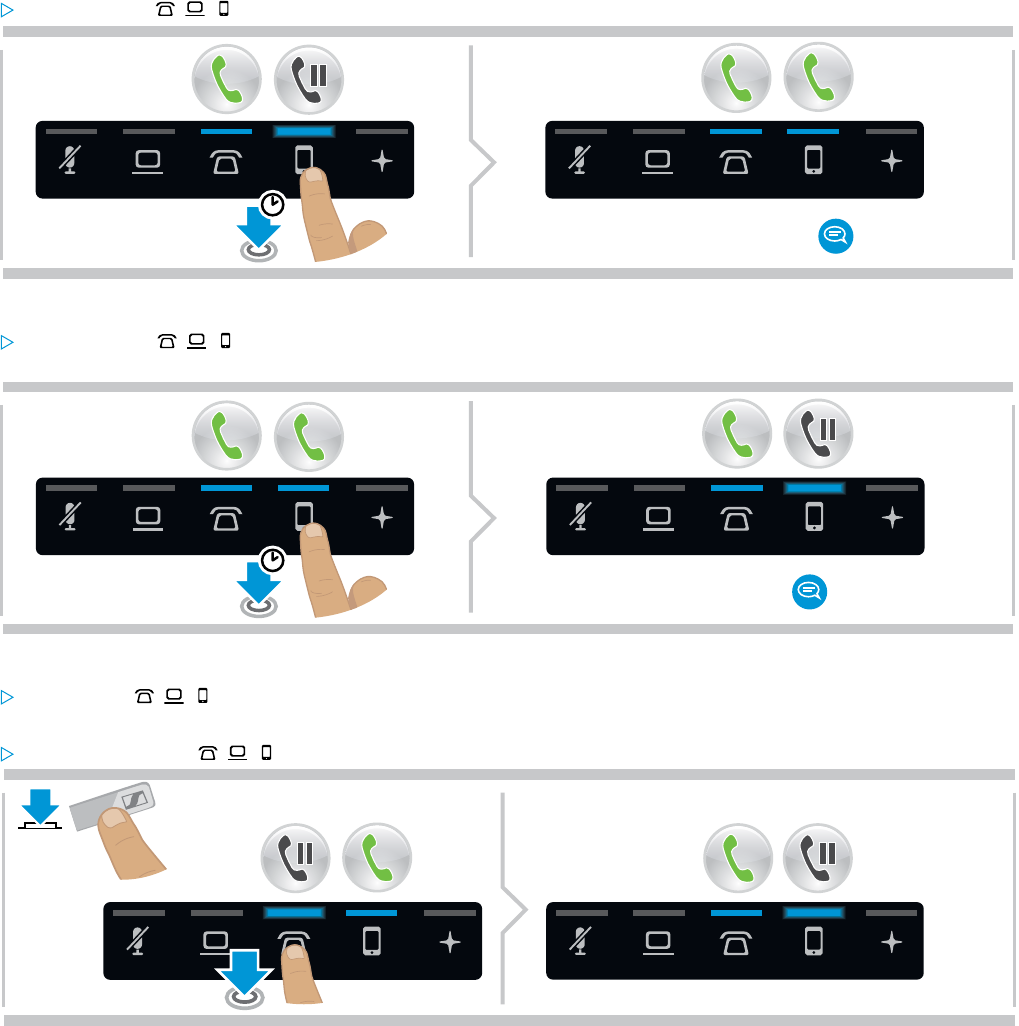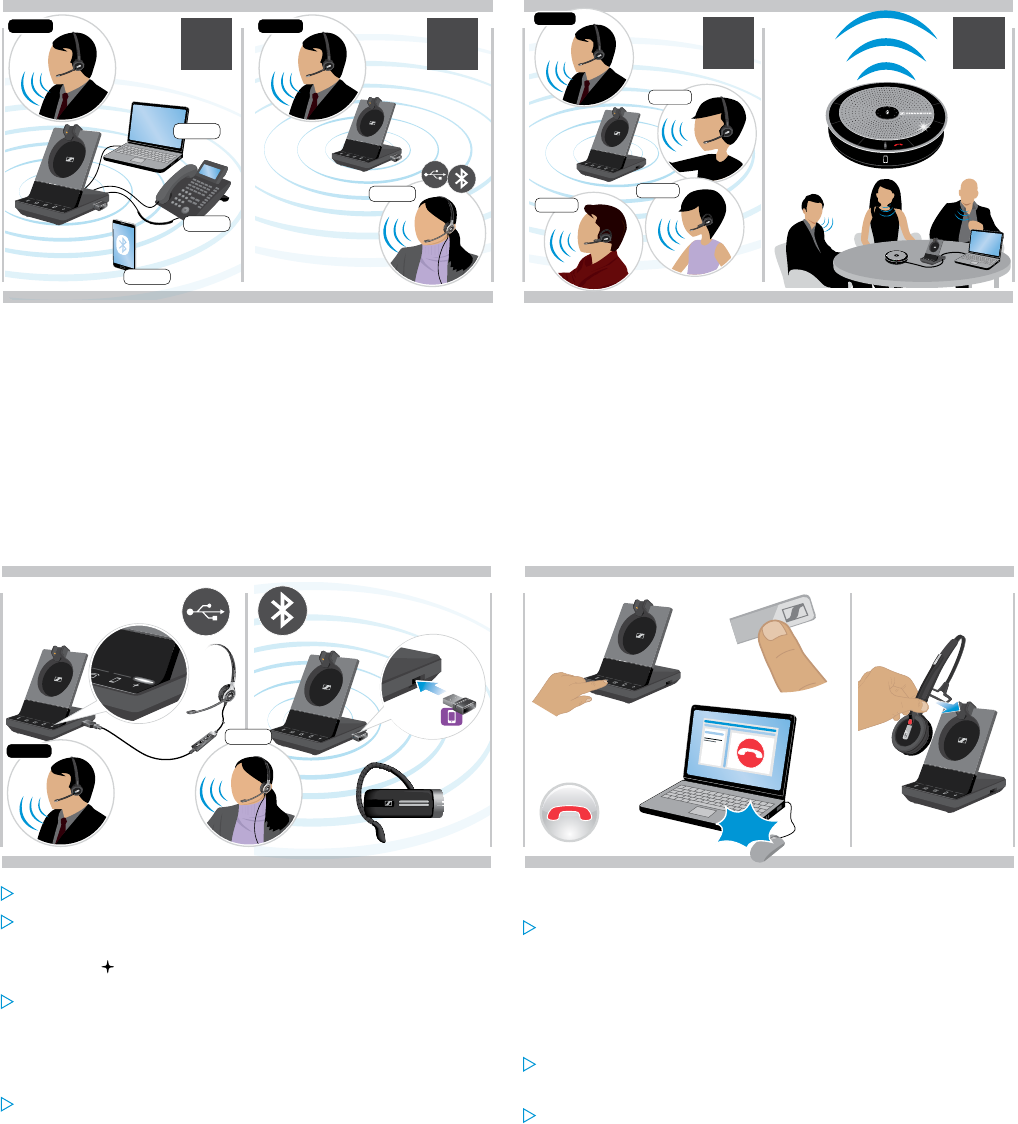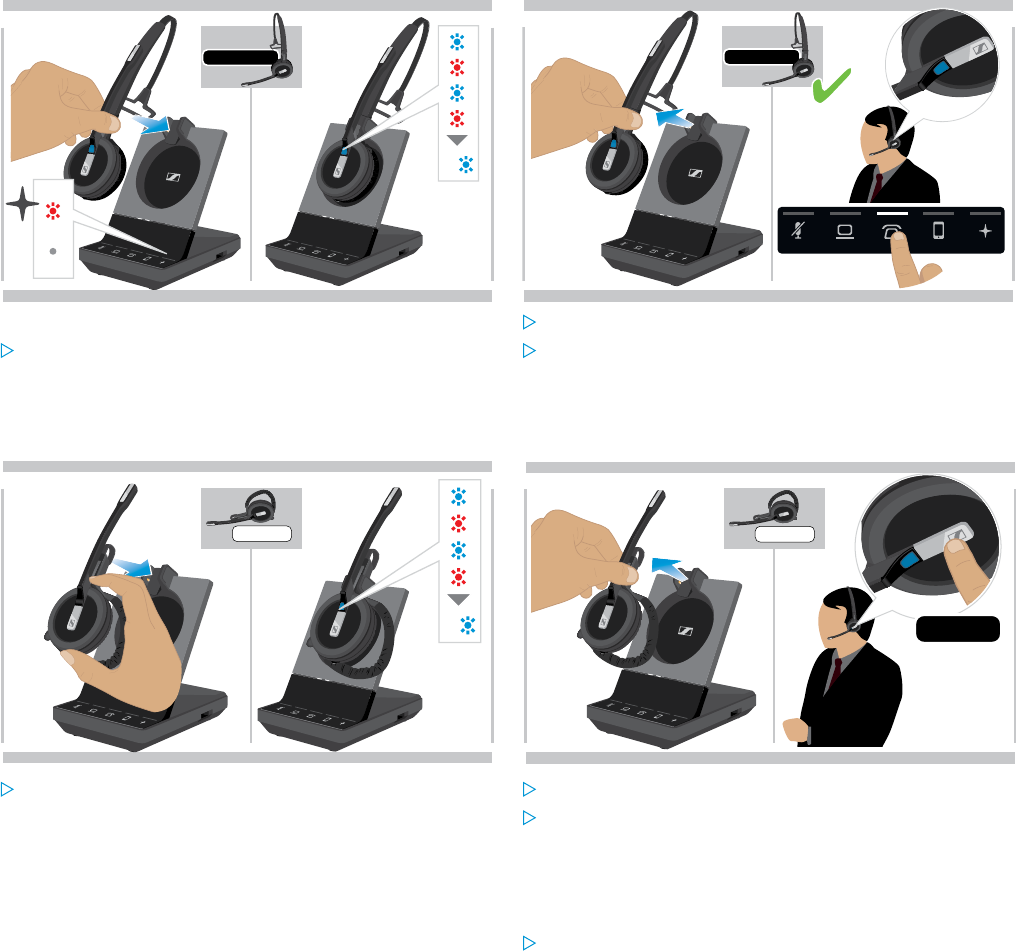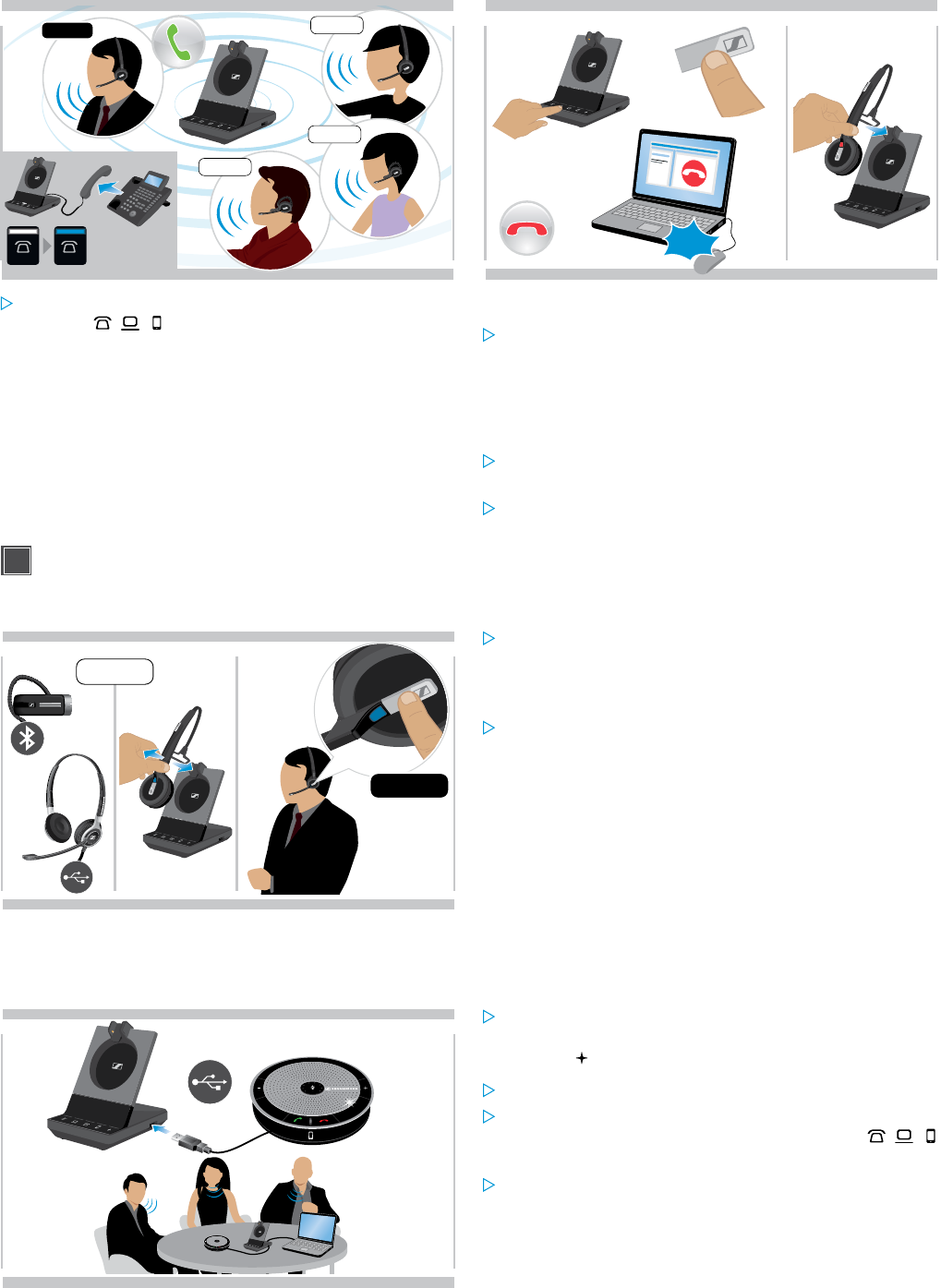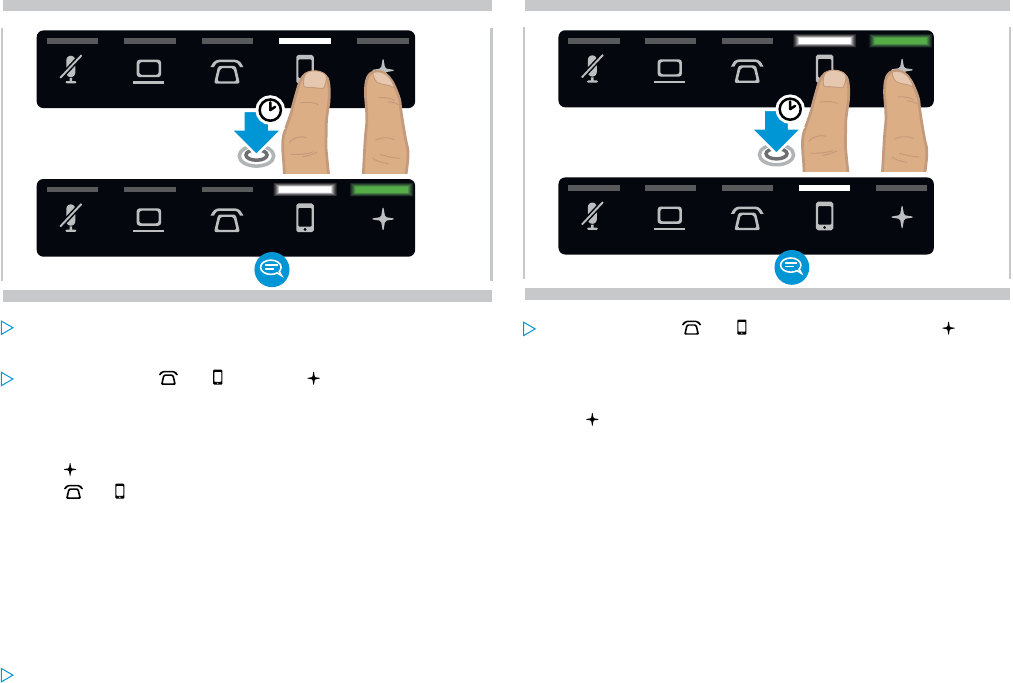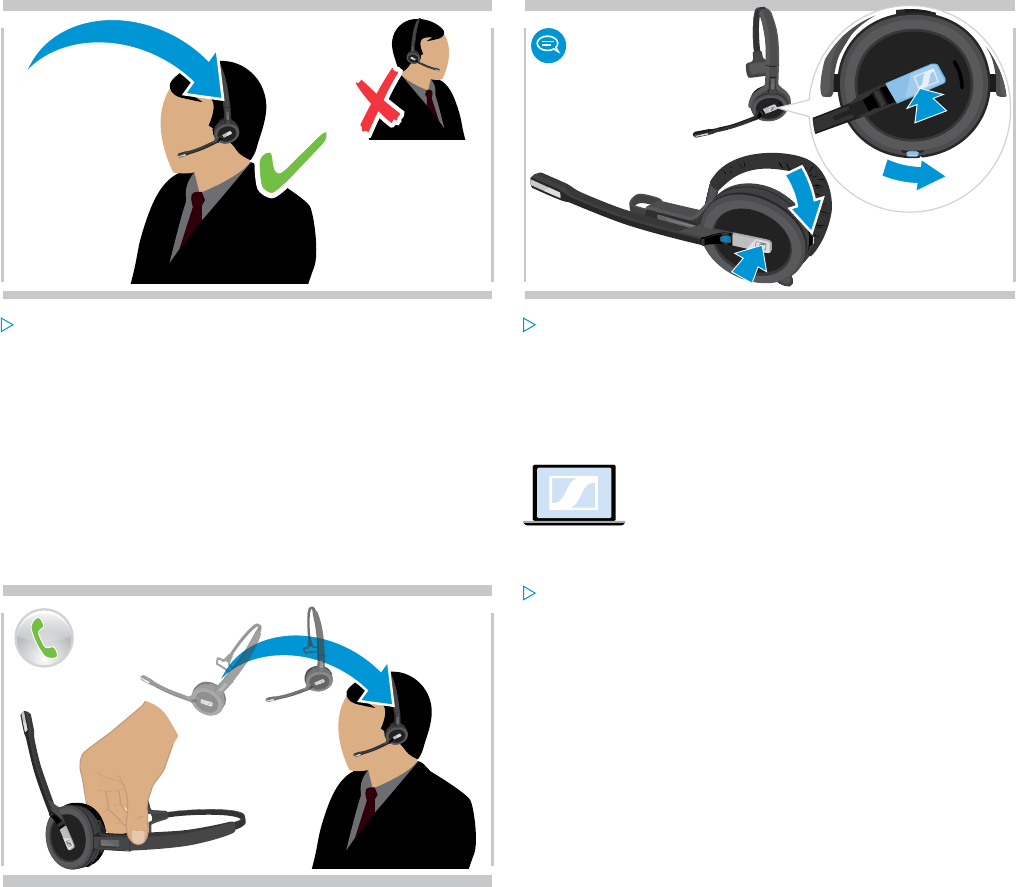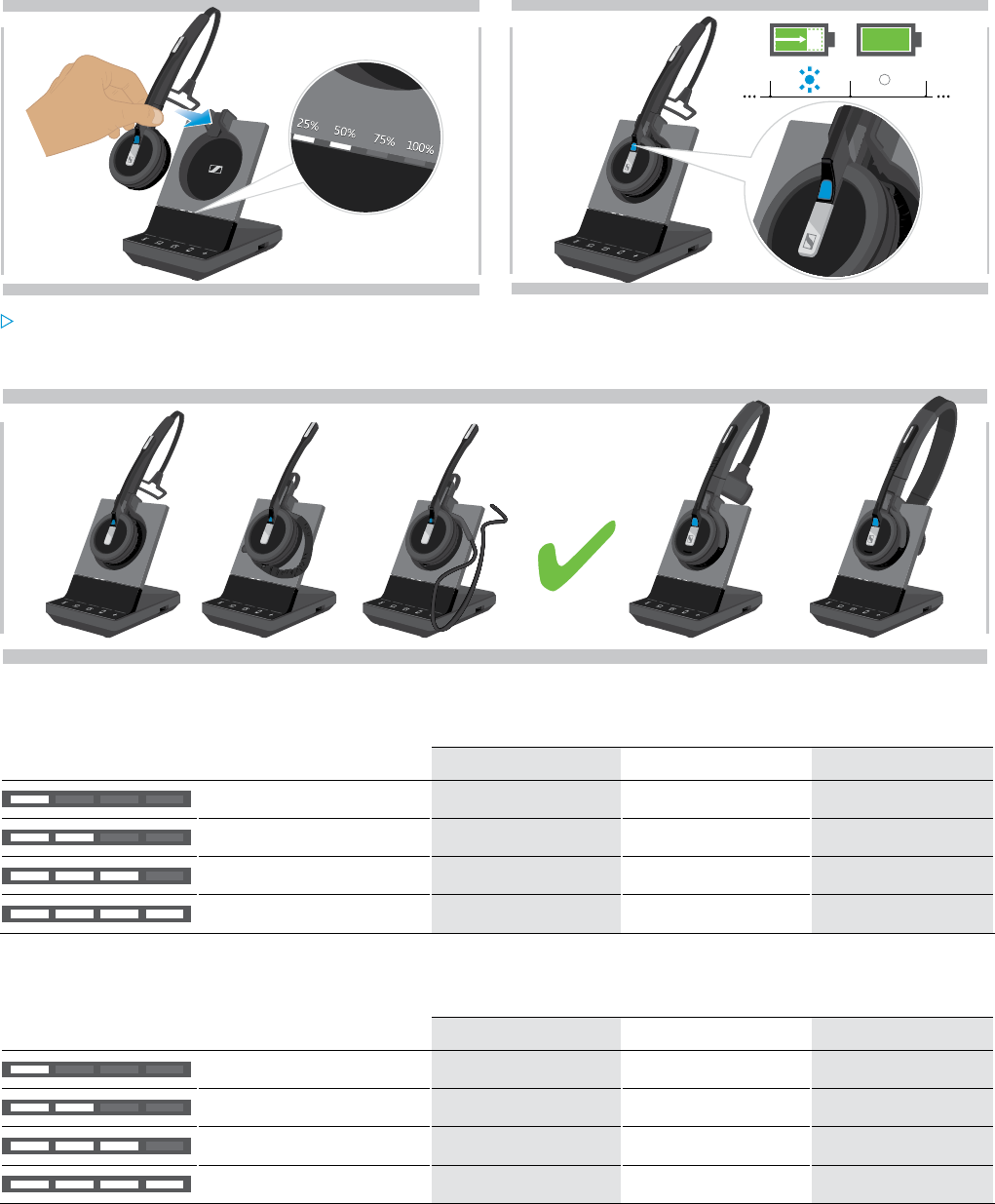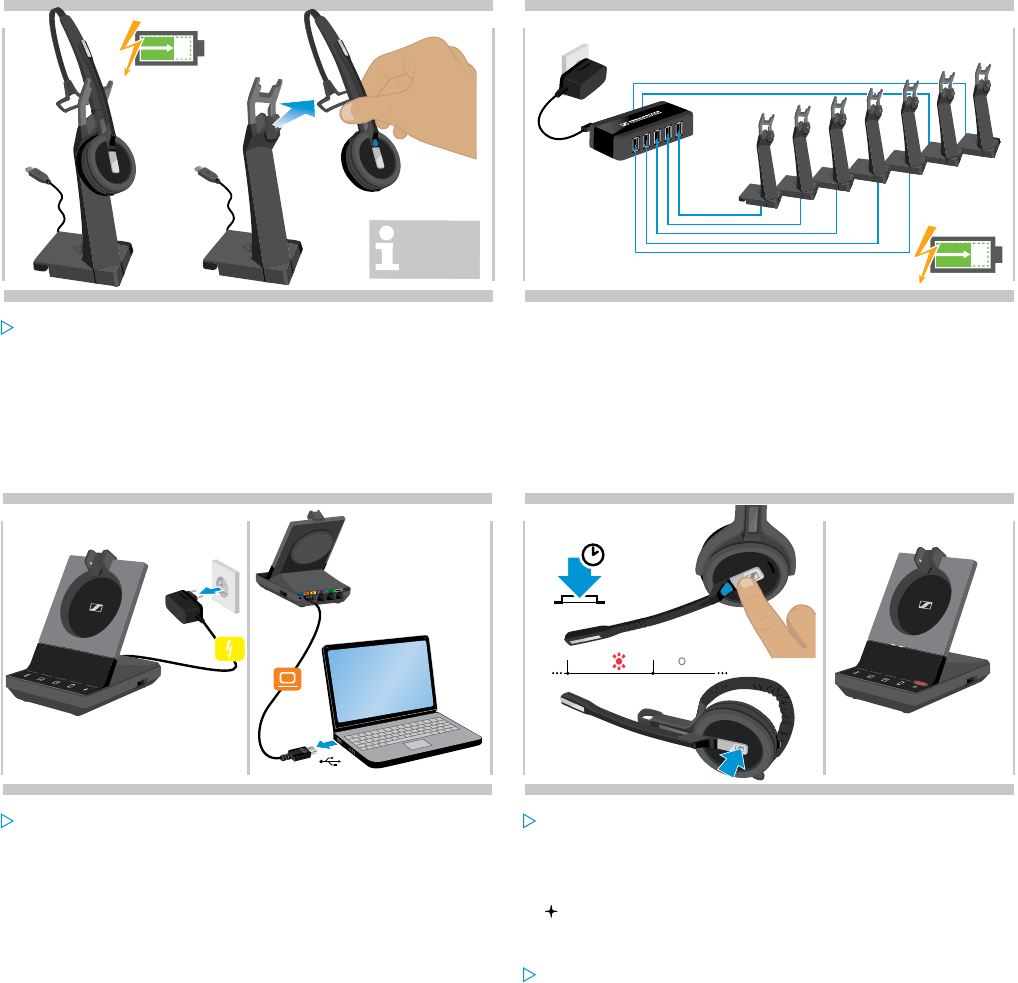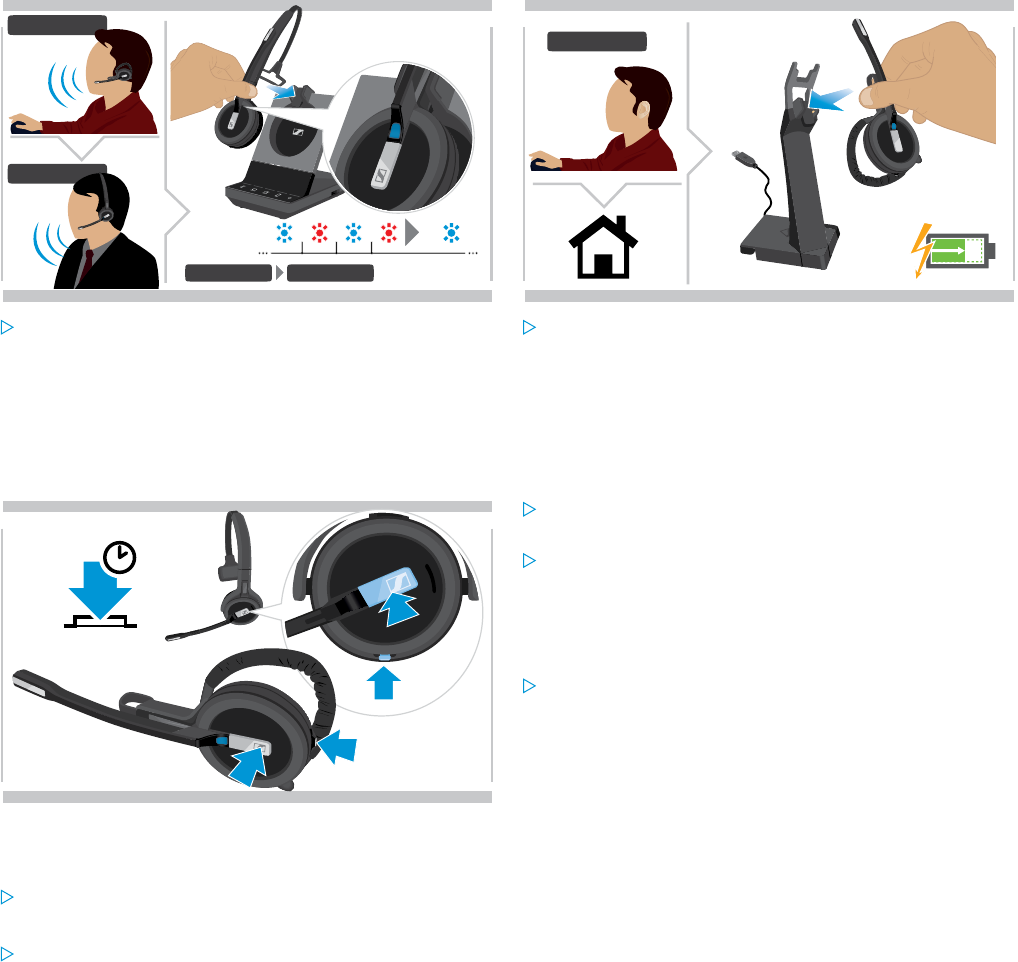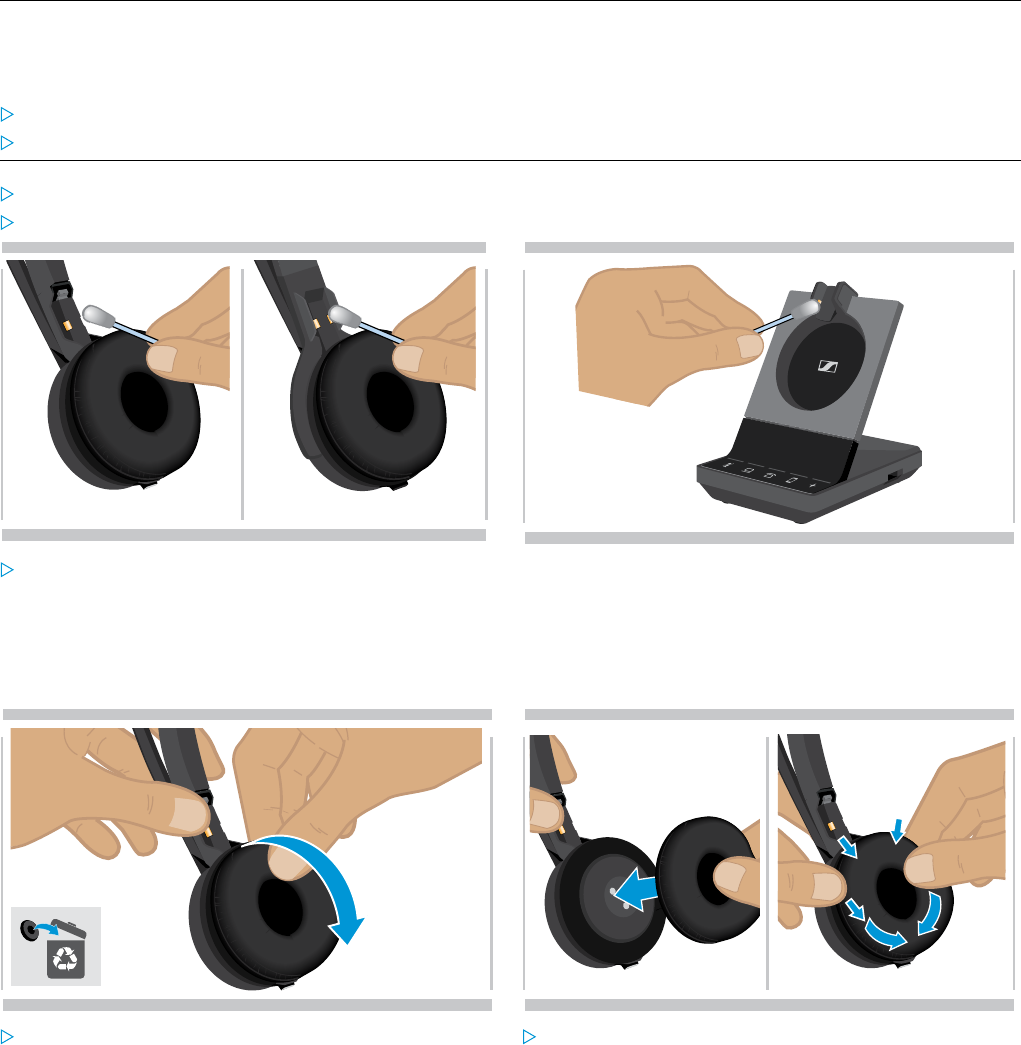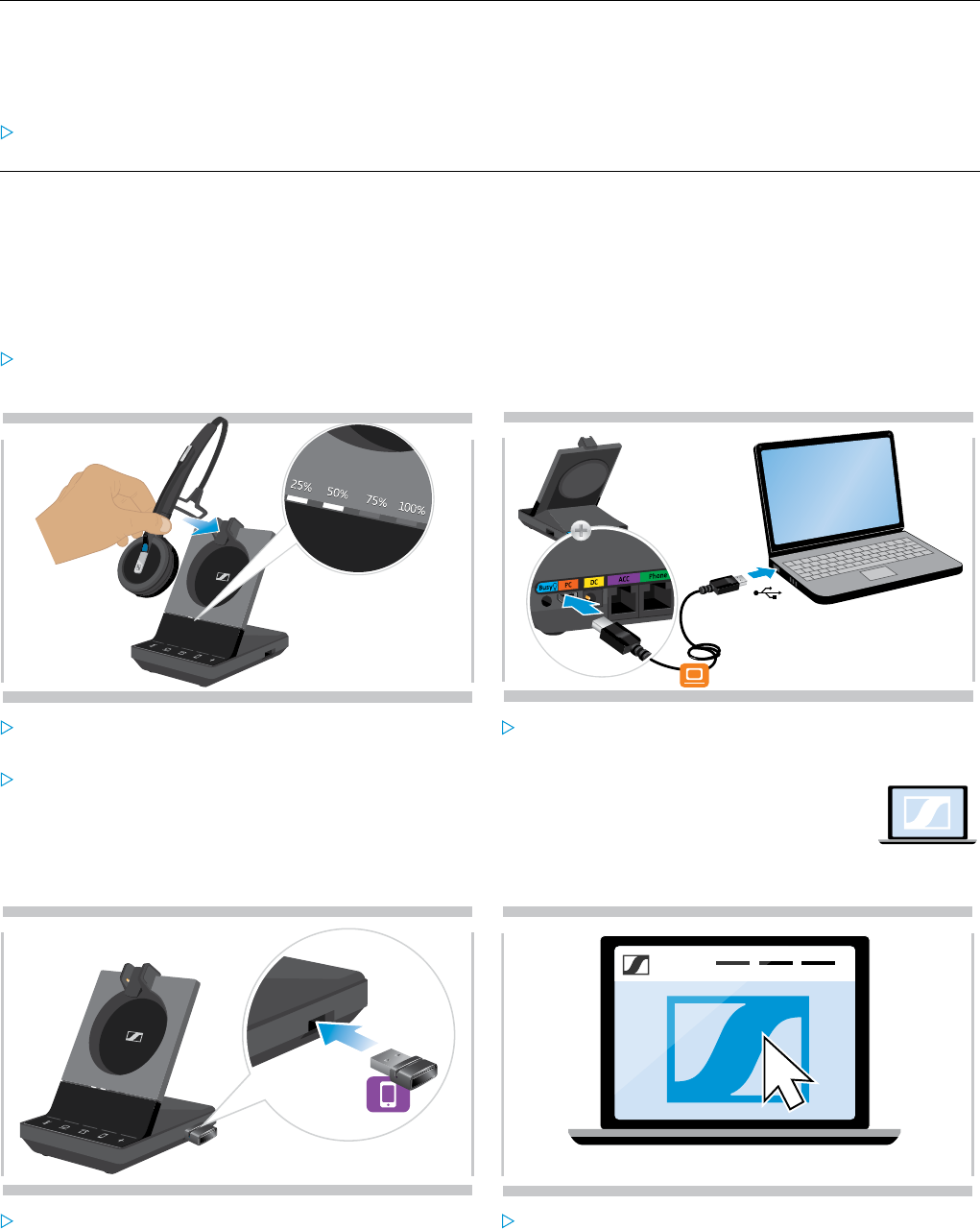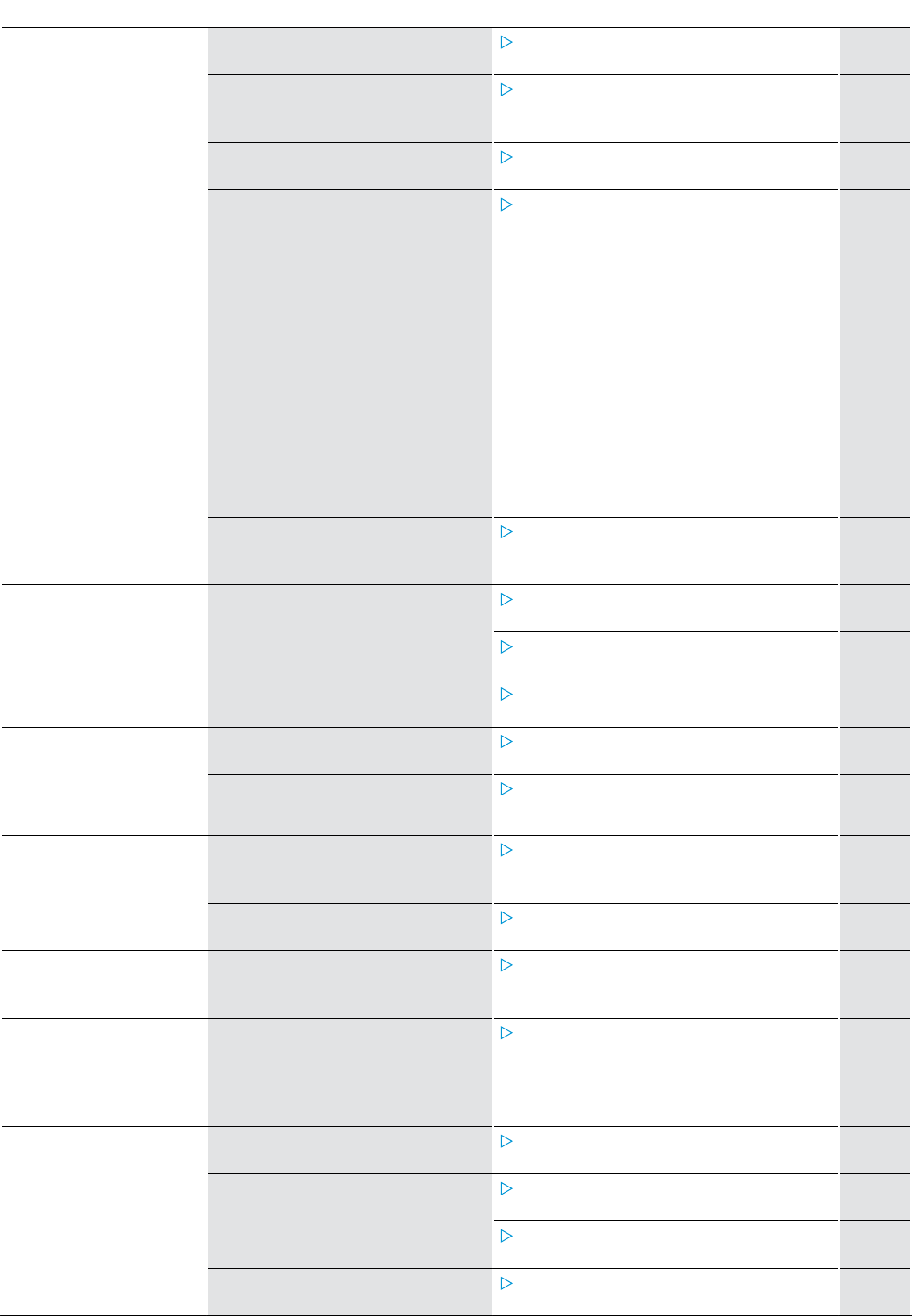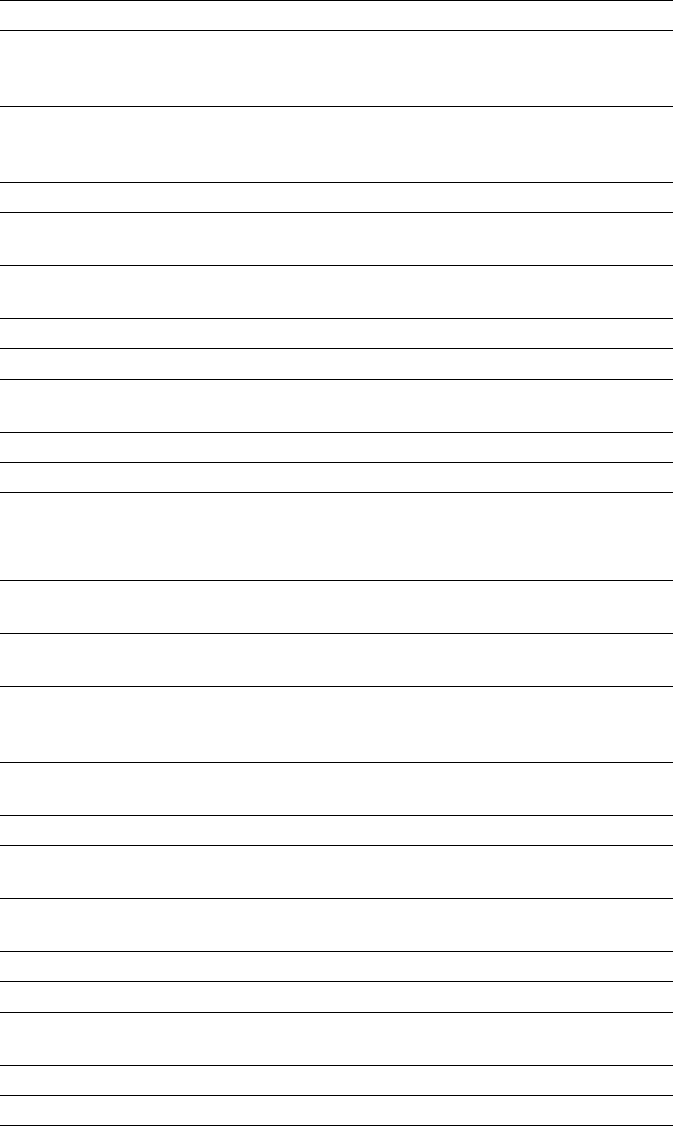SDW 5000 series headset system
CONTENTS1
Contents
Package contents ................................................................................................................................................................. 2
Base stations with components ............................................................................................................................................2
Headset with components .....................................................................................................................................................3
Product overview ..................................................................................................................................................................4
Overview of the base station .................................................................................................................................................4
Overview of the headset ........................................................................................................................................................5
Overview of the BTD 800 USB dongle .................................................................................................................................. 7
Overview of the LEDs ............................................................................................................................................................. 7
Connecting the base station ............................................................................................................................................... 9
Connecting the base station to the mains power supply ................................................................................................. 10
Pairing and charging the headset before first use ............................................................................................................ 10
Connecting the base station to a fixed line phone – SDW 5 BS only ..............................................................................11
Connecting the base station to a computer ...................................................................................................................... 13
Connecting the base station to Bluetooth devices – BTD 800 USB only ....................................................................... 14
Reconnecting/disconnecting Bluetooth ............................................................................................................................ 16
Connecting an optional USB headset or speakerphone ...................................................................................................17
Connecting an optional busy light ......................................................................................................................................17
Assembling and wearing the headset SDW 10 HS ...........................................................................................................18
Using the headset with the headband ................................................................................................................................ 18
Using the headset with the ear hook .................................................................................................................................. 19
Using the headset with the neckband ................................................................................................................................ 21
Detaching headband, ear hook or neckband .....................................................................................................................23
Adjusting and wearing the headset SDW 30 HS | SDW 60 HS .......................................................................................24
Labeling the headset ......................................................................................................................................................... 25
Configuring the headset system ....................................................................................................................................... 26
Configuring the headset system using HeadSetup™ Pro or the DIP switches ..............................................................26
Adjusting the audio signal for desk phones using the ABC switch – SDW 5 BS only ..................................................30
Adjusting the transmission volume ....................................................................................................................................30
Setting up and using the headset ......................................................................................................................................31
Adjusting the volume ............................................................................................................................................................ 31
Muting the headset’s microphone ......................................................................................................................................32
Enabling/disabling voice prompts ......................................................................................................................................32
Verifying battery life .............................................................................................................................................................33
If you leave the DECT or Bluetooth range ..........................................................................................................................33
Making calls using the headset system ...........................................................................................................................34
Preparing calls - initial settings ...........................................................................................................................................34
Selecting audio source – fixed line phone/ computer/ mobile phone ...........................................................................34
Making a call ..........................................................................................................................................................................35
Accepting/rejecting a call ...................................................................................................................................................35
Transferring calls to connected devices ............................................................................................................................36
Ending a call...........................................................................................................................................................................37
Redialing ................................................................................................................................................................................37
Putting a single active call on hold .....................................................................................................................................37
Managing multiple calls - two calls from two audio sources ..........................................................................................38
Setting up conference call .................................................................................................................................................. 40
Using the dictation mode ...................................................................................................................................................43
Listening to music using the headset ............................................................................................................................... 44
Using the motion sensor ....................................................................................................................................................45
Charging the headset and storing the headset system ..................................................................................................46
Charging the headset ...........................................................................................................................................................46
Switching the headset system off during extended non-use ..........................................................................................47
Sharing a workplace ........................................................................................................................................................... 48
Using the headset with a third party base station (DECT-GAP telephone) ...................................................................48
Cleaning and maintaining the headset system ...............................................................................................................49
Replacing the ear pads .........................................................................................................................................................49
Replacing/removing the headset‘s rechargeable battery .............................................................................................. 50
Updating the firmware of the products ............................................................................................................................. 50
If a problem occurs ... ..........................................................................................................................................................51
Specifications .....................................................................................................................................................................54