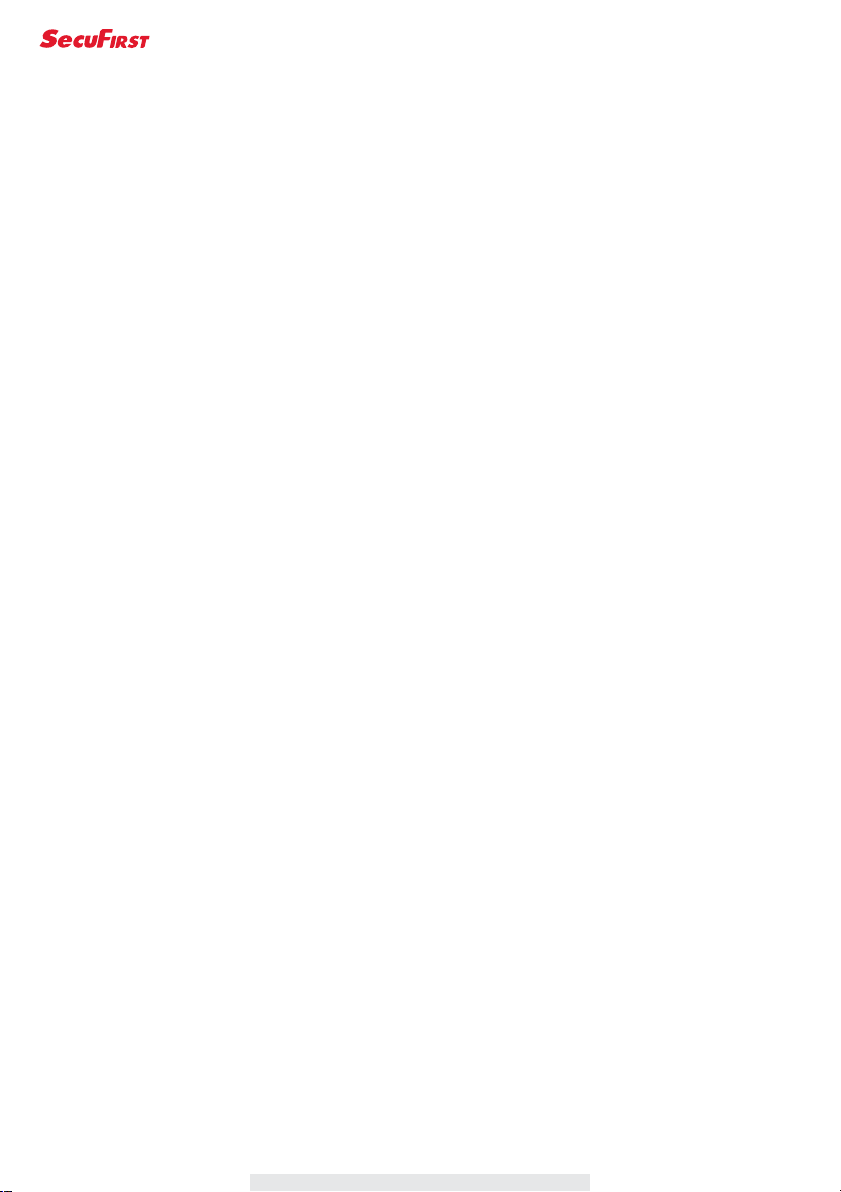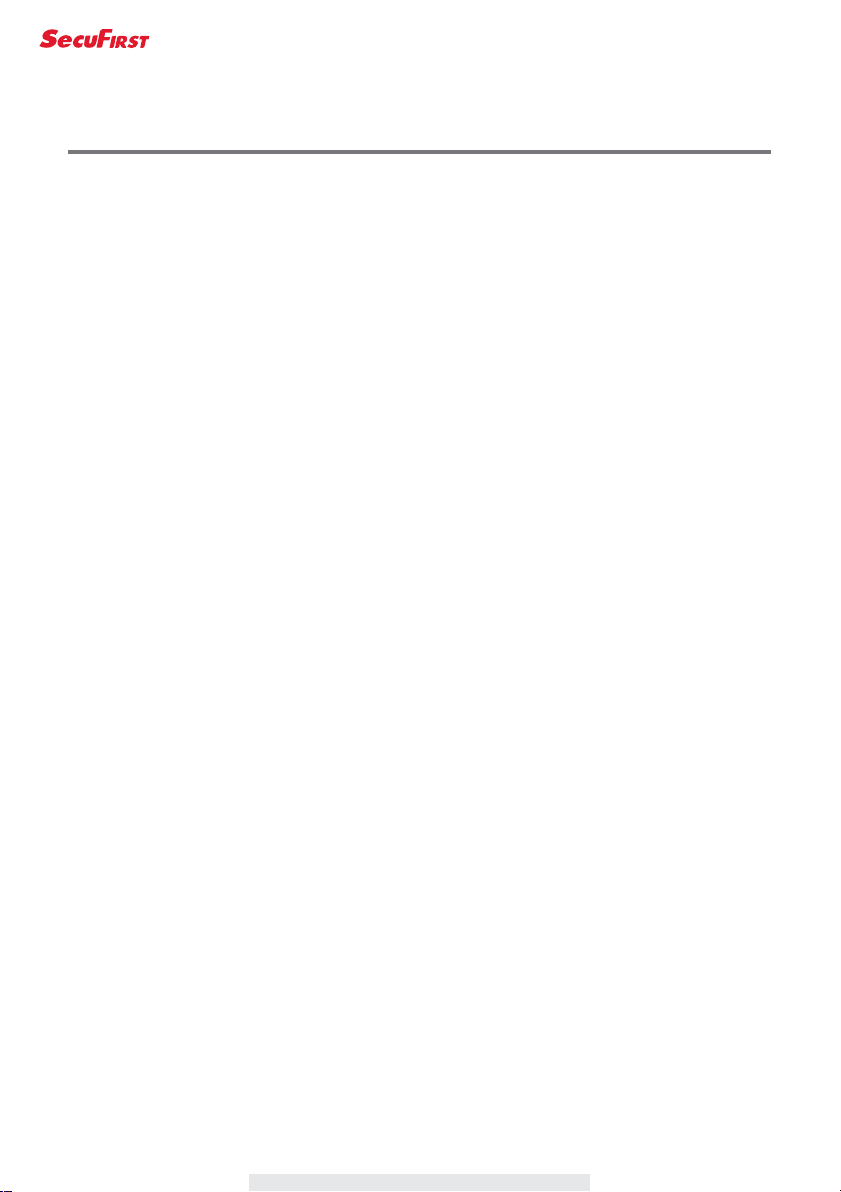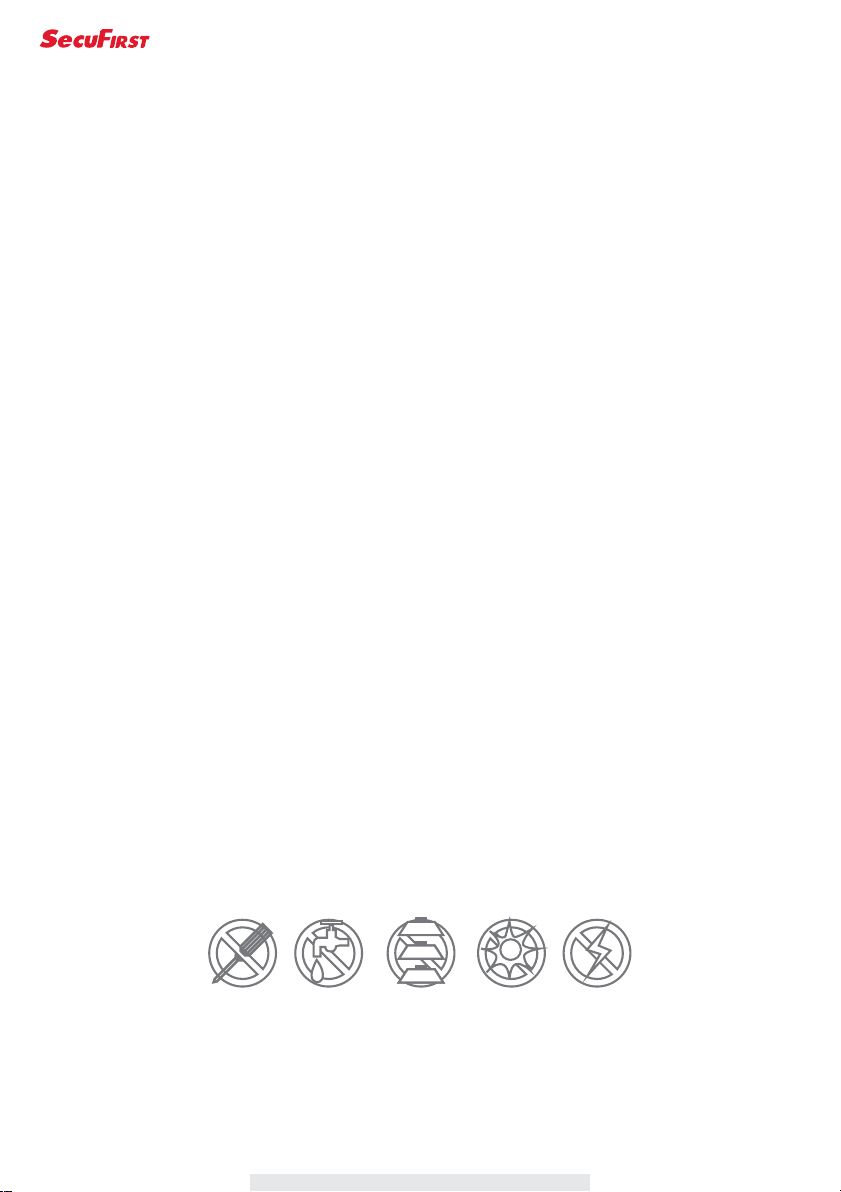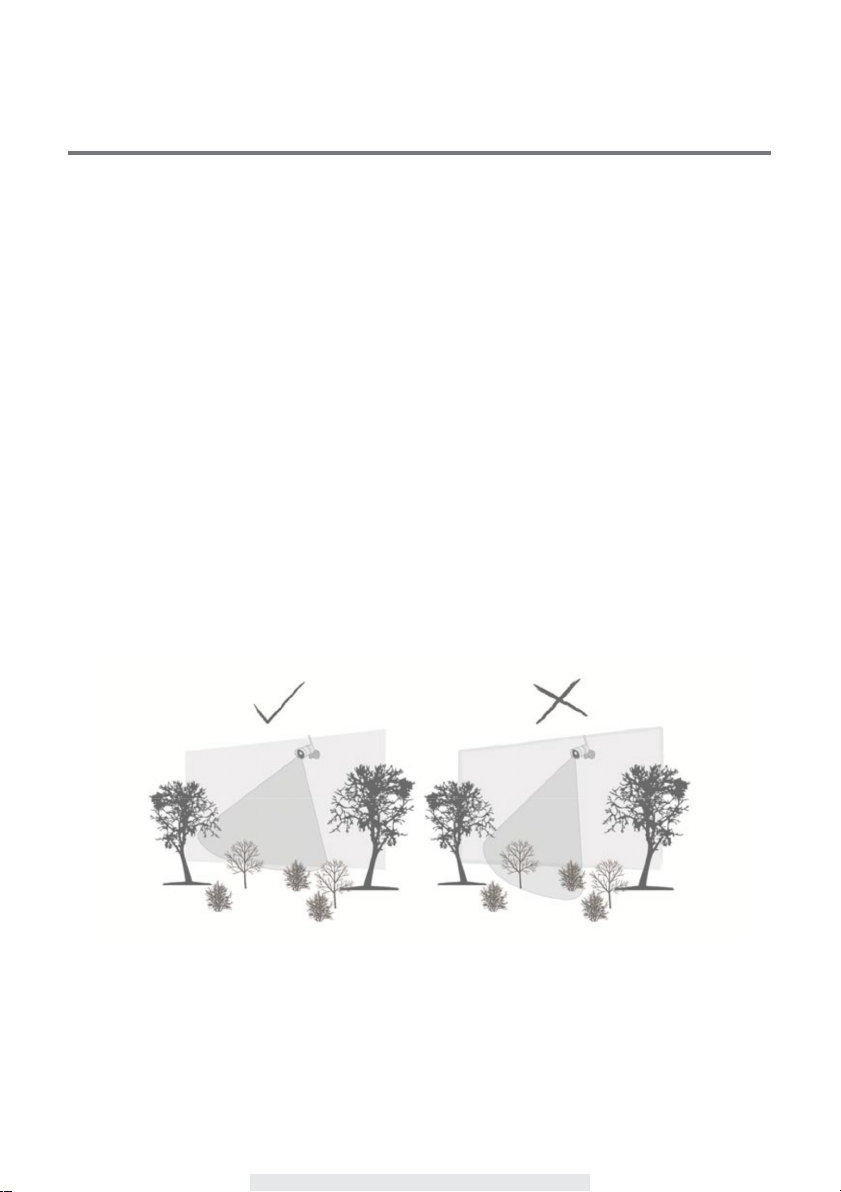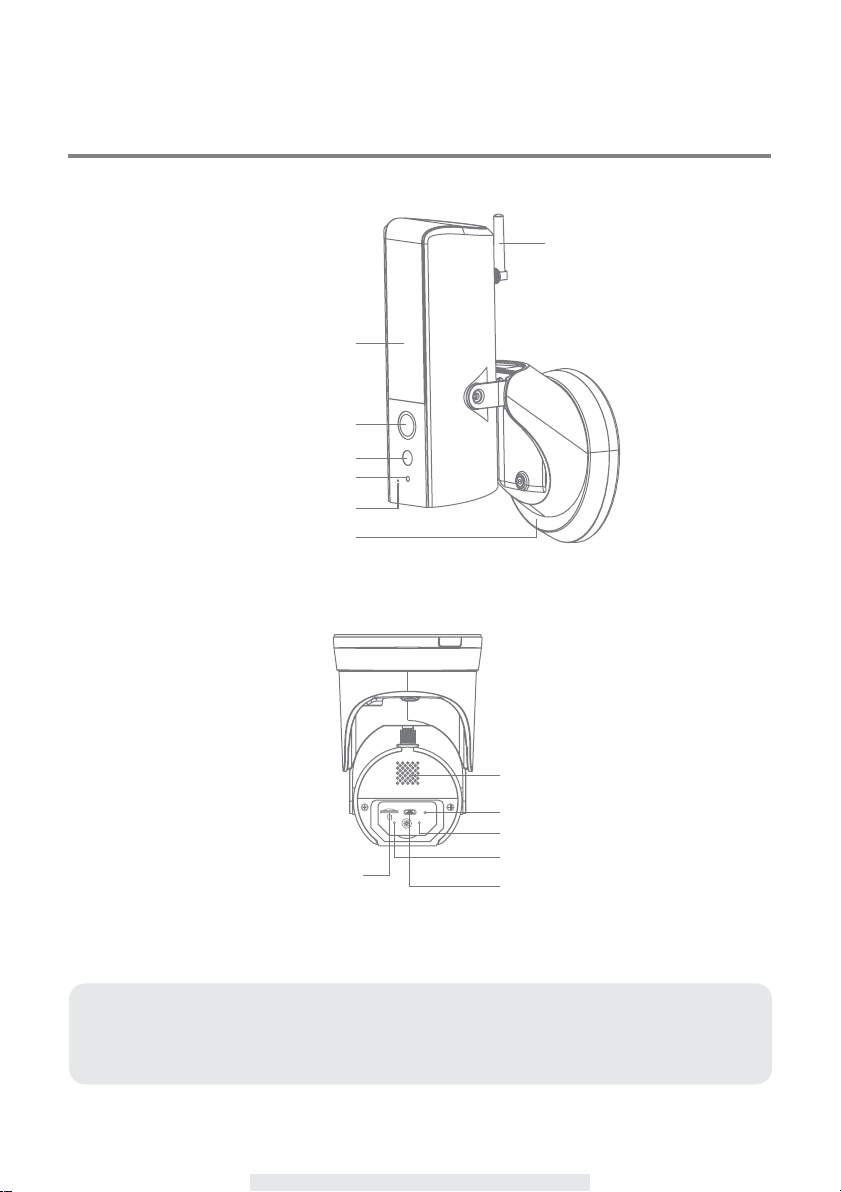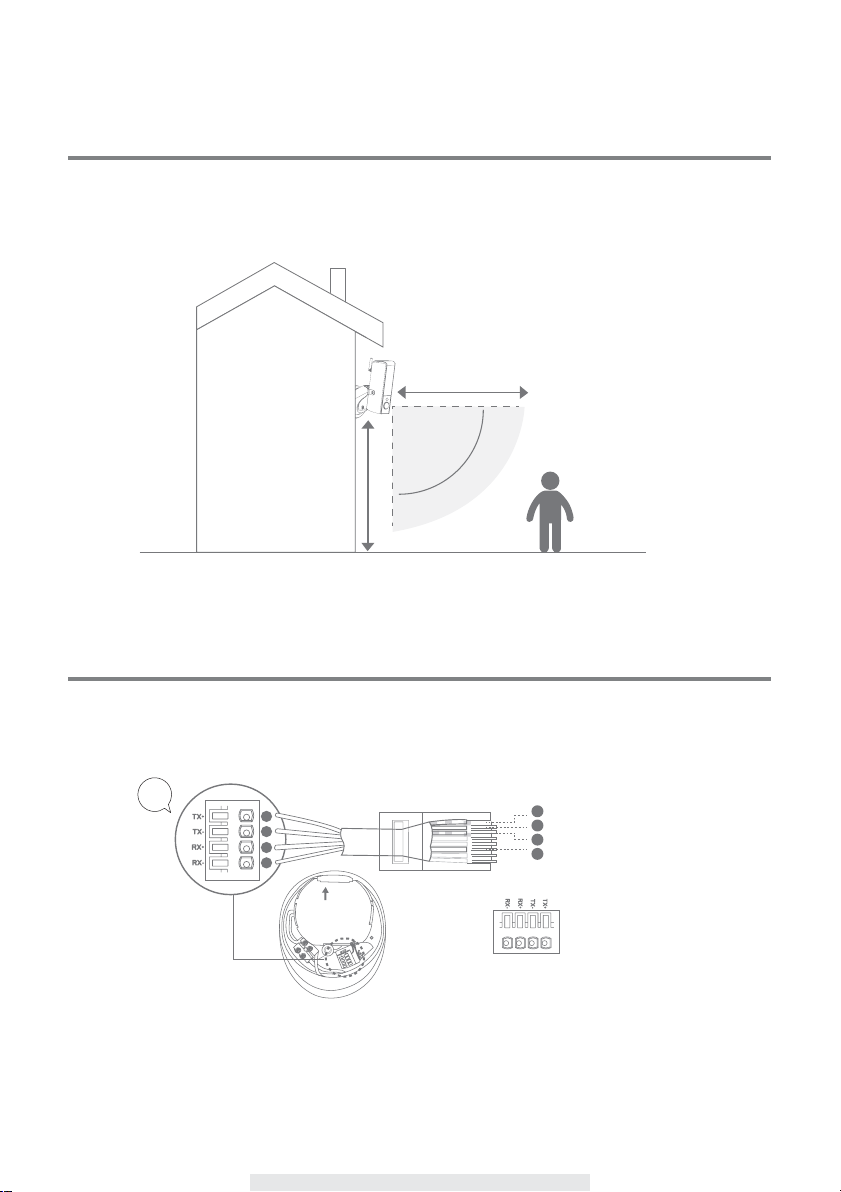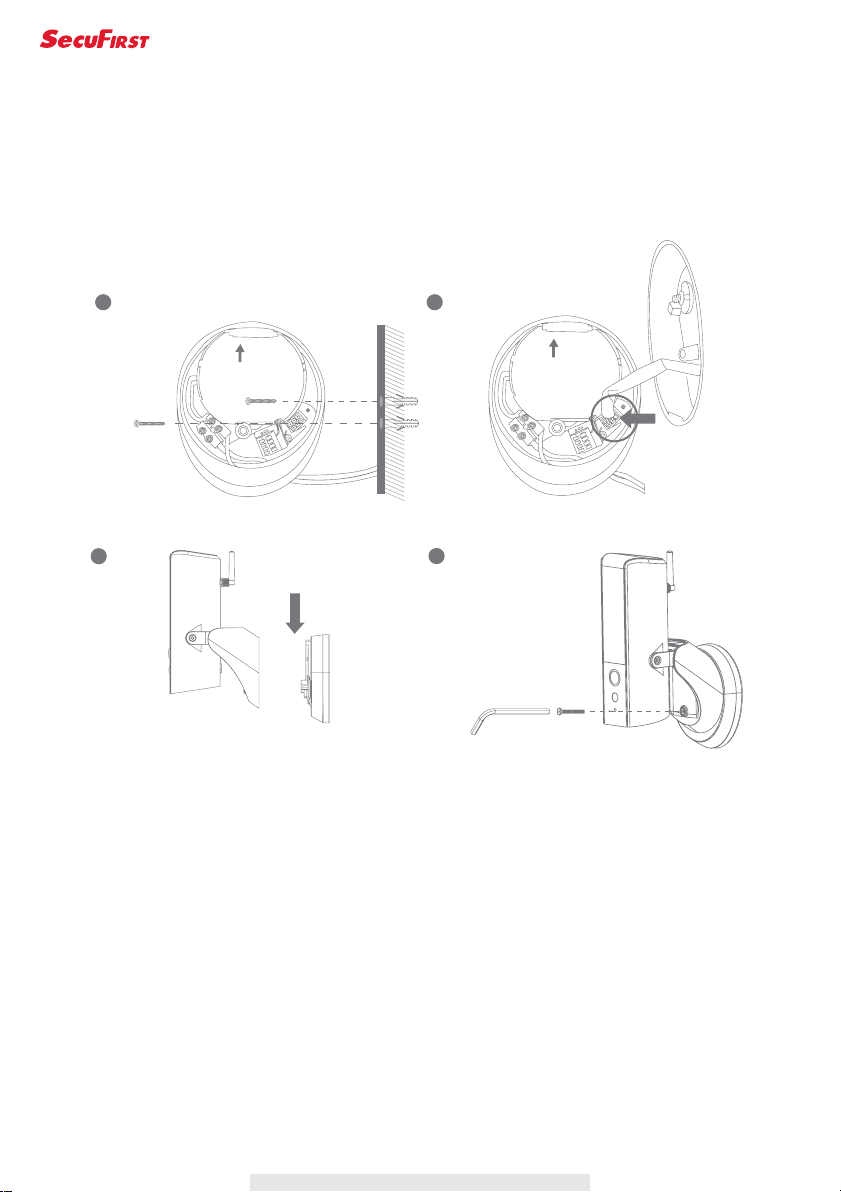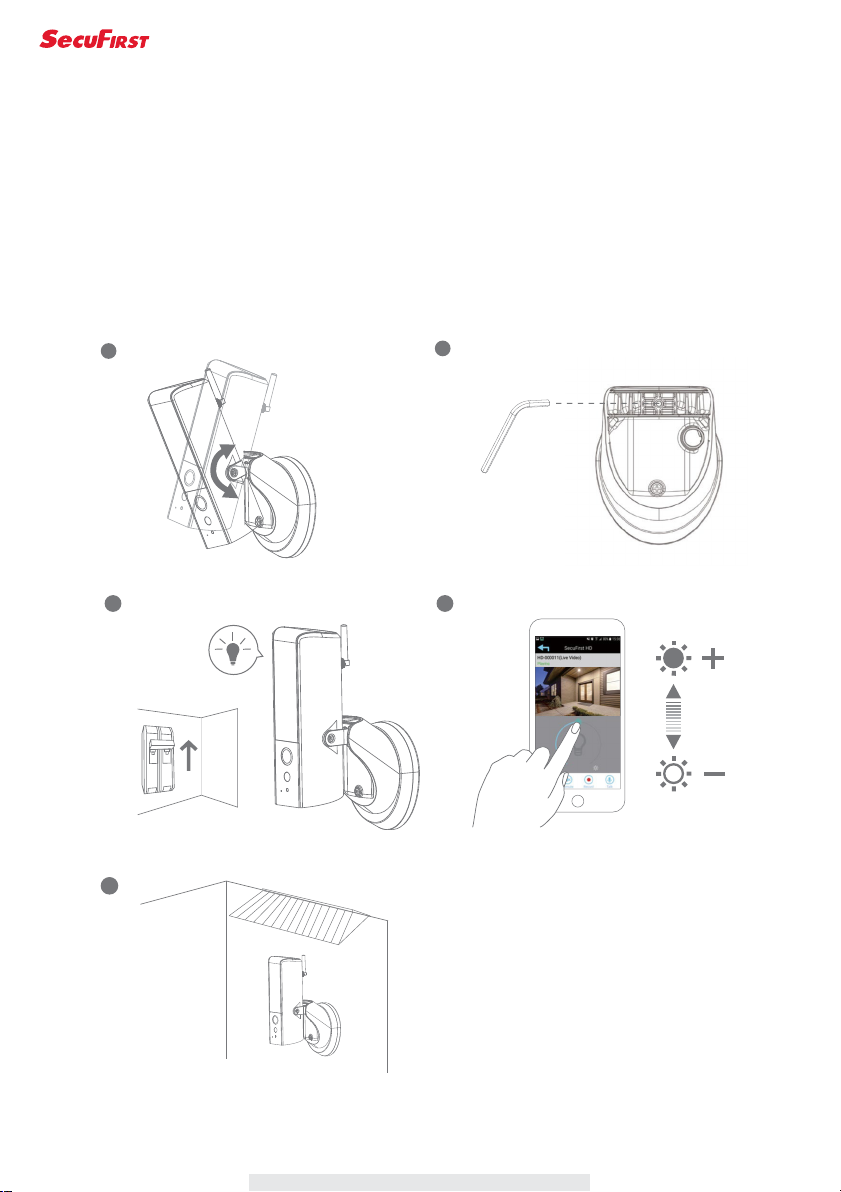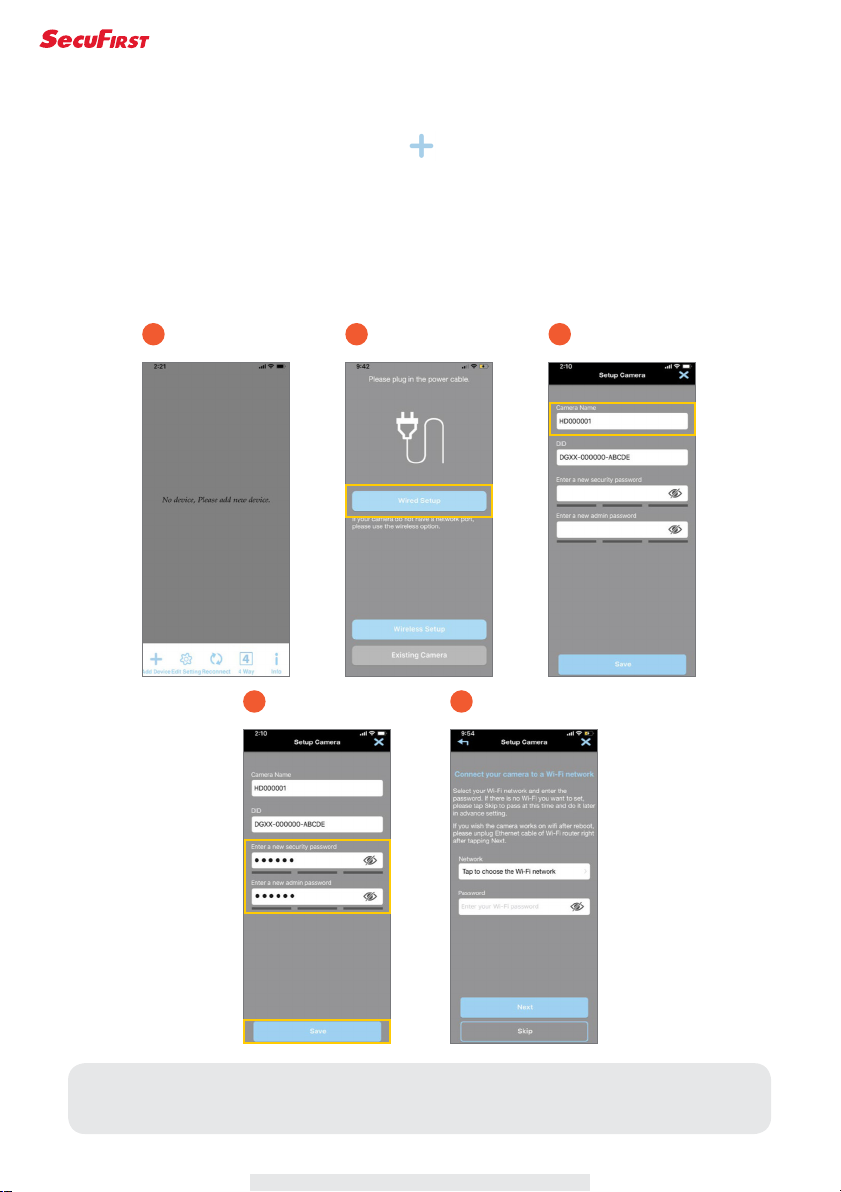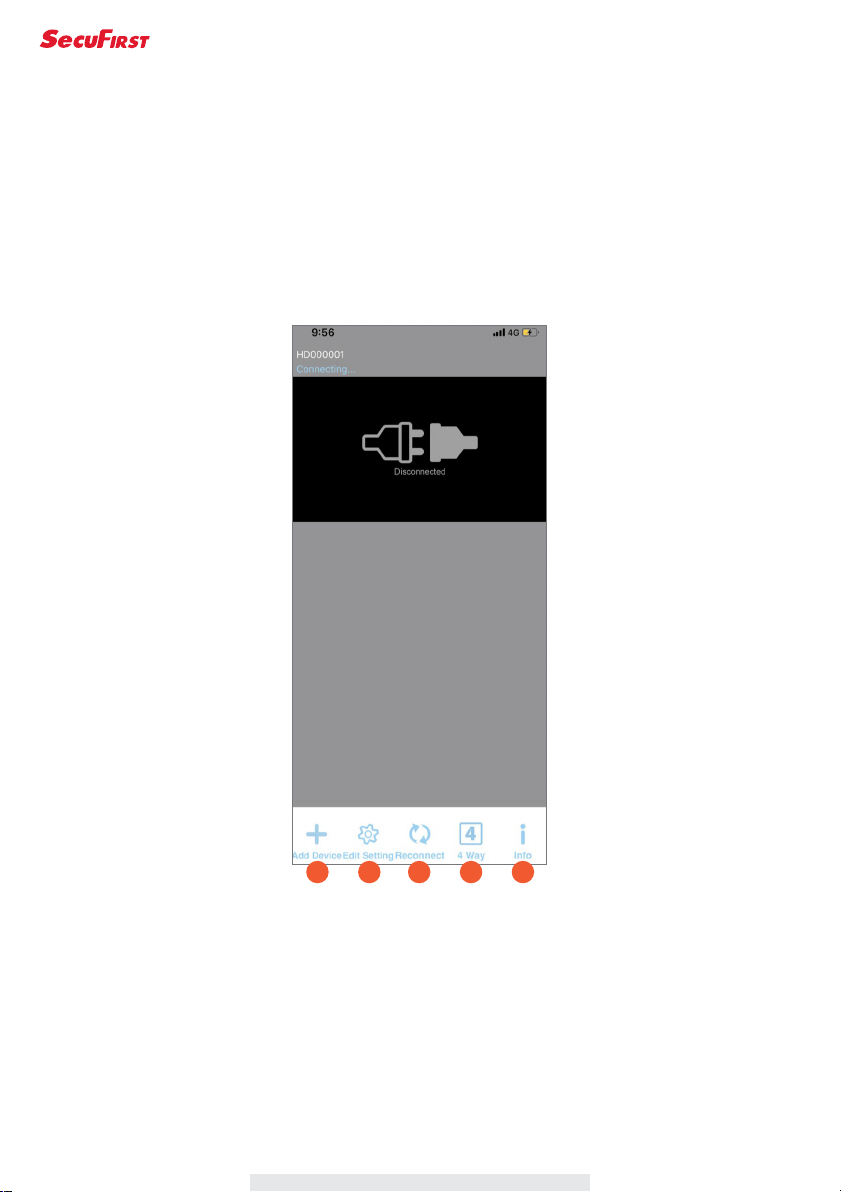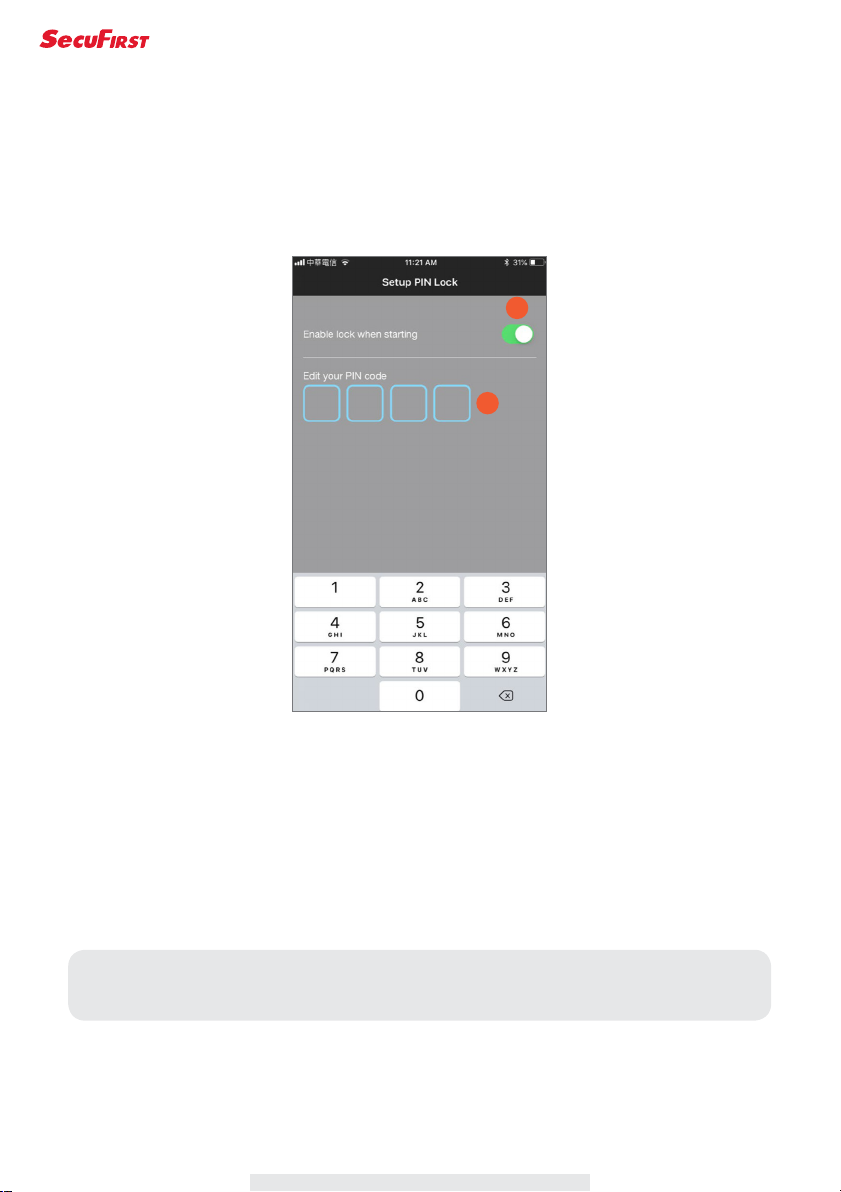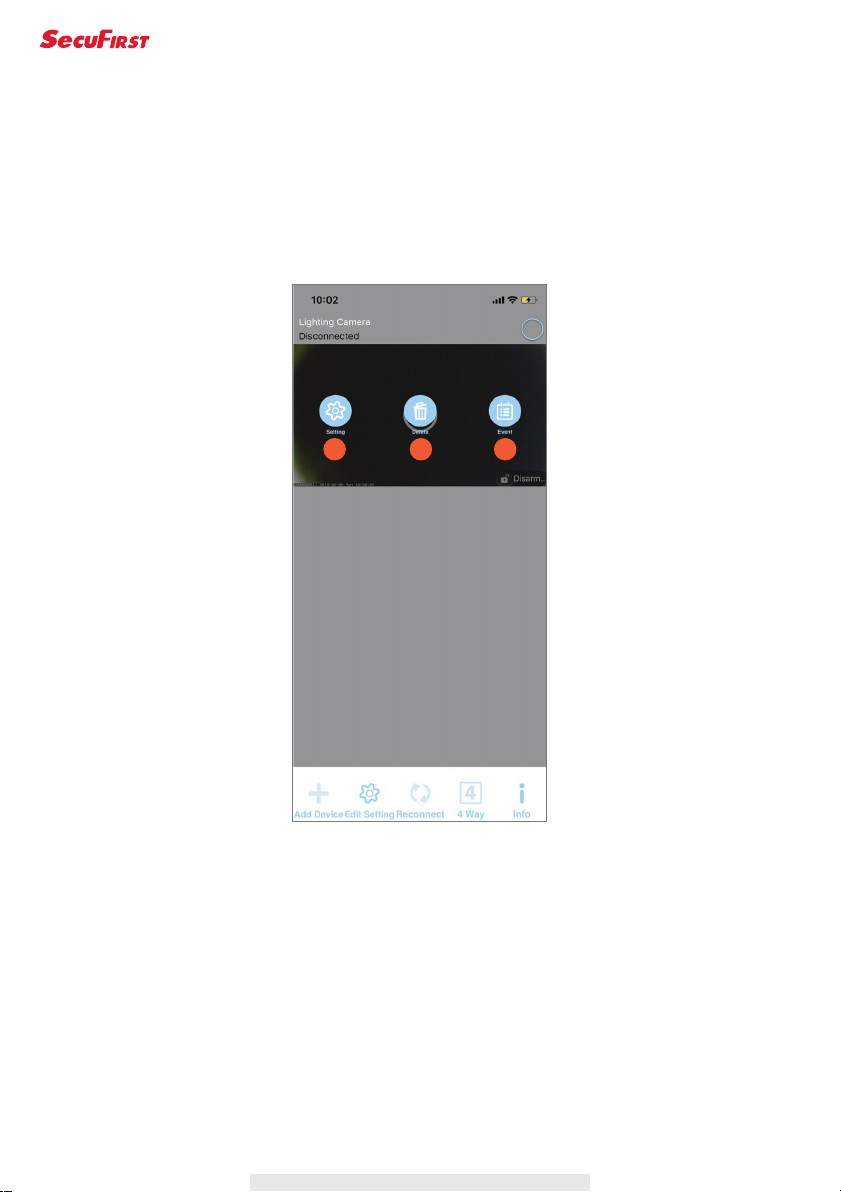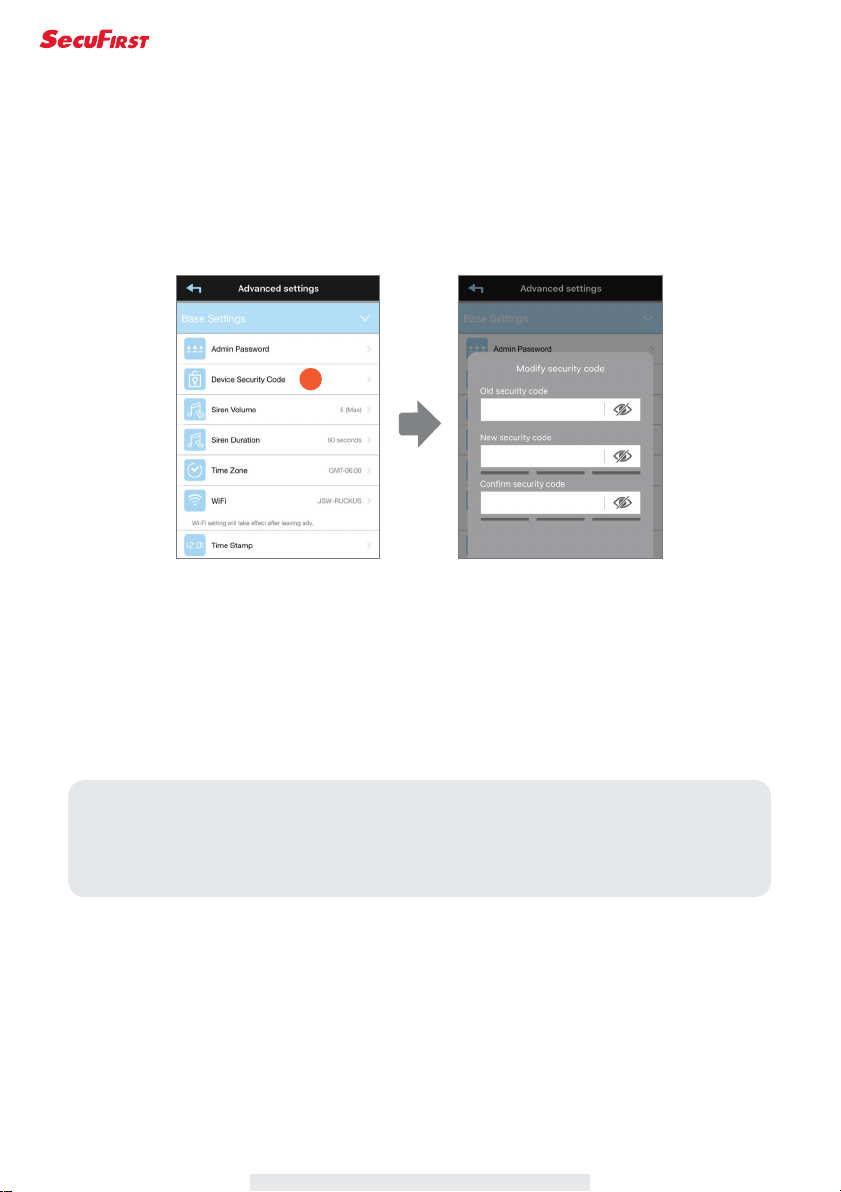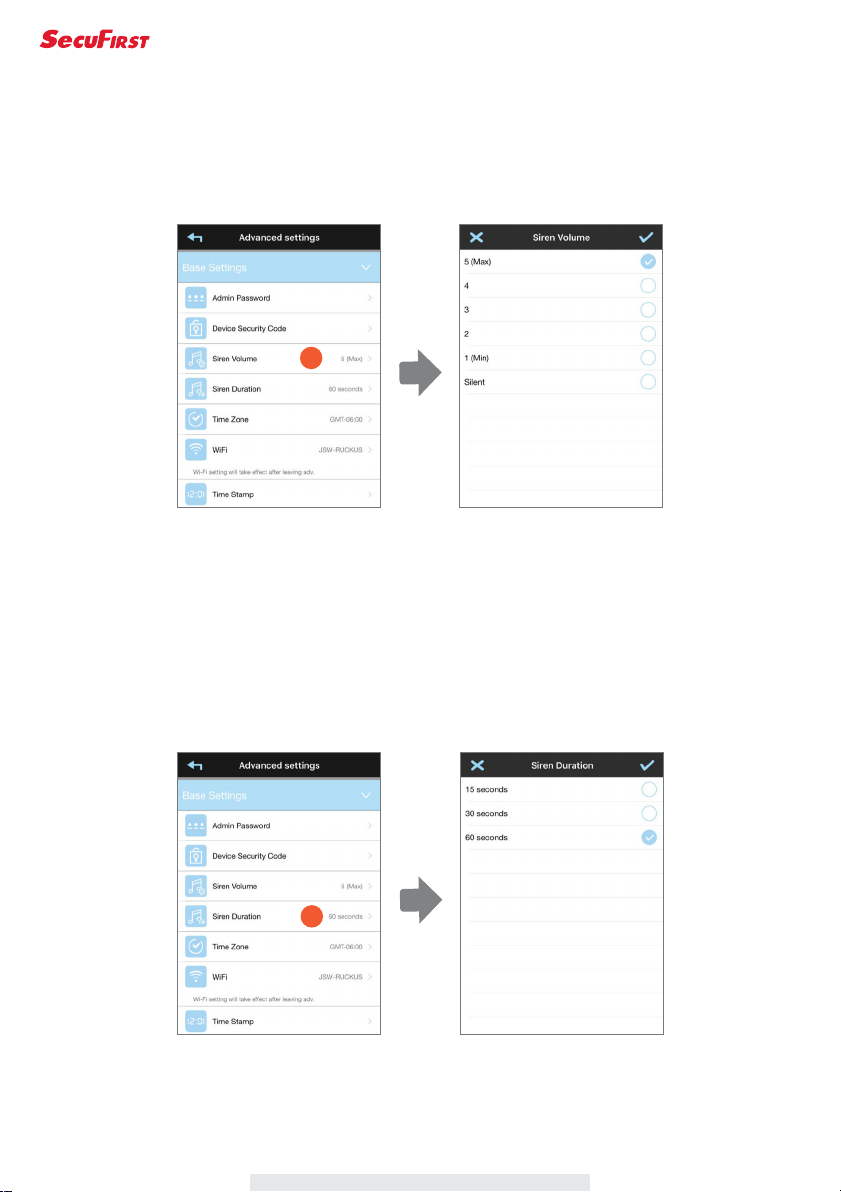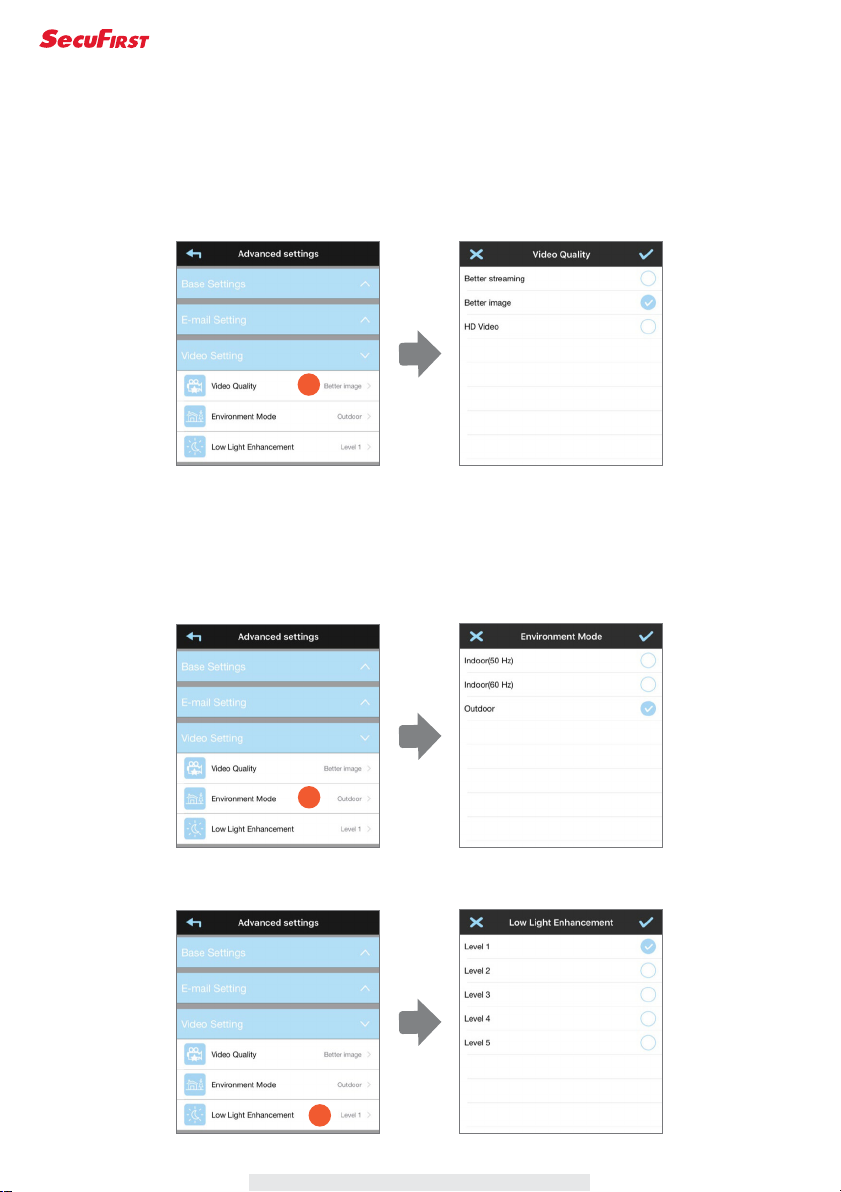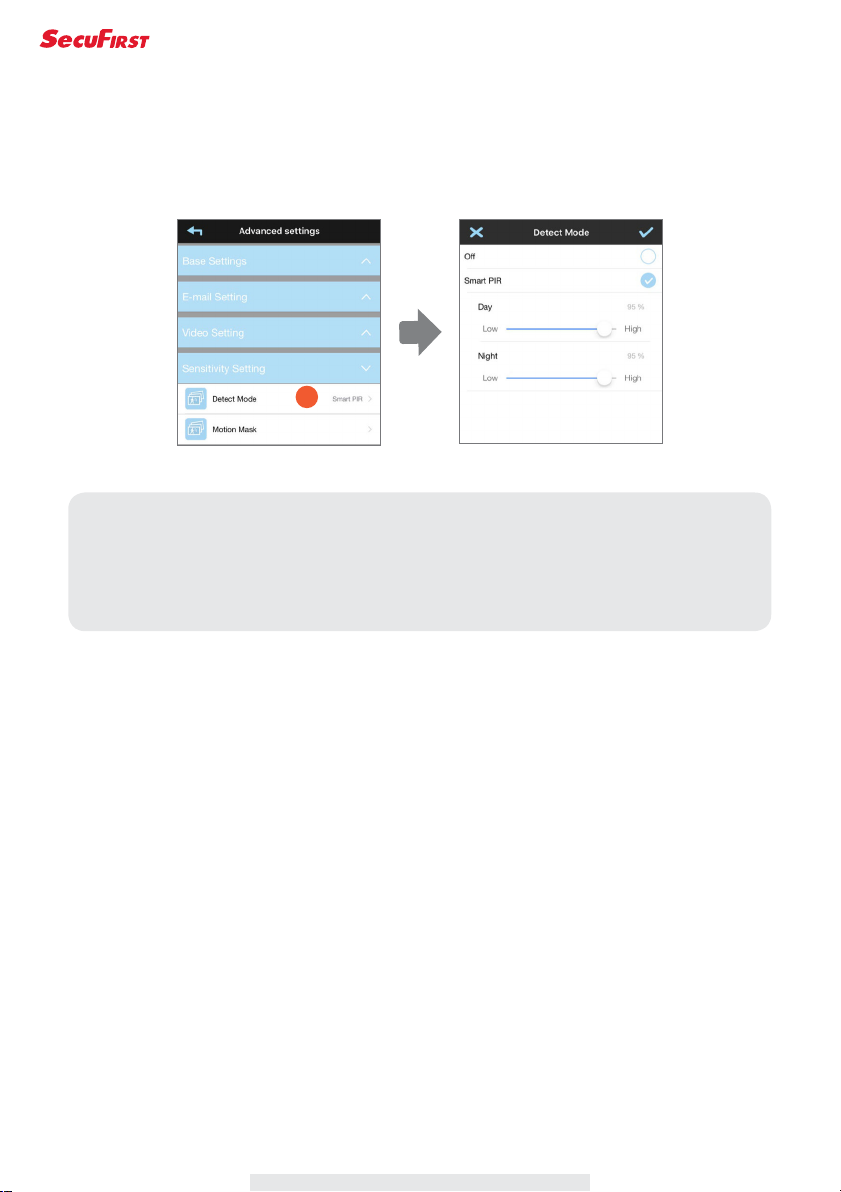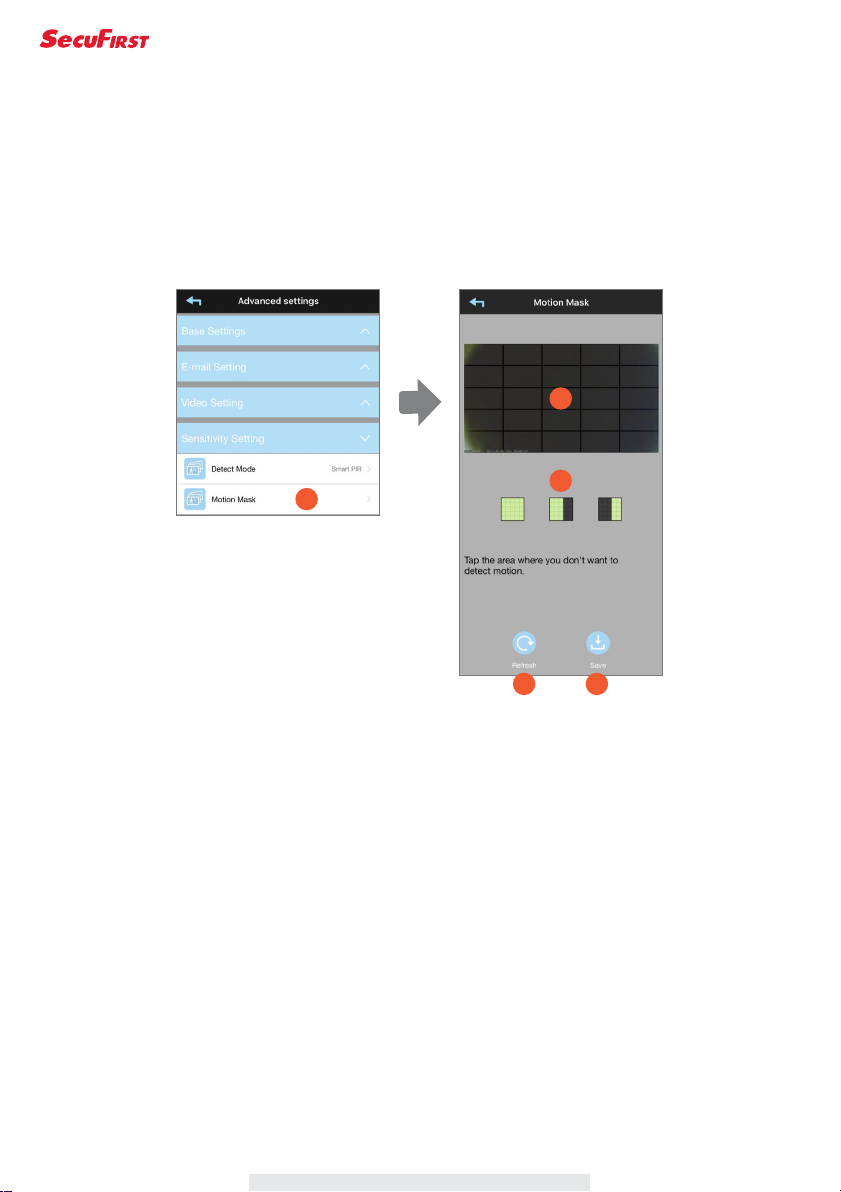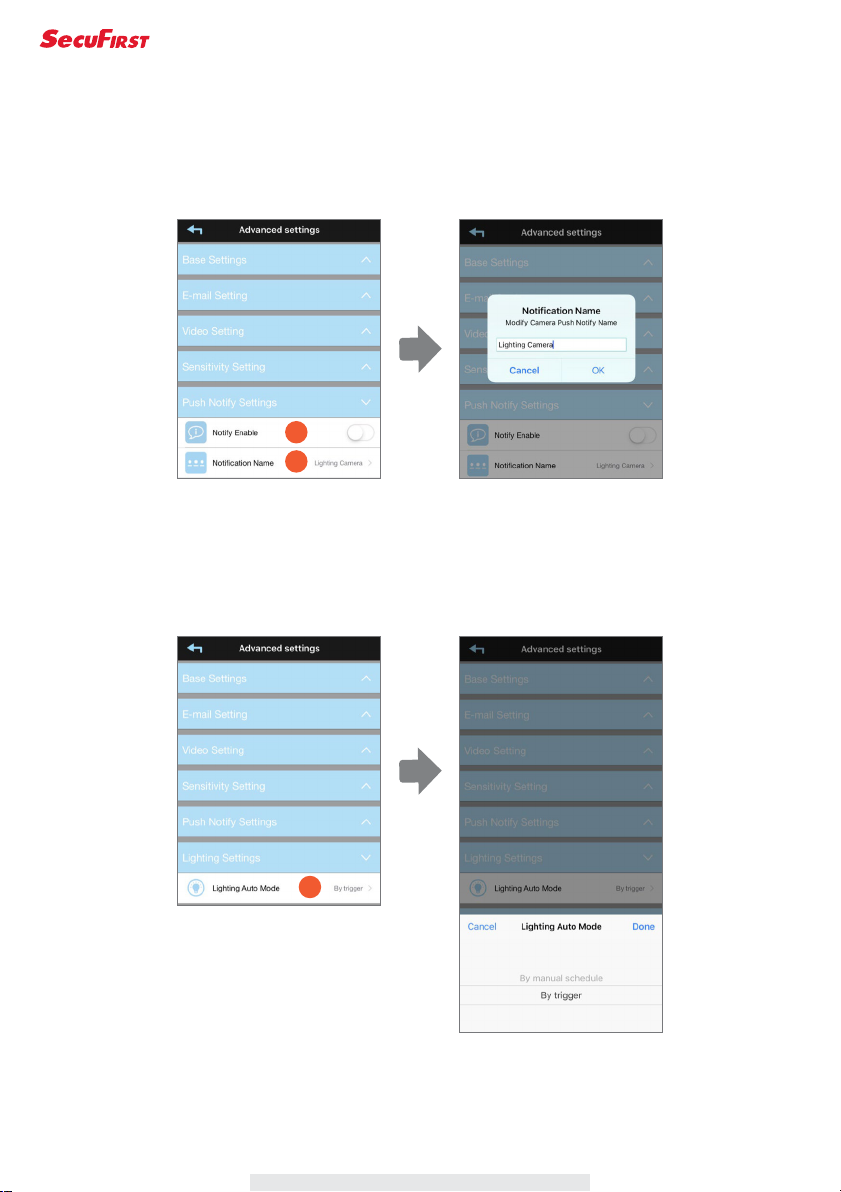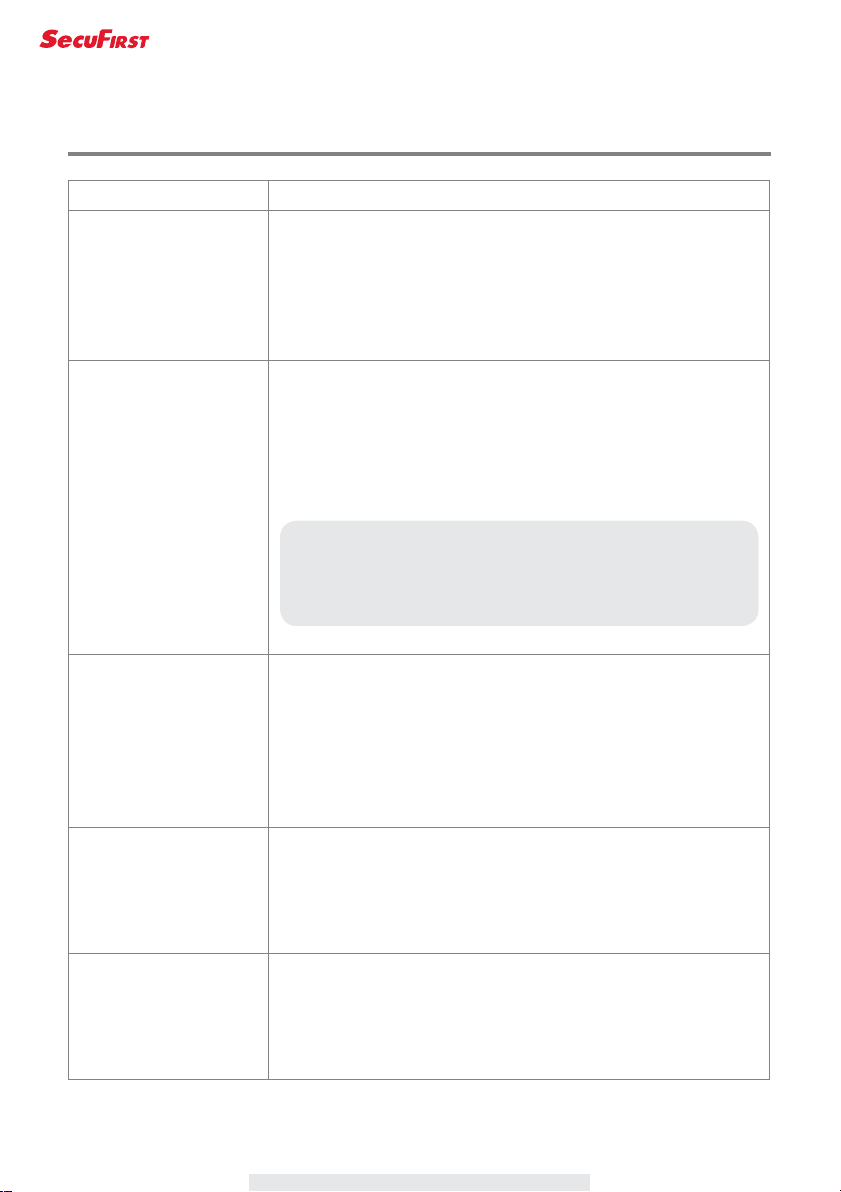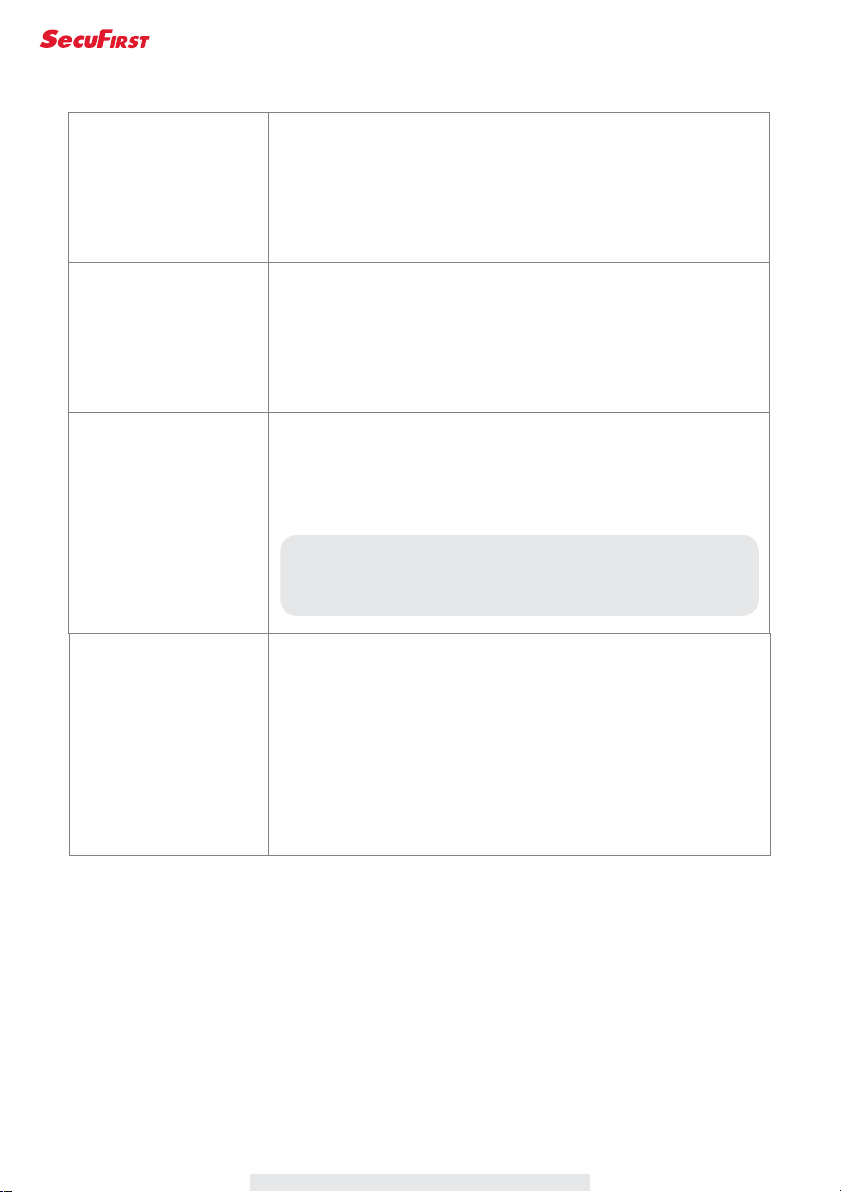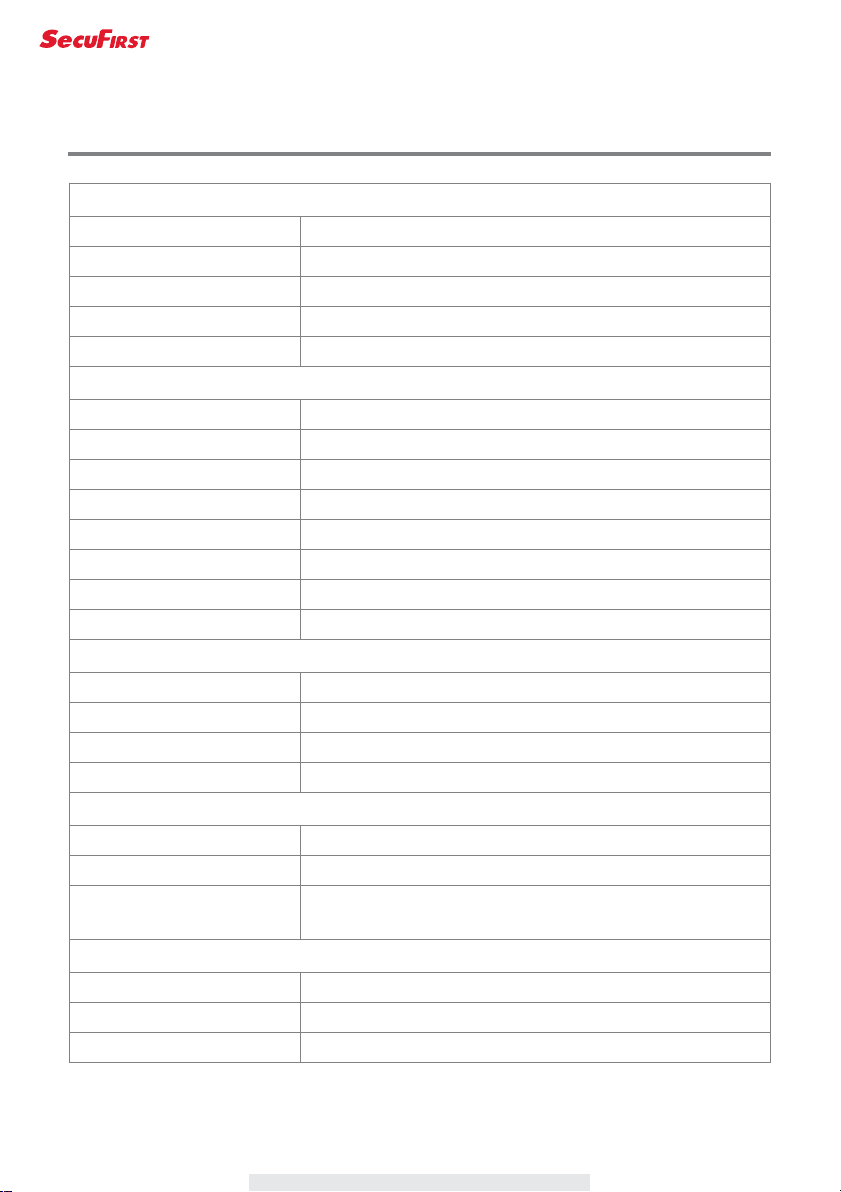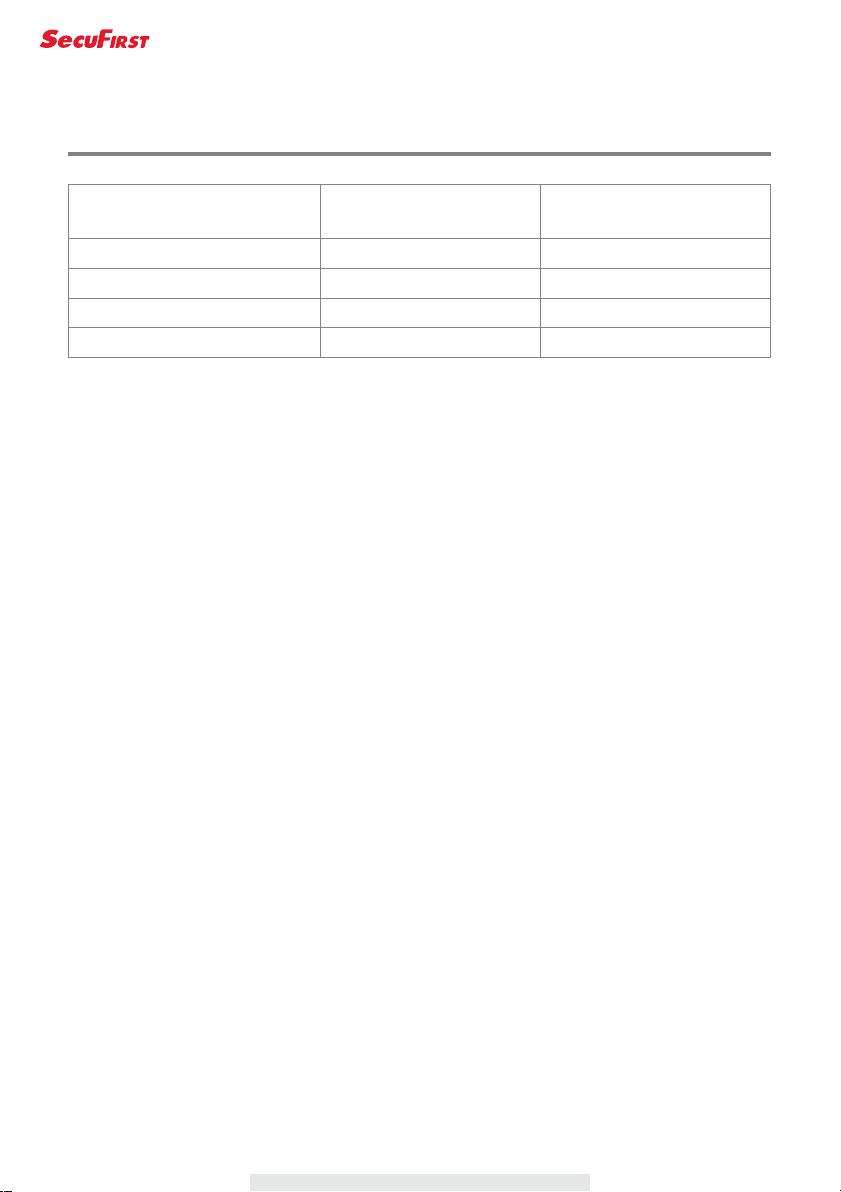-
Goedemorgen
Reageer op deze vraag Misbruik melden
Onze LCA camera , neem al een aantal dagen s,avonds vanaf ongeveer 21 u tot s.morgens niets op. Ook wordt er overdag wel eens wat gemist in opnames Gesteld op 2-1-2024 om 08:37 -
goedemorgen,
Reageer op deze vraag Misbruik melden
wij hebben twee lca 230 en komen er nu achter dat al een tijdje de twee lampen overdag en nachts blijven branden,
De twee staan gewoon op automatisch,
hoe kan ik dit oplossen?
alvast bedankt Gesteld op 26-12-2023 om 10:42-
De lampen op Automatisch zetten . Dat kan je doen bij instellingen Geantwoord op 26-12-2023 om 12:59
Waardeer dit antwoord Misbruik melden
-
-
Ter aanvulling als je in de app op afspelen drukt zie je de lamp in beeld. Als je die indrukt tot de A in beeld komt gaat de lamp automatisch aan en uit bij detectie Geantwoord op 26-12-2023 om 13:04
Waardeer dit antwoord (3) Misbruik melden -
Zoals u kan lezen staan ze allebei op automatisch Geantwoord op 26-12-2023 om 13:06
Waardeer dit antwoord (1) Misbruik melden -
Beste ,
Waardeer dit antwoord Misbruik melden
Ik weet dat ik als ik op afspelen druk de lamp op automatisch moet zetten , maar beide lampen gaan gewoon niet meer uit, zonder enige verklaring.
Er is niks veranderd en volgens de buren branden ze al twee dagen, dus heb ze maar via de app uitgezet
Geantwoord op 26-12-2023 om 20:54 -
Secufirst camera LCA230 licht blijft constant branden Gesteld op 5-11-2023 om 11:47
Reageer op deze vraag Misbruik melden-
Je moet het licht in de ap op automatisch zetten Geantwoord op 5-11-2023 om 12:20
Waardeer dit antwoord Misbruik melden
-
-
Als de lamp op automatisch staat brandt ze direct bij valavond. Is hier iets aan te doen? Ps ze staat op automatisch. Gesteld op 20-9-2023 om 20:33
Reageer op deze vraag Misbruik melden -
Goedemorgen
Reageer op deze vraag Misbruik melden
Wij zijn in bezit van de Buitenlamp Camera, als je de video's binnen haalt op tablet speelt hij ze niet af krijg dat de codec niet overeenkomt, hoe kan ik dit oplossen Gesteld op 16-9-2023 om 10:07 -
Ik heb een nieuwe telefoon. Op mijn oude samsung s8 ging mijn beltoon als er iemand aanbelde. Maar met mijn s21 ultra niet meer . Iemand enig idee .alvast bedankt
Reageer op deze vraag Misbruik melden
John Gesteld op 5-3-2023 om 12:25
-
Hoe komt het dat er zonder aanwijsbare reden geen beelden meer worden opgenomen en meldingen worden doorgestuurd door mijn LCA230 buitenlamp.
Reageer op deze vraag Misbruik melden
Francois Gesteld op 5-3-2023 om 10:51 -
Goedemorgen,
Reageer op deze vraag Misbruik melden
Ik heb de buitenlampcamera lca 230 ingesteld op trigger/bewegingsdetectie, echter blijft de lamp voortdurend branden. Wil ik dat de lamp niet blijft branden, dan moet ik de knop lichtschakelaar uitzetten met als gevolg dat de hele lamp c.q. camera niet werkt. Iemand dezelfde ervaring gehad en hoe is dit opgelost?
Alvast bedankt! Gesteld op 13-8-2022 om 10:26-
je kan de lamp op automatisch zetten. staat in de beschrijving Geantwoord op 13-8-2022 om 11:01
Waardeer dit antwoord Misbruik melden
-
-
Goede avond. Na het monteren en app installeren blijft de lamp branden zowel dag als nacht wat doe ik fout. Hij staat op dedecteren
Reageer op deze vraag Misbruik melden
Gesteld op 4-2-2022 om 19:09 -
Hoe stel je deze SecuFirst HD Alarm in zodra alarm gaat ook deze fel licht je ken uit je ken aan en rood lamp licht normaal, maar als misschien te dicht bij fel en alarm Gesteld op 25-12-2020 om 18:52
Reageer op deze vraag Misbruik melden -
hoe stel ik in dat ik een bericht krijg van beweging. Gesteld op 21-2-2020 om 16:11
Reageer op deze vraag Misbruik melden