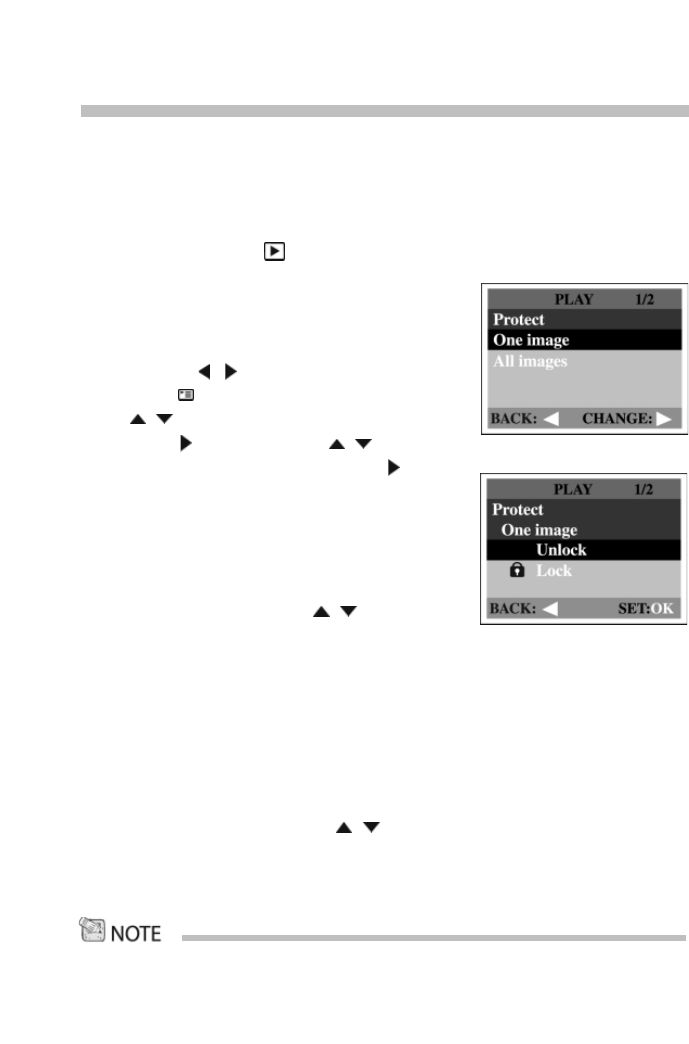33
Protecting one image/video clip
You can protect the image/video clip from being accidentally erased by using the
protect function in the Playback menu. Follow the steps below to perform
protect function:
Protecting one image/video clip
1.Turn the mode dial to mode and power on
the camera.
■ The last image/video clip appears on the LCD
monitor.
2.Select the image/video clip you wish to protect
by using the / button.
3. Press the button. Select Protect by using
the / button.
4. Press the button. Use the / button to
select One image and then press the button.
■ Once the image/video clip is protected, the
protection icon will display on the protected
image/video clip.
■ To protect all images, select All images in this
step.
5.Select Lock by pressing the / button and
then press OK.
■ Once the image/video clip is protected, the
protection icon will display on the protected
image/video clip.
Removing protection from one image/video clip
1. Perform the steps above 1 to 4 in “Protecting one image/video clip.”
2. Select Unlock by pressing the / button and then press OK.
• Use of the format function will erase protected images/video clips. For more
information about the format “Function” refer to format in the set-up menu.