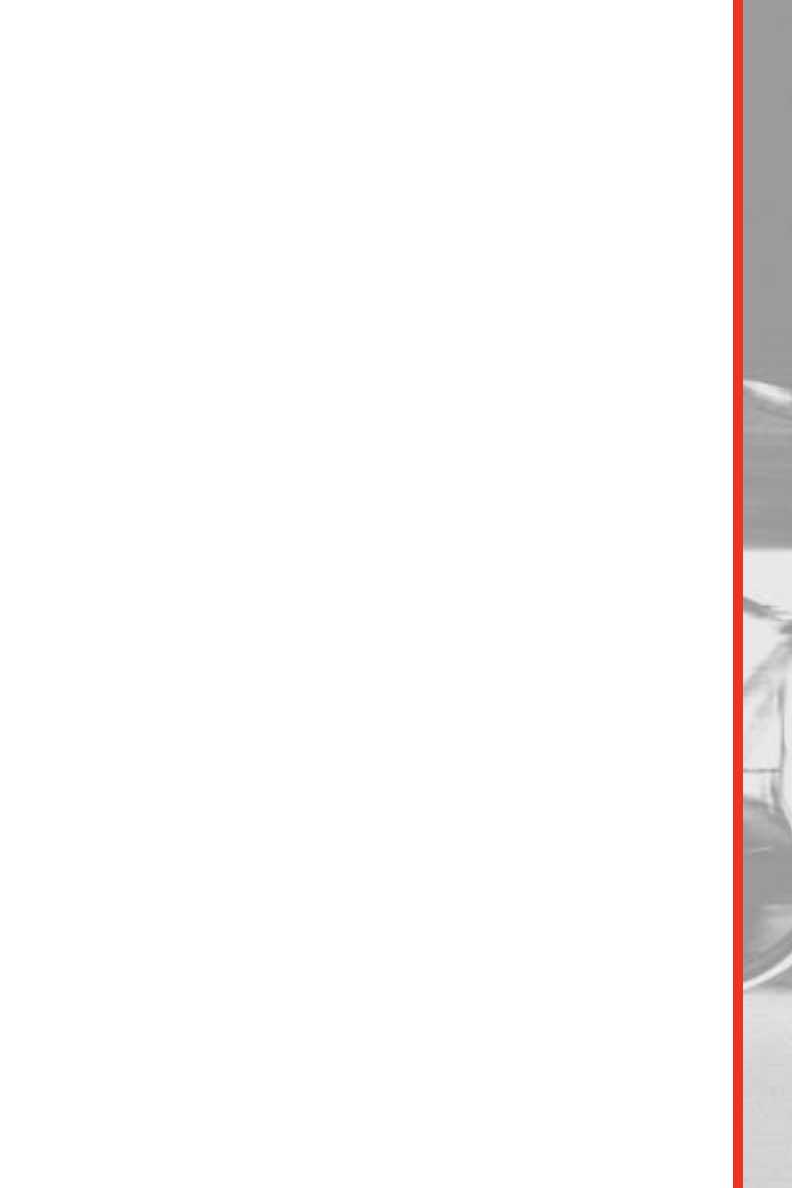OPERATION
■ LCD Display
The large LCD (Liquid Crystal Display) screen located in the center of the
console is your information center. This display is divided into sections that
provide information about your workout and any preset information you
may have input into the computer. The display provides a large main window
that indicates the PROGRAM selection and RESISTANCE LEVEL. The
smaller windows across the bottom show INTERVAL TIME and TIME, RPM
and WATTS, DISTANCE, and HEART (PULSE) RATE. The next larger window
on the right side of the display shows SPEED and CALORIES, ENGLISH or
METRIC operating mode, and the CYCLIST ICON with spinning wheels
relative to your SPEED. The icon also indicates that the program is running.
The large main area of the display shows the program profile you are using.
Within this profile are “bricks”, or rectangles, that are stacked vertically and
indicate the relative resistance level and course profile. The computer is
capable of offering 16 different levels of resistance. One “brick” represents
the lowest level and eight “bricks” represent the highest level. You can view
the level you are exercising in by referencing the Level numbers displayed
on the left and right side of the “brick” display. Levels 1, 3, 5, 7, 9, 11, 13,
and 15 display on the left side and Levels 2, 4, 6, 8, 10, 12, 14, and 16 dis-
play on the right. The highest value displayed is the resistance level you
are working out in.
In addition, you will notice that there are 12 columns of these “bricks” lined
up horizontally across the bottom of the center of the display. Each Profile
Program is 50 columns or “intervals” long so each of these columns or
“intervals” represents one fiftieth of your workout time. For example, if you
enter a workout time of 25 minutes, each column or “interval” time will last
a duration of 30 seconds. Since the display shows the first 12 columns of
your workout program, as you progress through the workout, the program
will scroll to the left. The flashing “bricks” on the leftmost column let you
know where you are in your workout and other columns to the right show
the upcoming course profile.
The Manual, Heart Rate Control, Custom and Time Trial programs will dis-
play in the 12 interval columns as viewed on the LCD screen and do not
scroll as you advance through the workout.
■ Alphanumeric Display
Within the LCD display the computer features a “message center” that
prompts you to input specific data and values to make the bike easy to
operate and gets you to your workout quickly.
12