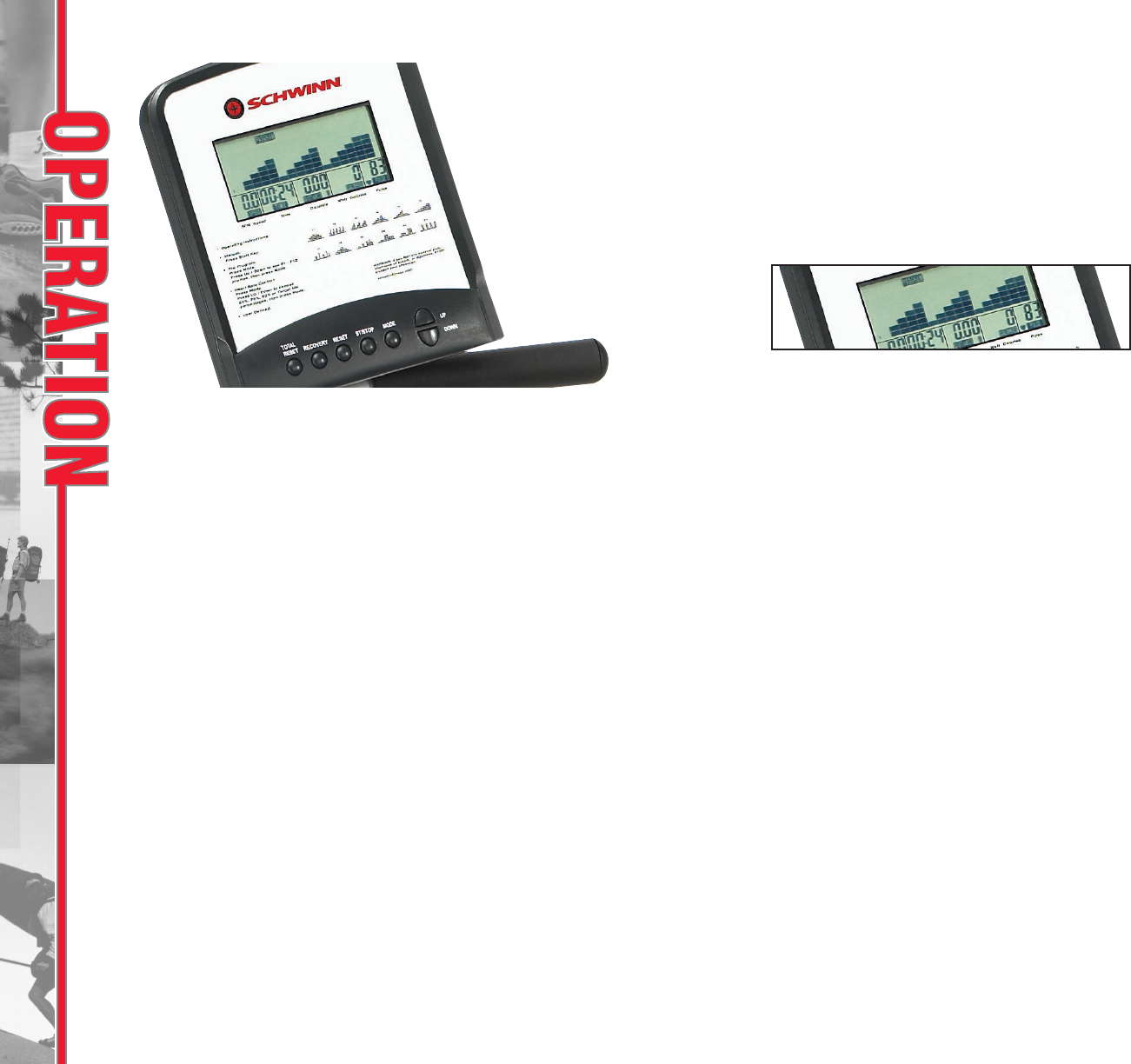9
HOW TO USE THE 103/203 BIKE COMPUTER
8
Operating Instructions for Console
Getting Started:
To turn on the computer either press any button or start pedaling.
This computer will store user profiles for 4 different users. This will allow the goals to be
set by a specific user. They will remain the default goals for that users next exercise session.
Selecting the correct USER, also allows you to access your custom course profile (see User
Defined Program.) When the computer is turned on it will prompt you to select the user
U1 through U4. To select a user profiles use the UP and DOWN arrow. Press the ENTER key
to select.
Control Panel
Resistance Control
At any time during a workout, you can control the resistance of the bike by using the UP
and DOWN arrow buttons.
Manual Mode
You have two options in the MANUAL mode. For “quick start,” simply press the ST/STOP
button and your workout will begin. Any “goals” set for the previous workout will be in
effect. You can control the resistance with the UP and DOWN arrow buttons.
The second option for MANUAL is to set a “goal”. When you press ENTER, to select MANUAL,
the resistance LEVEL bar will flash across the bottom of the screen. Select the LEVEL (1 – 16)
using the UP and DOWN arrows, then press ENTER. Next, the TIME display will flash. If you
wish to set a TIME goal, you can do so using the UP and DOWN arrows, or if you wish to set
a DISTANCE or CALORIE goal, just continue to press the ENTER button.
Next the WATTS display will flash. You can set the WATTS for the workout, or skip to PULSE
by pressing ENTER. See more on WATTS under “Special Instructions” below. By setting a
PULSE goal, a tone will sound once that Heart Rate is reached or exceeded.
Press the ST/STOP key to start your workout.
Selecting a program
There are 12 preset programs that offer you a variety of workout options. To select a
program, use the UP and DOWN arrows to highlight the PROGRAM icon. Once this Icon is
flashing, press the ENTER button. This will prompt you to select the program (P1 – P12).
You will be prompted with a P1. Use the UP and DOWN arrow buttons to select the desired
profile. At this point you can press the ST/STOP button to start your workout or you can
set LEVEL or a goal as described above.
User Defined program
This allows you to create your own custom program. Press the UP and DOWN buttons to
select the USER icon. Press the ENTER key to select the program.
You will need to build this program for the first time. The first column of profile will be
flashing. Use the UP and DOWN keys to select the resistance level for that segment. Press
the ENTER button to move to the next column. Repeat for each column of the workout.
You also can set goals after the program is created. Press the ST/STOP button at any time
to start your workout. The computer will remember the workout programmed for your
next session.
Button Functions
ST/STOP
Starts and Stops the workout session
ENTER Used to enter information
UP Adjusts data up
DOWN Adjusts data down
RESET Resets the workout results
TOTAL RESET Resets the entire computer to start a new program
RECOVERY Starts the recovery function.
Setting “goals” Once you select a workout program, you can set “goals” for
either TIME, DISTANCE, or CALORIES. For instance, if you set a CALORIE goal of
100, once you start the program, you will notice that the CALORIE display will
count down from 100 to 0.
We recommend that you set only one goal (TIME or DISTANCE or CALORIES,) for
each exercise. Note, if no goals are set (TIME, DISTANCE, and CALORIES) and are
all set to 0, all of these values will count up, once the START button is pressed.
During your exercise, when a goal is reached, that display will flash, signaling
that your workout is complete.
Display Description:
SPEED
Displays the estimated current speed (miles / hour)
RPM Displays the current pedal RPM (revolutions per minute)
TIME Displays the workout time (TIME will count down if it is set
as a “goal”.)
DISTANCE Displays the estimated distance traveled.
(DISTANCE counts down if it is set as a “goal”.)
WATT Displays the current power of that the user is producing
CALORIES Displays the estimated Calories the user has burned during
the exercise. (CALORIES counts down if it is set as a “goal”.)
PULSE Displays the user’s current heart rate (beats per minute.)
RECOVERY The RECOVERY function measures the amount that your
heart rate drops in one minute, measured from the time
you stop exercising. The greater the drop in your heart
rate, the greater your fitness level. Your fitness level is
qualitatively displayed ranging from “F1” (high fitness
level) to “F6” (low fitness level.)