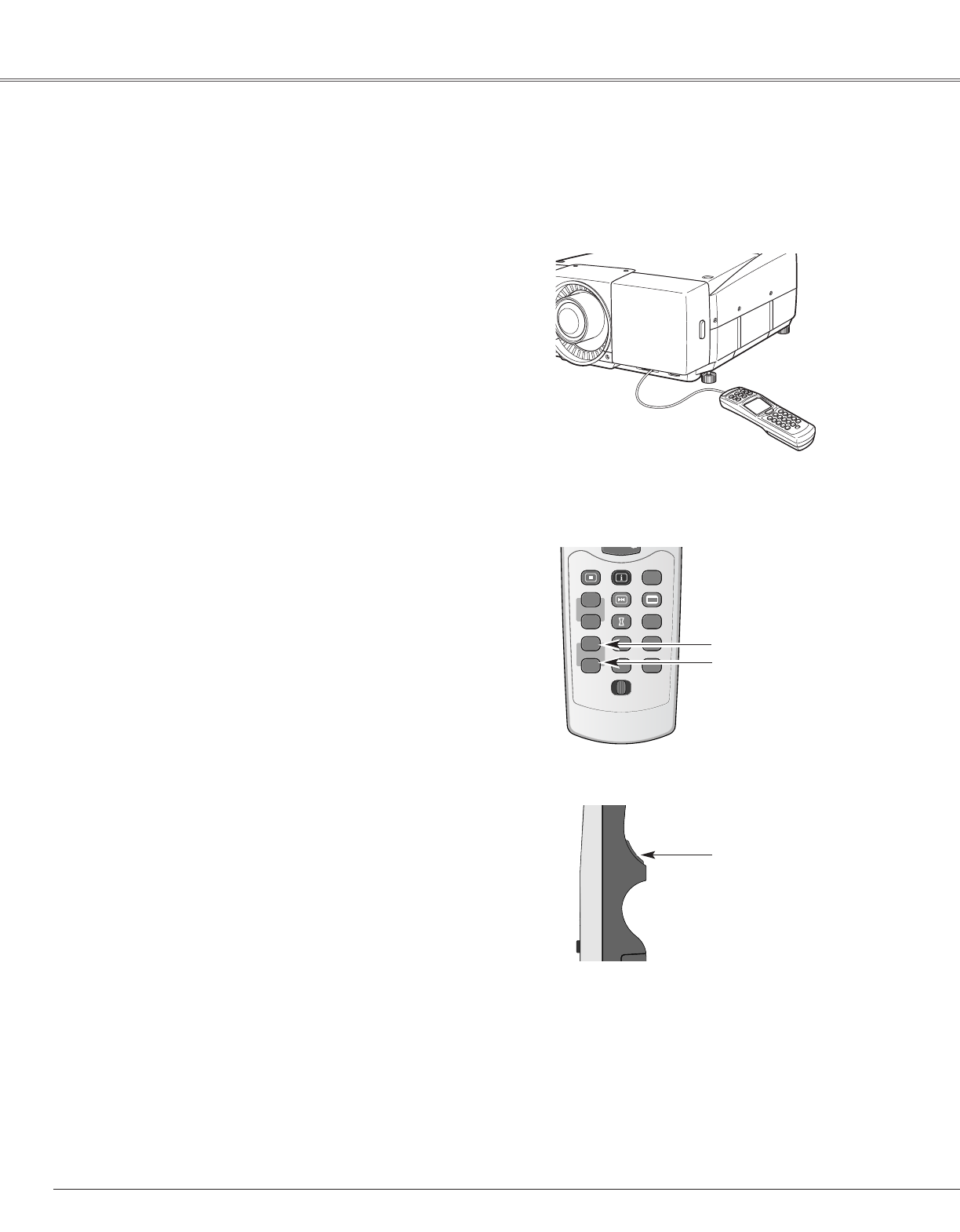16
Preparation
This wireless remote control uses radio frequency signal. You can switch four frequency channels prepared and select a
remote control ID from eight IDs. The Remote Control Channel selection prevents radio frequency interference from the
other equipment and the Remote Control ID selection allows you to operate several projectors with their respective remote
controls without mutual interference among those projectors.
Wired Remote Control Transmitter
The remote control can be used as a wired remote control. When
interference between the projector and other equipment occurs or
the projector is used in a place where the operation of radio
equipment is restricted, connecting the remote control and the
projector with the wired remote cable (POA-CA-RC30) separatery
supplied is recommended. (p.73) Connected with the wired
remote cable, the remote control does not emit radio signal.
Remote Control Channel and ID Setup
Initial Remote Control Channel and ID are CH1 and ID1. When you
change the setting, set a Channel first, and then an ID.
Channel and ID settings for the remote control should be the
same as those for the projector. When changing the CH and ID
settings to the remote control, do it to the projector as well. Refer
to “Remote Control” in Setting menu on page 51.
Should you be lost at which CH and ID are currently set, initialize
the Channel and ID once, and set them again.
Hold down the CH button and press the SELECT button.
The Remote Control Channel switches sequentially for one
pressing the SELECT button. (See Table 1 on next page.)
Press and hold the CH and ID buttons, and slide the
REMOTE RESET/ON/ALL-OFF switch to REMOTE RESET,
and then to ON. The initial Channel and ID are CH1 and ID1.
(p.15)
1
VOL.
ID button
CH button
SELECT button
✔Note:
Remote Control Channel and ID cannot be initialized separately.
Set the Remote Control Channel
Set the Remote Control ID
2
Hold down the ID button and press the SELECT button. The
Remote Control ID switches sequentially for one pressing
the SELECT button. (See Table 2 on next page.)
Initialize the Remote Control Channel and ID
Remote Control Transmitter