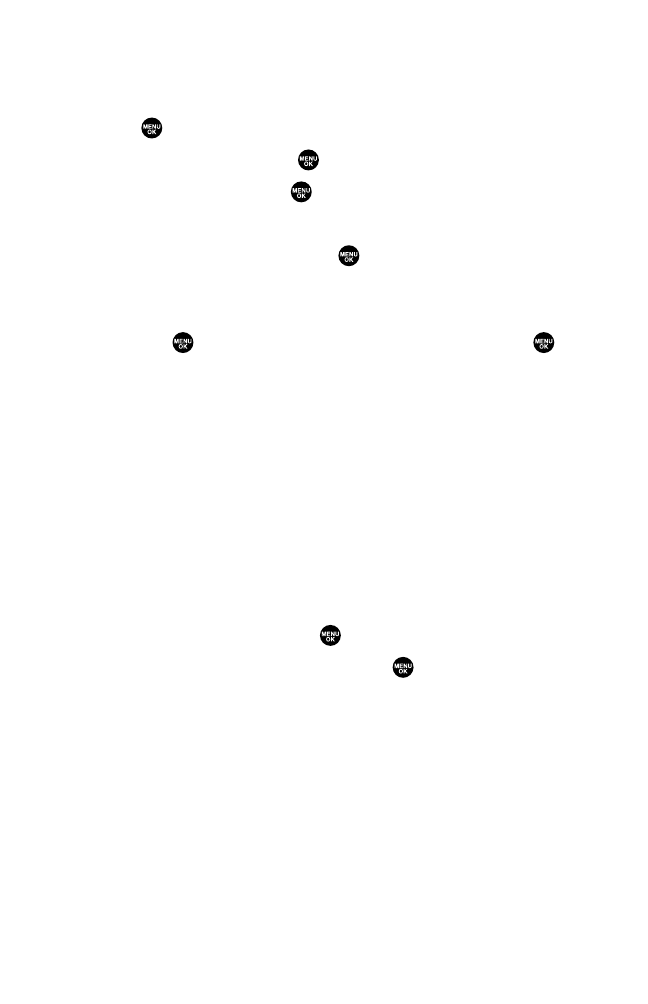Section 3A: Sprint PCS Service Features – The Basics 128
Message Folders
Incoming text messages are stored in folders in your phone’s Messaging
menu. You may add up to ten folders or use the phone’s default folder.
To add a new folder:
1. Press to access the main menu.
2. Select Messaging and press .
3. Select Text Msgs and press .
4. Press Options (right softkey).
5. Highlight Create Folder and press .
6. Enter a folder name and press OK (left softkey).
7. Choose from the following optional features for the added folder
and press to save each item. Scroll to each item and press .
䡲
Auto Filing to file the incoming messages automatically into the
self-defined folder by keywords.
䡲
Keyword to enter a keyword for Auto Filing.
䡲
Notify to set the notification display and ringer on or off.
䡲
Envelope Icon to set the notification icon on or off.
8. Press Save(left softkey) to save the folder.
To edit a folder:
1. From the folder list display, highlight a defined folder.
2. Press Options (right softkey).
3. Highlight Edit Folderand press .
4. Select the box you wish to edit and press .
5. Enter or select a new folder name or setting.
6. Press OK (leftsoftkey).
7. Press Save(left softkey).