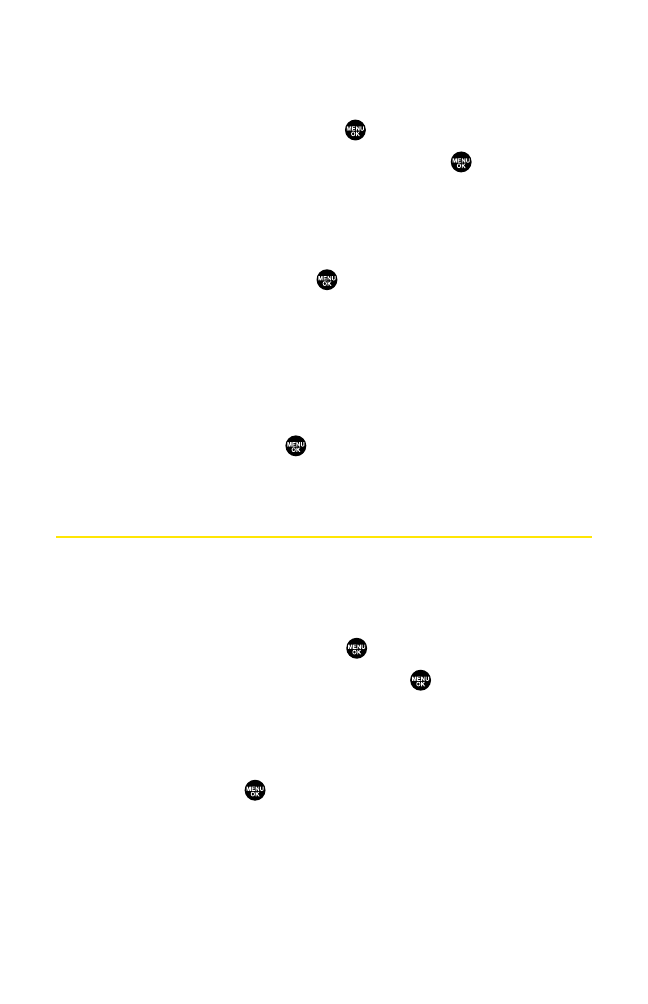Viewing Memory in Your Scheduler
To view available memory space and options:
1. From the Calendar display (see page 89), press Options
(right softkey).
2. Highlight View Memory and press .
3. Select Schedule, Call Alarm, or To Do List and press . (The available
memory space and options display.)
For further options:
4. Press Options (right softkey).
5. Highlight an option and press .
䡲
EraseOld deletes old events or call alarms.
䡲
Erase Selection deletes the To Do List items you selected. (See
“Deleting Items From the To Do List ”on the previous page.)
䡲
Erase Done deletes the To Do List items that have been completed.
䡲
EraseAll deletes all events, call alarms, or To Do List items.
6. Select Ye s or No and press .
Purging All Events, Call Alarms, or
To Do List Items
To delete all scheduled events, call alarms, or To Do List items:
1. From the Calendar display (see page 89), press Options
(right softkey).
2. Highlight Erase Memory and press .
3. Select one item from the options and press .
䡲
EraseOld deletes old events, call alarms, and To Do List items that
are done.
䡲
EraseAll deletes all events, call alarms, and To Do List items.
4. Select Ye s and press .
Section 2H: Personal Organizer 97