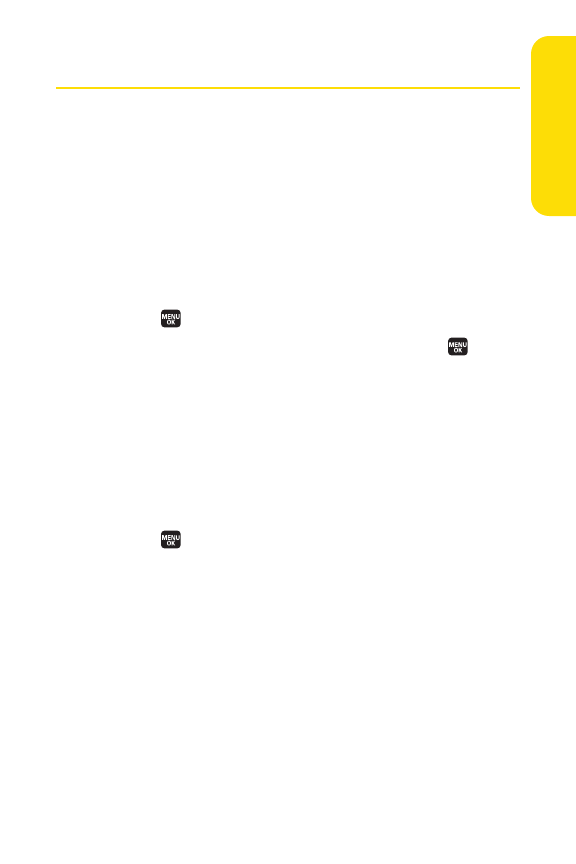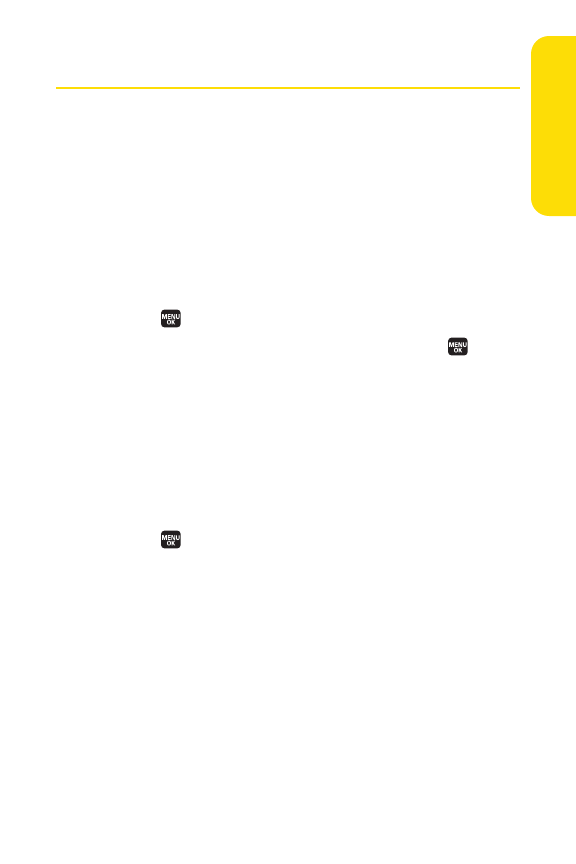
Section 3A: Sprint PCS Service Features – The Basics 241
Using SMS Voice Messaging
In addition to sending and receiving SMS Text messages, your
phone is enabled with SMS Voice Messaging. With SMS Voice
Messaging, you can quickly and easily send a voice message to
other SMS-enabled phones or to working email addresses
without making a phone call. Just record a message and send
it directly to the recipient’s phone messaging inbox.
Playing an SMS Voice Message
To play an SMS Voice message from the main menu:
1. Select >Messaging > VoiceSMS.
2. Select the message you want to play and press .
(The message will begin playing.)
3. Select Reply (left softkey) to reply the message.
(To display the message options, select
Options [right
softkey].)
Composing SMS Voice Messages
To compose an SMS Voice message:
1. Select >Messaging > Send Message > VoiceSMS.
2. Select Contacts, Phone#, or Email to select a recipient or
enter a recipient’s phone number or email address
directly.
3. Select Next (left softkey) when you have finished
selecting and entering recipients.
4. Start recording after the beep. (You can record for up to
two minutes.)
5. To finish recording, select Done (left softkey).
6. Select Send (left softkey) to send the voice message.
Sprint PCS Service