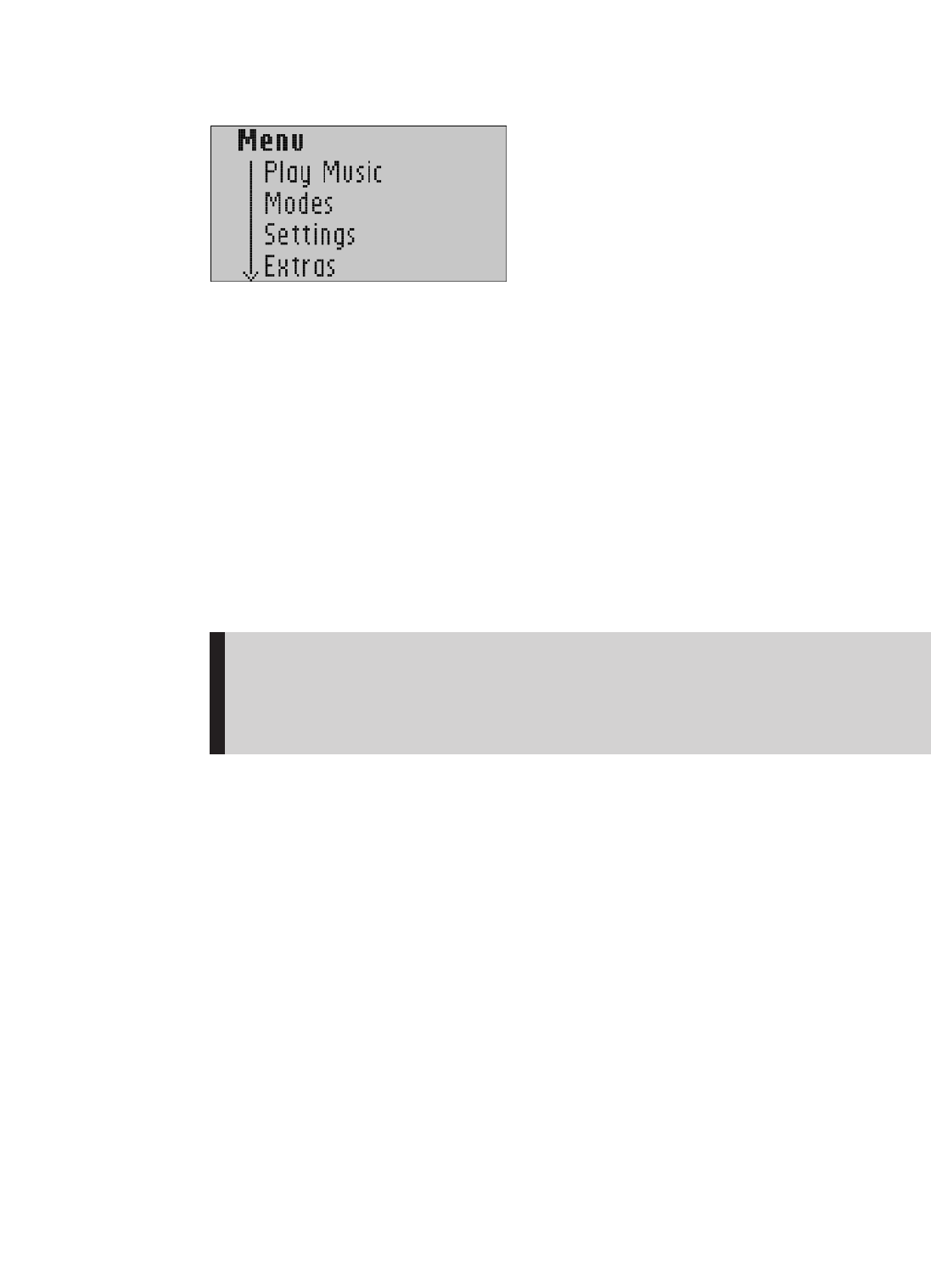Figure 5: Top Level Menu
Each item on this top level menu has additional sub menus that are shown in the Diagrams
of Top Level section on Page 23. Each submenu has its own settings and each setting has
its own parameters that you can configure.
Access the Top Level Menus
Follow these steps to access the top level menus:
1. Press the Power/Menu Button briefly once. The SanDisk logo will appear
onscreen after a moment then disappear. (Can’t find the Power/Menu Button on
your player? See The Basic Controls section on page 3.)
WARNING: If the onscreen message says “Key Hold” and then shuts off, you
need to locate the Hold Button on the left side of your player. Slide that button
up to unlock your device. Then repeat Step 1 above. See The Basic Controls
section on page 3 if you cannot find the Hold button.
2. Press the Power/Menu Button again briefly. The top level menu shown in Figure 5
above will appear onscreen.
Move between Menus, Settings, and Parameters
When you have the top level menu displayed, as described above, you can move between
the menus, settings, and parameters as follows (see The Basic Controls section on Page 3
to locate the controls mentioned below):
■ To navigate between the top level menu and between the sub menus underneath
each top level menu, press the Previous/Fast Reverse Button and Next/Fast Forward
Button.
■ To choose a top level menu or sub menu, as well as the setting you want to configure
and setting parameters you want to save, press down on the Select Button.
■ To scroll up or down settings for a sub menu press the Play/Pause/Up Button or the
Repeat/AB/Down Button.
Navigating the Software Menus 22
▲