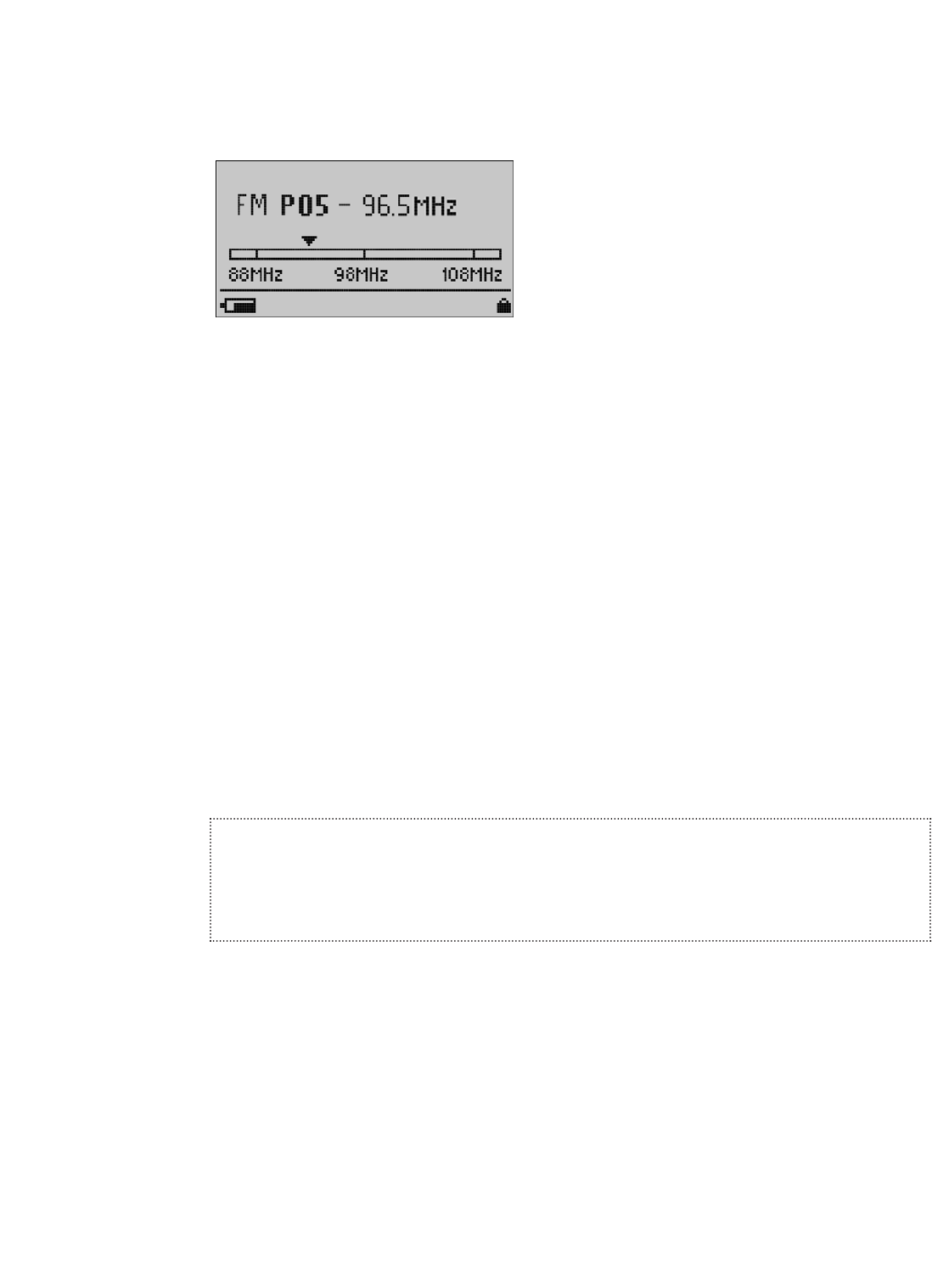When you are in FM Radio mode, the screen shown in Figure 4 will appear on your player.
Figure 4: The FM Radio LCD screen
The control buttons and ports for your player are described in The Basic Controls section
on Page 3. More detailed descriptions on how the controls work is included in the step-by-
step instructions throughout this document. In addition, the Navigating the Software
Menus chapter on Page 21 describes the onscreen menus that appear when you use these
controls.
Finding a Radio Station
Once the FM Radio screen appears, you can listen to your FM radio and change settings.
Follow these steps:
1. Put your player in FM Radio mode. See Using the FM Radio Controls on Page
16 if you need help with this step.
2. To change stations, press the Next/Fast Forward Button or Previous/Fast Reverse
Button to move along the radio spectrum. Press and hold either of these buttons
to scan radio stations.
NOTE: You can scan preset stations using the Play/Pause/Up Button or the
Repeat/AB/Down Button. See Accessing Preset Channels on Page 18 to learn
how to access the Preset Channel software menus to add, modify, and delete
preset channels.
3. To change the volume of your music as it plays, press and scroll the Rotary Wheel
in the top right corner of your player.
4. To stop playing the FM radio, you have two choices:
■ Press and hold down the Power/Menu Button until all the dark squares
disappear under the “Powering Down” message.
■ Press the Power/Menu Button briefly to navigate the software Menu to switch
to Music mode. To learn how onscreen menus work, see the Navigating the
Software Menus chapter that begins on Page 21.
Listening to the FM Radio 17
▲