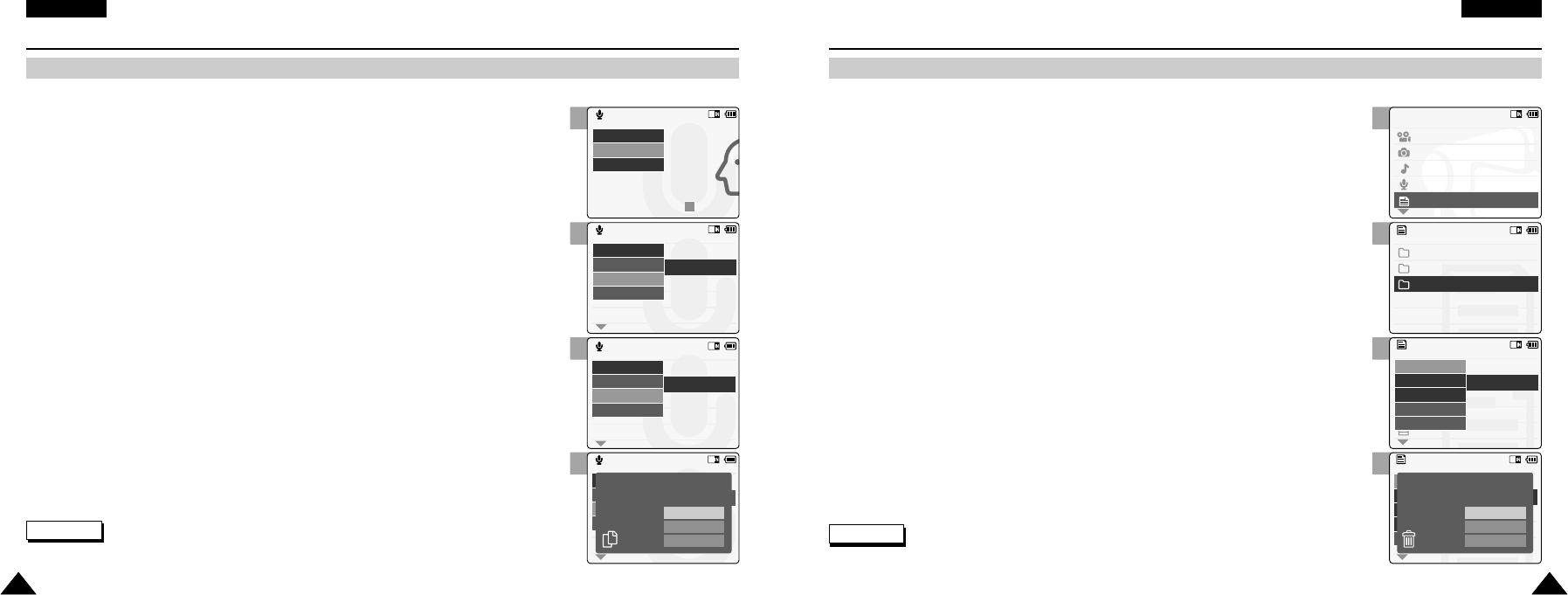1. Move [Mode Selector] down to turn on the CAM and move it down again.
◆ The Mode Selection screen appears.
2. Move the [ ▲/ ▼ ] switch to select Voice Recorder mode and
press the [OK] button.
3. Press the [Menu] button when the Voice Record screen appears.
4. Move the [ ▲/ ▼ ] switch to select <Play> and press the [OK] button.
5. Press the [Menu] button to select <File Options> and press the [OK] button.
◆ You can select <File Options> only in <Play>.
6. Move the [ ▲/ ▼ ] switch to select <Copy To> and press the [OK] button.
◆ If you selected the Storage type ‘External’, the file is copied to ‘Internal’.
7. Move the [ ▲/ ▼ ] switch to select the followings and press the [OK] button.
◆ Selected: Copy the selected voice file.
◆ All: Copy all voice files.
◆ Cancel: Cancel copying voice files.
Note
✤
If you select <Back> in the menu, the previous menu appears.
2
3
4
6
Using File Browser
Deleting Files or Folders
You can delete the file(AVI, MP3, JPEG, WAV) or folders you recorded.
1. Move the [Mode Selector] down to turn on the CAM and press it again.
◆ The Mode Selection screen appears.
2. Move the [ ▲/ ▼ ] switch to select File Browser and press the [OK] button.
3. Move the [ ▲/ ▼ ] switch to select the folder to find the file you want to delete.
Press the [OK] button.
◆ Press the [Menu] button if you want to delete the selected folder.
◆ Perform these steps repeatedly until the file you want to delete appears.
4. Press the [Menu] button and move the [ ▲/ ▼ ] switch.
Press the [OK] button after selecting <Delete>.
5. Move the [ ▲/ ▼ ] button to select the setting you want.
Press the [OK] button.
◆ Selected: The selected file is deleted.
◆ All: All files are deleted.
◆ Cancel: Cancel deleting files.