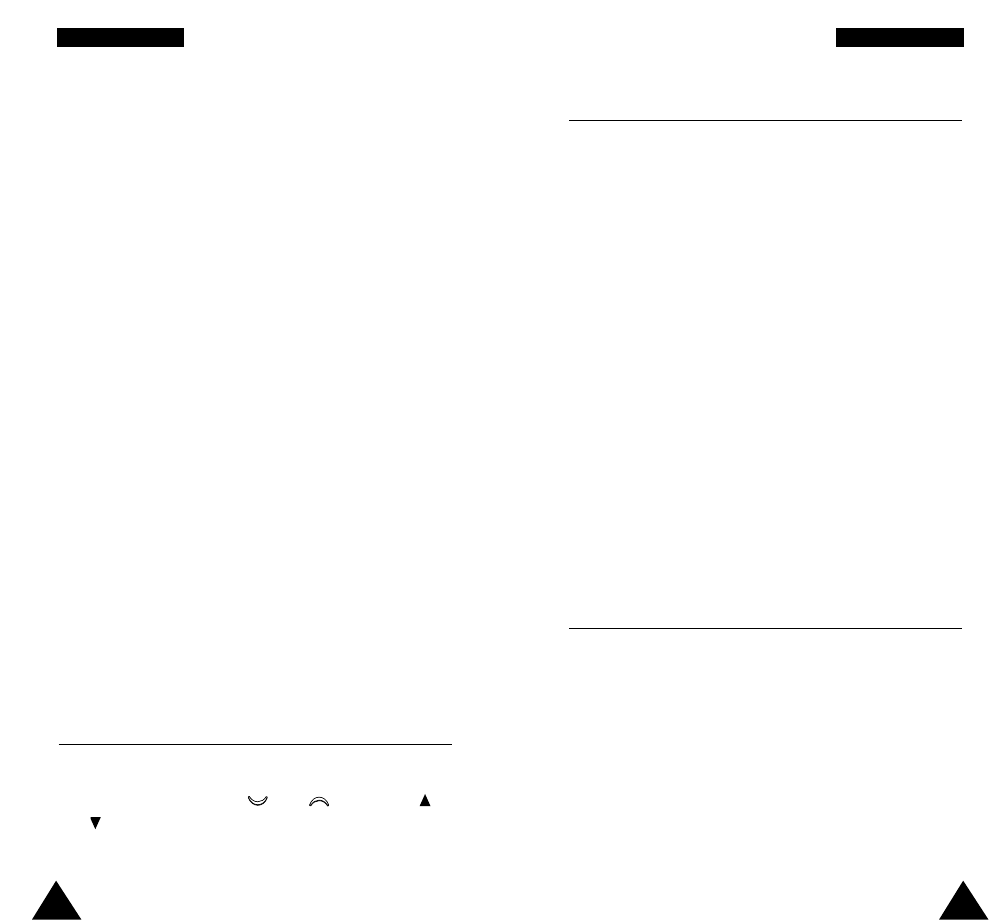75
SSoouunndd SSeettttiinnggss
74
SSoouunndd SSeettttiinnggss
Alert Type Menu 3.4
This option allows you to indicate how you are to be
informed of any incoming calls. The following options are
available.
Light only: only the backlight is switched on; the phone
neither rings nor vibrates.
Melody: the phone rings using the ringing tone selected
via the Ring Tone menu option (3.1).
Vibration: the phone vibrates but does not ring.
Note: In idle mode, you can set the phone to vibrate
only (silent mode) or to start ringing again, simply
by pressing one of the shortcut keys (for further
details, see page 91).
Vibra+Melody: the phone first vibrates three times and
then starts ringing.
Keypad Tone Menu 3.5
This option allows you to select the tone that the
keypad generates when you press a key. The following
options are available.
OFF: the keys do not make any sound.
Tone: each key, when pressed, makes a different sound.
Beep: each key, when pressed, makes the same sound.
4. Enter a title for the melody.
Note: For further details on how to enter characters,
refer to page 43.
You are asked if the melody is to become the ring
tone.
5. To use the melody as the ring tone, press the Yes
soft key.
The melody is saved and is played each time your
phone rings. You can also select the melodies
composed via the Ring Tone menu option (3.1).
Otherwise, press the No soft key. The melody is
saved only.
Deleting a Melody
1. Select the melody that you wish to delete.
2. Press the Delete soft key.
3. You are asked to confirm that you wish to delete the
melody by pressing the Yes soft key.
Ring Volume Menu 3.3
This option allows you to adjust the ringing volume to
one of five levels. Use the and keys or the
and keys on the left side of the phone. The greater
the number of bars, the greater the volume.